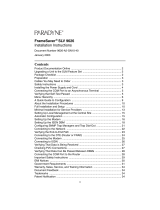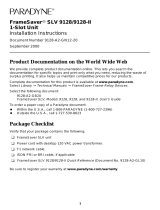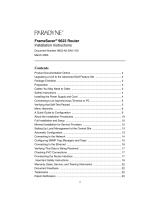Page is loading ...

1
iMarc
™
SLV 9128
Network Access Module (NAM)
Installation Instructions
Document Number 9128-A2-GN11-70
May 2003
Contents
Product Documentation Online ..................................................................... 2
Upgrading a Unit to the SLM Feature Set ..................................................... 2
Package Checklist ........................................................................................ 2
Preparation ................................................................................................... 3
Cables You May Need to Order .................................................................... 3
Safety Instructions ........................................................................................ 3
Installing the I/O Card ................................................................................... 4
Installing the NAM into a Multislot Housing .................................................. 6
Connecting the COM Port to an Asynchronous Terminal ............................. 7
Verifying that Self-Test Passed ..................................................................... 7
Menu Hierarchy ............................................................................................ 8
A Quick Guide to Configuration .................................................................... 11
About the Installation Procedures ................................................................. 12
Full Installation and Setup ............................................................................ 12
Minimal Installation for Service Providers ..................................................... 15
Setting Up Local Management at the Central Site ........................................ 17
Automatic Configuration ............................................................................... 18
Setting Up the Modem .................................................................................. 18
Setting Up the ISDN DBM ............................................................................ 20
Configuring SNMP Trap Managers and Trap Dial-Out ................................. 22
Connecting to the Network ........................................................................... 22
Verifying the End-to-End Path ...................................................................... 24
Connecting to ISDN ...................................................................................... 25
Connecting the Modem ................................................................................. 25
Connecting to DSX ...................................................................................... 25
Connecting to Ethernet ................................................................................. 26
Connecting to a DTE .................................................................................... 26
Verifying Connections and Setup .................................................................. 27
Connecting the COM Port to the Router ....................................................... 30
Important Safety Instructions ........................................................................ 31
EMI Notices .................................................................................................. 33
Government Requirements ........................................................................... 33
Warranty, Sales, Service, and Training Information ...................................... 36
NOTE: The FrameSaver
®
product line has been
renamed to iMarc.

2
Document Feedback ..................................................................................... 36
Trademarks ................................................................................................... 36
Patent Notification ......................................................................................... 36
Product Documentation Online
Complete documentation for this product is available at www.paradyne.com.
Select Support → Technical Manuals → iMarc IP/Frame Relay Devices.
Select the following documents:
iMarc SLV Technical Description (9000-A2-GB30)
iMarc SLV Configuration Reference (9000-A2-GB31)
iMarc SLV SNMP Reference (9000-A2-GB32)
iMarc SLV Operations Guide (9000-A2-GB33)
To order a paper copy of a Paradyne document, or to speak with a sales representative,
please call 1-727-530-2000.
Upgrading a Unit to the SLM Feature Set
Full Service Level Management (SLM) capability can be activated in units that have the
basic diagnostic feature set at any time. This is an optional feature that adds real-time
and historical network performance monitoring and SLA (Service Level Agreement)
reporting capabilities to your iMarc unit and network. Simply order a Feature Activation
Certificate and provide the model to be activated, your OpenLane
®
SLM system license
key number, and the number of iMarc units to be activated to SLM capability. You can
order the certificate for a single unit or for many units.
OpenLane SLM Release 5.3 or above is required to schedule activation of SLM features
in units, and to manage the number of activations remaining on the certificate.
OpenLane also provides a Certificate Summary Report to assist you in the management
of the certificate.
When the Feature Activation Certificate arrives, add the Activation Certificate Number to
your OpenLane SLM application’s database. Activations can occur at any time, for as
many units as desired, until no activations remain for the certificate. When ready to
activate units, simply select the units to be activated and schedule the activations. The
activations occur when scheduled, and OpenLane updates the certificate information.
Contact your sales representative for additional information.
Package Checklist
Verify that your package contains the following:
❑ iMarc SLV NAM
❑ NAM I/O card
❑ T1 network cable
Be sure to register your warranty at www.paradyne.com/warranty.

3
Preparation
Make sure you have:
❑ A small flat-blade screwdriver.
❑ A small Phillips screwdriver.
❑ iMarc SLV ISDN Dial Backup Module (DBM) Installation Instructions (Document
No. 9000-A2-GN19) if installing an ISDN PRI DBM.
If an iMarc NAM with DBM is being replaced, the DBM must be transferred to the
replacement NAM.
❑ If desired, an operable Ethernet LAN (Local Area Network) connection for access
by an NMS (Network Management System)
❑ Configuration information for the iMarc unit being installed or replaced.
❑ Appropriate cables:
— DSX cable
— Data port cables
— COM port-to-terminal or COM port-to-PC cable
— Modem cable
— ISDN PRI cable, if applicable
— Ethernet cable, if applicable
See the appropriate manual for additional information.
For troubleshooting, see the iMarc SLV Operations Guide
For technical specifications, and connectors, cables, and pin assignments, see the
iMarc SLV Technical Description
Cables You May Need to Order
Contact your sales representative to order cables.
Safety Instructions
Please read the Important Safety Instructions on page 30.
If connecting to a . . . Order a . . .
Feature
Number
T1 line interface/connector
(For use in Canada)
T1 line interface cable,
RJ48C-to-CA81A
3100-F1-510
DSX-1 Cable DSX-1 Adapter Cable
8-Pin modular plug-to-DB15 socket
9008-F1-560

4
HANDLING PRECAUTIONS FOR STATIC-SENSITIVE DEVICES
This product is designed to protect sensitive components from
damage due to electrostatic discharge (ESD) during normal
operation. When performing installation procedures,
however, take proper static control precautions to
prevent damage to equipment. If you are not sure
of the proper static control precautions, contact
your nearest sales or service representative.
Installing the I/O Card
The NAM’s I/O card provides the network, DSX, DBM,
modem, DTE, and COM port connections. The I/O card
inserts directly behind the NAM that it supports in the
access carrier.
Procedure
1. Remove the I/O card from the shipping box.
To avoid damaging the card, handle by the top and
bottom edges only.
2. At the rear of the carrier, align the I/O card with the
upper and lower tracks for the slot.
Push gently toward the midplane until it stops and
the card cannot be pushed any further.
3. Using a small Phillips screwdriver, alternately tighten the captive screws until they
are all snug.
!
00-16834
N
E
T
1
D
B
M
M
D
M
P
O
R
T
1
P
O
R
T
2
C
O
M
D
S
X
SINGLE
T1 NAM
Network
ISDN DBM
Modem
DSX-1
Communications
Port
Port 1
Port 2
NAM
I/O Card
E
N
E
T
Ethernet
00-16835
Rear View
Captive
Screws

5
Installing the NAM into a Multislot Housing
The illustration shows the 14-slot access carrier housing.
CAUTION:
Be sure that you install the NAM in the correct slot so that it mates with its
matching I/O card. Otherwise, you could damage your card.
Procedure
1. Remove the NAM from the shipping
box. Handle only by the top and
bottom edges to avoid damaging the
card.
2. At the front of the carrier, align the
NAM with the upper and lower tracks
of the appropriate slot.
3. Slide the NAM into the tracks until it
seats with the midplane connectors.
Use care not to force the card or
bend any pins.
4. Close the carrier’s upper and lower
ejector latches to lock the card into
place, then tighten the captive
screws on the ejector latches.
5. Check that the OK LED lights.
If the OK LED is on, you have power.
If not, refer to Troubleshooting in the
iMarc SLV Operations Guide for possible explanations.
98-16209
Ejector
Latches
Front View

6
Connecting the COM Port to an Asynchronous Terminal
A VT100-compatible asynchronous terminal or a PC providing VT100 terminal
emulation must be used to set up access to and management of the unit.
Procedure
1. Configure the VT100-compatible asynchronous terminal or PC to be compatible
with the iMarc unit:
— COM Port in use by your PC is COM1 or COM2.
— COM Port Baud Rate is set to 19.2 Kbps.
— Character length is set to 8 data bits.
— Parity is set to None.
— Stop bit is set to 1.
— Flow Control is set to None.
2. Insert the 8-pin end of the cable into the COM port for the appropriate slot.
3. Insert the other end of the cable into the terminal or PC.
4. Press Enter on the keyboard to display the Main Menu.
If the Main Menu does not appear, recheck the terminal or PC settings (see Step 1),
or press the Enter key. Refer to Troubleshooting in the iMarc SLV Operations Guide
for other possible explanations.
Verifying that Self-Test Passed
To verify that the unit passed its self-test, go to the System and Test Status screen.
Main Menu → Status → System and Test Status
The results of the self-test appears on the next screen line, under the screen title.
If any failure messages appear, reset the unit by disconnecting, then reconnecting the
power cord. The unit will perform the self-test again. If the failure reappears, call your
service representative for assistance.
P
O
R
T
2
C
O
M
COM
98-16208a
COM Port-to-Terminal/Printer
or
COM Port-to-PC Cable

7
Menu Hierarchy
The Menu Hierarchy shows the organization of the iMarc unit’s screens.
S ta t us
System and Test
Status
Self-Test Results
Last System Reset
Health and Status
Te st S t at u s
LMI Reported DLCIs DLCI
Status
CIR (bps)
IP Path Connection
Status
Device Name
IP Address
Status
Discovery Source
PVC Connection
Status
Source Link, DLCI, EDLCI
Primary Destination Status
Alternate Destination Status
Timeslot
Assignment Status
Network Timeslot Status
DSX-1 Timeslot Status
DBM Interface
Status
Line Status
Link
Link Operating Mode
Call Status
Maximum Link Rate
Negotiated Rate
ISDN Channel
I P R o u t i n g T a b l e Destination
Mask
Gateway
Hop
Type
Interface
TTL
Performance
Statistics
Service Level Verification
DLCI
Frame Relay
ESF Line
DBM Call
Ethernet
Clear All Statistics
T r a p E v e n t L o g Number of Trap Events
Time of Day
Event
Display LEDs and Control Leads
I de n t it y System
DBM
NAM

8
Test
Network PVC Tests
Data Port PVC Tests
ISDN Call/PVC Tests
PVC Loopback
Pattern Tests
Connectivity (ISDN only)
Network Physical
Tests
PRI Physical Tests
Local Loopbacks
Remote Loopback
Pattern Tests
Data Port Physical
Tests
DTE Loopback
DSX-1 Physical
Tests
Local Loopbacks
Pattern Tests
IP Ping
Lamp Test
Abort All Tests
Configuration
System Frame Relay and LMI
Class of Service Definitions
Service Level Verification
General
Network Physical
Frame Relay
DLCI Records
DSX-1 Interface Status
Line Framing Format
Line Coding Format
Line Equalization
Send All Ones
Data Ports Physical
Frame Relay
DLCI Records
Time Slot
Assignments
Frame Relay Network Assignments
DSX-1 to Network Assignments
Sync Data Port Assignments
Clear Assignments
PVC Connections Source Link, DLCI, EDLCI
Primary Destination Link, DLCI, EDLCI
Alternate Destination Link, DLCI,
EDLCI
IP Path List Add and Display Static Paths

9
Management and
Communication
Options
Node IP
Management PVCs
General SNMP Management
Telnet and FTP Sessions
SNMP NMS Security
SNMP Traps
Ethernet Management
Communication Port
Modem Port
Auto-
Configuration
Frame Relay Discovery Mode
Automatic Circuit Removal
Control
Modem Call
Directories
Directory Number
Directory Phone Number
System Information Device Name
System Name, Location, Contact
Date
Time
Administer Logins Login ID
Password
Access Level
Change Operating
Mode
Back-to-Back Mode
Standard Mode
Select Software
Release
Current Release
Alternate Release
Switch & Reset
Select DSX/PRI LED
Source
LMI Packet Capture
Utility
Capture Interface
Packet Capture Start/Stop
Status
Packets in Buffer
Display LMI Trace Log
Disconnect Modem
Reset Device
Easy Install
Service Type
Node IP Address
Node Subnet Mask
TS Access
Create Dedicated Network Mgmt Link
Ethernet Port Options Screen
Time Slot Assignment Screen
Network 1 Line Framing Format
Network 1 Line Coding Format
Network 1 Line Build Out

10
A Quick Guide to Configuration
The iMarc unit should operate using the default (factory-set) configuration options, with
exception to the changes specified in these installation instructions. Refer to the
following table for help in navigating the menus.
As an example, follow these steps to go to the Configuration Edit/Display menu so you
can start setting up the unit.
To load a configuration for editing:
1. From the Main Menu, press the down arrow key twice so the cursor is on
Configuration.
2. Press Enter to display the Configuration menu. The Load Configuration From menu
appears.
3. Press Enter to select Current Configuration (the cursor is already on this selection).
The Configuration Edit/Display menu appears.
This sequence of steps would be shown as the menu selection sequence:
Main Menu→Configuration
To save a configuration option change:
1. Press Ctrl-a to switch to the function keys area at the bottom of the screen.
2. Type s or S (S
ave) and press Enter. The Save Configuration To menu appears.
3. Press Enter again to save your changes to the Current Configuration.
4. Press Esc until the Configuration Edit/Display menu reappears to continue
configuring the unit.
Press Ctrl-a, type m (M
ainMenu), and press Enter to return to the Main Menu.
In the sections that follow, only the minimum option changes required are included so
you will have a quick and trouble-free installation. See the configuration option tables in
the iMarc SLV Configuration Reference for more information.
Press the . . . To . . .
Esc key Go back one screen or menu level. To see a visual
representation of the menu levels, see Menu Hierarchy on
page 7.
Tab key, or
Up (↑), Down (↓),
Left (←) and Right (→)
Arrow keys
Move the cursor from one menu item to the next.
Enter or Return key Complete the menu or option selection.
Spacebar Display the next available setting when changing a
configuration option. All the available settings for an option
appears at the bottom of the screen.

11
There are two methods for installing and setting up the iMarc unit.
One person can install and set up the unit. If this is the case, see Full Installation
and Setup.
An installer can physically install and set up access to the unit, and the network
operation center (NOC) can complete the setup. If this is the case, see Minimal
Installation for Service Providers on page 14.
Certain procedures are common to both the full installation and minimal methods. These
procedures are referenced in the full and minimal installation instructions (starting with
Setting Up Local Management at the Central Site on page 16). Refer to them, as
needed.
Full Installation and Setup
An Easy Install screen is provided to simplify installation and setup. It can be used for
the first part of the installation when one person is installing and setting up the unit from
beginning to end.
Easy Install Screen Example
main/easy_install 9128-II
Device Name: Node A 12/18/2002 23:32
EASY INSTALL
Service Type Frame Relay
Node IP Address: 000.000.000.000 Clear
Node Subnet Mask: 000.000.000.000
Clear
TS Access: DLCI
980
Create a Dedicated Network Management Link
Ethernet Port Options Screen *
Time Slot Assignment Screen
Network 1 Line Framing Format: ESF
Network 1 Line Build Out (LBO): 0.0
Network 1 Line Coding Format: B8ZS
-----------------------------------------------------------------------------
Ctrl-a to access these functions, ESC for previous menu M
ainMenu Exit
S
ave

12
It is assumed that frame relay service is turned on at the site.
Procedure
1. Select the Easy Install feature.
Main Menu → Easy Install
2. Enter the Node IP Address and Subnet Mask.
3. Set TS Access to DLCI, then select a DLCI on the network interface that will be
used for the troubleshooting access link.
4. Create a Dedicated Network Management Link, selecting a DLCI for the
management link at the Which DLCI would you like to Create a
Dedicated Network Management Link on? prompt, which will be used by
the NOC to access the unit.
5. If you will use the Ethernet port, select the Ethernet Port Options Screen and
configure the following:
— Enable Interface Status. If the NMS will be on a different subnet than the unit,
enter Yes at the Would you like to set the Node’s Default IP
Destination to Ethernet? prompt. Otherwise, enter No.
— If the IP Address and Subnet Mask are unique to the interface, enter them for
the port; otherwise, the Node IP Address and Subnet Mask will be used.
— Enter the Default Gateway Address; the IP Address that will be used for
packets without a route.
— Enable Proxy ARP if the unit will proxy for downstream iMarc units learned via
the proprietary RIP (Routing Information Protocol) feature.
— Press the Esc key to return to the Easy Install screen.
6. Configure the T1 network interface options to match the service provider’s settings.
7. S
ave the configurations.
8. Install the network cable (see Connecting to the Network on page 21). The iMarc
unit starts discovering DLCIs and network time slots (see Automatic Configuration
on page 17).
The remaining steps are optional, depending upon the application. They are performed
from the Main Menu.
9. If the unit will be enforcing CIR (Committed Information Rate) and EIR (Excess
Information Rate) on network frame relay links, enable Traffic Policing.
Main Menu → Configuration → Network → Frame Relay
You can change other Frame Relay and LMI default settings, if necessary.
10. Configure each interface according to the local management interface (LMI) and
assigned line conditions supplied by the service provider.
Configuration → Network → Frame Relay
Configuration → Data Ports → Frame Relay

13
11. Set up SNMP local management (see Setting Up Local Management at the Central
Site on page 16).
12. Set up the modem, and the Call Directories if trap dial-out is desired (see Setting
Up the Modem on page 17).
13. If the unit is equipped with an ISDN DBM, set up the DBM (see Setting Up the ISDN
DBM on page 19).
14. If SNMP traps are wanted, set up managers, select the desired traps, and configure
trap dial-out if desired (see Configuring SNMP Trap Managers and Trap Dial-Out on
page 21).
15. S
ave the configurations.
16. Verify the entire path from the remote unit to the NMS is functioning (see Verifying
the End-to-End Path on page 23).
17. If the DSX-1 interface will be used, install the DSX-1 cable (see Connecting to DSX
on page 24). Time slots for the DSX-1 interface will need to be assigned to the
network interface (see Assigning DSX-1 Time Slots to the Network Interface in the
iMarc SLV Configuration Reference).
18. Install the modem cable (see Connecting the Modem on page 24).
19. If the unit is equipped with an ISDN DBM, install the ISDN DBM cable (see
Connecting to ISDN on page 24).
20. If you will use the Ethernet port for management, install the Ethernet cable (see
Connecting to Ethernet on page 25).
21. Install the DTE cables (see Connecting to a DTE on page 25).
22. Verify that data is being received (see Verifying That Data is Being Received on
page 27).
23. Verify that all PVCs, including Management PVCs, are configured; and see whether
the PVC is active or not (see Checking PVC Connections on page 28).
24. Verify the setup for backup, if applicable (see Verifying the ISDN Line and That
Data Can Be Passed Between DBMs on page 29).
The iMarc installation is complete.

14
Minimal Installation for Service Providers
In the following procedures, once the unit is installed and minimal configuration is
completed using the Easy Install feature, the NOC can complete and verify the setup.
Physically Installing the Unit and Setting Up for Remote Access
It is assumed that frame relay service is turned on at the site.
Procedure
1. Follow Steps 1 through 8 of Full Installation and Setup on page 8.
2. If the DSX-1 interface will be used, install the DSX-1 cable (see Connecting to DSX
on page 24).
3. Install the modem cable (see Connecting the Modem on page 24).
4. If the unit is equipped with an ISDN DBM, install the ISDN DBM cable (see
Connecting to ISDN on page 24).
5. If you will use the Ethernet port for management, install the Ethernet cable (see
Connecting to Ethernet on page 25).
6. Install the DTE cables (see Connecting to a DTE on page 25).
Physical installation of the unit is complete; the NOC can now remotely access the unit
for additional configuration.

15
Completing Setup of the Unit From the NOC
Procedure
1. Access the remote iMarc unit using the dedicated management link, using the Node
IP Address that was entered (see Physically Installing the Unit and Setting Up for
Remote Access on page 14).
2. Configure specific frame relay options, like CIR (committed information rate), and
any other configuration options requiring input or changes from the default settings.
3. Configure each interface according to the local management interface (LMI) and
assigned line conditions supplied by the service provider.
Configuration → Network → Frame Relay
Configuration → Data Ports → Frame Relay
4. If SNMP traps are wanted, set up managers, select the desired traps, and configure
trap dial-out if desired (see Configuring SNMP Trap Managers and Trap Dial-Out on
page 21).
5. Set up the modem and, if trap dial-out is desired, the Call Directories (see Setting
Up the Modem on page 17).
6. If the unit is equipped with an ISDN DBM, set up the DBM (see Setting Up the ISDN
DBM on page 19).
7. S
ave the configurations.
8. Verify the entire path from the remote unit to the NOC NMS is functioning (see
Verifying the End-to-End Path on page 23).
9. Verify that data is being received (see Verifying That Data is Being Received on
page 27).
10. Verify that all PVCs, including Management PVCs, are configured; and see whether
the PVC is active or not (see Checking PVC Connections on page 28).
11. Verify the setup for backup, if applicable (see Verifying the ISDN Line and That
Data Can Be Passed Between DBMs on page 29).
The iMarc installation is complete.

16
Setting Up Local Management at the Central Site
Procedure
1. Create a DLCI for the data port.
Configuration → Data Ports → DLCI Records
2. S
ave the configuration.
3. Create a Management PVC using the data port DLCI just created.
Configuration → Management and Communication → Management PVC
Minimally, enter the following options:
— Name for the management PVC
— Interface IP Address and Subnet Mask, if different from the Node’s
— Primary Link for this Management PVC (the user data port)
— Primary DLCI (i.e., the data port DLCI)
4. S
ave the configuration.

17
Automatic Configuration
The iMarc unit provides several automatic configuration features. Frame Relay
Discovery and configuration is one of these features.
Main Menu → Auto-Configuration
The default discovery mode is 1MPort. In this mode, for each DLCI discovered on the
network, the unit creates a network interface DLCI containing two EDLCIs (embedded
DLCIs – one for Port-1 data and the other for management), a Port-1 DLCI with the
same number, and a management PVC, then cross-connects them.
NOTE:
When auto-configuration creates a multiplexed DLCI, but a standard DLCI is
needed, change the DLCI to Standard from the network DLCI Records screen:
Configuration → Network → DLCI Records
Other modes can be selected. See Setting Up Automatic Configuration in the iMarc SLV
Configuration Reference for information about other modes and how the Frame Relay
Discovery Mode can be changed.
No automatic configuration occurs until the network cable is connected. If you do not
want management links configured or automatic configuration, change the default
setting for the Frame Relay Discovery feature.
Time Slot Assignment
Network time slots are discovered automatically when Time Slot Discovery is enabled
(the default setting) on the Frame Relay Network 1 Assignments screen. This feature
can be disabled if you want to manually configure time slots.
See Assigning Time Slots/Cross Connections in the iMarc SLV Configuration Reference
for additional information about this feature.
Setting Up the Modem
The unit has an integral modem for remote management. It is already set up for dial-in
access to the unit, with Port Use set to Terminal.
Procedure
If using the modem for dialed IP network connectivity (SNMP, Telnet, FTP, or trap
dial-out):
1. Select Modem Port.
Configuration → Management and Communication → Modem Port
2. Minimally, change Port Use to Net Link, and assign the interface’s IP Address and
Subnet Mask if it is different from the Node’s. Change Link Protocol to SLIP, if
necessary (PPP is the default setting).
3. S
ave the configuration.

18
Setting Up Call Directories if Trap Dial-Out Is Desired
Procedure
1. Set up directory phone numbers.
Main Menu → Control → Modem Call Directories
2. Select Directory Number A (for Alarm).
3. Enter the phone number(s). Valid characters include:
— ASCII text
— B for blind dialing
— W for wait for dial tone
— P for pulse dialing unless B specified
— T for tone dialing unless B specified
— Space, underscore ( _ ), comma (,) for a 2-second pause, and dash (–)
readability characters
4. S
ave the phone number(s).
Setting Up to Use the Modem PassThru Feature
The Modem PassThru feature allows access to the router via a dial-up connection to the
unit. When this feature is set up and active, a logical connection between the unit’s
modem and COM ports is made, and data received over the modem port is transmitted
out the COM port to the router’s auxiliary (AUX) serial port. When an escape sequence
(minus, minus, minus) is detected, the iMarc unit switches back to normal user interface
operation. If this feature will be used, the COM port must be configured for that use.
Procedure
1. Configure the COM port to use Modem PassThru.
Main Menu → Configuration → Management and Communication →
Communication Port
2. Set Port Use to Modem PassThru.
3. Save the configuration.

19
Setting Up the ISDN DBM
These instructions are for units with ISDN backup capability.
The following guidelines apply:
Central site configuration guidelines:
— Set up the ISDN DBM physical interface.
— Modify the Link Profile(s) that Automatic Backup Configuration created to add a
phone number.
— Configure the unit to answer calls from the remote sites. (A PRI DBM is already
configured to answer calls.)
Remote site configuration guidelines:
— Set up the ISDN DBM physical interface.
— Change the Automatic Backup Configuration to Single_Site_Backup.
— Modify the HQ_Site Link Profile that Automatic Backup Configuration created
to add a phone number.
— Configure the remote unit to originate calls to the central site.
— Set the criteria by which automatic backup will take place.
Setting Up the DBM Physical Interface
Procedure
1. Configure the DBM interface.
Main Menu → Configuration → ISDN → Physical
2. Minimally, set the following configuration options:
— Interface Status is set to Enable.
— T1 physical characteristics are configured to match the service provider’s
settings.
— Local Phone Number 1 is entered.
— Maximum Link Rate is selected.
3. Save the configuration and return to the ISDN menu.
Setting Up Automatic Backup Configuration
The Automatic Backup Configuration feature, included on the Auto-Configuration menu,
is used to automatically create alternate DLCI records and PVC connections on the
ISDN DBM (backup) interface. A PRI DBM is set up for Multi_Site_Backup.
See the iMarc SLV Configuration Reference for additional information.

20
Modifying ISDN Link Profiles
Procedure
1. Select Link Profiles, then Modify.
The iMarc unit automatically configures an ISDN Link Profile on the first ISDN link,
with HQ_Site as the Link Name. For subsequent ISDN Link Profiles, select New.
2. Add a name and phone number to the ISDN Link Profile(s) created by Automatic
Backup Configuration.
— Name for the destination entered (e.g., Tampa). The default setting is HQ_Site.
— Phone numbers entered:
NOTES:
Remember to include local dial-out numbers (i.e., 9, then the number).
For every originating (outbound) phone number entered, an answering
(inbound) phone number must be entered at the far end, and vice versa.
— Maximum Link Rate is changed, if necessary. The default setting is 64 Kbps.
3. S
ave the configuration.
Setting the Criteria for Automatic Backup
Procedure
1. Enable Auto Backup.
Main Menu → Configuration → Auto Backup Criteria
When a failure occurs, the unit automatically enables the Alternate Link and traffic
is rerouted over the backup (alternate) interface.
2. Specify When Auto Backup Allowed – Always or Restrict. If Restrict is selected,
specify the days and hours of the week during which automatic backup can take
place.
3. Save the configuration.
For Originating a Backup Call For Answering a Backup Call
Outbound and Alternate Outbound phone numbers
Valid characters include:
Numbers (0–9)
Special characters * and #
Spaces
Parentheses ( )
Transmit Timing
Inbound Calling ID1 and ID2
These are the phone numbers of
units from which calls will be
accepted.
Valid characters include:
Numbers (0–9)
/