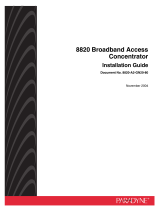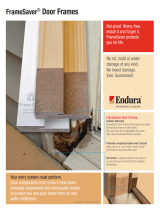Page is loading ...

1
9000 Series Access Carrier
with DC Power Supply
Installation Instructions
Document Number 9000-A2-GN1K-10
September 2000
The 9000 Series Access Carrier with a DC power supply is a metal enclosure that
supports mounting of up to 14 Network Access Modules (NAMs). It has been designed
and approved for use in telephone company central offices only.
It can be mounted in either a 19-inch or 23-inch cabinet or rack. Up to six carriers can
be installed in one standard 72-inch cabinet. All LEDs (light-emitting diodes) on the
NAM(s) are visible from the front of the access carrier. All I/O cables on the I/O card(s)
are accessed from the rear.
Package Checklist
In addition to the access carrier, verify that your package also contains the following:
Power supply (already installed) and power cord
Fan tray for NAMs (already installed)
Baffle for heat deflection, including extender brackets for installation in a 23-inch
rack, and associated screws
Alarm Relay Connector
COM Port-to-PC cable
Set of five filler panels with screws for any unused NAM slots and I/O slots
— Two panels that cover four slots
— Two panels that cover two slots
— One panel that covers one slot
Brackets with screws for installing the housing in a cabinet or rack (already
mounted in the 19-inch rack position)
When your equipment arrives, inspect it for physical damage and tighten any screws
that may have worked loose. Contact your sales representative immediately if there are
any signs of shipping damage, or if anything is missing from your package. Otherwise,
proceed with the installation.

2
Available Options
The following options can be ordered separately:
H 72-inch EIA standard cabinet, 19 inches wide
H Redundant/replacement power supply
H Power supply fan tray
H Replacement fan tray for NAMs
H Replacement baffle
H FrameSaver SLV 9128 1-Slot Housing-to-Access Carrier Upgrade Instructions for
converting a 1-slot FrameSaver SLV 9128 for use in the access carrier
Contact your sales representative to order an option.
Before You Begin
Make sure you have:
-
A grounded SELV –48 VDC source which has a disconnect device and
overcurrent protection
-
A clean, well-lit, and ventilated site that is free from environmental extremes
-
One-to-two feet of clearance for cable connections
-
Strain relief material for cable support
-
A large Phillips screwdriver to install the access carrier in a cabinet or rack
-
A small or medium Phillips screwdriver to install the I/O card filler panels and front
filler panels
-
A small, flat-blade screwdriver to install the I/O cards, cable connections, and
redundant power supply (if needed)
-
Contacted your network provider to coordinate installing the carrier and its
associated cards into the network
Safety Instructions
Refer to the
Important Safety Instructions
beginning on page 13.

496-15149
3
!
HANDLING PRECAUTIONS FOR STATIC-SENSITIVE DEVICES
This product is designed to protect sensitive components from
damage due to electrostatic discharge (ESD) during normal
operation. When performing installation procedures,
however, take proper static control precautions to
prevent damage to equipment. If you are not sure
of the proper static control precautions, contact
your nearest sales or service representative.
!
WARNING:
Never install the access carrier on its side. Make sure that it is installed in an
upright position. You MUST ensure that the cards remain in a vertical,
upright position while the unit is operating.
Installing the Access Carrier into a Cabinet/Rack
One 72-inch cabinet can hold up to six access carriers; however, a cabinet does not
need to be fully populated. The minimum vertical distance between access carriers is
1U (1.75 inches, EIA-310-C standard). Follow these rules during installation:
H Install access carriers from the bottom of the cabinet and work up. This provides
the following:
— Proper alignment for subsequent access carriers.
— Easier installation since the access carriers can be lowered onto the mounting
screws from above.
— Convenient connection of the interface cables.
— Proper cabinet balance. Bottom-up installation keeps the cabinet from
becoming top heavy.
H Install the access carrier into the cabinet/rack before installing any cards in the
unit.
H Use some type of strain relief to support multiple cables.
The cabinet/rack may or may not have threaded screw holes.
If the
cabinet/rack . . .
Then use the . . .
Has threaded screw
holes
Short Phillips-head screws included in the hardware package
and follow the procedure in
Installing in a Cabinet/Rack with
Threaded Screw Holes
on page 4
.
Does not have
threaded screw holes
Speed Nuts and the longer Phillips-head screws included in
the hardware package and follow the procedure in
Installing a
Cabinet/Rack without Threaded Screw Holes
on page 5
.

4
Installing in a Cabinet/Rack with Threaded Screw Holes
1. Use a screwdriver to install the screw loosely enough to allow the bracket keyhole
to drop under the screw head during installation. Use the 9th hole as shown on the
left side of the carrier. Use the 12th hole on the right side of the carrier.
Front Rail
Mounting
Bracket
496-15131
Front of 19-Inch Carrier Cabinet
9th Hole
Keyhole
2. Place the access carrier against the front rail of the cabinet, allowing the installed
machine screws on each side to pass through the keyholes.
3. Lower the access carrier into place, allowing the keyholes to slide under the screw
heads. This positions and supports the access carrier correctly for installation of
the remaining machine screws.
4. Install the remaining machine screws at the top and bottom on each side of the
brackets and tighten them.

5
Installing in a Cabinet/Rack without Threaded Screw Holes
1. Slip a Speed Nut into the 3rd, 9th and 16th rail holes on the left side of the carrier,
and into the 3rd, 12th and 16th holes on the right side of the carrier. Align the hole
of the Speed Nuts with the hole in the rails.
2. Place the access carrier against the front rail of the cabinet, allowing the installed
machine screws to pass through the keyholes.
Front Rail
Mounting
Bracket
496-15132
Front of 19-Inch Carrier Cabinet
9th Hole
Speed Nut
Screw
3. Install the remaining machine screws at the top and bottom on both sides of the
brackets, then tighten them.
Power Supply
The DC power supply is designed and approved for –48 VDC power systems. The
access carrier obtains low-voltage power from the power supply.
H The power supply, with its I/O card, is already installed in your access carrier.
H You can also order an additional power supply for backup.
H The power receptacle is part of the power I/O card.

6
Installing a Redundant Power Supply
The redundant DC power supply is a separately orderable product. Refer to the
instructions that came with the power supply,
DC Power Supply for 9000 Series Access
Carrier Installation Instructions
, Document No. 9000-A2-GN1L, for installation
information.
Alarm Relay Connector
The access carrier provides two independent alarm relays for:
H System alarm – Connects to the local central office alarm system to report major
and minor alarms, up to 60 VDC and 0.1 amp. Do not exceed these levels when
connecting an alarm to the product.
H Power supply alarm – Consists of an SPDT (Single Pole Double Throw) relay
with terminals that are available for connection to external alarms (common,
normally open, and normally closed). This is used to detect the failure of the power
supply in redundant configurations. The relay is energized when a fault is detected
in either of the redundant power supplies.
After making any necessary connections to your alarm system, plug the connector that
you received in the box with the housing into the socket on the power I/O card.
99-16458
Rear View with
Power I/O Card
THIS CLASS A DIGITAL APPARATUS MEETS
ALL REQUIREMENTS OF THE CANADIAN
INTERFERENCE-CAUSING EQUIPMENT
REGULATIONS.
CET APPAREIL NUMÉRIQUE DE LA CLASSE A
RESPECTE TOUTES LES EXIGENCES
DU REGLEMENT SUR LE MATÉRIAL
BROUILLER DU CANADA.
THIS DEVICE COMPLIES WITH PART 15 OF THE
FCC RULES. OPERATION IS SUBJECT TO THE
FOLLOWING TWO CONDITIONS: (1) THIS DEVICE
MAY NOT CAUSE HARMFUL INTERFERENCE.
AND (2) THIS DEVICE MUST ACCEPT ANY
INTERFERENCE RECEIVED, INCLUDING
INTERFERENCE THAT MAY CAUSE
UNDESIRED OPERATION.
ALARM
RELAYS
COM
NO
NC
COM
NO
NC
-48V / +24V
RETURN
-48V / +24V
RETURN
A
B
SYSTEM
POWER
FG
TO BE INSTALLED
ONLY IN RESTRICTED
ACCESS LOCATIONS
ALARM
RELAYS
COM
NO
NC
COM
NO
NC
SYSTEM
POWER
NAM Fan Tray
A fan tray for the NAMs is used so that the ambient temperature remains within the
acceptable range. A replacement fan tray is available as a separately orderable
product.

7
Once the carrier is connected to ac power, the fans in the fan tray begin circulating air
and the green LED lights. If not, check potential reasons in
Troubleshooting
in the
User’s Guide or Supplement.
Installing the Baffle
A baffle with Speed Nuts is provided for heat deflection. Extender brackets are also
provided to convert the baffle for use in a 23-inch rack.
1. If installing the baffle in a 23-inch rack, attach the two extender brackets to each
side of the baffle using four of the Speed Nuts (#12-24) and four of the screws
(#12-24 x 1/2-inch) provided.
2. If the rack does not have threaded screw holes, slip a Speed Nut onto the first
available hole on each side of the rack beneath the installed carrier. Align the hole
of the Speed Nuts with the hole in the rails.
3. Using four of the screws provided, attach the baffle to the rack immediately below
the carrier, as shown.
Baffle
19" Cabinet
23" Cabinet
97-15789
Speed
Nuts
Extender
Bracket
Speed
Nuts

8
Card Installation and Removal
NAMs are installed from the front of the access carrier. I/O cards that provide the
interface connections for their associated NAMS are installed from the rear.
NOTE:
Cards can be added or removed without powering down the unit.
I/O Card Installation
The I/O card inserts into the rear of the access carrier and directly connects to the NAM
that it supports. Refer to the Installation Instructions that came with your NAM card(s)
for installation information.
99-16453
Rear View
Screws
THIS CLASS A DIGITAL APPARATUS MEETS
ALL REQUIREMENTS OF THE CANADIAN
INTERFERENCE-CAUSING EQUIPMENT
REGULATIONS.
CET APPAREIL NUMÉRIQUE DE LA CLASSE A
RESPECTE TOUTES LES EXIGENCES
DU REGLEMENT SUR LE MATÉRIAL
BROUILLER DU CANADA.
THIS DEVICE COMPLIES WITH PART 15 OF THE
FCC RULES. OPERATION IS SUBJECT TO THE
FOLLOWING TWO CONDITIONS: (1) THIS DEVICE
MAY NOT CAUSE HARMFUL INTERFERENCE.
AND (2) THIS DEVICE MUST ACCEPT ANY
INTERFERENCE RECEIVED, INCLUDING
INTERFERENCE THAT MAY CAUSE
UNDESIRED OPERATION.
ALARM
RELAYS
COM
NO
NC
COM
NO
NC
-48V / +24V
RETURN
-48V / +24V
RETURN
A
B
SYSTEM
POWER
FG
TO BE INSTALLED
ONLY IN RESTRICTED
ACCESS LOCATIONS

9
Installing Rear Filler Panels
Once I/O card installations are completed, a filler panel must be installed for each
unfilled I/O card slot to ensure compliance with safety requirements.
!
WARNING:
Filler panels must be installed on the unused slots to avoid possible injury
from electrical shock.
The access carrier package contains rear filler panels and screws to install unused I/O
card slots. The filler panels provided will cover either four, two, or one empty I/O card
slot(s).
1. Select the proper filler panel size to cover empty slots.
2. At the rear of the carrier, align the filler panel with the upper and lower tracks of the
slot, then screw the panel into place using the screws provided.
NAM Card Installation
A NAM is required for network access and acts as an interface between the network
and the customer premises equipment. NAMs are installed from the front of the access
carrier.
CAUTION:
You must insert the cards in the correct slot so that they mate with their
corresponding I/O cards.
Refer to the Installation Instructions that came with your NAM card(s) for installation
information. Refer to the User’s Guide or Supplement for NAM operation information.

10
Installing Front Filler Panels
Once card installations are completed, a filler panel must be installed for each unfilled
NAM slot to ensure compliance with safety and FCC requirements.
!
WARNING:
You
must
install filler panels on the unused slots to avoid possible injury
from electrical shock.
The access carrier package contains front filler panels for unused NAM slots and
captive screws to install them. Filler panels provided will cover either four, two, or one
empty NAM slot(s).
1. Select the proper filler panel size to cover the empty slots.
2. Latch the front filler panel into place using the upper and lower ejector latches.
3. Screw the bottom ejector screw into the panel using the captive screw already
installed.
4. Screw the top ejector into the panel using the extra captive screw provided.
Fully Loaded Access Carrier
99-16455
Rear View
Slot 14
THIS CLASS A DIGITAL APPARATUS MEETS
ALL REQUIREMENTS OF THE CANADIAN
INTERFERENCE-CAUSING EQUIPMENT
REGULATIONS.
CET APPAREIL NUMÉRIQUE DE LA CLASSE A
RESPECTE TOUTES LES EXIGENCES
DU REGLEMENT SUR LE MATÉRIAL
BROUILLER DU CANADA.
THIS DEVICE COMPLIES WITH PART 15 OF THE
FCC RULES. OPERATION IS SUBJECT TO THE
FOLLOWING TWO CONDITIONS: (1) THIS DEVICE
MAY NOT CAUSE HARMFUL INTERFERENCE.
AND (2) THIS DEVICE MUST ACCEPT ANY
INTERFERENCE RECEIVED, INCLUDING
INTERFERENCE THAT MAY CAUSE
UNDESIRED OPERATION.
ALARM
RELAYS
COM
NO
NC
COM
NO
NC
-48V / +24V
RETURN
-48V / +24V
RETURN
A
B
SYSTEM
POWER
FG
TO BE INSTALLED
ONLY IN RESTRICTED
ACCESS LOCATIONS
Slot 01
Front View
Slot 14
Slot 01

11
00-16457-01
Rear View with
Power I/O Card
Slot 01
Slot 14
Ground
Lug
and Label
THIS CLASS A DIGITAL APPARATUS MEETS
ALL REQUIREMENTS OF THE CANADIAN
INTERFERENCE-CAUSING EQUIPMENT
REGULATIONS.
CET APPAREIL NUMÉRIQUE DE LA CLASSE A
RESPECTE TOUTES LES EXIGENCES
DU REGLEMENT SUR LE MATÉRIAL
BROUILLER DU CANADA.
THIS DEVICE COMPLIES WITH PART 15 OF THE
FCC RULES. OPERATION IS SUBJECT TO THE
FOLLOWING TWO CONDITIONS: (1) THIS DEVICE
MAY NOT CAUSE HARMFUL INTERFERENCE.
AND (2) THIS DEVICE MUST ACCEPT ANY
INTERFERENCE RECEIVED, INCLUDING
INTERFERENCE THAT MAY CAUSE
UNDESIRED OPERATION.
ALARM
RELAYS
COM
NO
NC
COM
NO
NC
-48V
RETURN
-48V
RETURN
A
B
SYSTEM
POWER
FG
TO BE INSTALLED
ONLY IN RESTRICTED
ACCESS LOCATIONS
THIS CLASS A DIGITAL APPARATUS MEETS
ALL REQUIREMENTS OF THE CANADIAN
INTERFERENCE-CAUSING EQUIPMENT
REGULATIONS.
CET APPAREIL NUMÉRIQUE DE LA CLASSE A
RESPECTE TOUTES LES EXIGENCES
DU REGLEMENT SUR LE MATÉRIAL
BROUILLER DU CANADA.
THIS DEVICE COMPLIES WITH PART 15 OF THE
FCC RULES. OPERATION IS SUBJECT TO THE
FOLLOWING TWO CONDITIONS: (1) THIS DEVICE
MAY NOT CAUSE HARMFUL INTERFERENCE.
AND (2) THIS DEVICE MUST ACCEPT ANY
INTERFERENCE RECEIVED, INCLUDING
INTERFERENCE THAT MAY CAUSE
UNDESIRED OPERATION.
ALARM
RELAYS
COM
NO
NC
COM
NO
NC
-48V / +24V
RETURN
-48V / +24V
RETURN
A
B
SYSTEM
POWER
FG
TO BE INSTALLED
ONLY IN RESTRICTED
ACCESS LOCATIONS
-48V, 6.6A
Cable Tie
Mount
Screw
Holes
Auxiliary Earth Grounding
The ground lug shown in the figure above indicates an auxiliary ground when
connecting to earth ground.
APPLICATION:
To identify the terminals, when connected together, and bring the various parts of the
equipment to the same potential for local bonding.
NOTE:
The value of the potential may be indicated adjacent to the symbol
.
APPLICATION:
Pour marquer les bornes dont l’interconnexion a pour but de mainténir diverses parties
d’un équipement à un même potentiel pour réaliser une liaison équipotentielle locale.
NOTE:
La valeur du potentiel peut être indiquée à côté du symbole
.

12
Power-On and Verification
CAUTION:
This product is intended to be used in a restricted access location.
Grounding is provided by the DC grounding terminal on the rear of the
housing. This is a safety feature. Equipment grounding is vital to ensure safe
operation. Do not defeat the purpose of the grounding type plug by
modifying the plug or using an adapter.
Prior to installation, use a voltmeter/ohmmeter to check the wiring for the
presence of earth ground. If the wiring is not properly grounded, the
installation must not continue until a qualified electrician has corrected the
problem.
1. Disconnect DC power at the source.
2. Connect the copper ground terminal at the rear of the DC power I/O card to the
earth ground. A 12 AWG wire is recommended. See the illustration on page 16.
3. Connect the DC power source to the appropriate terminals of the terminal block.
The terminal block accepts 14 AWG or 18 AWG wire.
The section labeled A is for the primary power supply.
The section labeled B is for the redundant power supply.
4. Connect the grounded positive lead of the voltage source or battery to the terminal
labeled RETURN (in either the A or B section).
5. Connect the negative –48 VDC lead wire to the terminal labeled –48V (in either
the A or B section).
6. Secure power cables to the cable tie mount using the cable tie that was supplied.
7. Reconnect the DC power at the source.
Verification Checklist
Did the green power supply LED light? If not:
— Check the power.
— Check the circuit breaker.
— Check the power supply. Reinstall the power supply if it is not fully inserted
into the housing. If defective, replace it or contact your service representative.
Did the red LED light? If so, the input voltage is not in the proper range. Check the
voltage and polarity. If problem persists, contact your service representative.
Power Failure Recovery
In cases of simultaneous and abrupt restoration of nominal voltage conditions, this
product automatically restores service without manual intervention.

13
!
Important Safety Instructions
1. Read and follow all warning notices and instructions marked on the product or
included in the manual.
2. All installation and service must be performed by qualified service personnel, as
opening or removing covers may expose dangerous voltage points or other risks.
3. This product is intended to be used in a restricted access location. Connect the
product to a –48 VDC SELV (Safety Extra Low Voltage) supply source that is
electronically isolated from the AC source. The –48 VDC source is to be reliably
connected to earth. Connect the earthing (grounding) conductor to the protective
earthing (grounding) lug connector, identified by the protective earth symbol. This
is a safety feature. Equipment grounding is vital to ensure safe operation.
Prior to installation, use a voltmeter/ohmmeter to check the wiring for the presence
of earth ground. If the wiring is not properly grounded, the installation must not
continue until a qualified electrician has corrected the problem.
A readily accessible disconnect device as part of the building installation shall be
incorporated into the fixed wiring. The disconnect device (a –48 VDC, 15 or 20A
circuit breaker or switch) must be included in the ungrounded supply conductor.
Overcurrent protection must be a 15 or 20A, –48 VDC fuse or circuit breaker.
This product is to be installed only in a Restricted Access Location (dedicated
equipment rooms, equipment closets, or the like) in accordance with articles
110-16, 110-17 and 110-18 of the National Electrical Code, ANSI/NFPA 70, and
articles 2-308, 2-310, 2-312, 2-314, 2-200, and 2-202 of the Canadian Electrical
Code.
The rear I/O panel has provision for a permanently connected protective earthing
(grounding) conductor. Connect a 6–14 AWG conductor to this solderless lug
connector, identified by the protective earth symbol.
4. Slots and openings in the cabinet are provided for ventilation. To ensure reliable
operation of the product and to protect it from overheating, these slots and
openings must not be blocked or covered.
5. Do not allow anything to rest on the power cord and do not locate the product
where persons will walk on the power cord.
6. Do not attempt to service this product yourself, as opening or removing covers
may expose you to dangerous high voltage points or other risks. Refer all servicing
to qualified service personnel.
7. General purpose cables are provided with this product. A UL Listed/CSA Certified,
minimum No. 26 AWG, telecommunications cable is provided for connection to the
network. Use this cable to reduce the risk of fire.
Special cables, which may be required by the regulatory inspection authority for
the installation site, are the responsibility of the customer.

14
8. When installed in the final configuration, the product must comply with the
applicable Safety Standards and regulatory requirements of the country in which it
is installed. If necessary, consult with the appropriate regulatory agencies and
inspection authorities to ensure compliance.
9. A rare phenomenon can create a voltage potential between the earth grounds of
two or more buildings. If products installed in separate buildings are
interconnected, the voltage potential may cause a hazardous condition. Consult a
qualified electrical consultant to determine whether or not this phenomenon exists
and, if necessary, implement corrective action prior to interconnecting the products.
10. Filler panels are provided with the access carrier to cover unused slots. You
must
install filler panels on the unused slots to avoid possible injury from electrical shock
and to maintain compliance with FCC rules.
11. In addition, if the equipment is to be used with telecommunications circuits, take
the following precautions:
— Never install telephone wiring during a lightning storm.
— Never install telephone jacks in wet locations unless the jack is specifically
designed for wet locations.
— Never touch uninsulated telephone wires or terminals unless the telephone
line has been disconnected at the network interface.
— Use caution when installing or modifying telephone lines.
— Avoid using a telephone (other than a cordless type) during an electrical
storm. There may be a remote risk of electric shock from lightning.
— Do not use the telephone to report a gas leak in the vicinity of the leak.
12. To reduce the risk of fire, this component card cage must be installed in a suitable
Electrical and Fire Enclosure that complies with enclosure, mounting, casualty and
segregation requirements of the end-use product. Openings located within the
enclosure must be separated from any network-connected component by a
minimum of 25 millimeters of air when measured in any dimension, unless the
openings are 5 millimeters or less, or measure one millimeter in length, regardless
of the width.

15
!
UNITED STATES – EMI NOTICE:
This equipment has been tested and found to comply with the limits for a
Class A digital device, pursuant to Part 15 of the FCC rules. These limits are
designed to provide reasonable protection against harmful interference
when the equipment is operated in a commercial environment. This
equipment generates, uses, and can radiate radio frequency energy and, if
not installed and used in accordance with the instruction manual, may cause
harmful interference to radio communications. Operation of this equipment
in a residential area is likely to cause harmful interference, in which case, the
user will be required to correct the interference at his own expense.
The authority to operate this equipment is conditioned by the requirements
that no modifications will be made to the equipment unless the changes or
modifications are expressly approved by Paradyne.
In order to maintain compliance with FCC limits, any supplied ferrite chokes
must be installed in accordance with the card installation instructions.
!
CANADA – EMI NOTICE:
This Class A digital apparatus meets all requirements of the Canadian
interference-causing equipment regulations.
Cet appareil numérique de la classe A respecte toutes les exigences du
règlement sur le matériel brouilleur du Canada.

16
Warranty, Sales, Service, and Training Information
Contact your local sales representative, service representative, or distributor directly for
any help needed. For additional information concerning warranty, sales, service, repair,
installation, documentation, training, distributor locations, or Paradyne worldwide office
locations, use one of the following methods:
H Internet: Visit the Paradyne World Wide Web site at www.paradyne.com. (Be
sure to register your warranty at www.paradyne.com/warranty.)
H Telephone: Call our automated system to receive current information by fax or to
speak with a company representative.
— Within the U.S.A., call 1-800-870-2221
— Outside the U.S.A., call 1-727-530-2340
Document Feedback
We welcome your comments and suggestions about this document. Please mail them
to Technical Publications, Paradyne Corporation, 8545 126th Ave. N., Largo, FL 33773,
or send e-mail to [email protected]. Include the number and title of this
document in your correspondence. Please include your name and phone number if you
are willing to provide additional clarification.
Trademarks
FrameSaver is a registered trademark of Paradyne Corporation. All other products and
services mentioned herein are the trademarks, service marks, registered trademarks,
or registered service marks of their respective owners.
*9000–A2–GN1K–10*
Copyright E 2000 Paradyne Corporation. Printed in U.S.A.
/