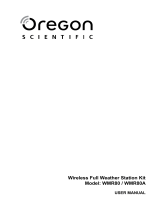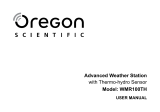11
PRECAUTIONS
• Do not subject the unit to excessive force, shock,
dust, temperature or humidity.
• Do not cover the ventilation holes with any items such
as newspapers, curtains etc.
• Do not immerse the unit in water. If you spill liquid
over it, dry it immediately with a soft, lint-free cloth.
• Do not clean the unit with abrasive or corrosive materials.
• Do not tamper with the unit’s internal components.
This invalidates the warranty.
• Only use fresh batteries. Do not mix new and old
batteries.
• Images shown in this manual may differ from the
actual display.
• When disposing of this product, ensure it is collected
separately for special treatment and not as household
waste.
• Placement of this product on certain types of wood
may result in damage to its nish for which Oregon
Scientic will not be responsible. Consult the furniture
manufacturer's care instructions for information.
• The contents of this manual may not be reproduced
without the permission of the manufacturer.
• Do not dispose old batteries as unsorted municipal
waste. Collection of such waste separately for special
treatment is necessary.
• Please note that some units are equipped with a
battery safety strip. Remove the strip from the battery
compartment before rst use.
NOTE The technical specications for this product and
the contents of the user manual are subject to change
without notice.
NOTE Features and accessories will not be available in
all countries. For more information, please contact your
local retailer. To download an electronic version of the
usermanual, please visit
http://global.oregonscientic.com/customerSupport.php.
ABOUT OREGON SCIENTIFIC
Visit our website www.oregonscientic.com to learn more
about Oregon Scientic products.
For any inquiry, please contact our Customer Services at
info@oregonscientic.com.
Oregon Scientic Global Distribution Limited reserves
the right to interpret and construe any contents, terms
and provisions in this user manual and to amend it, at
its sole discretion, at any time without prior notice. To
the extent that there is any inconsistency between the
English version and any other language versions, the
English version shall prevail.
EU-DECLARATION OF CONFORMITY
Hereby the manufacturer, Oregon Scientific
Global Distribution Limited, declares that the radio
equipment type Professional Colour Weather Station
(models: WMR86NSX) is in compliance with 2014/53/
EU Directive. The full text of the EU Declaration of
Conformity is available at the following internet address:
http://global.oregonscientic.com/customerSupport.php
COUNTRIES RED APPROVED COMPLIED
All EU countries, Switzerland
and Norway
INFORMATION FOR USERS
Pursuant to and in accordance with Article 14 of
the Directive 2012/19/EU of the European
Parliament on waste electrical and electronic
equipment (WEEE), and pursuant to and in
accordance with Article 20 of the Directive
2013/56/EU of the European Parliament on batteries and
accumulators and waste batteries.
The barred symbol of the rubbish bin shown on the equipment
indicates that, at the end of its useful life, the product must be
collected separately from other waste.
Please note that the batteries/rechargeable batteries
must be removed from the equipment before it is given as
waste. To remove the batteries/accumulators refer to the
specications in the user manual. Therefore, any products
that have reached the end of their useful life must be given
to waste disposal centers specializing in separate collection
of waste electrical and electronic equipment, or given back to
the dealer when purchasing a new WEEE, pursuant to and
in accordance with Article 14 as implemented in the country.
The adequate separate collection for the subsequent start-up
of the equipment sent to be recycled, treated and disposal
of in an environmentally compatible way contributes to
preventing possible negative effects on the environment and
health and optimizes the recycling and reuse of components
making up the apparatus.Abusive disposal of the product by
the user involves application of the administrative sanctions
according to the laws in force.