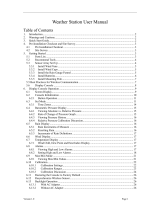Page is loading ...

1
Solar Powered Wireless Wi-Fi Weather Station
Operation Manual
Table of Contents
1. Introduction ........................................................................................................................ 3
2. Warnings and Cautions ..................................................................................................... 3
3. Quick Start Guide............................................................................................................... 3
4. Pre-Installation Checkout and Site Survey ........................................................................ 3
4.1 Pre Installation Checkout ........................................................................................... 3
4.2 Site Survey ................................................................................................................ 4
5. Getting Started ................................................................................................................... 4
5.1 Parts List .................................................................................................................... 4
5.2 Recommend Tools ..................................................................................................... 5
5.3 Sensor Array Set Up .................................................................................................. 6
5.3.1 Install Wind Vane ................................................................................................................. 7
5.3.2 Install Mounting Pole ........................................................................................................... 7
5.3.3 Install Batteries .................................................................................................................... 9
5.3.4 Mount Weather Station ..................................................................................................... 10
5.3.5 Reset Button and Transmitter LED ................................................................................. 11
5.4 Best Practices for Wireless Communication .............................. 错误!未定义书签。
5.5 Display Console ........................................................................... 错误!未定义书签。
6. Display Console Operation .............................................................................................. 14
6.1 Screen Display ............................................................................. 错误!未定义书签。
6.2 Initial Display console Set Up ...................................................... 错误!未定义书签。
6.3 Key function ........................................................................................ 错误!未定义书签。
6.4 Set Mode ..................................................................................... 错误!未定义书签。
6.4.1 Beep .................................................................................................................................... 19
6.4.2 MAX/MIN Daily ................................................................................................................... 19
6.4.3 DST(daylight saving time) ................................................................................................ 19
6.4.4 Time Zone ........................................................................................................................... 19
6.4.5 Time/Date ......................................................................................... 错误!未定义书签。0
6.4.6 Pressure .............................................................................................. 错误!未定义书签。
6.4.7 Light ..................................................................................................... 错误!未定义书签。
6.4.8 Temperature ....................................................................................... 错误!未定义书签。
6.4.9 Wind speed ......................................................................................... 错误!未定义书签。
6.4.10 Rain ............................................................................................ 错误!未定义书签。
6.4.11 Moon phase ................................................................................... 错误!未定义书签。
6.5 Alarm Mode ........................................................................................ 错误!未定义书签。
6.5.1 View Alarm Value ............................................................................... 错误!未定义书签。
6.5.2 Alarm mode setting ........................................................................... 错误!未定义书签。
6.5.3 Alarm Setting Order .......................................................................... 错误!未定义书签。
6. 6 Max/Min mode ................................................................................... 错误!未定义书签。

2
6.7 Calibration Mode ..................................................................................................... 25
6.8 Other Features ......................................................................................................... 26
6.8.1 Factory Reset/Clear Memory ........................................................................................... 26
6.8.2 Register New Transmitter ................................................................................................. 27
6.8.2 Backlight Function ................................................................................................... 27
6.8.3 Tendency indicators ................................................................................................. 27
6.8.4 Strength Indicator ................................................................................................... 27
6.8.5 Weather forecast ................................................................................................... 27
6.8.6 Snooze ................................................................................................................... 28
7. Specification ..................................................................................................................... 29
8. Live Internet Publishing ................................................................................................... 31
8.1.Connecting the Weather Station Console to WiFi .......................................................... 31
9. Registering with WeatherUnderground.com, WeatherBug.com and WeatherCloud.net 35

3
1. Introduction
Thank you for your purchase of the Solar Powered Wireless WiFi Weather Station. The following user
guide provides step by step instructions for installation, operation and troubleshooting.
2. Warnings and Cautions
Warning: Any metal object may attract a lightning strike, including your weather station
mounting pole. Never install the weather station in a storm.
Warning: Installing your weather station in a high location may result in injury or death. Perform
as much of the initial check out and operation on the ground and inside a building or home. Only
install the weather station on a clear, dry day.
3. Quick Start Guide
Although the manual is comprehensive, much of the information contained may be intuitive. In
addition, the manual does not flow properly because the sections are organized by components.
The following Quick Start Guide provides only the necessary steps to install, operate the weather
station, and upload to the internet, along with references to the pertinent sections.

4
Required
Step
Description
Section
1
Assemble and power up the sensor array
0 - 0
2
Power up the display console and synchronize with sensor array
错误!未找
到引用源。
5
Mount the sensor array
0
3
Set date and time on console
错误!未找
到引用源。
4
Calibrate the relative pressure to sea-level conditions (local airport) on
console
错误!未找
到引用源。
6
Reset the rain to zero on console
错误!未找
到引用源。
Optional
7
Configure WiFi
错误!未找
到引用源。
8
Register and upload to Weather Server
错误!未找
到引用源。
4. Pre-Installation Checkout and Site Survey
4.1 Pre Installation Checkout
Before installing your weather station in the permanent location, we recommend operating the
weather station for one week in a temporary location with easy access. This will allow you to check
out all of the functions, insure proper operation, and familiarize you with the weather station and
calibration procedures. This will also allow you to test the wireless range of the weather station.
4.2 Site Survey
Perform a site survey before installing the weather station. Consider the following:
1. You must clean the rain gauge every few months and change the rechargeable batteries
every 2-3 years. Provide easy access to the weather station.
2. Avoid radiant heat transfer from buildings and structures. In general, install the sensor array
at least 5’ from any building, structure, ground, or roof top.
3. Avoid wind and rain obstructions. The rule of thumb is to install the sensor array at least four
times the distance of the height of the tallest obstruction. For example, if the building is 20’ tall,
and the mounting pole is 6’ tall, install 4 x (20 – 6)’ = 56’ away.
4. Wireless Range. The radio communication between receiver and transmitter in an open field
can reach a distance of up to 330 feet, providing there are no interfering obstacles such as
buildings, trees, vehicles, high voltage lines. Wireless signals will not penetrate metal
buildings. Under most conditions, the maximum wireless range is 100’.
5. Radio interference such as PCs, radios or TV sets can, in the worst case, entirely cut off radio
communication. Please take this into consideration when choosing console or mounting

5
locations. Make sure your display console is at least five feet away from any electronic device
to avoid interference.
5. Getting Started
The WS-1000-WiFi weather station consists of a display console (receiver), an all in one sensor array,
and wireless thermo-hygrometer-barometer.
5.1 Parts List
QTY
Item
Image
1
Display Console
Frame Dimensions (LxWxH):
18.7x11.5x1.9cm
(7.35 x 4.5 x 0.75”)
LCD Dimensions (LxW):
15.6x 7.6cm (6.2 x 3”)
1
Sensor Array
1
Wind Vane
1
5V DC Adaptor
2
Pole
2
Pole mounting U-bolt

6
QTY
Item
Image
4
Pole mounting clamps
4
Pole mounting U-bolt nuts
1
Allen wrench
1
User manual
5.2 Recommend Tools
Precision screwdriver (for small Phillips screw on battery cover door)
Adjustable wrench (for mounting pole)
Compass or GPS (for wind direction calibration)
5.3 Sensor Array Set Up
Figure 1
No
Description
No
Description
1
Wind Vane (measures wind direction)
7
Thermo-hygrometer Sensor (measures
temperature and humidity)

7
2
Wind Speed Sensor (measures wind
speed)
8
UV Sensor
3
Solar collector
9
Solar Radiation Sensor
4
Rechargeable battery compartment
10
Rain Collector (self emptying)
5
LED transmission indicator (turns on for
4 seconds on power up, flashes once
per 16 seconds)
11
Bubble Level
6
Reset button
5.3.1 Install Wind Vane
Reference Figure 2. (a) Locate and align the flat key on the wind vane shaft to the flat key on the wind
vane and push the vane on to the shaft. (b) tighten the set screw with the hex wrench (included).
(a)
(b)
Figure 2

8
5.3.2 Install Mounting Pole
Reference Figure 3. Remove the mounting pole collar by rotating counter clockwise.
Figure 3

9
Reference Figure 4. Locate and align the groove on the sensor array and mounting pole.
Figure 4

10
Reference Figure 5. Turn the mounting pole collar to lock the pole into place by rotating clockwise.
Figure 5
5.3.3 Install Batteries
Reference Figure 6. Locate the battery door on the bottom of the sensor array. Turn the set screw
counter clockwise to open the battery compartment. Insert the 3xAA rechargeable batteries (included).
The LED indicator on the bottom of the sensor array will turn on for four seconds and normally flash
once per 16 seconds (the transmission update period).
Close the battery door and tighten the set screw.

11
Figure 6
5.3.4 Mount Weather Station
Fasten the mounting pole to your mounting pole or bracket (purchased separately) with the U-bolts,
mounting pole brackets and nuts, as shown in Figure 7. Tighten the mounting pole to your mounting
pole with the U-Bolt assembly. Make sure your mounting pole is as far away from the temperature
sensor as possible, as shown in Figure 7.
Figure 7

12
1. Reference Figure . Locate the four wind vane compass rose indicators of N, E, S, W
(representing North, East, South and West). Align the compass rose direction upon final
installation with a compass or GPS.
Figure 8
2. Reference Figure . Make sure the sensor array is completely level upon final installation.
Failure to do so will result in inaccurate rain gauge readings.
Figure 9
5.3.5 Reset Button and Transmitter LED
In the event the sensor array is not transmitting, reset the sensor array.
With an open ended paperclip, press and hold the RESET BUTTON for three seconds to completely
discharge the voltage.
Take out the batteries and wait one minute, while covering the solar panel to drain the voltage.
Put batteries back in and resynchronize with console by powering down and up the console with the
sensor array about 10 feet away.

13
Figure 10
5.4 Best Practices for Wireless Communication
Note: To insure proper communication, mount the remote sensor(s) upright on a vertical
surface, such as a wall. Do not lay the sensor flat.
Wireless communication is susceptible to interference, distance, walls and metal barriers. We
recommend the following best practices for trouble free wireless communication.
1. Electro-Magnetic Interference (EMI). Keep the console several feet away from computer
monitors and TVs.
2. Radio Frequency Interference (RFI). If you have other 433 MHz devices and
communication is intermittent, try turning off these other devices for troubleshooting purposes.
You may need to relocate the transmitters or receivers to avoid intermittent communication.
3. Line of Sight Rating. This device is rated at 300 feet line of sight (no interference, barriers or
walls) but typically you will get 100 feet maximum under most real-world installations, which
include passing through barriers or walls.
4. Metal Barriers. Radio frequency will not pass through metal barriers such as aluminum siding.
If you have metal siding, align the remote and console through a window to get a clear line of
sight.
The following is a table of reception loss vs. the transmission medium. Each “wall” or obstruction
decreases the transmission range by the factor shown below.
Medium
RF Signal Strength Reduction

14
Glass (untreated)
5-15%
Plastics
10-15%
Wood
10-40%
Brick
10-40%
Concrete
40-80%
Metal
90-100%
5.5 Display console
Figure 11
1. Insert the 5V AC adaptor into the back of the display console
Note: Place the outdoor sensor array about 5 to 10 feet from the display console and wait several
minutes for the remote sensors to synchronize with the display console.

15
2. Insert 3 AAA batteries into the display console (optional).
Note: The batteries are intended for back-up power only. The backlight will remain on for 5
seconds when on back up battery power only. Only when you use power adapter it will the
back-light be continuously on.
3. Keep both sensor and the display console together for 15 minutes to lock in the sensor signals.
4. (Optional)-Spin the wind cups to simulate wind speed. Take the sensor to the sink and slowly drip
water into the rain bucket to simulate rain.
5. After 15miuntes, follow the mounting instructions for proper placement of sensors.
Note: Your display console should have readings in all sections. Wind and Rain will show 0’s
(connected) until wind or rian occur or are simulated.
Note: If you only use battery to power up display console, you must press LIGHT/SNOOZE key
to light up the LCD before press any other key.
6. Display Console Operation
6.1. Screen Display
1.Time
10. Rain fall
2. Moon phase
11. Outdoor temperature
3. Barometric Pressure
12. Outdoor humidity
4. Weather forecast
13. RF icon

16
5. UV index
14. Indoor humidity
6. Light
15. Indoor temperature
7. Wind speed
16. Date
8. Wind direction
17. WIFI icon
9. MAX/MIN Daily
18. DST
Figure 12
6.2. Initial Display Console Set Up
Note: The sensor array must be powered and updating before powering up the console, or the
console will timeout searching for the sensors. Perform this step last.
Make certain the weather station sensor array is at least 3m from the console and within 100m of
the console. If the weather station is too close or too far away, it will not receive a proper signal.
1. Insert the power adapter into the power jack of the console, and plug in the adapter. The LCD
display will beep once and then light up. The unit will show software version number 2
seconds after power reset.
Then the unit will turn on all segments of the LCD for 3 seconds, the unit will start to register the
outdoor channel for 3 minutes.
2. Remove the battery door on the back of the display. Insert three AAA (alkaline or lithium,
avoid rechargeable) batteries in the back of the display console. Looking at the back of the
unit (left to right), the polarity is (+) (-) for the top battery, (-) (+) for the middle battery and (+)
(-) for the bottom battery.
Note: To avoid permanent damage, please take note of the battery polarity before inserting the
batteries.

17
3. Replace the battery door, and fold out the desk stand and place the console in the upright
position.
Note: The batteries are intended for back-up power only. The backlight will remain on for 5 seconds
when on back up battery power only. Only when you use power adapter it will the back-light be
continuously on.
4. After initialization, the console will instantly display indoor temperature, humidity, barometer,
tendency, date and time. The wind speed, wind direction, rain, and outdoor temperature
and humidity will update on the display within a few minutes. The remote search icon will turn
on:
Do not touch any buttons until the remote sensor reports in, otherwise the remote sensor search mode
will be terminated and the search icon will turn off. When the remote sensor data has been received, the
console will automatically switch to the normal mode, and all further settings can be performed.
If it does not update, please reference the troubleshooting guide in Section 错误!未找到引用源。.
6.3 Key function
The console has eight keys for easy operation
Key
Description
SET
Hold this key to enter setting mode
TEMP.
Press this key to view wind Chill, Heat Index, Dew Point
Temperature
Press the TEMP key 5s, will register new transmitter.
RAIN
Press this key to view Rain Rate, event, Rain Day, Rain Week, Rain
Month, and Rain total*
Press the RAIN key 2s to reset current display rain*
WIND/ +
Press this key to view wind/gust and wind direction
In Setting mode, pressing WIND/+ key select the unit or scrolls
the value; keeping press and holding WIND/+ key for 2 second
will increase/decrease digits in great steps.

18
PRESSURE/-
Press this key to view Absolute Pressure average of 12hr, 24hr,
48hr and 72hr
Press and hold 2s this key to view the absolute and relative
pressure
In Setting mode, pressing WIND/+ key select the unit or scrolls the
value; keeping press and holding WIND/+ key for 2 second will
increase/decrease digits in great steps.
ALARM
Press this key to view the alarm value of Temperature /
Humidity/rain rate/rain day/wind
MAX/MIN
Press this key to view the MAX/MIN value of Temperature /
Humidity/rain rate/rain day/wind/UVI/LIGHT/Absolute Pressure
LIGHT /SNOOZE
Press this key to adjust LCD backlight brightness: HI/MID/OFF
Figure 13
*Rainfall Readings
Press RAIN key to view rain history:
Rain rate: it forecast the rain per hour base on the recently 10 minute’s rainfall. For example: the
rainfall of recent 10 minutes is 12mm, the rain/hour is 12mm*6=72mm/h.
Rain event: It start to record the rain event value form the rain falls, the rain event is over and
value reset to 0 if last 24 hour rainfall less 1mm and the last 1 hour no rainfall.
Day: 24 hr period from 0:00 - 24:00.
Week: defined by calendar week i.e. Sunday – Saturday.
Month: defined by calendar Month i.e. January 1 - January 31.
Total: running total since station was powered up
*Reset Rainfall History:
Reset week rain, will auto reset day rain
Reset month rain, will auto reset week and day rain.
Reset total rain, will auto reset month, week and day rain.
Note:
1) When power on, press WIND/+ and PRESSURE /- key to reset the weather station and clear
all records memory, and clears all user settings to default.
2) When power on, press TEMP. key to skip receive RF signal.
3) The setting procedure can be exited at any time by either pressing the LIGHT /SNOOZE key
or waiting for the 30-second time-out to take effect.
6.4 Set mode
The Set Mode allows you to change date, time, units of measure and other important functions,
as referenced in Figure 14Figure .
To enter the Set Mode, press and hold the SET key for two seconds (SET + 2 seconds). To

19
advance each command, press (do not hold) the SET key.

20
Comman
d
Function
Description
Settings
SET + 2
seconds
BEEP
Turns on or off the beep
with each keystroke
Press WIND/+ or PRSSURE/- to
toggle OFF and ON
SET
RST
Reset max/min daily at
12:00am (on) or
manually (off)
Press WIND/+ or PRSSURE/- to
toggle OFF and ON
SET
DST
Observe Daylight
Savings Time
Press WIND/+ or PRSSURE/- to
toggle OFF and ON
SET
ZON
Time Zone (TZ)
Press WIND/+ to increase or
PRSSURE/- to decrease (reference
Figure 15).
SET
24H
12/24 Hour Format
Press WIND/+ or PRSSURE/- to
toggle between 12 hour (12h) and
24 hour (24h) format
SET
HR
Hour of Day
Press WIND/+ to increase.
PRSSURE/- to decrease
SET
MIN
Minute of Day
Press WIND/+ to increase.
PRSSURE/- to decrease
SET
M-D
Month Day Format
Press WIND/+ or PRSSURE/- to
toggle between M-D (month/day)
format and D-M (day/month)
format
SET
Y
Year
Press WIND/+ to increase and
PRSSURE/- to decrease
SET
M
Month of Year
Press WIND/+ to increase and
PRSSURE/- to decrease
SET
D
Day of Month
Press WIND/+ to increase and
PRSSURE/- to decrease
SET
hPa
Barometric Pressure
Units of Measure
Press WIND/+ to toggle between
inHg,mmhg and hPa
SET
PRESSURE
REL
Relative Pressure
Calibration
Press WIND/+ to increase.
PRSSURE/- to decrease. For
details on relative barometric
pressure calibration, reference
Section 错误!未找到引用源。.
SET
W/M
2
Light units of Measure
Press WIND/+ to toggle between
klux, kfc, and W/M
2
SET
°C
Temperature Units of
Measure
Press WIND/+ to toggle
between °F and °C
SET
Km/h
Wind speed units of
Measure
Press WIND/+ to toggle between
km/h, mph, knots, m/s and bft
/