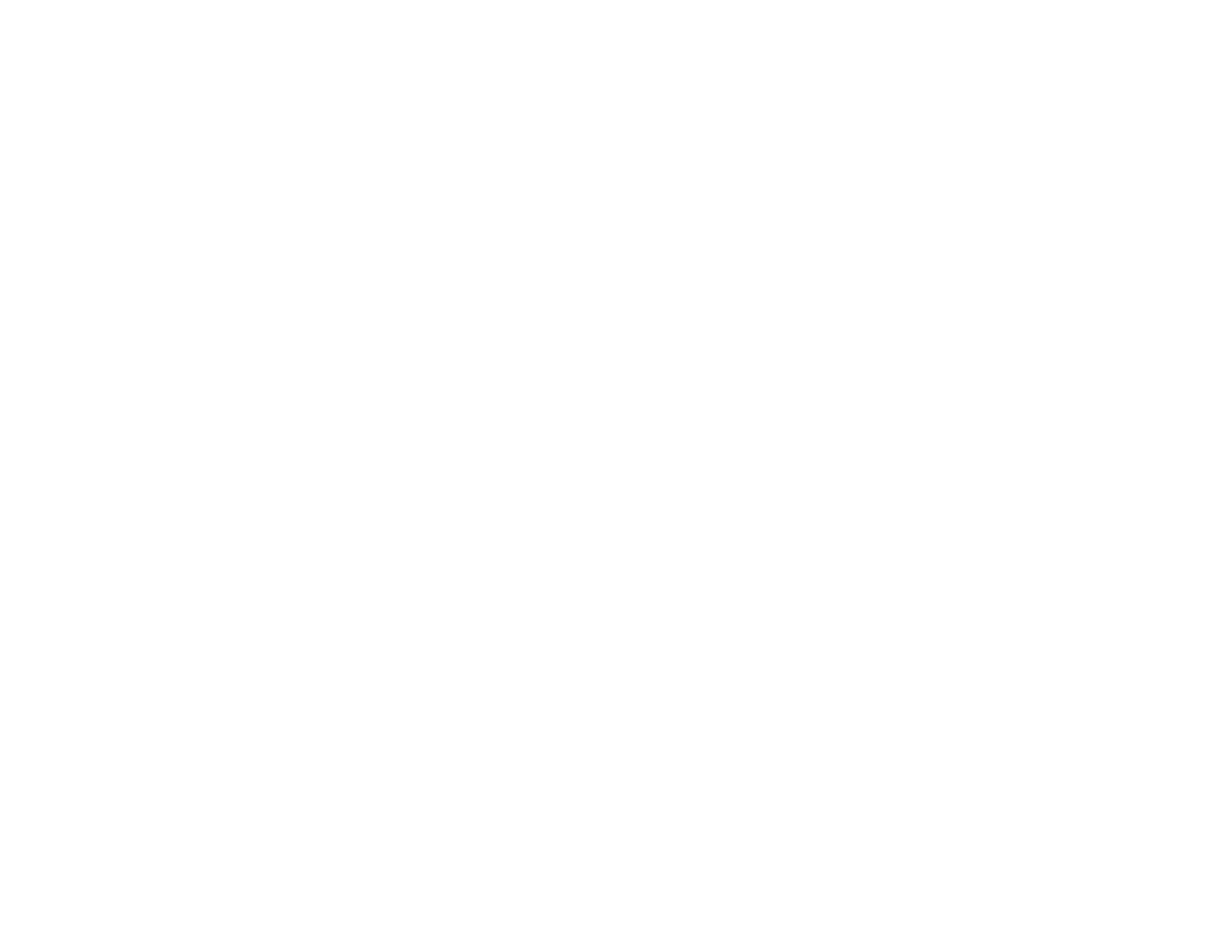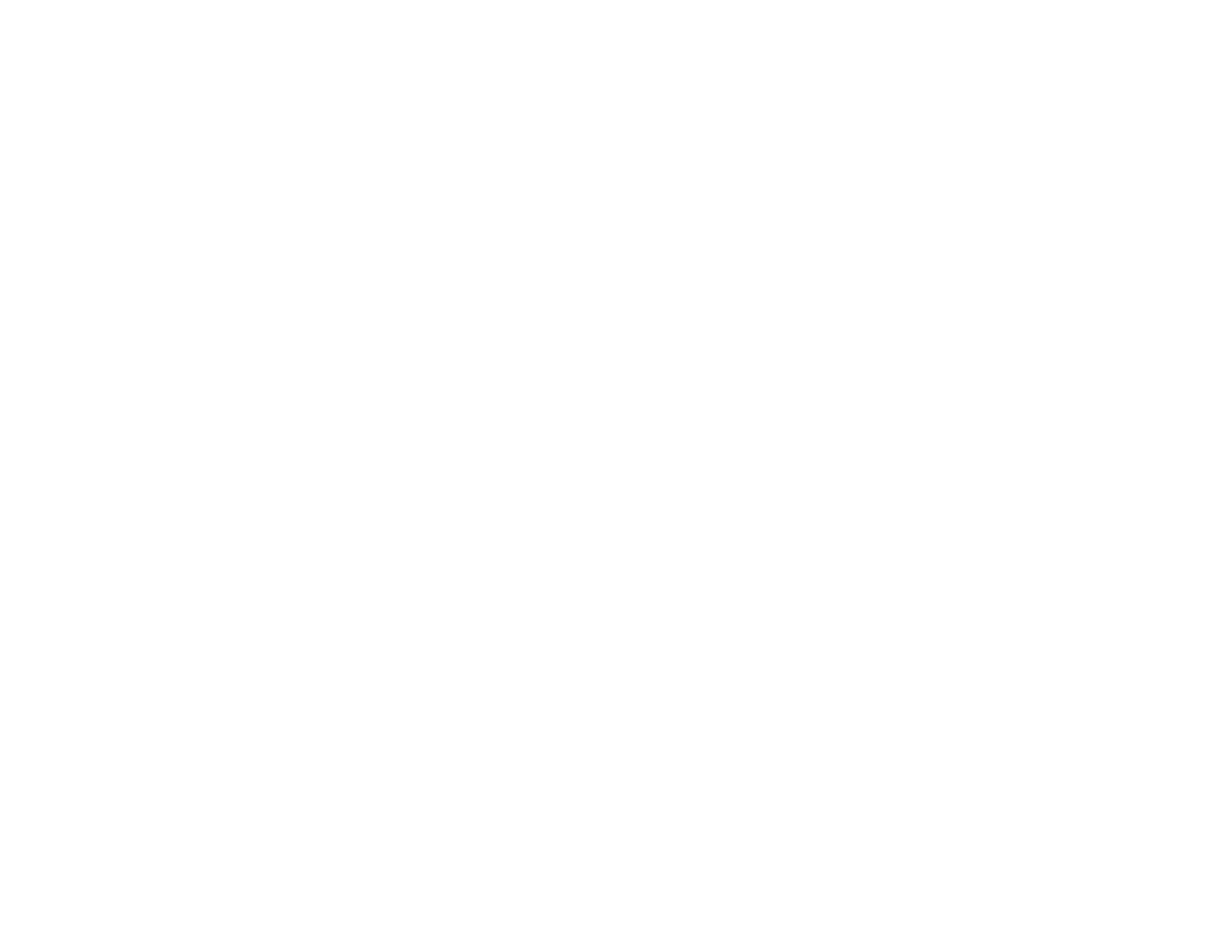
6
Unlocking the Projector's Buttons ............................................................................................. 90
Installing a Security Cable ............................................................................................................. 91
Projector Identification System for Multiple Projector Control............................................................. 91
Setting the Projector ID.................................................................................................................. 92
Setting the Remote Control ID....................................................................................................... 92
Matching Multiple-Projector Display Quality .................................................................................. 93
Projecting Two Images Simultaneously.............................................................................................. 95
Scheduling Projector Events .............................................................................................................. 96
Saving a Scheduled Event............................................................................................................. 96
Viewing Scheduled Events ............................................................................................................ 97
Editing a Scheduled Event............................................................................................................. 98
Adjusting the Menu Settings .................................................................................................................... 99
Using the Projector's Menus............................................................................................................... 99
Image Quality Settings - Image Menu .............................................................................................. 100
Input Signal Settings - Signal Menu.................................................................................................. 102
Projector Feature Settings - Settings Menu...................................................................................... 105
Projector Setup Settings - Extended Menu....................................................................................... 107
Projector Network Settings - Network Menu..................................................................................... 111
Projector Setup Settings - ECO Menu .............................................................................................. 112
Projector Information Display - Info Menu ........................................................................................ 114
Event ID Code List....................................................................................................................... 115
Projector Reset Options - Reset Menu ............................................................................................. 116
Maintaining and Transporting the Projector ......................................................................................... 118
Projector Maintenance ..................................................................................................................... 118
Cleaning the Lens........................................................................................................................ 118
Cleaning the Projector Case........................................................................................................ 119
Air Filter and Vent Maintenance .................................................................................................. 119
Cleaning the Air Filter and Vents............................................................................................. 120
Replacing the Air Filter............................................................................................................ 120
Projector Lamp Maintenance....................................................................................................... 122
Replacing the Lamp ................................................................................................................ 123
Resetting the Lamp Timer....................................................................................................... 127
Replacing the Remote Control Batteries ..................................................................................... 128