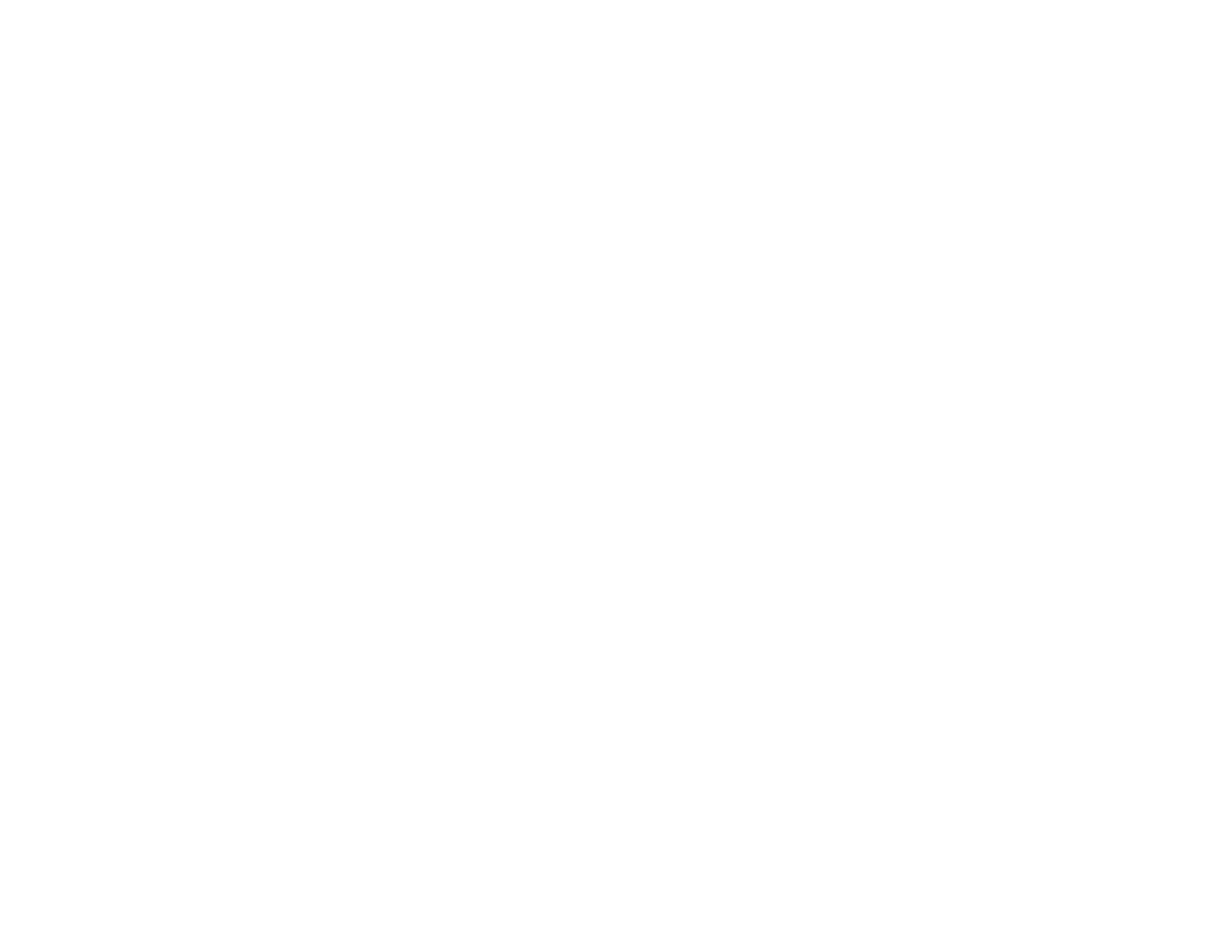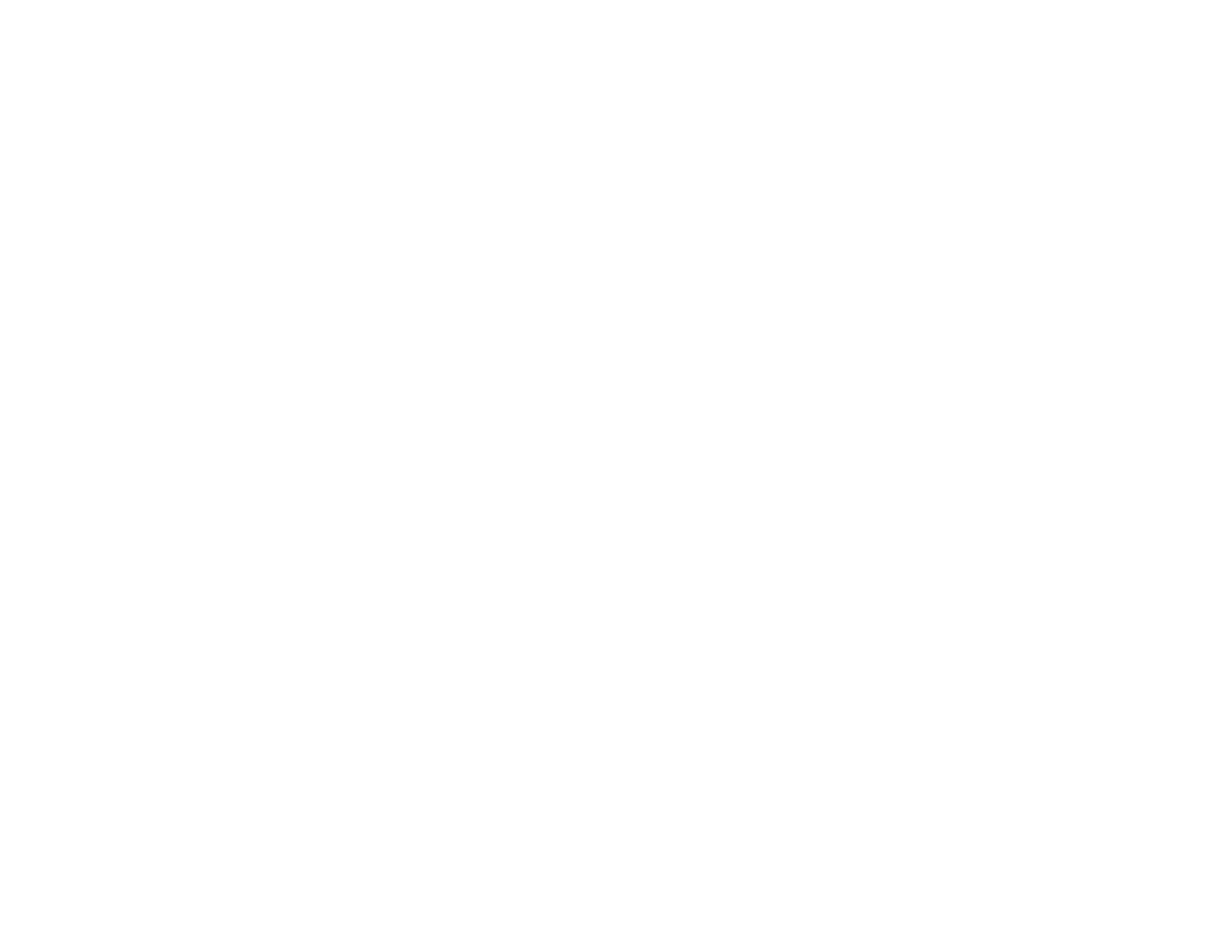
5
Setting the Date and Time.................................................................................................................. 67
Adjusting the Image Height ................................................................................................................ 68
Image Shape...................................................................................................................................... 69
Automatically Correcting Image Shape with Screen Fit ................................................................. 69
Correcting Image Shape with the Keystone Buttons...................................................................... 71
Correcting Image Shape with Quick Corner .................................................................................. 73
Resizing the Image with the Zoom Ring ............................................................................................. 75
Focusing the Image Using the Focus Ring......................................................................................... 75
Focusing the Image Using the Focus Button...................................................................................... 76
Remote Control Operation ................................................................................................................. 77
Using the Remote Control as a Wireless Mouse ........................................................................... 78
Using the Remote Control as a Pointer.......................................................................................... 79
Selecting an Image Source ................................................................................................................ 80
Projection Modes ............................................................................................................................... 81
Changing the Projection Mode Using the Remote Control ............................................................ 81
Changing the Projection Mode Using the Menus........................................................................... 82
Image Aspect Ratio ............................................................................................................................ 83
Changing the Image Aspect Ratio ................................................................................................. 83
Available Image Aspect Ratios ...................................................................................................... 84
Color Mode......................................................................................................................................... 85
Changing the Color Mode.............................................................................................................. 85
Available Color Modes................................................................................................................... 86
Turning On Auto Iris....................................................................................................................... 87
Controlling the Volume with the Volume Buttons................................................................................ 88
Projecting a PC Free Presentation ..................................................................................................... 88
Supported PC Free File Types ...................................................................................................... 88
Starting a PC Free Slide Show ...................................................................................................... 90
Starting a PC Free PDF File Presentation ..................................................................................... 91
Starting a PC Free Movie Presentation ......................................................................................... 93
PC Free Display Options ............................................................................................................... 94
Adjusting Projector Features ................................................................................................................... 96
Shutting Off the Picture and Sound Temporarily ................................................................................ 96
Stopping Video Action Temporarily .................................................................................................... 97