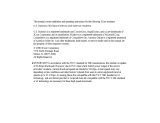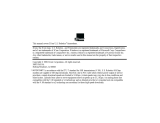Page is loading ...

Winmodem 33600 & x2/56K*
User’s Manual

* Depending on line conditions.
U.S. Robotics and the U.S. Robotics logo are 3Com registered
trademarks. IBM, IBM PC, PC/XT and PC/AT are International
Business Machines Corporation trademarks. Microcom
Networking Protocol (MNP) is a Microcom Inc. registered
trademark.
© 1997

Table of Contents
Introduction 1
How a Modem Works..............................................1
How Does Your Sportster Winmodem 33600 & x2/56K
Work ?...................................................................2
Other Features.......................................................3
Package Contents...................................................4
Installation 5
Sportster Winmodem 33600 & x2/56K Installation......5
STEP 1: Insert the Modem Into the Computer ......6
STEP 2: Run the Modem’s Installation Program....8
STEP 3: Installing the Communications Software 11
Changing Country Setup under Windows 95 13
Using the Modem 15
Installation Test.....................................................15
Factory Settings...............................................16
Resetting the Modem to Factory Settings........... 17
Remarks on Using the Modem ...............................18
Un-Installing the Modem ........................................19
Troubleshooting 21
Problems and Solutions.........................................21
If You Are Still Having Problems.............................31

Voice Functions 33
Overview of Voice Functions..................................33
Speakerphone ......................................................34
Implementing Voice Functions................................34
Voice Applications............................................34
Application Settings..........................................34
Appendix A – Technical Reference 37
Main AT commands...............................................37
Appendix B – Technical Specifications 57
Sportster Winmodem 33600 & x2/56K
Specifications .......................................................57
Electrical power....................................................58
CE Mark...............................................................59
Electromagnetic Compatibility............................ 59
Safety .............................................................59
Glossary 61
Limited Warranty 69

Sportster Winmodem 33600 & x2/56K - User's manual 1
Introduction
How a Modem Works
A modem is a computer peripheral that allows you to
communicate with other computers via telephone lines. Because
ordinary telephone lines cannot carry digital information, a
modem changes the digital data from your computer into analog
signals, which can be transmitted much like voice signals. In a
similar manner, the modem receiving the call then changes the
analog signals back into digital data that the receiving computer
can understand. This shift of digital data into analog signals and
back again allows two computers to “speak” with one another.
Called
modulation/demodulation
, this transformation of data and
signals is how the modem received its name.

2 Sportster Winmodem 33600 & x2/56K - User's manual
How Does Your Sportster Winmodem
33600 & x2/56K
∗
Work ?
With your Sportster Winmodem 33600 & x2/56K*, you can move
beyond the boundaries of your computer — around the world, if
you’d like. You can fax a graphic to an overseas supplier, update
files on your computer at work from your computer at home,
surf the Internet…he list goes on.
Quickly
The Sportster 33600 Winmodem Voice modem installed in your
PC can transmit and receive data as well as transmit and
receive facsimile documents as follows:
a) Utilizing new X2 technology the modem can receive up to
56Kbits per second to enable fast download of web pages
and images. Contact your local Internet provider to ascertain
the availabilty of this service. The actual speed achieved will
depend on your location relative to your ISP and in particuliar
the method used by your local telephone company to provide
normal telephone service.
b) Conforming to international standards the modem will
transmit and receive data at up to 33.6 Kbit/s dependant on
the corresponding modem’s capability.
c) Utilizing the preloaded software in your machine the modem
will transmit and receive facsimile documents at speeds up to
14.4 Kbit/s using ITU standard V17 protocol.
•
YOUR SPORTSTER WINMODEM 33600 & X2/56K WILL
NOT OPERATE UNDER THE MS-DOS ENVIRONMENT.
IT RELIES ON THE WINDOWS OPERATING SYSTEM
TO FUNCTION.
∗
Depending on line conditions

Sportster Winmodem 33600 & x2/56K - User's manual 3
Accurately
Sportster Winmodem 33600 & x2/56K can automatically detect
and correct errors during a transmission (V.42/MNP 2-4 error
control.)
Efficiently
The Sportster Winmodem 33600 & x2/56K ’s data compression
feature can pack data down to a fraction of its original size.
It can also de-compress data compressed by the remote
modem
(V.42
bis
/MNP 5 data compression.)
With Windows
Sportster Winmodem 33600 & x2/56K is designed to operate
exclusively in the Windows environment with fully-compliant
Windows software. It will not work in MS-DOS or in an MS-DOS
shell under Windows.
WARNING : THE MODEM WILL BE DAMAGED IF YOU USE A
DIGITAL PHONE LINE.
Since some homes and most businesses have digital lines,
before plugging your Sportster Winmodem 33600 & x2/56K into
a jack you are unsure about, ask the person in charge of the
phone system if the line is digital.
Other Features
Plug and Play
Plug and Play allows a computer to configure the modem's
settings automatically. Your computer sets the optimal
configuration for the modem and your software applications
automatically adjust to that configuration.
Once your system sets the configuration, it will use this
configuration every time you turn on your machine. In order to
use this feature, you must have either a Plug and Play BIOS or
Windows 95.

4 Sportster Winmodem 33600 & x2/56K - User's manual
Speakerphone
Working with the Sound Card
The modem fitted in your Pc is equipped with jack sockets for
speakers and microphone on the rear panel as well as an
internal connection that goes directly to the sound card (if fitted).
It is recommended that for higher quality recording and playing
of messages and playing of audio files, your speakers and
microphones are connected on the sound card and not directly
to the jack sockets on the modem. This will enable the sound
output and record input to be regulated via the mixer control
panel.
In the event that you do not have a sound card fitted, powered
speakers and a microphone can be connected directly to the
sockets on the modem.
Personal Voice Mail
Using this feature, you can send voice greetings and record
voice messages like a standard answering machine with several
“voice mailboxes” on one system. You can even access your
voice messages remotely. Your modem will autodetect incoming
fax/voice/data calls and provides fax-on-demand services you
can tailor to your needs.
Package Contents
• Sportster Winmodem 33600 & x2/56K
• RJ11 phone cord
• User's guide
• Voice mail, fax and data communications
software for Windows

Sportster Winmodem 33600 & x2/56K - User's manual 5
Installation
Sportster Winmodem 33600 &
x2/56K Installation
NOTE:
Turn the computer and any connected peripheral devices
off.
This chapter will walk you through the installation of your
Sportster Winmodem 33600 & x2/56K. There are two parts to
the installation:
Hardware
(the modem) and
software
. The
modem must be installed before the software.
Plug and Play:
Sportster Winmodem 33600 & x2/56K supports Plug and Play
installation, the fastest, easiest way to add new features
to your PC (a modem, a sound card, etc.)

6 Sportster Winmodem 33600 & x2/56K - User's manual
STEP 1: Insert the Modem Into the Computer
Inserting the board into the groove.
Installation Procedure
1. Turn off and unplug the computer.
2. Unplug all the peripheral devices (screen, printer,
etc.).
3. Remove the computer's cover to have easy access
to the internal bus connectors.
4. Choose an unused expansion slot and remove its
bracket (shaped like a square ruler) located on the
back panel.
5. Insert the board into the groove making sure that its
edge makes contact with the back panel of the
machine.
6. Fasten the edge to the computer's panel, replace
the cover and screws.
7. Plug in the end of the phone cord that came with
the modem into the modem's TELCO jack (The

Sportster Winmodem 33600 & x2/56K - User's manual 7
TELCO jack is accessible through an opening in the
computer's case.)
8. Plug the other end of that cord into a wall jack for
an analog line.
9. If you want to use a telephone on that line, the
setup is as follows:
Plug the telephone's cord into the
telephone wall jack as shown above.
10. Plug in the power plug and turn the computer on.

8 Sportster Winmodem 33600 & x2/56K - User's manual
STEP 2: Run the Modem’s Installation Program
Sportster Winmodem 33600 & x2/56K comes with an installation
diskette that contains an installation program that will help your
computer finish installing the modem. This program will also copy
modem programs from the diskette onto your computer’s
hard drive.
The installation program runs a little differently for Windows 95
than it does for Windows 3.1 and 3.11. In this section, follow the
steps for the Windows operating system you have. Skip the
other set of Windows instructions.
Running the Installation Program on a Windows 3.1 or
3.11 System
After inserting the Sportster Winmodem 33600 & x2/56K by
following the steps previously described in the
STEP 1: Insert
the Modem Into the Computer
section page 6
:
1. Insert the installation diskette.
2. Run the a:install program. From Program Manager,
pull down the File menu and select Run. Enter
A:INSTALL.EXE if that is the drive you are running
the installation diskette from.
3. Follow the screen commands to complete the
installation program.
NOTE:
At one point you’ll be asked to select a COM port for the
modem. Choose any port that’s labeled Free. Do not choose a
port labeled In use. (If you choose an In use port, the device that
has been using that port will not work.)
Write the COM port on the first page of this manual. You may
need to know the number later.
When you’ve finished the installation program, Windows will
restart.

Sportster Winmodem 33600 & x2/56K - User's manual 9
At this point, you’ll either:
• Be able to find the Sportster Winmodem 33600 &
x2/56K group in the Program Manager window: If you
can find this group, you’re ready to install the
communications software.
OR
• If the computer cannot configure the modem
automatically, you will get a Configuration dialog box.
You will have to choose an available I/O address and
an available IRQ. (NOTE: Do not check the Let Plug &
Play configure… option.)
• For the I/O address: Choose any on the list.
• For the IRQ: The COM port/IRQ combinations
shown here work with most computer set-ups:
If you choose
this COM port
:
Then try
this IRQ:
14
23
3 5, 7 or 9
4 5, 7 or 9
If you have a sound card, SCSI card, or game card, it might be
using IRQ 5 or 7. Do not make 5 or 7 your first choice then,
because it might not be available.
If the configuration you’ve chosen works
, you should be able to
find the
Sportster Winmodem 33600 & x2/56K
group in the
Program Manager
window. If you can find this group, you’re
ready to install the communications software following the
directions page 11.

10 Sportster Winmodem 33600 & x2/56K - User's manual
If the configuration you’ve chosen does not work
, you chose an
I/O address and/or an IRQ that is not available:
If you chose an unavailable I/O address, you will get an error
message. Choose another I/O address in the
Configuration
dialog box that appears.
If you chose an unavailable IRQ, you’ll find out later when your
communications software program tells you it cannot find the
modem. At that point choose another IRQ in the
Configuration
dialog box. (You can find it by clicking on the
Configuration
icon
in the
Sportster Winmodem 33600 & x2/56K
group in the
Program Manager
window.)
Running the Installation Program on a
Windows 95 System
After inserting the Sportster Winmodem 33600 & x2/56K by
following the steps in the
STEP 1: Insert the Modem Into the
Computer
section page 6 :
1. When the screen tells you to, insert the installation
disk.
2. Follow the screen commands to complete the
installation program.
NOTE: At one point, you’ll be told which COM port the modem
has been installed on. Write the COM port on the first page of
this manual. You may need to know the number later.
When you’ve finished the installation program, a Sportster
Winmodem 33600 & x2/56K icon will appear in the Control Panel
window. You’ll then be ready to install the communications
software. See instructions below.

Sportster Winmodem 33600 & x2/56K - User's manual 11
STEP 3: Installing the Communications Software
You’ll need communications software to get the modem working
— dialing numbers, downloading files, sending faxes, etc.
• If you’re asked to select your modem type from a
list, select a high speed Sportster or Courier Dual
Standard.
• If you cannot select a Sportster or Courier model
from the list, try:
1. Typing this “initialization string:” AT&F1
2. And then pressing the ENTER key.
• If you’re asked for a serial port (baud) rate, set
the rate for the highest option. (115.200 bps is a
good choice for most programs.) If you experience
trouble later (unusually slow transmissions, errors in
transmissions, etc.), reduce the rate. Do not choose
28.800 bps, 14.400 bps, or 12.000 bps, however.
Sportster Winmodem 33600 & x2/56K will not work
properly at these serial port rates.
• If you have to specify the COM port being used,
refer to the number you wrote on the first page of this
manual.
If you are asked to specify a flow control setting, choose
RTS/CTS for hardware flow control (highly recommended) or
XON/XOFF (the &F2 command) for software flow control.
Disable the type of flow control you are not using.

12 Sportster Winmodem 33600 & x2/56K - User's manual

Sportster Winmodem 33600 & x2/56K - User's manual 13
Changing Country Setup
under Windows 95
When travelling with the Sportster Winmodem PC Card, you may
need to change the country setup to attain correct operation
using other telephone networks. These networks may use
different technical parameters, such as Ring pattern and Voltage
level.
Using Windows 95, follow the procedure below for changing to
the required country setup.
1. Click
Start | Settings | Control Panel
from the main
Windows 95 task bar.
2. Select (double-click) the ‘
Sportster Winmodem PC Card’
icon.
3. From within the ‘Properties…’ dialogue box, click the
‘
Change Country’
button.
Note: A warning reminds you that selecting another country
different from the one that actually matches your present
location may cause the Sportster Winmodem PC Card to
operate incorrectly.

14 Sportster Winmodem 33600 & x2/56K - User's manual
3. Click OK. The ‘Modem: Change Country Setup’ dialogue box
should appear.
Note: The upper-half of this window displays the current country
selected. The lower section displays a series of flags offering
alternative setup options.
4. Select the appropriate country flag and Click OK. Click on
Yes to Save.
Note: The Sportster Winmodem PC Card will be reconfigured
automatically.
To revert back to the original country specification, you must
repeat the above procedure.

Sportster Winmodem 33600 & x2/56K - User's manual 15
Using the Modem
Installation Test
Follow this procedure to check that the modem works correctly.
1. Turn the computer on.
2. Load and run the communications software.
Check the software installation manual for further
information. Do not be alarmed when a DOS-
based hardware diagnostic tool does not detect
the presence of your new modem. The new
architecture of Sportster Winmodem 33600 &
x2/56K is unknown to many comtest programs and
DOS-based tools.
3. In the software, set the serial port rate to 9.600
bits per second (bps) for a V.22 bis modem,
19.200 bps for a V.32 bis modem, 57.600 bps for a
V.34 model, 57.600 bps (115.200 bps if available)
for a V.34+ model (in some software, this is
referred to as the 'baud rate’). The modem will
automatically detect this setting when you send a
command to it.
4. Specify the serial communications port used by the
modem: COM1, COM2 or other.
5. Set the data format to an 8-bit length with no parity
or to a 7-bit length with even or odd parity — either
one will do — and 1 stop bit.

16 Sportster Winmodem 33600 & x2/56K - User's manual
6. Execute the function that authorizes sending AT
commands to the modem; in other words, put the
computer in terminal mode.
7. Verify that the computer and the modem can
communicate with each other by sending the
following AT command (you can type the
command either with uppercase or lowercase
letters, but you must not combine the two
different types of letters). Press the Enter key
(carriage return) , indicated in the following example
by the word Enter surrounded by brackets.
$7(QWHU!
If everything is OK, the modem will respond with the following
message:
2.
If the command is not echoed back (AT is not displayed on the
screen), it means that local echo is turned off. In order to turn it
on, send the following command to the modem :
$7((QWHU!
If, on the contrary, the screen displays double characters, it
means that local echo is turned on both at the modem and in the
software. Turn the software local echo off, if such an option is
available, or turn the modem local echo off with the following
command:
$7((QWHU!
Factory Settings
The modem has been pre-configured at the factory. In most
cases, it will work properly with these factory settings. However,
if necessary, you can modify them with the communication
commands.
In order to display the present modem settings, do the following:
1. Run the communications program.
2. Go into the program's terminal mode.
3. Type:
/