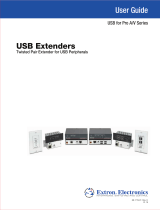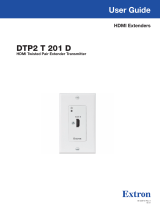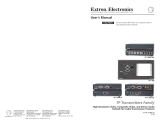Page is loading ...

1
USB Extenders Plus T/R • Setup Guide
This guide provides basic instructions for an experienced technician to install and operate the Extron USB Extender Plus Series.
The series includes the USB Extender Plus T/R, AAP™ T/R, and Decorator-Style T/R. These transmitter and receiver pairs
extend signals from USB peripheral devices located up to 330 feet (100 meters) away from the host computer using a single
CATx twisted pair cable. They are compatible with USB 3.0, 2.0, 1.1, and 1.0 devices with transfer data rates up to 480 Mbps.
The transmitters include USB peripheral emulation to enable trouble-free booting of a host computer that is not connected to a
keyboard or mouse. The receivers feature built-in active four-port hubs that supply 5 V, 500 mA on each port to power attached
devices. The USB Extender Plus T/R series support a variety of USB peripherals in many environments.
The USB Extender Plus HID Only models allow only the use of keyboards, mice, and smart card readers. See the
USB Extender Plus T/R User Guide, available at www.extron.com, for more information.
Installation
ATTENTION:
• Installation and service must be performed by authorized personnel only.
• L’installation et l’entretien doivent être effectués uniquement par un technicien qualié.
Mounting
Install the USB Extender Plus T/R transmitter and receiver following the instructions supplied with the mounting kit (see
www.extron.com for a list of suitable kits). If the rear panel connectors will be covered after mounting, make all connections and
perform pairing prior to permanently mounting the unit. The installation must conform to national and local electrical codes and to
the wall plate size requirements.
• USB Extender Plus T/R can be rack or furniture mounted, or placed on a tabletop with the provided rubber feet attached.
• USB Extender Plus T/R AAP models t in double-space Architectural Adapter Plate frames (available at www.extron.com).
• USB Extender Plus T/R D models t a one-gang decorator-style trim for mounting in a one-gang junction box or mud ring.
Connecting Cables
The illustration below shows connections for the USB Extenders Plus T/R. The connectors are the same for the AAP and
decorator-style models except that the USB Hub inputs are on the receiver front panels and are accessible after wall mounting.
USB
1
2
3
4
POWER
12V
1.0A MAX
INPUT
OUTPUTS
HOST
POWER
12V
1.0A MAX
INPUT
OUTPUT
Keyboard
Four USB 3.0 compatible type A female
connectors provide +5 VDC at up to
500 mA to connected USB peripherals.
Transmitter Receiver
UTP or STP CAT5 or higher cable:
Te rminate both ends identically, in accordance with
either the TIA/EIA T568A or the TIA/EIA T568B
wiring standard.
USB
Laptop
Ground
+12 VDC input
G
External Power Supply
(12 VDC, 1.5 A max.)
Ground all
Devices
Ground
+12 VDC input
G
External Power Supply
(12 VDC, 0.5 A max.)
Ground all
Devices
NOTE: Some USB devices may cause an inrush current that exceeds the USB limit of 500 mA to the receiver of the
extenders. In this case, you may need to connect the USB device to two of the receiver hub ports using a USB Y cable to
ensure that the peripheral device operates properly.
IMPORTANT:
Go to www.extron.com for the
complete user guide and installation
instructions before connecting the
product to the power source.

2
For information on safety guidelines, regulatory compliances, EMI/EMF compatibility, accessibility, and related topics, see the
Extron Safety and Regulatory Compliance Guide on the Extron website.
Connecting Power
Each unit is provided with a 12 VDC power supply. Connect a power supply
to the 2-pole captive screw connector on the rear panels of the transmitter
and receiver (see the illustration at right for wiring instructions). For the AAP
and decorator-style models, do this before mounting the unit. The front
panel Power LED (
A
) lights.
Connecting the Host (Transmitter)
1. Connect a USB cable from a USB port on the PC or laptop
computer to the transmitter Host port as shown in the
Connecting Cables diagram on the previous page.
2. Pair the transmitter with the receiver (see Pairing and
Unpairing the Transmitter and Receiver).
3. Mount the extenders, if appropriate.
4. Power on the computer. On the transmitter, the
Host LED (
C
) on the front panel and the green Activity
LED on the rear panel RJ-45 LAN connector light when the
computer recognizes the transmitter. When the transmitter
and receiver are paired with each other, the front panel Link
LEDs (
E
) light on both the transmitter and receiver.
Connecting the Hub (Receiver)
1. Connect up to four USB cables from peripheral devices
to the receiver Hub ports. The order of connection does
not matter. The Host LED on the receiver (
C
) lights as
communication between the USB transmitter and host is
established.
2. As each peripheral device is connected, the LED for its Hub
port (
D
) lights when the host PC has detected the device.
The USB Extender Plus receiver supplies up to 0.5 A to each
connected peripheral device.
Pairing and Unpairing the Transmitter and Receiver
In order to function together, the transmitter and receiver must be paired the rst time they are used together. After they have
been paired initially, they do not need to be paired again, even after a power cycle. However, if connecting either unit to a different
transmitter or receiver, you must perform the pairing operation again.
NOTE: Before pairing a transmitter and a receiver, Extron recommends that you unpair and cycle power to each unit to
clear any previous pairing or to resolve any pairing issues that might occur (see Unpairing the transmitter and receiver).
Unpairing the transmitter and receiver
1. Using a small screwdriver or stylus, press and hold the Pair button (
B
) on either the transmitter or the receiver until the
transmitter Link LED turns off and the Link LED on the receiver begins to blink (approximately 10 seconds).
2. Release the Pair button and proceed with pairing the units (see Pairing the transmitter and receiver).
NOTES:
• For the AAP and decorator-style models, be sure to perform this procedure before mounting the unit.
• The Pair buttons of the decorator-style models are on the rear panels.
Pairing the transmitter and receiver
1. Connect both units together via their RJ-45 connectors.
2. Using a stylus or small screwdriver, press the recessed transmitter Pair button (
B
in the USB Extender Plus T/R illustration
above right or on the rear panel of the AAP and decorator-style models) and hold it for 1 second. The front panel Link LED on
the transmitter (
E
) blinks as pairing begins.
3. Within 10 minutes of pressing the transmitter Pair button, press the receiver Pair button and hold it for 1 second. The Link
LED on the receiver front panel (
E
) blinks.
When the LEDs of both units have stopped blinking and remain lit steadily, the pairing is complete.
© 2017-2018 Extron Electronics All rights reserved. All trademarks mentioned are the property of their respective owners. www.extron.com
Captive Screw Connector
Tie Wrap
Heat
Shrink
1/8"
(3 mm)
7/8"
(22 mm)
3/16"
(5 mm) Max.
68-2652-50 Rev. F
10 18
/