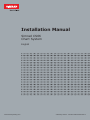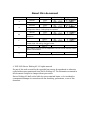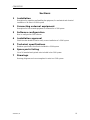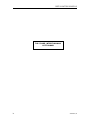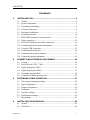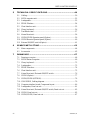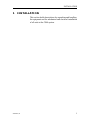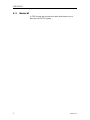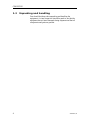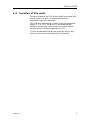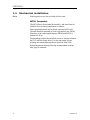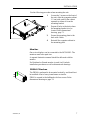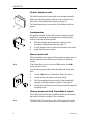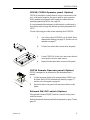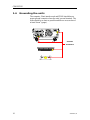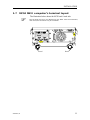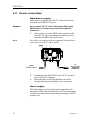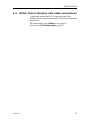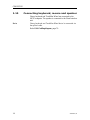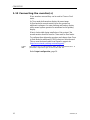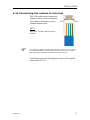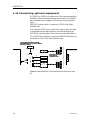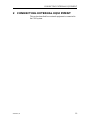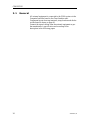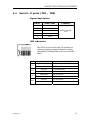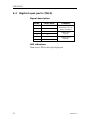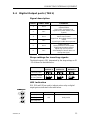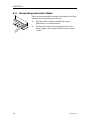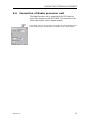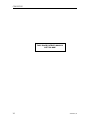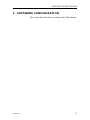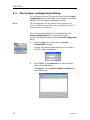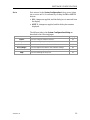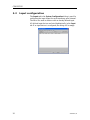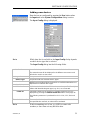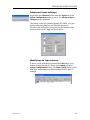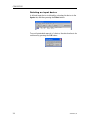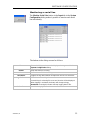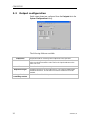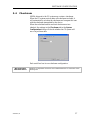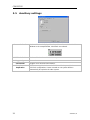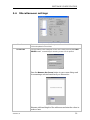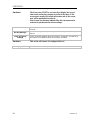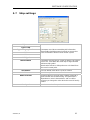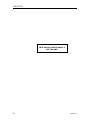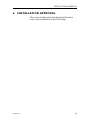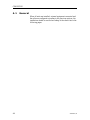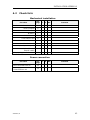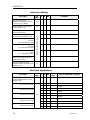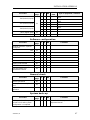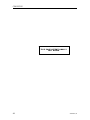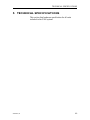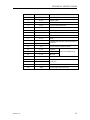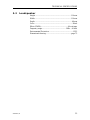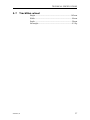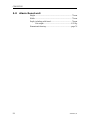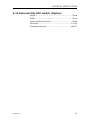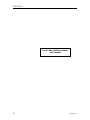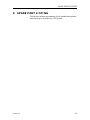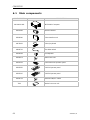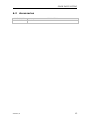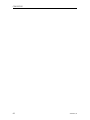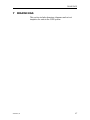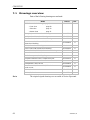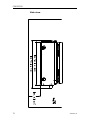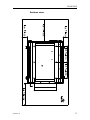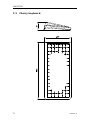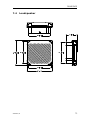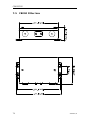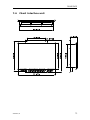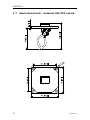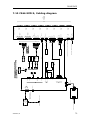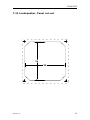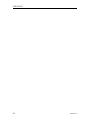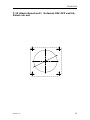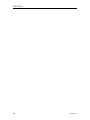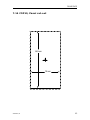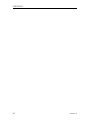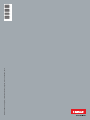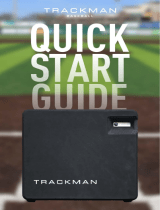www.simrad-yachting.com
A brand by Navico - Leader in Marine Electronics
Installation Manual
Simrad CS66
Chart System
English

About this document
Rev Date Written by Checked by Approved by
100205
A
First issue.
30.11.05
B
New software release (1.3.xx.) with minor changes in System
Configuration dialog. Cabling diagram updated.
060106
BB
CD ROM replaced with DVD in MC50 computer, new backup recovery
procedure.
050906
C
New software release (2.1.xx.) implementing the IMO S-52 requirements
(C-MAP SDK 3.6). Minor changes to MMI.
201107
D
New software release (2.2.xx.) adapted to new 19” ECDIS monitors. Minor
update to illustrations
300909 NG JGV THE
E
New software release (3.1.xx). Minor update to illustrations
© 2005-2009 Navico Holding AS. All rights reserved.
No part of this work covered by the copyright here on may be reproduced or otherwise
copied without prior permission from Navico Holding AS. The information contained in
this document is subject to change without prior notice.
Navico Holding AS shall not be liable for errors contained herein, or for incidental or
consequential damages in connection with the furnishing, performance, or use of this
document.

CS66 ECDIS
20222055 / E iii
Sections
1 Installation
Description for unpacking and handling the equipment, for mechanical and electrical
installation of all units in a CS66 system
2 Connecting external equipment
Description for how external equipment is connected to a CS66 system
3 Software configuration
How to configure the CS66 software
4 Installation approval
Check lists that should be used to verify correct installation of a CS66 system
5 Technical specifications
Hardware specification for all units included in a CS66 system.
6 Spare parts listing
List of all standard and optional units included in the CS66 system.
7 Drawings
Drawings, diagrams and cut-out templates for units in a CS66 system.

INSTALLATION MANUAL
iv 20222055 / E
THIS PAGE INTENTIONALLY
LEFT BLANK

CS66 ECDIS
20222055 / E v
Contents
1 INSTALLATION..................................................................1
1.1 General............................................................................................................2
1.2 System components........................................................................................3
1.3 Unpacking and handling.................................................................................4
1.4 Location of the units.......................................................................................5
1.5 Mechanical installation...................................................................................6
1.6 Grounding the units......................................................................................10
1.7 MC50 MKII computer’s terminal layout......................................................11
1.8 Power
connection .........................................................................................12
1.9
MC50/Chart Interface unit cable connections..............................................13
1.10 Connecting keyboard, mouse and speaker ...................................................14
1.11 Using the USB connection ...........................................................................15
1.12 Connecting the monitor(s)............................................................................16
1.13 Connecting the system to Internet................................................................17
1.14 Connecting optional equipment....................................................................18
2 CONNECTING EXTERNAL EQUIPMENT .............................19
2.1 General..........................................................................................................20
2.2 Serial I/O ports (TB1 – TB8)........................................................................21
2.3 Digital Input ports (TB10)............................................................................22
2.4 Digital Output ports (TB11).........................................................................23
2.5
Grounding external cables............................................................................24
2.6
Connection of Radar processor unit .............................................................25
3 SOFTWARE CONFIGURATION..........................................27
3.1 The System configuration dialog..................................................................28
3.2 Input configuration .......................................................................................30
3.3 Output configuration.....................................................................................36
3.4 Checksum .....................................................................................................37
3.5 Auxiliary settings..........................................................................................38
3.6 Miscellaneous settings..................................................................................39
3.7 Ship settings..................................................................................................41
4 INSTALLATION APPROVAL..............................................43
4.1 General..........................................................................................................44
4.2 Check lists.....................................................................................................45

INSTALLATION MANUAL
vi 20222055 / E
5 TECHNICAL SPECIFICATIONS .........................................49
5.1 Cabling..........................................................................................................50
5.2 MC50 computer unit.....................................................................................52
5.3 Loudspeaker..................................................................................................53
5.4 FB200 Filterbox............................................................................................54
5.5 Chart Interface unit.......................................................................................55
5.6 Cherry
keyboard...........................................................................................56
5.7 TrackMan
wheel...........................................................................................57
5.8 Alarm Reset unit...........................................................................................58
5.9 COP20/COP30 Operator panel (Option)......................................................59
5.10 COP10 Remote Operator panel (Option) .....................................................60
5.11 External ON/OFF switch (Option)...............................................................61
6 SPARE PART LISTING......................................................63
6.1 Main components .........................................................................................64
6.2 Accessories...................................................................................................65
7 DRAWINGS .....................................................................67
7.1 Drawings overview.......................................................................................68
7.2 MC50 Marine Computer ..............................................................................69
7.3 Cherry keyboard ...........................................................................................72
7.4 Loudspeaker..................................................................................................73
7.5 FB200 Filter box...........................................................................................74
7.6 Chart Interface unit.......................................................................................75
7.7 Alarm Reset unit / External ON/OFF switch................................................76
7.8 COP10
(Option)............................................................................................77
7.9 COP20/COP30 (OPTION) ...........................................................................78
7.10
CS66 ECDIS, Cabling diagram....................................................................79
7.11 Computer interface board, Component layout .............................................80
7.12 Loudspeaker, Panel cut-out ..........................................................................81
7.13 Alarm Reset unit / External ON/OFF switch, Panel cut-out ........................83
7.14 COP10, Panel cut-out...................................................................................85
7.15 COP20/COP30, Panel cut-out ......................................................................87

INSTALLATION
20222055 / E 1
1 INSTALLATION
This section holds descriptions for unpacking and handling
the equipment and for mechanical and electrical installation
of all units in the CS66 system.

CS66 ECDIS
2 20222055 / E
1.1 General
A CS66 system may be used as a main chart system or as a
back-up in an ECDIS system.

INSTALLATION
20222055 / E 3
1.2 System components
A CS66 system includes the following units:
− MC50 MKII Marine computer
− FB200 Filterbox
− Chart Interface unit
− Cherry keyboard
− Logitech TrackMan® wheel
− Splitter cable for TrackMan wheel and keyboard
− Loudspeaker
− Alarm Reset unit
The basic system may be expanded with a second monitor, a
COP20/30 Operator panel, a COP10 remote operator panel, a
Radar Processor unit and with a printer.
If no COP20/30 is included in the system, an optional switch
may be installed to turn the system ON/OFF.
OPTIONAL EQUIPMENT

CS66 ECDIS
4 20222055 / E
1.3 Unpacking and handling
Care should be taken when unpacking and handling the
equipment. A visual inspection should be made to see that the
equipment has not been damaged during shipment and that all
components and parts are present.

INSTALLATION
20222055 / E 5
1.4 Location of the units
The units included in the CS66 system should be mounted with
special regard to the units’ environmental protection,
temperature range and cable length.
The CS66 units are designed to operate within the temperature
range of 0°C to +55°C. However, it is recommended that
adequate ventilation/air-conditioning is provided in order to
keep the ambient operating temperature at +20°C.
It is also recommended that the area around the units is kept
relatively free from dust and build-up static electricity.

CS66 ECDIS
6 20222055 / E
1.5 Mechanical installation
Note Installing devices are not included with the units.
MC50 Computer
The MC50 has to be mounted horizontally, and should not be
installed close to heavy transformers or similar.
Other equipment should not be stored upon the MC50 unit.
The unit should be mounted as close as possible to the FB200
Filter box as the cable length between FB200 and MC50 is
limited to 0.45 m.
The mounting location should allow access to the power button,
the DVD and the floppy drive. It is also necessary to have
working area when replacing the air inlet fans’ dust filter.
Refer dimensional drawing showing recommended working
area, page 69 onwards.

INSTALLATION
20222055 / E 7
Use the following procedure when mounting the unit:
1 Loosen the 2 screws on the front of
the unit, slide the computer cabinet
1-2 cm aside, and lift the cabinet
upwards to release it from the
mounting bracket.
2 Prepare 6 holes in the deck where
the mounting bracket is to be
located. Refer dimensional
drawing, page 71.
3 Secure the mounting plate to the
deck with 6 bolts.
4 Reinstall the computer cabinet to
the mounting plate.
Monitor
One or two displays can be connected to the MC50 MK2. The
monitors must have equal size.
A separate Instruction manual should be delivered with the
monitor.
If a Hatteland or Simrad monitor is used it will include
installation procedures as well as dimensional drawings.
FB200 Filterbox
The FB200 is preferred to be mounted vertically, and should not
be installed close to heavy transformers or similar.
FB200 is secured to the bulkhead with four screws. Refer
dimensional drawing on page 74.

CS66 ECDIS
8 20222055 / E
Chart Interface unit
The Chart Interface unit is preferred to be mounted vertically.
Make sure that the mounting location for the unit allows for
cable entry. Refer dimensional drawing on page 75.
The Chart Interface unit is secured to the bulkhead with four
screws.
Loudspeaker
The speaker included in the CS66 system is design for panel
mounting. A mounting kit including screws and front panel
corners is included with the speaker.
1 Drill the mounting holes and make a panel cut-out
according to dimensional drawing, page 73.
2 Use the supplied screws to fasten the speaker to the panel.
3 Apply the front panel corners.
Alarm reset unit
The Alarm Reset unit is used in different chart systems, and it is
therefore delivered with different text stickers to match the
system.
Note If the Alarm Reset unit is used in a CS66 system, the CS66
sticker should be used.
Use the following procedure when mounting the Alarm reset
unit:
1 Fix the CS66 sticker to the button. Refer Note above.
2 Attach the lid to the button, and press firmly.
3 Drill the mounting holes according to the dimensional
drawing or drilling template on page 76 and page 83.
4
Fasten the Alarm Reset unit to the panel with the supplied
mounting screws.
Cherry keyboard and TrackMan® wheel
The Cherry keyboard and the TrackMan wheel may be fixed to
the desk by using the included Velcro fasteners.
Note To fulfill the ECDIS regulations, the Cherry keyboard and the
TrackMan wheel must be mounted in an illuminated location!

INSTALLATION
20222055 / E 9
COP20/COP30 Operator panel (Option)
COP20/30 should be located where it is most convenient for the
user, with special regard to the user’s need for easy operation.
Refer standard and optional cable length for cables between
operating panels and MC50 unit, page 50.
It is recommended that adequate ventilation/air-conditioning is
provided in order to keep the ambient operating temperature at
+20°C.
Use the following procedure when installing the COP20/30:
1 Cut a hole where COP20/30 is to be fitted. Refer
dimensional drawing on page 78, and the cut-out
template on page 87.
2 Lift the four removable corners from the panel.
3 Locate COP20/30 in the hole, and secure the unit
to the panel with four 4mm screws.
4 Reposition the removable corners on the panel.
COP10 Remote Operator panel (Option)
COP10 is designed to be mounted in the helmsman chair’s
armrest.
1 Cut the necessary holes in the armrest where COP10 is to
be fitted. Refer COP10 dimensional drawing on page 77,
and the cut-out template on page 81.
2 Secure the unit to the panel with the nut as shown on the
figure.
External ON/OFF switch (Option)
The optional External ON/OFF switch is secured to the panel
with four screws.
Refer dimensional drawing and drilling template on page 76 and
page 85.

CS66 ECDIS
10 20222055 / E
1.6 Grounding the units
The computer, Chart interface unit and FB200 should have a
proper ground connection from the units’ ground terminal. The
wires should be as short as possible and have a cross section of
at least 16mm
2
(gauge).
GROUND
TERMINALS

INSTALLATION
20222055 / E 11
1.7 MC50 MKII computer’s terminal layout
The illustration below shows the MC50 unit’s back side.
The terminal layout on your MC50 unit may differ from the illustration
,
and more/less terminals may be available!

CS66 ECDIS
12 20222055 / E
1.8 Power connection
Main power supply
CS66 system is supplied with 24V DC. The power has to be
connected via the FB200 Filter box.
Caution Do not connect 24V DC to the CS66 system without using
FB200 filter box. Doing so may course electromagnetic
interference!
1 Remove the cover on the FB200, and connect the cable
from 24V DC supply according to the labelling on the
terminals as shown on the figure below.
Note This cable is not supplied with the equipment! It should have a
cross section of at least 2.5mm
2
(gauge).
2 Connect the cable from FB200 to the 24V DC power-in
jack on the MC50 computer.
3 Secure the cable to the fixing bracket to avoid that
vibration should cause the plug to loose connection.
Alarm supply
24V alarm supply from the vessel’s alarm supply has to be
connected to TB9 in the Chart Interface unit. This alarm supply
is used to activate an alarm if the main power supply to the CS
system is lost.
TO
MC50 24V DC
POWER-IN
TERMINALS
GND + -
FROM
24V DC SUPPLY

INSTALLATION
20222055 / E 13
1.9 MC50/Chart Interface unit cable connections
Connections between the MC50 computer and the Chart
Interface unit are made by three cables. The cables are pre-made
from factory.
For cables lengths, refer Cabling section, page 50.
Refer also to CS66 Cabling diagram, page 79.

CS66 ECDIS
14 20222055 / E
1.10 Connecting keyboard, mouse and speaker
Cherry keyboard and TrackMan Wheel are connected to the
MC50 computer. The speaker is connected to the Chart Interface
unit.
Note Cherry keyboard and TrackMan Wheel has to be connected via
the splitter cable.
Refer CS66 Cabling diagram, page 79.
Page is loading ...
Page is loading ...
Page is loading ...
Page is loading ...
Page is loading ...
Page is loading ...
Page is loading ...
Page is loading ...
Page is loading ...
Page is loading ...
Page is loading ...
Page is loading ...
Page is loading ...
Page is loading ...
Page is loading ...
Page is loading ...
Page is loading ...
Page is loading ...
Page is loading ...
Page is loading ...
Page is loading ...
Page is loading ...
Page is loading ...
Page is loading ...
Page is loading ...
Page is loading ...
Page is loading ...
Page is loading ...
Page is loading ...
Page is loading ...
Page is loading ...
Page is loading ...
Page is loading ...
Page is loading ...
Page is loading ...
Page is loading ...
Page is loading ...
Page is loading ...
Page is loading ...
Page is loading ...
Page is loading ...
Page is loading ...
Page is loading ...
Page is loading ...
Page is loading ...
Page is loading ...
Page is loading ...
Page is loading ...
Page is loading ...
Page is loading ...
Page is loading ...
Page is loading ...
Page is loading ...
Page is loading ...
Page is loading ...
Page is loading ...
Page is loading ...
Page is loading ...
Page is loading ...
Page is loading ...
Page is loading ...
Page is loading ...
Page is loading ...
Page is loading ...
Page is loading ...
Page is loading ...
Page is loading ...
Page is loading ...
Page is loading ...
Page is loading ...
Page is loading ...
Page is loading ...
Page is loading ...
Page is loading ...
-
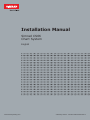 1
1
-
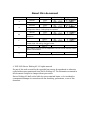 2
2
-
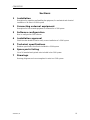 3
3
-
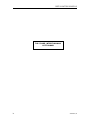 4
4
-
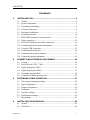 5
5
-
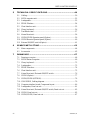 6
6
-
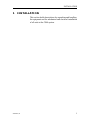 7
7
-
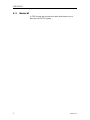 8
8
-
 9
9
-
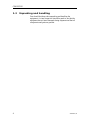 10
10
-
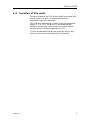 11
11
-
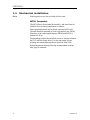 12
12
-
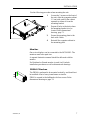 13
13
-
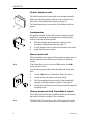 14
14
-
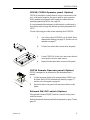 15
15
-
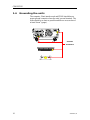 16
16
-
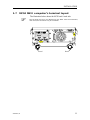 17
17
-
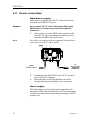 18
18
-
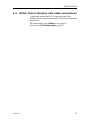 19
19
-
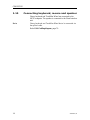 20
20
-
 21
21
-
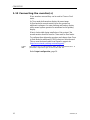 22
22
-
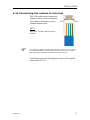 23
23
-
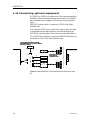 24
24
-
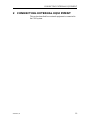 25
25
-
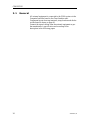 26
26
-
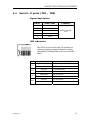 27
27
-
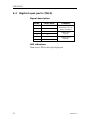 28
28
-
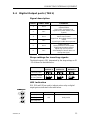 29
29
-
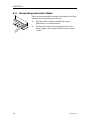 30
30
-
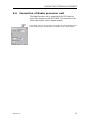 31
31
-
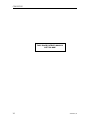 32
32
-
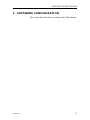 33
33
-
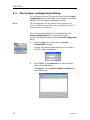 34
34
-
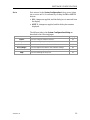 35
35
-
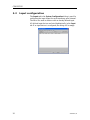 36
36
-
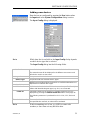 37
37
-
 38
38
-
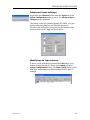 39
39
-
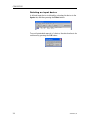 40
40
-
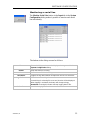 41
41
-
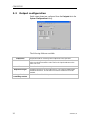 42
42
-
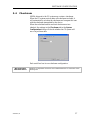 43
43
-
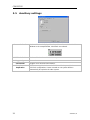 44
44
-
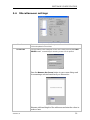 45
45
-
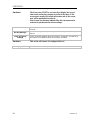 46
46
-
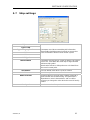 47
47
-
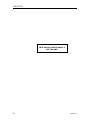 48
48
-
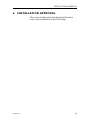 49
49
-
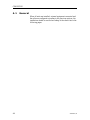 50
50
-
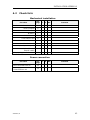 51
51
-
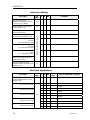 52
52
-
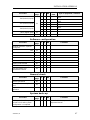 53
53
-
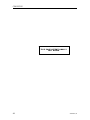 54
54
-
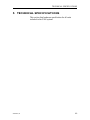 55
55
-
 56
56
-
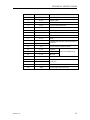 57
57
-
 58
58
-
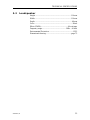 59
59
-
 60
60
-
 61
61
-
 62
62
-
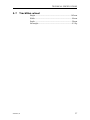 63
63
-
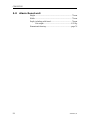 64
64
-
 65
65
-
 66
66
-
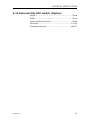 67
67
-
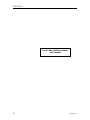 68
68
-
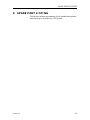 69
69
-
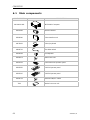 70
70
-
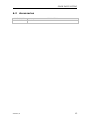 71
71
-
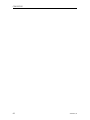 72
72
-
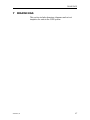 73
73
-
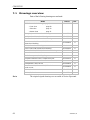 74
74
-
 75
75
-
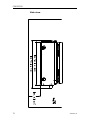 76
76
-
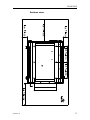 77
77
-
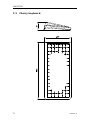 78
78
-
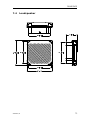 79
79
-
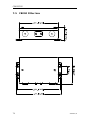 80
80
-
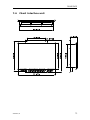 81
81
-
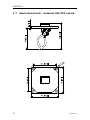 82
82
-
 83
83
-
 84
84
-
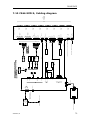 85
85
-
 86
86
-
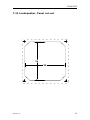 87
87
-
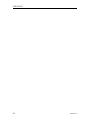 88
88
-
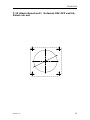 89
89
-
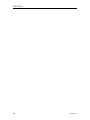 90
90
-
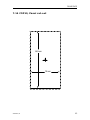 91
91
-
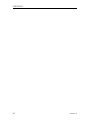 92
92
-
 93
93
-
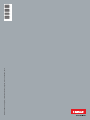 94
94
Ask a question and I''ll find the answer in the document
Finding information in a document is now easier with AI
Related papers
-
Simrad CS66 Operating instructions
-
Simrad CS68 Installation guide
-
Simrad E50xx User manual
-
Simrad HD Radar Installation guide
-
Simrad NSS evo3S Operating instructions
-
Simrad MARIS 900 Operating instructions
-
Simrad MO Series Monitors Operating instructions
-
Simrad CS68 Operating instructions
-
Simrad E0102 Alarm Panel Operating instructions
-
Simrad E50xx Installation guide
Other documents
-
Raytheon SYNAPSIS ECDIS NX Compact System Operating instructions
-
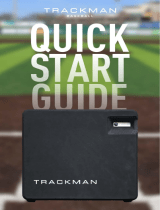 TrackMan B1 Quick start guide
TrackMan B1 Quick start guide
-
 Winmate R19IH3S-MRA1FP User manual
Winmate R19IH3S-MRA1FP User manual
-
 Winmate R19L300-MRA1FP User manual
Winmate R19L300-MRA1FP User manual
-
Symbol mc 50 Quick start guide
-
Raytheon ECDIS NX E04.03 Operating instructions
-
 Winmate R19IH3S-MRA1FP User manual
Winmate R19IH3S-MRA1FP User manual
-
Raytheon ECDIS NX E03.19 Operating instructions
-
GE BR Series Design Files
-
Motorola MC50 User manual