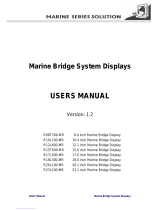Soft materials e.g. Plywood
1. Fit the supplied M4 machine screws,
back case of screen. Hand tighten
REMOVE SHADED AREA
*988-10455-001*
NOTE:
DO NOT SCALE
PRINT 1:1
IMPORTANT. Do not use this template if it has been rescaled
by copying or prin
ng. If this is not the original, or is a print
from a le, please check the dimension lines below are to
scale before use.
IMPORTANT. Ne pas u
liser ce gabarit s’il a été photocopié ou
imprimé en format réduit ou agrandi. Si ce gabarit n’est ni un
original ni une version imprimée d’un
chier PDF, veuillez
véri er qu’il est à l’échelle avant de l’u
liser.
IMPORTANTE. no usar la plan
lla si hay peligro que la escala
original exacta se ha alterado por copias o procesos de
impresión imprecisos. Si esto no es el original, o un PDF, veri
car que las líneas abajo están a la escala antes de usar.
WICHTIG. Diesen Vordruck nicht verwenden, wenn er durch
Kopieren oder Drucken im Maßstab verändert wurde. Sollte
es nicht das Original oder ein PDF-Ausdruck sein, müssen
untenstehende Zeilen vor erwendung an den rich
gen
Maßstab angepasst werden.
BELANGRIJK. Gebruik deze mal niet indien de schaal is veran-
derd doordat het is gecopieerd of gedrukt. Indien deze mal
niet het origineel of een print van PDF is, controleer dan of de
onderstaande lijnen de juiste schaal zijn voordat u ze gebrui-
kt.
IMPORTANTE. Não u
lize este gabarito se a escala do mesmo
ver sido alterada por cópia ou impressão. Se não for o
original ou uma cópia impressa de um arquivo PDF, veri que
as linhas abaixo, para acertar a escala antes da u
lização.
VIKTIGT. Använd inte denna mall om den skalats om genom
utskri
eller kopiering. Om de
a inte är originalet eller en
utskri
från en PDF, kontrollera a
linjerna nedan stämmer
med skalan innan det används.
IMPORTANTE. Non u
lizzare questo modello se è stato
ridimensionato copiandolo o stampandolo. Se questo non è
l’originale o la stampa di un le PDF, veri care se le linee che
seguono devono essere dimensionate prima di essere u
lizza-
te.
TÄRKEÄÄ. Älä käytä tätä kaaviota, jos sen mi
akaava on
muu
unut kopio-idessa tai tulostaessa. Jos tämä ei ole alku-
peräinen tai PDF tuloste tarkista rajat mi
akaavasta alla
ennen käy
öä.
注意:请尽量不要使用本安装挖孔尺寸模版图的复印件。
如果使用复印件,则在使用之前请确认其比例一定要与原
件大小必须一致。
중요: 복사나 출력으로 크기가 조정 된 경우 이 템플릿을
사용하지 마십시오. 원본이 아니거나 인쇄물이면,
사용하기 전 아래 치수선의 눈금을 확인 해 주십시오.
注:このテンプレートは印刷やコピーによって縮尺が変
わっていることがありますので使用しないで下さい。テ
ンプレートがオリジナルのものでない場合には、下の寸
法線を使って縮尺を確認してください。
ВНИМАНИЕ: Не используйте эту инструкцию, ес
ли она была изменена в размерах при копирова
нии или распечатке. Если вы используете не ор
игинал, а распечатку из файла, убедитесь в соо
тветствии размеров линейки в нижней части и
нструкции с действительными размерами.
Check dimensions before cutting
12"
300 mm
L
C
L
C
192.5 mm (7.58")
186.0 mm (7.32")
192.5 mm (7.58")
186.0 mm (7.32")
200.0 mm (7.87")
117.5 mm (4.63")
111.0 mm (4.37")
130.0 mm (5.12")130.0 mm (5.12")
117.5 mm (4.63")
111.0 mm (4.37")
200.0 mm (7.87")
385.0 mm (15.16")
372.0 mm (14.65")
400.0 mm (15.75")
235.0 mm (9.25")
222.0 mm (8.74")
260.0 mm (10.24")
MO16
Marine Monitor
2. Tape appropriate mounting template
point on dash.
3. Drill top and bottom mounting
4. Drill cutout corners with a small pilot
bit. Complete cutout with jigsaw or
similar tool.