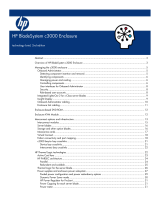Page is loading ...

HP 3G Virtual SAS Manager User Guide
Abstract
This guide provides information about using the HP Virtual SAS Manager (VSM) application to configure and manage device
zoning through HP SAS BL Switches. The VSM Graphical User Interface (GUI) and VSM Command Line Interface (CLI) are
detailed.
HP Part Number: 516649-003
Published: February 2011
Edition: Third

© Copyright 2009, 2011 Hewlett-Packard Development Company, L.P.
Confidential computer software. Valid license from HP required for possession, use or copying. Consistent with FAR 12.211 and 12.212, Commercial
Computer Software, Computer Software Documentation, and Technical Data for Commercial Items are licensed to the U.S. Government under
vendor's standard commercial license.
The information contained herein is subject to change without notice. The only warranties for HP products and services are set forth in the express
warranty statements accompanying such products and services. Nothing herein should be construed as constituting an additional warranty. HP shall
not be liable for technical or editorial errors or omissions contained herein.
Microsoft, Windows, Windows XP, Windows Vista, Windows 7, Windows 2008, Windows 2003, and Windows NT are U.S. registered trademarks
of Microsoft Corporation.
Revision History
February 2011Revision # 3
Clarified zoning requirements and expanded firmware updating methods

Contents
I Basic information and concepts.....................................................................5
II VSM GUI.................................................................................................10
1 Getting started.....................................................................................12
Accessing the VSM GUI.....................................................................................................12
Page description................................................................................................................14
System status information....................................................................................................15
Online help.......................................................................................................................16
Performing tasks.................................................................................................................16
Configuring the switch (key steps).........................................................................................17
2 Example: Configuring shared SAS storage enclosures................................18
3 Example: Configuring zoned SAS storage enclosures.................................27
4 Tasks in the VSM Zoning tab..................................................................34
More Information task.........................................................................................................35
Clear Configuration task.....................................................................................................35
Advanced Settings task.......................................................................................................36
Create Zone Group task.....................................................................................................37
Drive-bay zone groups...................................................................................................37
Switch-port zone groups.................................................................................................39
Modify task.......................................................................................................................41
Delete task........................................................................................................................42
Modify Zone Access task....................................................................................................43
5 Tasks in the VSM Maintain tab...............................................................44
Update Firmware task.........................................................................................................45
Prerequisites.................................................................................................................45
Obtaining new firmware................................................................................................46
Procedures...................................................................................................................47
Reset Hardware task...........................................................................................................49
Reset Software task............................................................................................................49
Update Storage Enclosure Firmware task...............................................................................50
Prerequisites and notes..................................................................................................50
Obtaining new firmware................................................................................................51
Procedures...................................................................................................................51
Reset Storage Enclosure task................................................................................................52
Network Settings task.........................................................................................................54
SNMP Settings task............................................................................................................54
System Log task.................................................................................................................54
6 Troubleshooting....................................................................................55
Moving zone groups..........................................................................................................55
Moving zone groups—zoned SAS storage enclosures........................................................55
Contents 3

Moving zone groups—shared SAS storage enclosures........................................................56
III VSM CLI.................................................................................................57
7 Getting started.....................................................................................59
Accessing the VSM CLI.......................................................................................................59
Command syntax...............................................................................................................61
Example command........................................................................................................61
About the target variable................................................................................................61
About the command variable..........................................................................................62
About the parameter variable.........................................................................................63
Executing commands..........................................................................................................64
Keyboard shortcuts and keyword abbreviations.................................................................64
Getting help......................................................................................................................65
The help command........................................................................................................65
The show command......................................................................................................65
8 Performing common tasks......................................................................68
Enabling or disabling multi-initiator mode.............................................................................69
Creating a switch-port zone group.......................................................................................70
Creating a drive-bay zone group.........................................................................................73
Assigning a zone group to a server device bay......................................................................75
Capturing the configuration.................................................................................................77
Inputting or restoring the configuration..................................................................................78
Flashing switch firmware.....................................................................................................79
Flashing storage enclosure firmware.....................................................................................80
Resetting the switch or attached storage enclosures.................................................................82
IV Support and other resources.....................................................................83
Index.........................................................................................................85
4 Contents

Part I Basic information and concepts
HP Virtual SAS Manager (VSM) is the software application used to configure HP SAS BL Switches, including
tasks such as creating and managing hardware-based zone groups. These zone groups allocate resources
for device load balancing purposes and for selectively allowing access to data. For planning purposes,
zone groups and assignments can be pre-configured, even if servers or disk drives are not yet installed.
Embedded in the SAS BL Switch firmware, VSM can be deployed in two operating modes:
• Graphical User interface (GUI)—See “VSM GUI” (page 10)
• Command Line Interface (CLI)—See “VSM CLI” (page 57)
About this document
• This document assumes that all associated devices are physically installed and all required software
components are installed on the servers. For hardware compatibility information, supported operating
system versions, and supported Internet browser versions, see the SAS switch QuickSpecs. Review the
QuickSpecs and verify that supported versions are installed on the devices.
• Examples in this document use dual SAS BL Switches installed in an HP BladeSystem c7000 enclosure.
• For information about installing and cabling the switch, see the following user documents, available
on the 3Gb SAS BL Switch page of the HP Manuals website http://www.hp.com/support/manuals:
◦ HP StorageWorks 3Gb SAS BL Installation Instructions
◦ HP StorageWorks 3Gb SAS BL User Guide
◦ HP Direct-Connect External SAS Storage for HP BladeSystem Solutions Deployment Guide
• Information is located as follows in this guide:
Example procedures: “Example: Configuring shared SAS storage enclosures” (page 18)◦
◦ Example procedures: “Example: Configuring zoned SAS storage enclosures” (page 27)
◦ Field details: “Tasks in the VSM Zoning tab” (page 34)
◦ Field details: “Tasks in the VSM Maintain tab” (page 44)
About solutions using the SAS BL Switch
Consider the following:
• In dual-domain configurations with two switches in the same interconnect bay row of the HP BladeSystem
c-Class enclosure, both switches can process I/O, but the VSM utility can be active on only one of the
switches. Switch status (Active or Passive) is shown in the VSM navigation tree. If you log in to the
switch with the passive VSM and want to make any zoning configuration changes, you must exit VSM
for that switch and log back in to the switch with the active VSM.
• Zoning is created and managed through the VSM, but the storage is configured, formatted, and
partitioned using software utilities such as the HP Array Configuration Utility (ACU), HP Storage
Management Utility (SMU), and Microsoft Disk Manager.

Zone group concepts
Zone groups allocate resources for device load balancing purposes and for selectively allowing access to
data. For planning purposes, zone groups and assignments can be pre-configured, even if servers or disk
drives are not yet installed.
There are two types of zone groups:
• Drive bay zone groups—Group together drive bays, which can be chosen from one or more MDS600
storage enclosures or MDS600 storage enclosure drawers. Server bays assigned this type of zone
group have access to the drive bays included in the zone group as if they were directly connected to
those servers. Zoned storage environments such as those using the MDS600 use drive bay zoning.
• Switch port zone groups—Group together one or more SAS ports on the switch. Server bays assigned
this type of zone group have access to the controller enclosures or tape devices connected to the ports
included in the zone. Tape environments and shared storage environments such as those using the
MSA2000sa use switch port zoning. All tape drives in a tape device will be accessible to any server
that has access to the zone group. All LUNs in the controller enclosure will be accessible to the assigned
servers, unless controlled through the storage management utility for the controller enclosure.
As shown in the following table, configuration (zoning type) procedures are the same for shared SAS storage
enclosures and tape devices, but differ for zoned SAS storage enclosures:
Zoning typeComponent
Switch portShared SAS storage enclosures
Drive bayZoned SAS storage enclosures
Switch portTape devices
IMPORTANT: When assigning zone groups to servers, restrictions apply. The zone groups must be
associated with external storage enclosures that are connected to switch ports that are associated with those
server device bays. For more information, see “Zoning requirements and device mappings” (page 7).
6

Zoning requirements and device mappings
IMPORTANT: Depending on the BladeSystem c-Class enclosure model, server type, mezzanine slot used,
BladeSystem server device bay, and BladeSystem interconnect bay, the zone groups that assigned to a
server must be associated with storage enclosures connected to switch ports 1–4 or 5–8. Failure to follow
these guidelines will result in an unsupported configuration.
The following tables show the interdependencies of components in an HP BladeSystem c-Class solution that
includes an HP StorageWorks 3Gb SAS BL Switch connected to external SAS storage enclosures.
For the c3000 BladeSystem enclosure, use the following table to determine which external storage enclosures
to use when zoning the external storage to the server blades.
For example, as shown in the table, if a full-height server blade is installed in device bay 1-8 of a c3000
enclosure, and the P700m SAS Controller is installed in server mezzanine slot 2; the 3Gb SAS BL Switch
must be installed in BladeSystem interconnect bay 3 or 4 and it should be assigned a zone group that is in
an external storage enclosure attached to 3Gb SAS BL Switch ports 1, 2, 3, or 4.
Zone groups must be in
storage enclosures
nl
connected to these 3Gb
SAS BL Switch ports
BladeSystem
nl
c-Class
nl
interconnect bay
BladeSystem
nl
c-Class
nl
device bay
Mezzanine slotServer typeBladeSystem
nl
c-Class
nl
enclosure
nl
model
1 – 43/4Any2Half heightc3000
1 – 43/4Any2Full height
5 – 83/4Any3
1 – 43/41A – 8A“A-side”Half height
nl
Double dense
nl
(BL2x220c)
5 – 83/41B – 8B“B-side”
1 – 43/4Any2Full height
nl
Double wide
nl
(BL680c G7)
5 – 83/4Any3
5 – 83/4Any4
1 – 43/4Any7
Zoning requirements and device mappings 7

For the c7000 BladeSystem enclosure, use the following table to determine which external storage enclosures
to use when zoning the external storage to the server blades.
For example, as shown in the table, if a full-height server blade is installed in device bay 1-8 of a c7000
enclosure, and the P700m Controller is installed in server mezzanine slot 2; the 3Gb SAS BL Switch must
be installed in BladeSystem interconnect bay 5, 6, 7, or 8 and it should be assigned a zone group that is
in an external storage enclosure attached to 3Gb SAS BL Switch ports 1, 2, 3, or 4.
Zone groups must be in
storage enclosures
nl
connected to these 3Gb
SAS BL Switch ports
BladeSystem
nl
c-Class
nl
interconnect bay
BladeSystem
nl
c-Class
nl
device bay
Mezzanine slotServer typeBladeSystem
nl
c-Class
nl
enclosure
nl
model
1 – 43/41 – 81Half heightc7000
5 – 83/49 – 16
1 – 45/6/7/81 – 82
5 – 85/6/7/89 – 16
1 – 43/4Any1Full height
1 – 45/6/7/8Any2
5 – 85/6/7/8Any3
1 – 45/61A – 8AAnyHalf height
nl
Double dense
nl
(BL2x220c)
1 – 47/81B – 8B
5 – 85/69A – 16A
5 – 87/89B – 16B
1 – 43/4Any1Full height
nl
Double wide
nl
(BL680c G7)
1 – 45/6/7/8Any2
5 – 85/6/7/8Any3
1 – 45/6/7/8Any4
5 – 83/4Any5
5 – 85/6/7/8Any7
As shown in the tables, each HP 3Gb SAS BL Switch is organized in two sets of connections. These two
connection sets are based on the two SAS expanders housed in the switch. Each SAS expander provides
four external SAS ports and is connected internally to eight blade bays. This organization may have
implications for best system configuration practices according to the hardware in use.
The VSM GUI displays the following warning message if a configuration is attempted that violates these
requirements. All such configurations are unsupported by HP.
8

When creating a zone group:
• When creating a drive bay based zone group, all the drives in the zone group should be attached to
the switch through the same set of four ports shown in the table. For example, a zone group could
include drives from three storage enclosures attached to ports 1, 3, and 4. However, creating a zone
group using drives from two storage enclosures attached to ports 1 and 5 is not supported.
• When creating a switch port zone group, the group can include multiple ports in the range 1-4 or 5-8,
but not from both ranges.
When assigning a zone group to a server device bay:
• When modifying zone access rights of a server blade, the zone group must be for storage that is
connected to the same expander that the server device bay is associated with. For example, server
device bay 9 should be assigned to storage that is attached to ports 5-8 of the HP 3Gb SAS BL Switch.
• When modifying zone access rights to drive-bay based zone groups, the server blades must first be
taken offline. Restart them after completing the assignments and saving all changes in the VSM interface.
• For a newly created zone group, when assigning the zone group to a server device bay, if RAID 1+0
arrays will be created, you must first power off the server blades. Restart the servers after completing
the assignments and saving all changes in the VSM.
• For an existing zone group, when changing the assignment to move the zone group to a different
server, you must first stop all associated I/O with the zone group and power off the server blades. After
completing the assignments and saving all changes in the VSM, restart the servers and resume I/O.
• In a c7000 BladeSystem enclosure, when using a full-height blade that occupies bays 1 and 9, and
with the P700m Controller in mezzanine slot 3, be sure to assign the zone group to blade bay 9 (the
subsumed bay). This will correctly provide the server with access to the storage.
Zoning requirements and device mappings 9

Part II VSM GUI

Contents
1 Getting started.........................................................................................12
Accessing the VSM GUI..........................................................................................................12
Page description.....................................................................................................................14
System status information.........................................................................................................15
Online help...........................................................................................................................16
Performing tasks.....................................................................................................................16
Configuring the switch (key steps).............................................................................................17
2 Example: Configuring shared SAS storage enclosures....................................18
3 Example: Configuring zoned SAS storage enclosures....................................27
4 Tasks in the VSM Zoning tab......................................................................34
More Information task.............................................................................................................35
Clear Configuration task..........................................................................................................35
Advanced Settings task...........................................................................................................36
Create Zone Group task..........................................................................................................37
Drive-bay zone groups........................................................................................................37
Switch-port zone groups......................................................................................................39
Modify task...........................................................................................................................41
Delete task.............................................................................................................................42
Modify Zone Access task.........................................................................................................43
5 Tasks in the VSM Maintain tab...................................................................44
Update Firmware task.............................................................................................................45
Prerequisites......................................................................................................................45
Obtaining new firmware.....................................................................................................46
Procedures........................................................................................................................47
Reset Hardware task...............................................................................................................49
Reset Software task.................................................................................................................49
Update Storage Enclosure Firmware task....................................................................................50
Prerequisites and notes.......................................................................................................50
Obtaining new firmware.....................................................................................................51
Procedures........................................................................................................................51
Reset Storage Enclosure task....................................................................................................52
Network Settings task..............................................................................................................54
SNMP Settings task.................................................................................................................54
System Log task......................................................................................................................54
6 Troubleshooting........................................................................................55
Moving zone groups...............................................................................................................55
Moving zone groups—zoned SAS storage enclosures.............................................................55
Moving zone groups—shared SAS storage enclosures............................................................56
Contents 11

1 Getting started
Accessing the VSM GUI
VSM is accessed through the Onboard Administrator (OA) application of the BladeSystem c-Class
enclosure in which the switch is installed. (For the minimum supported OA version, see the 3Gb
SAS BL Switch QuickSpecs.)
NOTE: To navigate directly to the VSM for a SAS switch, open the browser and enter the OA
IP address or hostname followed by the interconnect variable. For example:
https://10.10.1.254/interconnectX/ or https://hostname/interconnectX/,
where X specifies the interconnect bay number.
1. Install and connect the HP BladeSystem c-Class enclosure and the servers, controllers, switches,
external storage enclosures, and other devices associated with your BladeSystem c-Class
enclosure solution. These procedures are detailed in the user documents for each device.
For hardware compatibility information, supported operating system versions, and supported
Internet browser versions, see the SAS BL Switch QuickSpecs. Review the QuickSpecs and
verify that supported versions are installed on the devices.
2. Log in to Onboard Administrator for the BladeSystem c-Class enclosure.
a. Obtain and record the IP address or hostname assigned to the BladeSystem c-Class
enclosure OA module. (The IP address or hostname may be recorded on worksheets
provided with your system installation instructions.)
b. From a server or workstation with access to the system, open a browser and enter the
OA address or hostname.
For example: https://10.10.1.254 or https://hostname
c. Enter an OA username and password with administrative privileges, and then wait a few
moments for OA to open.
12 Getting started

3. In the OA Systems and Devices tree, expand Interconnect Bays, select the SAS BL Switch to
manage, and click Management Console to access VSM.
After a few moments, the VSM GUI is displayed.
NOTE: In dual-domain configurations with two switches in the same interconnect bay row
of the HP BladeSystem c-Class enclosure, both switches can process I/O, but the VSM utility
can be active on only one of the switches. Switch management status (Active or Passive) is
shown in the VSM navigation tree (not the OA navigation tree). If you log in to the switch with
the passive VSM and want to make any zoning configuration changes, you must exit VSM
for that switch and log back in to the switch with the active VSM.
Accessing the VSM GUI 13

Page description
The VSM GUI page is divided as follows:
• Tabs—Immediately below the HP Virtual SAS Manager banner and at the top-left corner of
the page, tabs are major groupings of VSM tasks.
◦ Zoning tab—For creating and modifying hardware-based zone groups and granting
servers access.
◦ Maintain tab—For maintenance tasks, such as setting switch parameters and updating
switch firmware.
• System Status section—At-a-glance system information.
• Systems And Devices—A navigation tree for selecting devices and accessing available tasks.
• Task section—Available task list for the selected device or data entry fields.
NOTE:
• In the browser Address field, the IP address or URL of the VSM GUI associated with the
selected switch is displayed.
• In the center of the HP Virtual SAS Manager banner, the VSM firmware version is displayed.
• At the far right of the HP Virtual SAS Manager banner, the IP address for VSM CLI access for
the selected switch is displayed.
14 Getting started

System status information
The System Status section displays the number and type of open status alerts.
DescriptionNameIcon
System is not operating properlyCritical
Servicing is neededWarning
Helpful informationInformational
Status alert details may be viewed several different ways:
• To view all status messages: In the System Status section of the VSM page, click View Status
Alerts.
• To view status messages for a specific device: In the navigation tree, select the device, and
then click View Status Alerts.
• To view a specific message: Click the icon or message, whether it is in the navigation tree,
an informational display, or elsewhere.
NOTE: Included in the System Status section of the VSM display, the Refresh option updates the
information in the navigation tree.
System status information 15

Online help
Extensive online help is available. At any time, click the Help icon in the top right of the page. The
following image is an example display of the online help.
Performing tasks
To perform any task in the VSM, observe the following key steps:
1. Select a tab at the top of the page.
2. Select a system component in the navigation tree on the left side of the page.
3. Select a task from the list on the right side of the page.
4. Enter the requested information.
5. Click Save Changes.
16 Getting started

Configuring the switch (key steps)
After physically installing the switch (or switches) in the BladeSystem c-Class enclosure and cabling
them to external SAS storage enclosures, do the following to initially configure the switches:
1. Go to the Maintain tab and enter all switch parameters. Key tasks include:
• Enter network settings
• Enter SNMP settings
• Update switch firmware (if needed).
• Update storage enclosure firmware (if needed).
2. Go to the Zoning tab and create zone groups and assign them to server device bays. Key
tasks include:
NOTE: For firmware versions earlier than 2.0.0.0, no configuration tasks are available.
• Enable or disable Multi-initiator mode.
• Create the zone groups.
For deployments with shared SAS storage enclosures and tape libraries, create
switch-port zone groups.
◦
◦ For deployments with zoned SAS storage enclosures, create drive-bay zone groups.
• Assign zone groups to servers.
3. Capture the configuration for safekeeping. HP strongly recommends this step, especially in
single-domain configurations. (Available only in the VSM CLI.)
Configuration information is located as follows in this guide:
• Example procedures: “Example: Configuring shared SAS storage enclosures” (page 18)
• Example procedures: “Example: Configuring zoned SAS storage enclosures” (page 27)
• Field details “Tasks in the VSM Zoning tab” (page 34)
• Field details “Tasks in the VSM Maintain tab” (page 44)
Configuring the switch (key steps) 17

2 Example: Configuring shared SAS storage enclosures
Configuring shared SAS storage enclosures includes the following tasks, performed in sequence:
1. Enabling Multi-initiator Mode.
2. Creating one or more switch port zone groups.
3. Assigning each zone group to each server device bay that needs access to the storage
enclosures associated with that zone group.
4. Capturing the configuration for safekeeping. (Strongly recommended. Available only in VSM
CLI.)
5. Configure disk drives in the storage enclosure into logical storage units (LUNs) using the
management utility supported by the storage enclosure. Access to the LUNs is controlled
through mappings or other presentation methods, which grant specific server device bays to
specific LUNs.
NOTE:
• The MSA2000sa is an example of a shared SAS storage enclosure.
• The shared SAS storage enclosure includes a RAID array controller. A RAID controller is
installed on the server, but not used for its RAID configuration capabilities.
• Use switch-port zone groups with shared SAS storage enclosures. The entire storage enclosure
connected to that switch port is visible to all server device bays granted access to the zone
group that includes that switch port.
• Each server device bay that needs access to the external storage must be assigned a zone
group.
◦ A server device bay can be assigned multiple zone groups.
◦ A switch-port zone group can be assigned to more than one server device bay.
◦ Unpopulated server device bays can be assigned a zone group.
• Disks in the enclosure are configured into logical storage units (LUNs) using one of the servers
(or a designated management server) with access to the storage enclosure. Access to the LUNs
is controlled through mappings or other presentation methods, which grant specific server
device bays to specific LUNs.
The following example illustrates configuring a common shared SAS storage zoning configuration,
with one large zone group, including all switch ports on a pair of switches. Assigning the zone
group to each server device bay is also included. For more information about these tasks, see the
following sections:
• “Advanced Settings task” (page 36)
• “Create Zone Group task” (page 37)
• “Modify Zone Access task” (page 43)
18 Example: Configuring shared SAS storage enclosures

The following devices are used in this example:
ModelDevice type
c7000c-Class enclosure
ProLiant BL 460c G1 and ProLiant BL 465c G1Server blades
P700mSAS mezzanine cards
3Gb SAS BL Switch, installed in interconnect bays 7 and 8SAS switch blades
MSA2000saExternal SAS storage enclosures
1. Change the Multi-initiator Mode setting to Enabled. This setting allows multiple servers to be
assigned the same zone group and have access to the same storage enclosure.
a. Access VSM and select the Zoning tab.
b. Select the switch and click Advanced Settings.
c. When prompted, expand the Multi-initiator Mode drop-down box and change the setting
to Enabled. Then, click OK.
NOTE: As shown in this example, if status alerts exist for an item selected in the navigation
tree, the View Status Alerts button is displayed.
19

2. Create a switch port zone group.
a. In the navigation tree, select Zone Groups and click Create Zone Group.
NOTE: As shown in this example, when the Switch Port radio button is selected,
information about devices connected to the switch ports is included in the display.
b. Enter a Name for the zone group, select Switch Port, and click each port on the pair of
switches to be included in the zone group. The following example creates one large zone
group that includes all ports on the pair of switches. Then, click OK.
NOTE: As shown in this example, unused switch ports can be included in a zone group.
20 Example: Configuring shared SAS storage enclosures
/