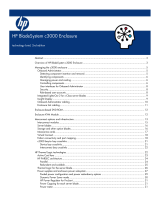Page is loading ...

HP StorageWorks
3Gb SAS BL Switch installation
instructions
This document describes procedures for installing a
3Gb SAS BL Switch in a c-Class enclosure.
© Copyright 2008, 2009 Hewlett-Packard Development Company,
L.P.
Second edition: March 2009
The information in this document is subject to change without notice.
Printed in US
www.hp.com
*496788-002*
Overview
This document describes procedures for installing an HP StorageWorks
3Gb SAS BL Switch (3Gb SAS Switch) in an HP c-Class enclosure. For
more information about this switch, mezzanines, c-Class enclosures, and
other BladeSystem components, see the HP BladeSystem website h
ttp:/
/www.hp.com/go/bladesystem. Product pages, overviews, QuickSpecs,
and user documents for all BladeSystem products are accessible from
this website.
Front panel and LED definitions
• Off—Normal
• Solid blue—Being identified
• Blinking blue—Firmware is being up-
dated
Unit ID LED1
• Off—Not powered up
• Solid green—Healthy
• Blinking amber—Error, there is a
problem with the switch
Health LED2
Release button for the locking latch handle.3
• Off—No link between the server and
storage
• Solid green—Link between server and
storage is established
• Blinking green—Activity on the estab-
lished link
Link LED4
• Off—Normal
• Amber—Link error, there is a problem
with the port
Fault LED5
SAS ports (to external storage)6
Page 1

Planning the configuration
Before installing the switch, analyze the servers and storage and develop
a plan for controlling access to the storage. After installing the switch,
configure the switch and the storage per the plan (“Configuring the
switch ” on page 3).
Selecting the interconnect bay
Each c3000 and c7000 interconnect bay maps to servers via the slot
in which the mezzanine cards are installed in the server blades. When
selecting interconnect bays for switches, make sure that the selected
bays map to the desired server blades. For information about mappings,
see the user documents for your c-Class enclosure model. For information
about supported mezzanines, see the 3Gb SAS Switch QuickSpecs.
IMPORTANT:
This switch is supported for use in both single- and dual-domain
environments. When used in dual-domain configurations, the
two switches must be installed in the same row of the c-Class
enclosure.
Installing the switch
NOTE:
• The 3Gb SAS Switch may be hot-installed in an operational
enclosure.
• Make sure that the mezzanine cards are installed in server
mezzanine slots that map to the selected c-Class enclosure in-
terconnect bay.
• The 3Gb SAS Switch does not have a power on/off button.
Power is automatically applied or removed when the switch
is installed or removed from the enclosure. Alternatively, power
can be applied or removed through the Onboard Administrator
application.
• Connect SAS cables to external storage enclosures only after
confirming that the desired firmware version is installed on the
switch.
For illustration purposes, the following images demonstrate installing a
3Gb SAS Switch in interconnect bay 5 of a BladeSystem c7000
enclosure.
1. Remove the air baffle from the selected interconnect bay.
2. Prepare the switch.
3. Install the switch in the open interconnect bay.
When installed in an operational enclosure, the switch automatically
powers up and performs a series of Power On Self Tests.
A successful installation is indicated by a green Health LED (“Front
panel and LED definitions” on page 1). If the Health LED is amber
or there is no power to the switch, see the "Troubleshooting" section
of the HP BladeSystem enclosure setup and installation guide.
Page 2

IMPORTANT:
Do not connect SAS cables to external storage enclosures until
you have accessed the switch and confirmed that the desired
firmware version is installed on the switch (Accessing the switch).
Accessing the switch
The switch is configured and managed through the Onboard
Administrator (OA) and Virtual SAS Manager (VSM) applications.
To access VSM:
1. Access OA.
NOTE:
The minimum OA version offering support for the 3Gb
SAS BL Switch is 2.40.
2. In the OA Systems and Devices tree, expand the Interconnect Bays,
and select the 3Gb SAS BL Switch.
3. After selecting the SAS switch to manage, click Management Console
and wait a few moments for the application to open. Then, log on
to VSM using your OA username and password.
For details, see the HP Virtual SAS Manager user guide, available on
the 3Gb SAS BL Switch manuals page h
ttp://www.hp.com/support/
manuals.
Confirming the firmware version
Firmware is pre-installed on each switch in the factory, but updated,
alternative, or a preferred version may be available. The following types
of firmware are available for the 3Gb SAS BL Switch; choose the
firmware type that is best for your environment:
• Firmware versions less than 2.0.0.0—Single open zone support.
nl
By default, all blade servers have access to all storage connected to
the switch. This configuration is pre-configured and cannot be altered.
To restrict access to the storage, use features included in your storage
management software.
• Firmware versions 2.0.0.0 and higher—Multi-zone support.
nl
By default, for servers to access storage, switch-port or drive-bay
zone groups must be created. Zone groups provide user-defined
isolation within the switch.
The installed firmware version is displayed in the VSM near the center
of the HP Virtual SAS Manager banner. Access the VSM and make note
of the installed firmware version on each 3Gb SAS BL Switch.
As needed, update firmware on the switches to the desired version.
Firmware is installed using the VSM application. For details, see the HP
Virtual SAS Manager user guide, available on the 3Gb SAS BL Switch
manuals page h
ttp://www.hp.com/support/manuals.
IMPORTANT:
When two 3Gb SAS BL Switches are installed in the same row
of an enclosure, make sure that they are running the same
firmware version.
Cabling the switch
After confirming the firmware version, connect SAS cables between the
switch and the external SAS storage enclosures.
NOTE:
The 3Gb SAS BL Switch uses SAS cables with mini-SAS universal
connectors. For a list of supported cables, see the 3Gb SAS
Switch QuickSpecs.
For detailed cabling information, see the HP StorageWorks 3Gb SAS
BL Switch user guide, available on the 3Gb SAS BL Switch manuals
page h
ttp://www.hp.com/support/manuals.
Configuring the switch
• For firmware versions lower than 2.0.0.0, no configuration tasks are
available.
• For firmware versions 2.0.0.0 or higher, key configuration steps in-
clude:
• Entering switch parameters.
• Creating zone groups (switch-port based or drive-bay based).
• Assigning zone groups to servers.
The switch is configured using the Virtual SAS Manager (VSM)
application. For more information on zoning and configuration tasks,
see the HP Virtual SAS Manager user guide, available on the 3Gb SAS
BL Switch manuals page h
ttp://www.hp.com/support/manuals.
Regulatory notice
For details, see the HP BladeSystem enclosure setup and installation
guide.
Additional information
HP BladeSystem: http://www.hp.com/go/bladesystem
HP storage: http://www.hp.com/storage
HP support: http://www.hp.com/support
HP manuals: http://www.hp.com/support/manuals
Page 3
/