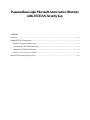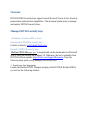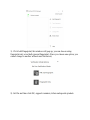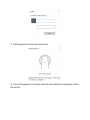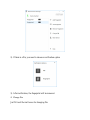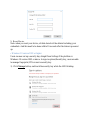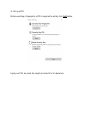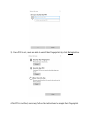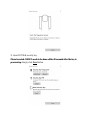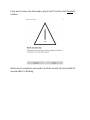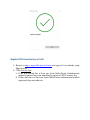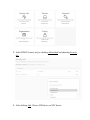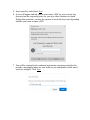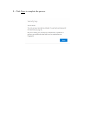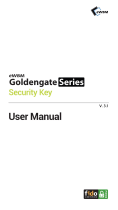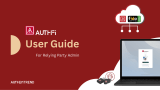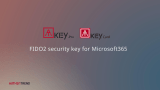Feitian Passwordless Active Directory Login Directory
- Type
- Directory
Feitian Passwordless Active Directory Login enables secure and convenient passwordless authentication for Microsoft Azure Active Directory. This device supports both biometric (fingerprint) and non-biometric authentication methods, providing a flexible and user-friendly experience. By eliminating the need for passwords, you can enhance security while simplifying the login process. Compatible with Windows 10 version 1809 or higher, this device offers easy management and registration. Experience a seamless and secure login experience with Feitian Passwordless Active Directory Login.
Feitian Passwordless Active Directory Login enables secure and convenient passwordless authentication for Microsoft Azure Active Directory. This device supports both biometric (fingerprint) and non-biometric authentication methods, providing a flexible and user-friendly experience. By eliminating the need for passwords, you can enhance security while simplifying the login process. Compatible with Windows 10 version 1809 or higher, this device offers easy management and registration. Experience a seamless and secure login experience with Feitian Passwordless Active Directory Login.















-
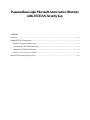 1
1
-
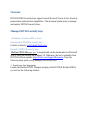 2
2
-
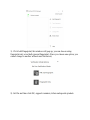 3
3
-
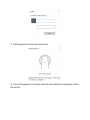 4
4
-
 5
5
-
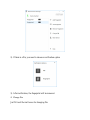 6
6
-
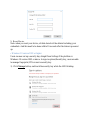 7
7
-
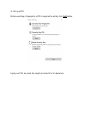 8
8
-
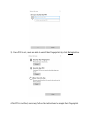 9
9
-
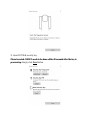 10
10
-
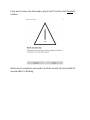 11
11
-
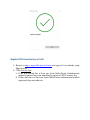 12
12
-
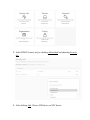 13
13
-
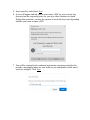 14
14
-
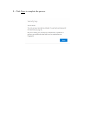 15
15
Feitian Passwordless Active Directory Login Directory
- Type
- Directory
Feitian Passwordless Active Directory Login enables secure and convenient passwordless authentication for Microsoft Azure Active Directory. This device supports both biometric (fingerprint) and non-biometric authentication methods, providing a flexible and user-friendly experience. By eliminating the need for passwords, you can enhance security while simplifying the login process. Compatible with Windows 10 version 1809 or higher, this device offers easy management and registration. Experience a seamless and secure login experience with Feitian Passwordless Active Directory Login.
Ask a question and I''ll find the answer in the document
Finding information in a document is now easier with AI
Related papers
Other documents
-
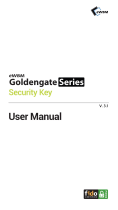 eWBM Goldengate Series User manual
eWBM Goldengate Series User manual
-
RF IDeas FIDO2 User guide
-
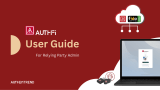 AuthenTrend AuthFi Passwordless or MFA Web Service Software User guide
AuthenTrend AuthFi Passwordless or MFA Web Service Software User guide
-
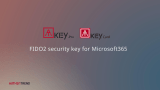 AuthenTrend ATKey Pro FIDO2 Security Key for Microsoft 365 User guide
AuthenTrend ATKey Pro FIDO2 Security Key for Microsoft 365 User guide
-
Dell Wyse 3040 Thin Client Administrator Guide
-
APC BIOM34-EC User manual
-
ESET Secure Authentication 3.0 Owner's manual
-
Dell Wyse 3040 Thin Client Administrator Guide
-
Dell Wyse 3040 Thin Client User guide
-
Sony FIU-810 User manual