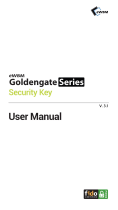Page is loading ...

FEITIAN FIDO security key for RSA
FEITIAN FIDO Security Key
For
RSA

FEITIAN FIDO security key for RSA
Table of Contents
1. Overview .................................................................................................................... 3
2. FEITIAN FIDO security key/authenticator management .............................................. 3
- Manage a FIDO security key through Windows .................................................................. 3
- Manage a FIDO security key through Chrome browser ....................................................... 5
- Manage a FIDO security key through desktop APP ............................................................. 7
- Manage a FIDO security key through desktop APP -RSA Security Key Utility ....................... 9
3. Provision FEITIAN FIDO security key/authenticator to RSA ....................................... 10
- Using a Security Key to Authenticate to a Protected Application ...................................... 10
- Setting Up Cloud Authentication Service for Security Keys ............................................... 11

FEITIAN FIDO security key for RSA
1. Overview
This document introduces how to integrate FEITIAN FIDO security key or
authenticator with RSA service. Chapter 2 is a guidance to lead a user to manage a
security key, add/change a PIN or fingerprint, for example. Chapter 3 especially
describes how to register FEITIAN FIDO security key for RSA.
2. FEITIAN FIDO security key/authenticator management
- Manage a FIDO security key through Windows
Users can manage fingerprints, PIN and reset a security key straight from settings of
Windows 1903 and above via the selection of Sign-in options/Security Key tab.
Hit ‘Manage’ button, and below window pops up to indicate you to touch your
FEITIAN authenticator.

FEITIAN FIDO security key for RSA
Once user touch their authenticator, the pop-up window will provide interface to
manage authenticator, including add or change PIN, reset authenticator and manage
fingerprint if supported.
Note:
• Reset requires to be done with 10 seconds after powering up, and a touch is
needed to prove user presence.
• A PIN is required before you are able to set up fingerprint.

FEITIAN FIDO security key for RSA
- Manage a FIDO security key through Chrome browser
On Mac OS or Linux OS, user is able to manage authenticator within Chrome.
To manage FEITIAN FIDO security key with Chrome browser, user needs to go to
Chrome’s settings page and select ‘Privacy and security’. And choose ‘Security’ on
the left, as is shown below.
In the new page, scroll down, you will find ‘Manage security keys’ option, and choose
it.
In following page, there are four options for user to manage authenticator: PIN
management, Sign-in data management, fingerprint set-up and reset as below picture:

FEITIAN FIDO security key for RSA
Note:
• Reset requires to be done with 10 seconds after powering up, and a touch is
needed to prove user presence.
• A PIN is required before you are able to set up fingerprint.
• User is able to manage resident credential through ‘Sign-in data’.

FEITIAN FIDO security key for RSA
- Manage a FIDO security key through desktop APP
BioPass FIDO2 Manager and FIDO2_PIN_Manager.exe
Apart from Windows platform and Chrome browser, FEITIAN also offers desktop
APP on Windows, Mac OS and Linux.
For Windows and Mac OS, you can search ‘BioPass FIDO2 Manager’ in each APP
store to manage the biometric security key. And for Linux, a desktop app is available
at: https://download.ftsafe.com/files/FIDO/BioPassFIDO2-Manager-Linux-
20200702.tar.gz.
For non-biometric security key management tool is available at:
https://download.ftsafe.com/files/FIDO/FIDO2_PIN_Manager.exe.
Launch the ‘BioPass FIDO2 Manager’ and plug in the FEITIAN BioPass FIDO2
authenticator.
Click “Add Fingerprint.” you will then be prompted to set a PIN.

FEITIAN FIDO security key for RSA
And then you are able to add a fingerprint by following the instructions.
After a fingerprint is enrolled, more options are available, including add another
fingerprint, test the enrolled fingerprint, removed fingerprint change PIN and reset.

FEITIAN FIDO security key for RSA
- Manage a FIDO security key through desktop APP -RSA Security Key Utility
It is also possible to manage your authenticator using the ‘RSA Security Key Utility’,
more information is available at: https://community.rsa.com/docs/DOC-111192.
Launch the ‘RSA Security Key Utility’, you will have the below window to instruct
you to insert your authenticator.
After the security key is inserted he USB port and tap the security key, you are able to add a
PIN, reset the authenticator and even add a fingerprint.

FEITIAN FIDO security key for RSA
3. Provision FEITIAN FIDO security key/authenticator to RSA
- Using a Security Key to Authenticate to a Protected Application
Before you begin:
• Manage your security key (add a PIN and enroll a fingerprint) using one of the
methods in chapter 2.
Register your security key in RSA SecurID Access My Page:
• Sign into My Page. Your IT administrator sends the My Page URL to you.
• Select ‘Security key’ from the drop-down list, and click ‘Get Started’.
• Connect the security key and follow the instructions. For example, insert the
security key into the USB port and tap the security key.
• Name your authenticator.

FEITIAN FIDO security key for RSA
Authenticate to a protected application using your security key:
• Open the protected application.
• Connect the security key and follow the instructions. For example, insert the
security key into the USB port and tap the security key.
- Setting Up Cloud Authentication Service for Security Keys
If you are an administrator, perform these steps to start using security keys with Cloud
Authentication Service. These steps assume that you have an existing Cloud
Authentication Service deployment.
Before you begin:
• Manage your security key (add a PIN and enroll a fingerprint) using one of the
methods in chapter 2.
Set Up FIDO in Cloud Administration Console:
• Confirm that FIDO is in the desired assurance level:
o In the Cloud Administration Console, click ‘Access > Assurance
Levels’.
o Add or move FIDO to the desired assurance level.

FEITIAN FIDO security key for RSA
• Confirm that you have an access policy that uses that assurance level:
o Click Access > Policies.
o Click Edit for the policy.
o In the Rules Sets tab, confirm that FIDO is listed in Authentication
Options.
• Add a service provider:
o Click Authentication Clients > Relying Parties > Add a Relying
Party > Add next to Service Provider.
o Determine if you want to use FIDO for primary authentication or
additional authentication, or both.
If you want to use FIDO for primary authentication, add a service
provider and specify FIDO as the primary authentication method. In
the Authentication tab, select RSA SecurID Access manages all
authentication. In the Primary Authentication Method drop-down list,
select FIDO.

FEITIAN FIDO security key for RSA
o If you are using FIDO for additional authentication, in the Access
Policy for Additional Authentication, select the policy that contains
FIDO.
• Enable FIDO authenticator registration in My Page:
o Click ‘Platform > My Page’.
o Under Configuration, select ‘Users can register FIDO authenticators
in My Page’ and select ‘Security key’.
/