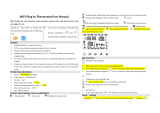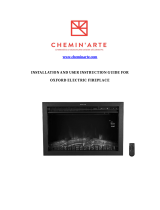Ecostrad_Ceramic_V1.2_10112020 5
Warning
Some parts of this product can become very hot and cause burns. Do not
touch the surface when in operation. Do not install close to curtains or other
combustible materials. Particular attention should be given
where children and vulnerable adults are present.
• Keep the power cable away from all hot parts of the appliance.
• Do not use the device if you detect damage to the mains plug or power cable.
If the supply cord is damaged, it must be replaced by the manufacturer, its
service agent or similarly qualified persons to avoid a hazard.
• All repairs and servicing must be carried out by a qualified person. To avoid
danger any repairs must be completed by the manufacturer, a service agent
of the manufacturer or a similarly qualified person.
• Make sure that the voltage indicated on the rating plate for this appliance
corresponds to your power outlet.
• The device must not be located immediately below an electrical socket outlet.
• Do not use this device in the immediate surroundings of a bath, shower,
swimming pool or any other water container. Risk of electric shock.
• Do not use the device with wet or damp hands.
• No part of the appliance should be submersed in any type of liquid.
• Cleaning should be carried out using a damp cloth only. No abrasive
chemicals or materials should be used.
• Never insert fingers or other objects or body parts into the device. Risk of
electric shock or injury.
• Do not use any accessories with this device. Use of accessories may cause
damage or danger.
• Keep the device at a minimum distance of one metre from curtains and other
flammable materials.
• The device must only be installed in an upright and fixed position in
accordance with national installation rules.
• The device is for indoor use only.
• Do not use the radiator with a programmer, timer, separate remote control
system or any other device that switches the heater on automatically, since a
fire risk exists if the heater is covered or positioned incorrectly.
• Make sure the minimum safety distances from walls and objects
stated in the installation instructions are observed at all times. This
is very important to prevent damage to walls, furniture and soft
furnishings and to prevent the product overheating.
• Do not use the device in rooms where contact with flammable or potentially
explosive materials like dust, gas or vapour cannot be avoided.
• Do not use in rooms or environments that have a corrosive atmosphere.