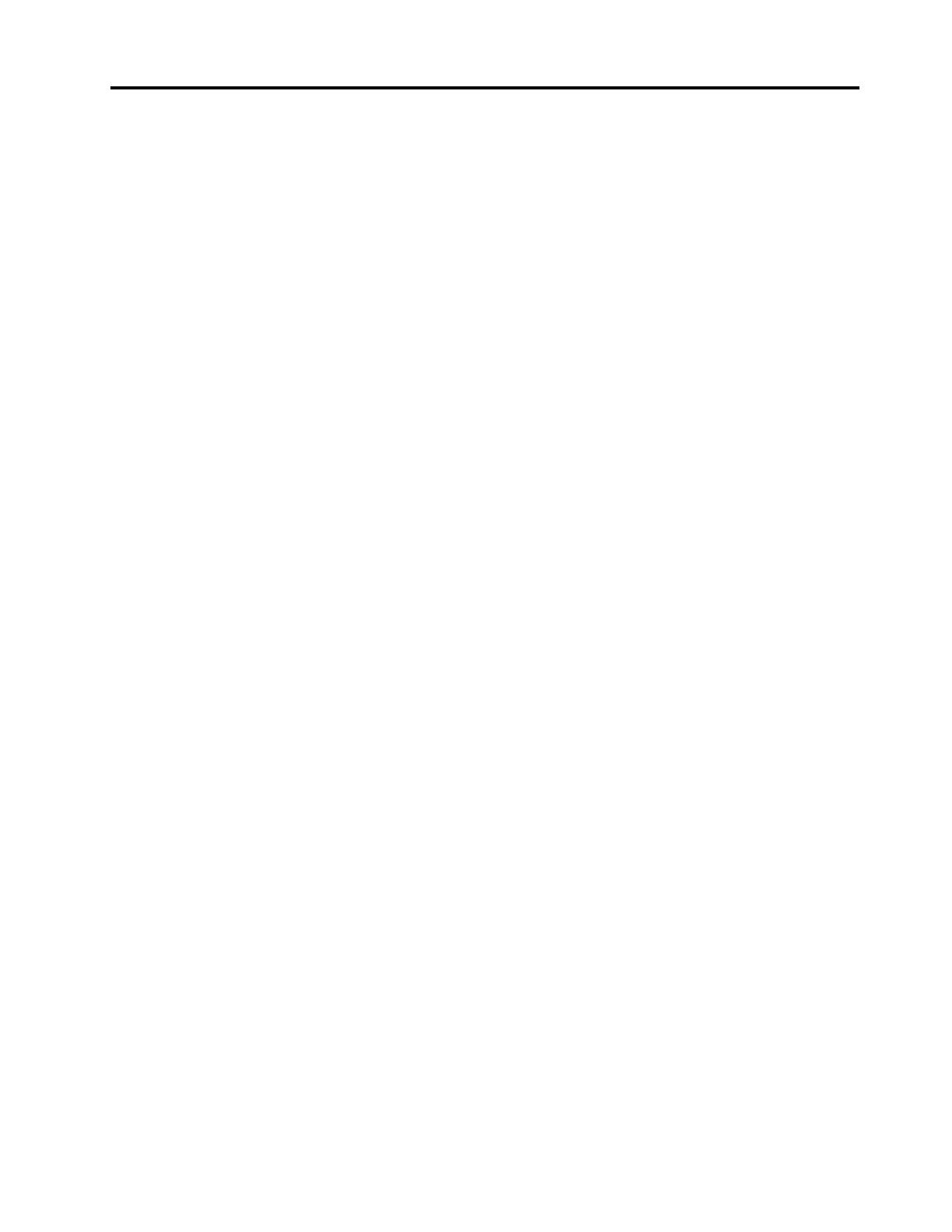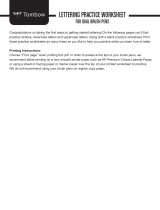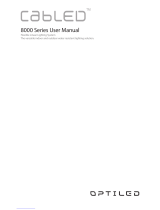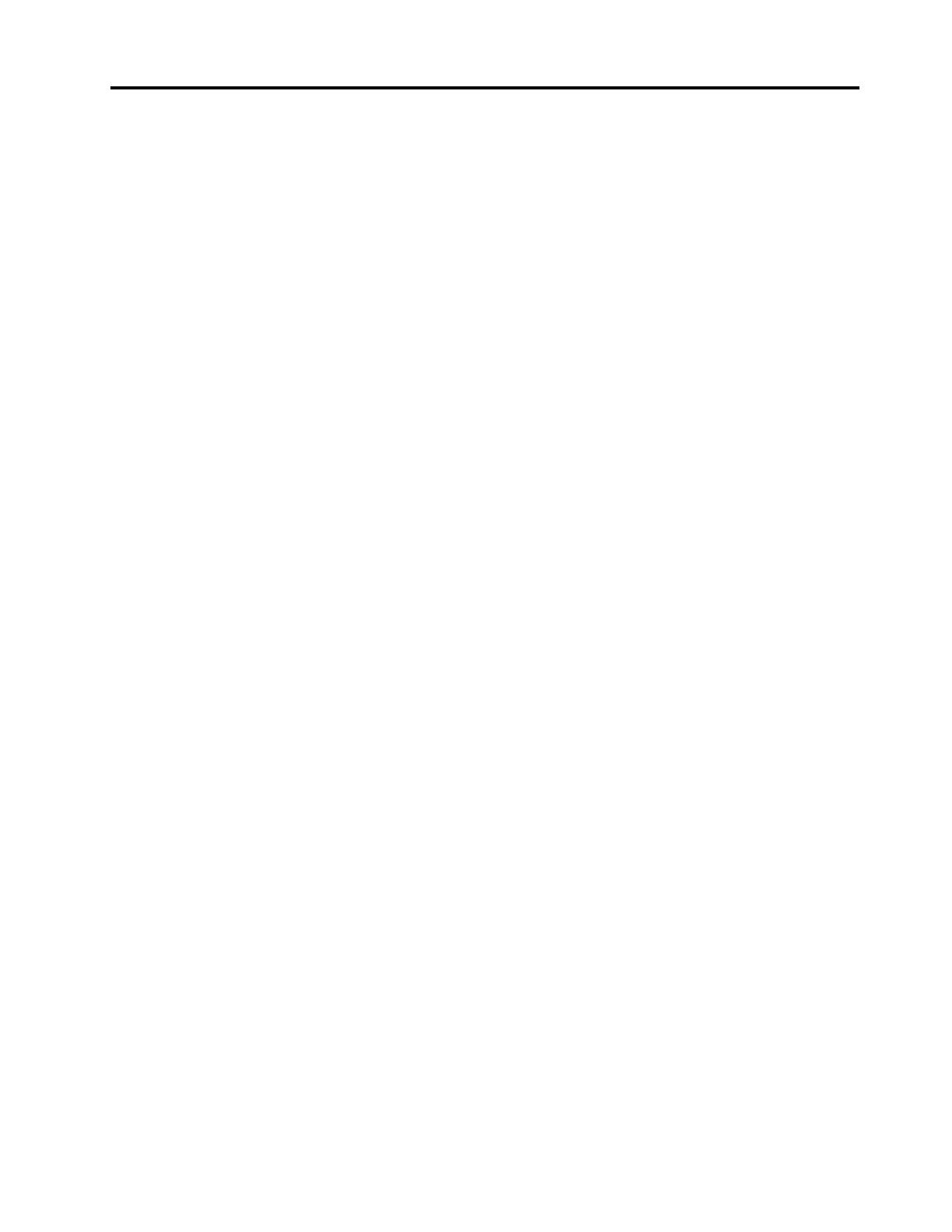
Contents
Chapter 1. Installing and cabling
disk shelves with IOM12 modules for a
new system installation . . . . . . . . . 1
Requirements for installing and cabling disk
shelves with IOM12 modules for a new system
installation . . . . . . . . . . . . . . . . . . 1
Considerations for installing and cabling disk
shelves with IOM12 modules for a new system
installation . . . . . . . . . . . . . . . . . . 1
Installing disk shelves with IOM12 modules for a
new system installation . . . . . . . . . . . . . 2
Cabling disk shelves with IOM12 modules for a
new system installation . . . . . . . . . . . . . 4
Chapter 2. Hot-adding disk shelves
with IOM12 modules . . . . . . . . . . . 9
Requirements for hot-adding disk shelves with
IOM12 modules . . . . . . . . . . . . . . . . 9
Considerations for hot-adding disk shelves with
IOM12 modules . . . . . . . . . . . . . . . . 9
Installing disk shelves with IOM12 modules for a
hot-add . . . . . . . . . . . . . . . . . . 10
Cabling disk shelves with IOM12 modules for a
hot-add . . . . . . . . . . . . . . . . . . 12
Chapter 3. Changing the disk shelf
ID . . . . . . . . . . . . . . . . . . . . 17
Chapter 4. Controller-to-stack
cabling worksheets and cabling
examples for common multipath HA
configurations . . . . . . . . . . . . . 19
Controller-to-stack cabling worksheets and
cabling examples for multipath HA configurations
with quad-port SAS HBAs . . . . . . . . . . . 19
Controller-to-stack cabling worksheets and
cabling examples for multipath HA configurations
with four onboard SAS ports . . . . . . . . . . 23
Chapter 5. Controller-to-stack
cabling worksheets and cabling
examples for common DM3000x,
DM5000x, or DM7000x
configurations . . . . . . . . . . . . . 29
Chapter 6. Controller-to-stack
cabling worksheet and cabling example
for a quad-path HA configuration with
two quad-port SAS HBAs . . . . . . . 31
Chapter 7. SAS cabling rules . . . . . 35
Configuration rules . . . . . . . . . . . . . 35
Controller slot numbering rules . . . . . . . . . 35
Shelf-to-shelf connection rules . . . . . . . . . 36
Controller-to-stack connection rules. . . . . . . 37
Chapter 8. Controller-to-stack
cabling worksheet template for
multipathed connectivity . . . . . . . 43
Chapter 9. How to read a worksheet
to cable controller-to-stack connections
for multipathed connectivity . . . . . . 47
Chapter 10. Controller-to-stack
cabling worksheet template for quad-
pathed connectivity . . . . . . . . . . 49
Chapter 11. How to read a
worksheet to cable controller-to-stack
connections for quad-pathed
connectivity . . . . . . . . . . . . . . 51
Chapter 12. Recommended AC
power line sizes . . . . . . . . . . . . 55
Appendix A. Contacting Support . . . 57
Appendix B. Notices. . . . . . . . . . 59
Trademarks . . . . . . . . . . . . . . . . 60
Index . . . . . . . . . . . . . . . . . . 61
© Copyright Lenovo 2018 i