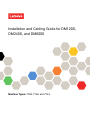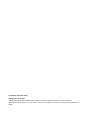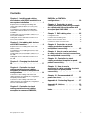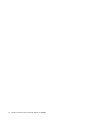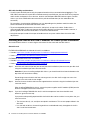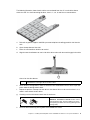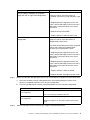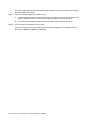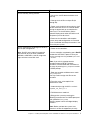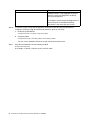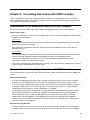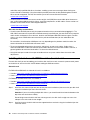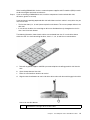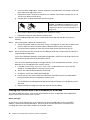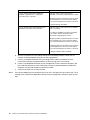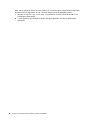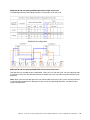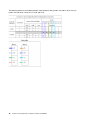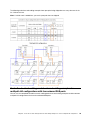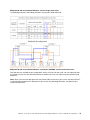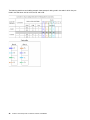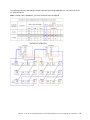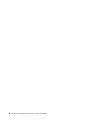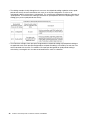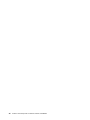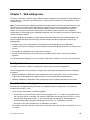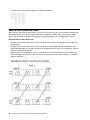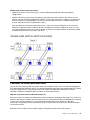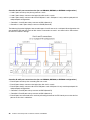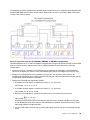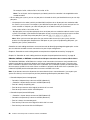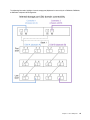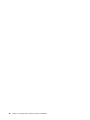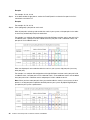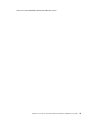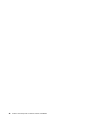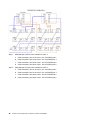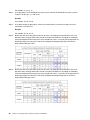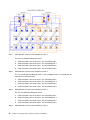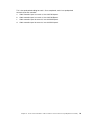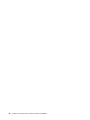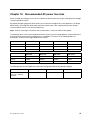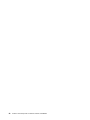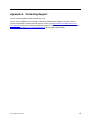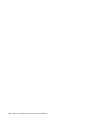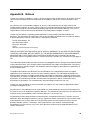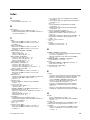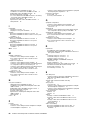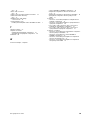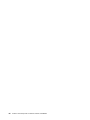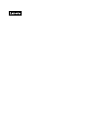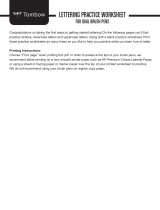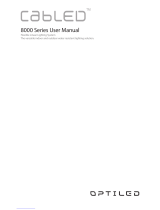Installation and Cabling Guide for DM120S,
DM240S, and DM600S
Machine Types: 7Y58, 7Y59, and 7Y43

First Edition (September 2018)
© Copyright Lenovo 2018.
LIMITED AND RESTRICTED RIGHTS NOTICE: If data or software is delivered pursuant to a General Services
Administration (GSA) contract, use, reproduction, or disclosure is subject to restrictions set forth in Contract No. GS-35F-
05925.
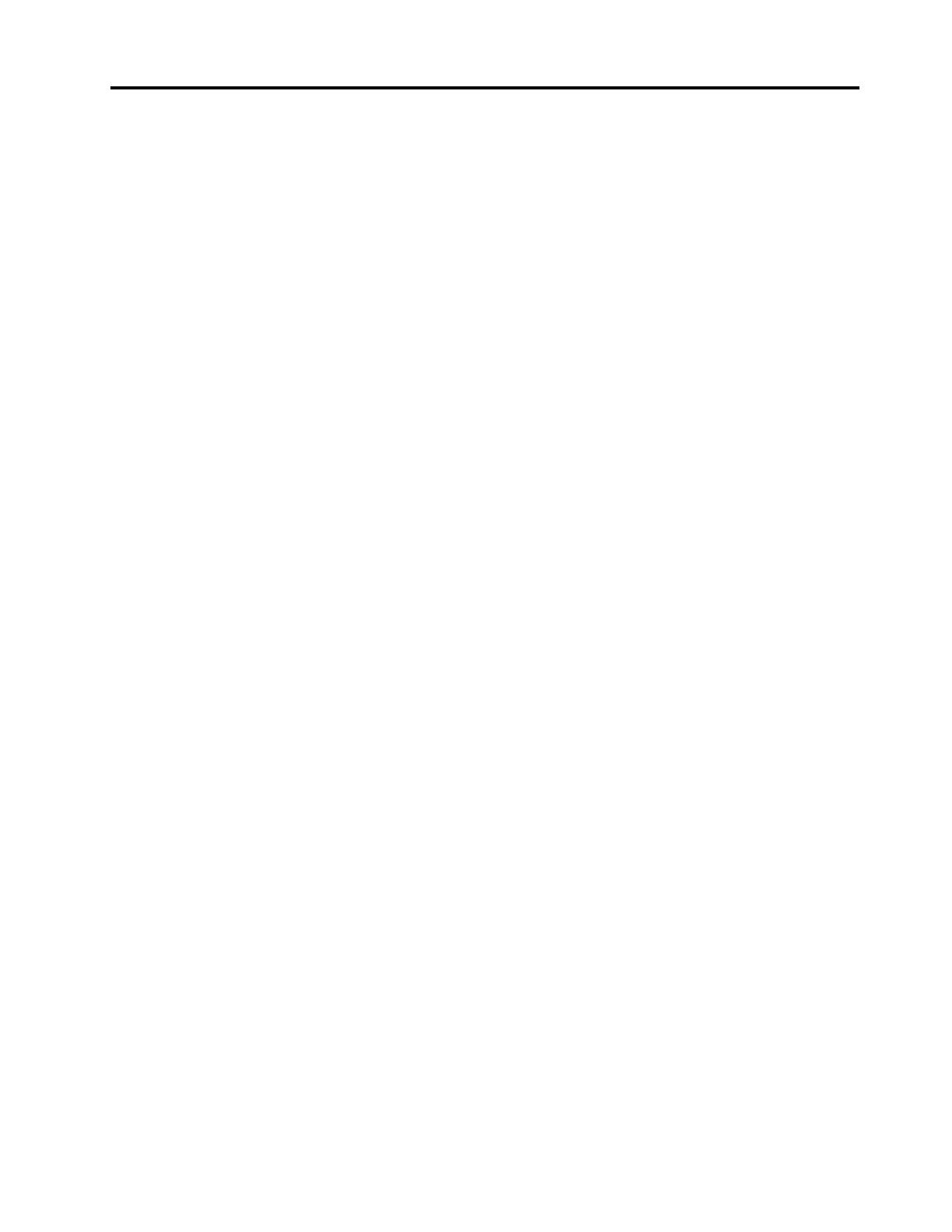
Contents
Chapter 1. Installing and cabling
disk shelves with IOM12 modules for a
new system installation . . . . . . . . . 1
Requirements for installing and cabling disk
shelves with IOM12 modules for a new system
installation . . . . . . . . . . . . . . . . . . 1
Considerations for installing and cabling disk
shelves with IOM12 modules for a new system
installation . . . . . . . . . . . . . . . . . . 1
Installing disk shelves with IOM12 modules for a
new system installation . . . . . . . . . . . . . 2
Cabling disk shelves with IOM12 modules for a
new system installation . . . . . . . . . . . . . 4
Chapter 2. Hot-adding disk shelves
with IOM12 modules . . . . . . . . . . . 9
Requirements for hot-adding disk shelves with
IOM12 modules . . . . . . . . . . . . . . . . 9
Considerations for hot-adding disk shelves with
IOM12 modules . . . . . . . . . . . . . . . . 9
Installing disk shelves with IOM12 modules for a
hot-add . . . . . . . . . . . . . . . . . . 10
Cabling disk shelves with IOM12 modules for a
hot-add . . . . . . . . . . . . . . . . . . 12
Chapter 3. Changing the disk shelf
ID . . . . . . . . . . . . . . . . . . . . 17
Chapter 4. Controller-to-stack
cabling worksheets and cabling
examples for common multipath HA
configurations . . . . . . . . . . . . . 19
Controller-to-stack cabling worksheets and
cabling examples for multipath HA configurations
with quad-port SAS HBAs . . . . . . . . . . . 19
Controller-to-stack cabling worksheets and
cabling examples for multipath HA configurations
with four onboard SAS ports . . . . . . . . . . 23
Chapter 5. Controller-to-stack
cabling worksheets and cabling
examples for common DM3000x,
DM5000x, or DM7000x
configurations . . . . . . . . . . . . . 29
Chapter 6. Controller-to-stack
cabling worksheet and cabling example
for a quad-path HA configuration with
two quad-port SAS HBAs . . . . . . . 31
Chapter 7. SAS cabling rules . . . . . 35
Configuration rules . . . . . . . . . . . . . 35
Controller slot numbering rules . . . . . . . . . 35
Shelf-to-shelf connection rules . . . . . . . . . 36
Controller-to-stack connection rules. . . . . . . 37
Chapter 8. Controller-to-stack
cabling worksheet template for
multipathed connectivity . . . . . . . 43
Chapter 9. How to read a worksheet
to cable controller-to-stack connections
for multipathed connectivity . . . . . . 47
Chapter 10. Controller-to-stack
cabling worksheet template for quad-
pathed connectivity . . . . . . . . . . 49
Chapter 11. How to read a
worksheet to cable controller-to-stack
connections for quad-pathed
connectivity . . . . . . . . . . . . . . 51
Chapter 12. Recommended AC
power line sizes . . . . . . . . . . . . 55
Appendix A. Contacting Support . . . 57
Appendix B. Notices. . . . . . . . . . 59
Trademarks . . . . . . . . . . . . . . . . 60
Index . . . . . . . . . . . . . . . . . . 61
© Copyright Lenovo 2018 i

ii Installation and Cabling Guide for DM120S, DM240S, and DM600S

Chapter 1. Installing and cabling disk shelves with IOM12
modules for a new system installation
If your new system did not come installed in a cabinet, you must install and cable the disk shelves in a rack.
Requirements for installing and cabling disk shelves with IOM12
modules for a new system installation
You must meet certain requirements before installing and cabling the disk shelves.
• Disk shelves and controllers must not be powered on at this time.
• You must have the Installation and Setup Instructions (ISI) that came with your new system. The ISI
addresses system setup and configuration for your new system. You use the ISI in conjunction with this
procedure to install and cable the disk shelves.
ISIs are also available on the Lenovo Support Web site.
Lenovo Data Center Support
Considerations for installing and cabling disk shelves with IOM12
modules for a new system installation
You should familiarize yourself with aspects and best practices about this procedure before installing and
cabling the disk shelves.
General considerations
• Disk shelves with IOM12 modules are shipped with shelf IDs preset to 00.
Note: If you have an HA pair with at least two stacks, the disk shelf containing the root aggregates for the
second stack has the shelf ID preset to 10.
You must set shelf IDs so they are unique within the HA pair configuration. You can manually set shelf IDs
or have shelf IDs automatically assigned for all disk shelves in the HA pair configuration using a command
in maintenance mode. Instructions for both methods are provided.
• Disk shelves containing the root aggregates can be identified by the labels on the disk shelf box and disk
shelf chassis.The labels show the stack number; for example, “Loop or Stack #: 1” and “Loop or Stack #:
2 ”. Disk shelves that do not contain the root aggregates only show the disk shelf serial number is on the
labels.
• If at system setup and configuration, you do not configure the system to use automatic disk ownership
assignment, you need to manually assign disk ownership.
• In-band Alternate Control Path (ACP) is automatically enabled.
Best practice considerations
• The best practice is to have the current version of the Disk Qualification Package (DQP) installed. Having
the current version of the DQP installed allows your system to recognize and utilize newly qualified disk
drives; therefore, avoiding system event messages about having non-current disk drive information. You
also avoid the possible prevention of disk partitioning because disk drives are not recognized. The DQP
also notifies you of non-current disk drive firmware.
Lenovo Data Center Support
© Copyright Lenovo 2018 1

SAS cable handling considerations
• Visually inspect the SAS port to verify the proper orientation of the connector before plugging it in. The
SAS cable connectors are keyed. When oriented correctly into a SAS port, the connector clicks into place
and if the disk shelf power is on at the time, the disk shelf SAS port LNK LED illuminates green. For disk
shelves, you insert a SAS cable connector with the pull tab oriented down (on the underside of the
connector).
For controllers, the orientation of SAS ports can vary depending on the platform model; therefore, the
correct orientation of the SAS cable connector varies.
• To prevent degraded performance, do not twist, fold, pinch, or step on the cables. Cables have a
minimum bend radius. Cable manufacturer specifications define the minimum bend radius; however, a
general guideline for minimum bend radius is 10 times the cable diameter.
• Using Velcro wraps instead of tie-wraps to bundle and secure system cables allows for easier cable
adjustments.
Installing disk shelves with IOM12 modules for a new system installation
You install the disk shelves in a rack using the rack mount kits that came with the disk shelves.
About this task
For DM120S and DM240S, the video for this task is available at:
• Youtube:
https://www.youtube.com/playlist?list=PLYV5R7hVcs-Bl5q5uqIV0US3rLklB5GOP
• Youku: https://list.youku.com/albumlist/show/id_51948223
For DM600S, the video for this task is available at:
• Youtube:
https://www.youtube.com/playlist?list=PLYV5R7hVcs-BDPWjJVZFuHRfNWPEOhFWJ
• Youku: https://list.youku.com/albumlist/show/id_51950116
Step 1. Install the rack mount kit (for two-post or four-post rack installations) that came with your disk shelf
using the installation flyer that came with the kit.
Attention: If you are installing multiple disk shelves, you should install them from the bottom to the
top of the rack for the best stability.
Do not flange-mount the disk shelf into a telco-type rack; the disk shelf's weight can cause it to
collapse in the rack under its own weight.
Step 2. Install and secure the disk shelf onto the support brackets and rack using the installation flyer that
came with the kit.
When installing DM600S disk shelves, remove the power supplies and I/O modules (IOMs) to make
the disk shelf lighter and easier to maneuver.
Step 3. If you are installing a DM600S disk shelf, install the components into the racked disk shelf;
otherwise, go to the next step.
If you purchased a partially populated disk shelf which does not have a drive in every drive slot, you
must ensure that:
• The first four slots (0, 3, 6, and 9) are occupied in each drawer. This ensures proper airflow in the
disk shelf.
• In a shelf with 30 drives, the remaining ten drives are distributed evenly throughout the shelf in
slots 1 and 10 of each drawer.
2
Installation and Cabling Guide for DM120S, DM240S, and DM600S

The following illustration shows how the drives are numbered from 0 to 11 in each drive drawer
within the shelf. In a shelf containing 30 drives, slots 0, 1, 3, 6, 9, and 10 must contain drives.
a. Reinstall any power supplies and IOMs you removed prior to installing your disk shelf into the
rack.
b. Open the top drawer of the shelf.
c. Raise the cam handle on the drive to vertical.
d. Align the two raised buttons on each side of the drive carrier with the matching gap in the drive
channel on the drive drawer.
1 Raised button on the right side of the drive carrier
e. Lower the drive straight down, and then rotate the cam handle down until the drive snaps into
place under the orange release latch.
f. Repeat the previous substeps for each drive in the drawer.You must be sure that slots 0, 3, 6,
and 9 in each drawer contain drives.
g. Carefully push the drive drawer back into the enclosure.
Attention: Possible loss of data access – Never
slam the drawer shut. Push the drawer in slowly to
avoid jarring the drawer and causing damage to the
storage array.
h. Close the drive drawer by pushing both levers towards the center.
Chapter 1. Installing and cabling disk shelves with IOM12 modules for a new system installation 3

i. Repeat these steps for each drawer in the disk shelf.
Step 4. If you are adding multiple disk shelves, repeat this procedure for each disk shelf you are installing.
Note: Do not power on the disk shelves at this time.
Cabling disk shelves with IOM12 modules for a new system installation
You cable disk shelf SAS connections, shelf-to-shelf (as applicable) and controller-to-shelf, to establish
storage connectivity for the system.
Before you begin
You must have met the requirements in the “Requirements for installing and cabling disk shelves with IOM12
modules for a new system installation” section and installed the disk shelves in the rack.
About this task
After you cable the disk shelves, you power them on, set the shelf IDs, and complete system setup and
configuration.
Step 1. Cable the shelf to shelf connections within each stack. If the system has more than one stack,
repeat this for the second stack. Otherwise, go to the next step.
For a detailed explanation and examples of shelf-to-shelf “standard” cabling and shelf-to-shelf
“double-wide” cabling, see the “shelf-to-shelf connection rules” section.
4
Installation and Cabling Guide for DM120S, DM240S, and DM600S

If...
Then...
You are cabling a multipath HA, multipath,
single-path HA, or single-path configuration
Cable the shelf-to-shelf connections as
“standard” connectivity (using IOM ports 3 and
1):
a. Beginning with the logical first shelf in the
stack, connect IOM A port 3 to the next shelf's
IOM A port 1 until each IOM A in the stack is
connected.
b. Repeat substep a for IOM B.
c. Repeat substeps a and b for each stack.
You are cabling a quad-path HA or quad-path
configuration
Cable the shelf-to-shelf connections as
“double-wide” connectivity:
You cable the standard connectivity using IOM
ports 3 and 1 and then the double-wide
connectivity using IOM ports 4 and 2.
a. Beginning with the logical first shelf in the
stack, connect IOM A port 3 to the next shelf's
IOM A port 1 until each IOM A in the stack is
connected.
b. Beginning with the logical first shelf in the
stack, connect IOM A port 4 to the next shelf's
IOM A port 2 until each IOM A in the stack is
connected.
c. Repeat substeps a and b for IOM B.
d. Repeat substeps a through c for each stack.
Step 2. Identify the controller SAS port pairs that you can use to cable the controller-to-stack connections.
a. Check the controller-to-stack cabling worksheets and cabling examples sections to see
whether a completed worksheet exists for your configuration.
b. The next step depends on whether a completed worksheet exists for your configuration:
If...
Then...
There is a completed worksheet for
your configuration
Go to the next step.
You use the existing completed worksheet.
There is no completed worksheet for
your configuration
Fill out a controller-to-stack cabling worksheet template.
Worksheet templates can be found towards the back of this
guide.
Step 3. Cable the controller-to-stack connections using the completed worksheet.
Chapter 1. Installing and cabling disk shelves with IOM12 modules for a new system installation 5

Instructions about how to read a worksheet to cable controller-to-stack connections can be found
towards the back of this guide.
Step 4. Connect the power supplies for each disk shelf:
a. Connect the power cords first to the disk shelves, securing them in place with the power cord
retainer, and then connect the power cords to different power sources for resiliency.
b. Turn on the power supplies for each disk shelf and wait for the disk drives to spin up.
Step 5. Set the shelf IDs and complete system setup:
You must set shelf IDs so they are unique within the HA pair configuration, including the internal
disk shelf in a DM3000x, DM5000x, or DM7000x.
6
Installation and Cabling Guide for DM120S, DM240S, and DM600S

If...
Then...
You are manually setting shelf IDs
a. Access the shelf ID button behind the left
end cap.
b. Change the shelf ID to a unique ID (00
through 99).
c. Power-cycle the disk shelf to make the shelf
ID take effect.Wait at least 10 seconds before
turning the power back on to complete the
power cycle. The shelf ID blinks and the
operator display panel amber LED blinks until
you power cycle the disk shelf.
d. Power on the controllers and complete
system setup and configuration as instructed
by the “Installation and Setup Instructions” that
came with your system.
You are automatically assigning all shelf IDs in
your HA pair configuration
Note: Shelf IDs are assigned in sequential
order from 00-99. If you have a DM3000x,
DM5000x, or DM7000x, shelf ID assignment
begins with the internal disk shelf.
a. Power on the controllers.
b. As the controllers start booting, press CCttrrll--CC
to abort the AUTOBOOT process when you
see the message Starting AUTOBOOT press Ctrl-
C to abort.
Note: If you miss the prompt and the
controllers boot to ONTAP, halt both
controllers, and then boot both controllers to
the menu by entering boot_ontap menu at their
LOADER prompt.
c. Boot one controller to Maintenance mode:
boot_ontap menu
You only need to assign shelf IDs on one
controller.
d. From the menu, select option 5 for
Maintenance mode.
e. Automatically assign shelf IDs: sasadmin
expander_set_shelf_id -a
f. Exit Maintenance mode:halt
g. Bring up the system by entering the
following command at the LOADER prompt of
both controllers: boot_ontap
Shelf IDs appear in disk shelf digital display
windows.
Note: Before you boot the system, best
practice is to take this opportunity to verify
Chapter 1. Installing and cabling disk shelves with IOM12 modules for a new system installation 7

If...
Then...
cabling is correct, a root aggregate is present,
and run system-level diagnostics to identify
any faulty components.
h. Complete system setup and configuration as
instructed by the “Installation and Setup
Instructions” that came with your system.
Step 6. If as part of system set up and configuration, you did not enable disk ownership automatic
assignment, manually assign disk ownership; otherwise, go to the next step:
a. Display all unowned disks:
storage disk show -container-type unassigned
b. Assign each disk:
storage disk assign -disk disk_name -owner owner_name \
You can use the wildcard character to assign more than one disk at once.
Step 7. Verify that in-band ACP was automatically enabled.
storage shelf acp show
In the output, “in-band” is listed as “active” for each node.
8
Installation and Cabling Guide for DM120S, DM240S, and DM600S

Chapter 2. Hot-adding disk shelves with IOM12 modules
You can hot-add one or more disk shelves with IOM12 modules to an existing stack of disk shelves with
IOM12 modules or hot-add a stack of one or more disk shelves with IOM12 modules directly to a SAS HBA
or an onboard SAS port on the controller.
Requirements for hot-adding disk shelves with IOM12 modules
Your system must meet certain requirements before hot-adding disk shelves with IOM12 modules.
State of your system
• Your system and version of ONTAP must support the disk shelves you are hot-adding, including the IOMs,
disk drives, and SAS cables.
Lenovo Press
• Your system must have less than the maximum number of disk drives supported, by at least the number
of disk shelves you plan to hot-add.
You cannot have exceeded the maximum number of disk drives supported for your system after hot-
adding disk shelves.
Lenovo Press
• If you are hot-adding a stack of one or more disk shelves directly to a platform controller, each controller
must have enough available PCI SAS HBA or onboard SAS ports or a combination of both.
If you are using SAS HBAs, best practice is to use 12Gb SAS HBAs to keep controller-to-stack
connectivity at 12Gbs for maximum performance.
• Your system cannot have any SAS cabling error messages. You must correct any cabling errors using the
corrective actions provided by the error messages.
Considerations for hot-adding disk shelves with IOM12 modules
You should familiarize yourself with aspects and best practices about this procedure before hot-adding disk
shelves.
General considerations
• If you are hot-adding a disk shelf with IOM12 modules to an existing stack (of disk shelves with IOM12
modules), you can hot-add the disk shelf to either end, the logical first or last disk shelf, of the stack.
• A system can have multipathed and quad-pathed stacks of disk shelves with IOM12 modules. If you have
an HA pair, ONTAP shows the system configuration as “multipath HA”. If you have a single-controller
configuration, ONTAP shows the system configuration as “multipath”.
• This procedure assumes your configuration is using in-band ACP. For configurations that have in-band
ACP enabled, in-band ACP is automatically enabled on hot-added disk shelves. For configurations in
which in-band ACP is not enabled, hot-added disk shelves operate without any ACP functionality.
• Nondisruptive stack consolidation is not supported.You cannot use this procedure to hot-add disk
shelves that were hot-removed from another stack in the same system when the system is powered on
and serving data (I/O is in progress).
Best practice considerations
• The best practice is to have the current version of the Disk Qualification Package (DQP) installed before
hot-adding a disk shelf. Having the current version of the DQP installed allows your system to recognize
© Copyright Lenovo 2018 9

and utilize newly qualified disk drives; therefore, avoiding system event messages about having non-
current disk drive information. You also avoid the possible prevention of disk partitioning because disk
drives are not recognized. The DQP also notifies you of non-current disk drive firmware.
Lenovo Data Center Support
• The best practice is to have the current versions of disk shelf (IOM) firmware and disk drive firmware on
your system before adding new disk shelves, shelf FRU components, or SAS cables. Current versions of
firmware can be found on the Lenovo Support Web site.
Lenovo Data Center Support
SAS cable handling considerations
• Visually inspect the SAS port to verify the proper orientation of the connector before plugging it in. The
SAS cable connectors are keyed. When oriented correctly into a SAS port, the connector clicks into place
and if the disk shelf power is on at the time, the disk shelf SAS port LNK LED illuminates green. For disk
shelves, you insert a SAS cable connector with the pull tab oriented down (on the underside of the
connector).
For controllers, the orientation of SAS ports can vary depending on the platform model; therefore, the
correct orientation of the SAS cable connector varies.
• To prevent degraded performance, do not twist, fold, pinch, or step on the cables. Cables have a
minimum bend radius. Cable manufacturer specifications define the minimum bend radius; however, a
general guideline for minimum bend radius is 10 times the cable diameter.
• Using Velcro wraps instead of tie-wraps to bundle and secure system cables allows for easier cable
adjustments.
Installing disk shelves with IOM12 modules for a hot-add
For each disk shelf you are hot-adding, you install the disk shelf into a rack, connect the power cords, power
on the disk shelf, and set the disk shelf ID before cabling the SAS connections.
About this task
For DM120S and DM240S, the video for this task is available at:
• Youtube:
https://www.youtube.com/playlist?list=PLYV5R7hVcs-Bl5q5uqIV0US3rLklB5GOP
• Youku: https://list.youku.com/albumlist/show/id_51948223
For DM600S, the video for this task is available at:
• Youtube:
https://www.youtube.com/playlist?list=PLYV5R7hVcs-BDPWjJVZFuHRfNWPEOhFWJ
• Youku: https://list.youku.com/albumlist/show/id_51950116
Step 1. Install the rack mount kit (for two-post or four-post rack installations) that came with your disk shelf
using the installation flyer that came with the kit.
Attention: If you are installing multiple disk shelves, you should install them from the bottom to the
top of the rack for the best stability.
Do not flange-mount the disk shelf into a telco-type rack; the disk shelf's weight can cause it to
collapse in the rack under its own weight.
Step 2. Install and secure the disk shelf onto the support brackets and rack using the installation flyer that
came with the kit.
10
Installation and Cabling Guide for DM120S, DM240S, and DM600S

When installing DM600S disk shelves, remove the power supplies and I/O modules (IOMs) to make
the disk shelf lighter and easier to maneuver.
Step 3. If you are installing a DM600S disk shelf, install the components into the racked disk shelf;
otherwise, go to the next step.
If you purchased a partially populated disk shelf which does not have a drive in every drive slot, you
must ensure that:
• The first four slots (0, 3, 6, and 9) are occupied in each drawer. This ensures proper airflow in the
disk shelf.
• In a shelf with 30 drives, the remaining ten drives are distributed evenly throughout the shelf in
slots 1 and 10 of each drawer.
The following illustration shows how the drives are numbered from 0 to 11 in each drive drawer
within the shelf. In a shelf containing 30 drives, slots 0, 1, 3, 6, 9, and 10 must contain drives.
a. Reinstall any power supplies and IOMs you removed prior to installing your disk shelf into the
rack.
b. Open the top drawer of the shelf.
c. Raise the cam handle on the drive to vertical.
d. Align the two raised buttons on each side of the drive carrier with the matching gap in the drive
channel on the drive drawer.
1 Raised button on the right side of the drive carrier
Chapter 2. Hot-adding disk shelves with IOM12 modules 11

e. Lower the drive straight down, and then rotate the cam handle down until the drive snaps into
place under the orange release latch.
f. Repeat the previous substeps for each drive in the drawer.You must be sure that slots 0, 3, 6,
and 9 in each drawer contain drives.
g. Carefully push the drive drawer back into the enclosure.
Attention: Possible loss of data access – Never
slam the drawer shut. Push the drawer in slowly to
avoid jarring the drawer and causing damage to the
storage array.
h. Close the drive drawer by pushing both levers towards the center.
i. Repeat these steps for each drawer in the disk shelf.
Step 4. If you are adding multiple disk shelves, repeat the previous steps for each disk shelf you are
installing.
Step 5. Connect the power supplies for each disk shelf:
a. Connect the power cords first to the disk shelves, securing them in place with the power cord
retainer, and then connect the power cords to different power sources for resiliency.
b. Turn on the power supplies for each disk shelf and wait for the disk drives to spin up.
Step 6. Set the shelf ID for each disk shelf you are hot-adding to an ID that is unique within the HA pair or
single-controller configuration.
If you have a DM3000x, DM5000x, or DM7000x configuration, shelf IDs must be unique across the
internal disk shelf and externally attached disk shelves.
You can use the following substeps to change shelf IDs, or for more detailed instructions, use the
procedure in the “Changing the disk shelf ID” section.
a. If needed, run the storage shelf show -fields shelf-id command to see a list of shelf IDs
already in use (and duplicates if present) in your system.
b. Access the shelf ID button behind the left end cap.
c. Change the shelf ID to a valid ID (00 through 99).
d. Power-cycle the disk shelf to make the shelf ID take effect.Wait at least 10 seconds before
turning the power back on to complete the power cycle.
The shelf ID blinks and the operator display panel amber LED blinks until you power cycle the
disk shelf.
e. Repeat substeps a through d for each disk shelf you are hot-adding.
Cabling disk shelves with IOM12 modules for a hot-add
You cable the SAS connections, shelf-to-shelf and controller-to-stack, as applicable for hot-added disk
shelves so they have connectivity to the system.
Before you begin
You must have met the requirements in the “Requirements for a hot-adding disk shelves with IOM12
modules” section and installed, powered on, and set shelf IDs for each disk shelf as instructed in the
“Installing disk shelves with IOM12 modules for a hot-add” section.
12
Installation and Cabling Guide for DM120S, DM240S, and DM600S

About this task
• For an explanation and examples of shelf-to-shelf “standard” cabling and shelf-to-shelf “double-wide”
cabling, see the “Shelf-to-shelf SAS connection rules” section.
• Instructions about how to read a worksheet to cable controller-to-stack connections can be found
towards the back of this guide.
• After you have cabled the hot-added disk shelves, ONTAP recognizes them: disk ownership is assigned if
disk ownership automatic assignment is enabled; disk shelf (IOM) firmware and disk drive firmware should
automatically update if needed; and if in-band ACP is enabled on your configuration, it is automatically
enabled on the hot-added disk shelves.
Note: Firmware updates can take up to 30 minutes.
Step 1. If you want to manually assign disk ownership for the disk shelves you are hot-adding, you need to
disable disk ownership automatic assignment if it is enabled; otherwise, go to the next step.You
need to manually assign disk ownership if disks in the stack are owned by both controllers in an HA
pair.
You disable disk ownership automatic assignment before cabling the hot-added disk shelves and
then later, in step 7, you reenable it after cabling the hot-added disk shelves.
a. Verify if disk ownership automatic assignment is enabled:
storage disk option show
If you have an HA pair, you can enter the command at the console of either controller.
If disk ownership automatic assignment is enabled, the output shows “on” (for each controller)
in the “Auto Assign” column.
b. If disk ownership automatic assignment is enabled, you need to disable it:
storage disk option modify -node node_name -autoassign off You need to disable disk
ownership automatic assignment on both controllers in an HA pair.
Step 2. If you are hot-adding a stack of disk shelves directly to a controller, complete the following
substeps; otherwise, go to step 3.
a. If the stack you are hot-adding has more than one disk shelf, cable the shelf-to-shelf
connections; otherwise, go to substep b.
Chapter 2. Hot-adding disk shelves with IOM12 modules 13

If... Then...
You are cabling a stack with multipath HA,
multipath, single-path HA, or single-path
connectivity to the controllers
Cable the shelf-to-shelf connections as
“standard” connectivity (using IOM ports 3 and 1):
i. Beginning with the logical first shelf in the stack,
connect IOM A port 3 to the next shelf's IOM A
port 1 until each IOM A in the stack is connected.
ii. Repeat substep i for IOM B.
You are cabling a stack with quad-path HA or
quad-path connectivity to the controllers
Cable the shelf-to-shelf connections as “double-
wide” connectivity:
You cable the standard connectivity using IOM
ports 3 and 1 and then the double-wide
connectivity using IOM ports 4 and 2.
i. Beginning with the logical first shelf in the stack,
connect IOM A port 3 to the next shelf's IOM A
port 1 until each IOM A in the stack is connected.
ii. Beginning with the logical first shelf in the stack,
connect IOM A port 4 to the next shelf's IOM A
port 2 until each IOM A in the stack is connected.
iii. Repeat substeps i and ii for IOM B.
b. Check the controller-to-stack cabling worksheets and cabling examples sections to see
whether a completed worksheet exists for your configuration.
c. If there is a completed worksheet for your configuration, cable the controller-to-stack
connections using the completed worksheet; otherwise, go to the next substep.
d. If there is no completed worksheet for your configuration, fill out a worksheet template, and
then cable the controller-to-stack connections using the completed worksheet.Worksheet
templates can be found towards the back of this guide.
e. Verify that all cables are securely fastened.
Step 3. If you are hot-adding one or more disk shelves to an end—the logical first or last disk shelf—of an
existing stack, complete the applicable substeps for your configuration; otherwise, go to the next
step.
14
Installation and Cabling Guide for DM120S, DM240S, and DM600S

If you are...
Then...
Hot-adding a disk shelf to an end of a stack
that has multipath HA, multipath, quad-path
HA, or quad-path connectivity to the
controllers
a. Disconnect any cables from IOM A of the
disk shelf at the end of the stack that are
connected to any controllers; otherwise, go to
substep e.
Leave the other end of these cables connected
to the controllers, or replace cables with longer
cables if needed.
b. Cable the shelf-to-shelf connection(s)
between IOM A of the disk shelf at the end of
the stack and IOM A of the disk shelf you are
hot-adding.
c. Reconnect any cables that you removed in
substep a to the same port(s) on IOM A of the
disk shelf you are hot-adding; otherwise, go to
the next substep.
d. Verify that all cables are securely fastened.
e. Repeat substeps a through d for IOM B;
otherwise, go to Step 4.
Hot-adding a disk shelf to an end of the stack
in a DM3000x, DM5000x, or DM7000x single-
path HA or single-path configuration
These instructions are for hot-adding to the
end of the stack that does not have controller-
to-stack connections.
a. Cable the shelf-to-shelf connection between
IOM A of the disk shelf in the stack and IOM A
of the disk shelf you are hot-adding.
b. Verify that the cable is securely fastened.
c. Repeat applicable substeps for IOM B.
Step 4. Verify SAS connectivity for each hot-added disk shelf:
storage shelf show -shelf shelf_name -connectivity
You must run this command for each disk shelf you hot-added.
For example, the following output shows hot-added disk shelf 2.5 is connected to initiator ports 1a
and 0d (port pair 1a/0d) on each controller (in a multipath HA configuration with one quad-port SAS
HBA):
cluster1::> storage shelf show -shelf 2.5 -connectivity
Shelf Name: 2.5
Stack ID: 2
Shelf ID: 5
Shelf UID: 40:0a:09:70:02:2a:2b
Serial Number: 101033373
Module Type: IOM12
Model: DM240S
Shelf Vendor: Lenovo
Disk Count: 24
Connection Type: SAS
Shelf State: Online
Status: Normal
Chapter 2
. Hot-adding disk shelves with IOM12 modules 15

Paths:
Controller Initiator Initiator Side Switch Port Target Side Switch Port Target Port TPGN
------------ --------- ---------------------- ---------------------------- ----------- ------
stor-8080-1 1a - - - -
stor-8080-1 0d - - - -
stor-8080-2 1a - - - -
stor-8080-2 0d - - - -
Errors:
------
-
Step 5. If you disabled disk ownership automatic assignment in Step 1, manually assign disk ownership,
and then reenable disk ownership automatic assignment if needed:
a. Display all unowned disks:
storage disk show -container-type unassigned
b. Assign each disk:
storage disk assign -disk disk_name -owner owner_name
You can use the wildcard character to assign more than one disk at once.
c. Reenable disk ownership automatic assignment if needed:
storage disk option modify -node node_name -autoassign on
You need to reenable disk ownership automatic assignment on both controllers in an HA pair.
Step 6. If your configuration is running in-band ACP, verify that in-band ACP was automatically enabled on
hot-added disk shelves: storage shelf acp show
In the output, “in-band” is listed as “active” for each node.
16
Installation and Cabling Guide for DM120S, DM240S, and DM600S
Page is loading ...
Page is loading ...
Page is loading ...
Page is loading ...
Page is loading ...
Page is loading ...
Page is loading ...
Page is loading ...
Page is loading ...
Page is loading ...
Page is loading ...
Page is loading ...
Page is loading ...
Page is loading ...
Page is loading ...
Page is loading ...
Page is loading ...
Page is loading ...
Page is loading ...
Page is loading ...
Page is loading ...
Page is loading ...
Page is loading ...
Page is loading ...
Page is loading ...
Page is loading ...
Page is loading ...
Page is loading ...
Page is loading ...
Page is loading ...
Page is loading ...
Page is loading ...
Page is loading ...
Page is loading ...
Page is loading ...
Page is loading ...
Page is loading ...
Page is loading ...
Page is loading ...
Page is loading ...
Page is loading ...
Page is loading ...
Page is loading ...
Page is loading ...
Page is loading ...
Page is loading ...
Page is loading ...
Page is loading ...
Page is loading ...
Page is loading ...
-
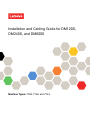 1
1
-
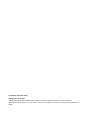 2
2
-
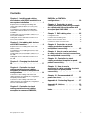 3
3
-
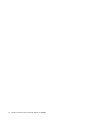 4
4
-
 5
5
-
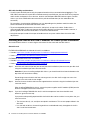 6
6
-
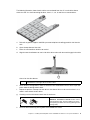 7
7
-
 8
8
-
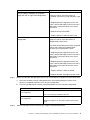 9
9
-
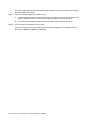 10
10
-
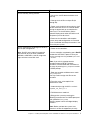 11
11
-
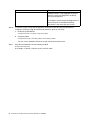 12
12
-
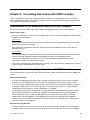 13
13
-
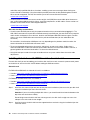 14
14
-
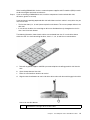 15
15
-
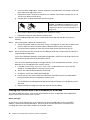 16
16
-
 17
17
-
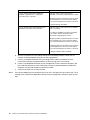 18
18
-
 19
19
-
 20
20
-
 21
21
-
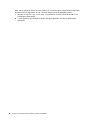 22
22
-
 23
23
-
 24
24
-
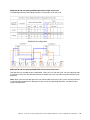 25
25
-
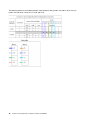 26
26
-
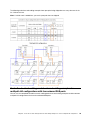 27
27
-
 28
28
-
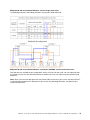 29
29
-
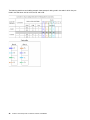 30
30
-
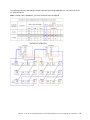 31
31
-
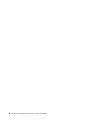 32
32
-
 33
33
-
 34
34
-
 35
35
-
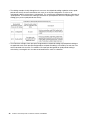 36
36
-
 37
37
-
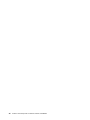 38
38
-
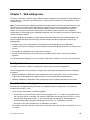 39
39
-
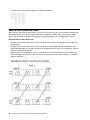 40
40
-
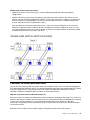 41
41
-
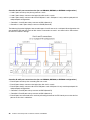 42
42
-
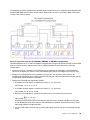 43
43
-
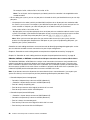 44
44
-
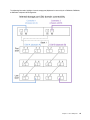 45
45
-
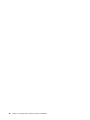 46
46
-
 47
47
-
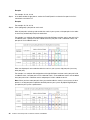 48
48
-
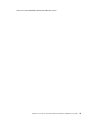 49
49
-
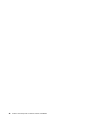 50
50
-
 51
51
-
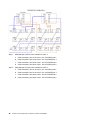 52
52
-
 53
53
-
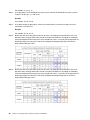 54
54
-
 55
55
-
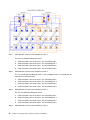 56
56
-
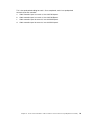 57
57
-
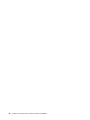 58
58
-
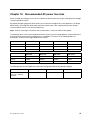 59
59
-
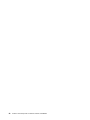 60
60
-
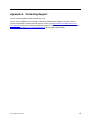 61
61
-
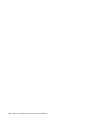 62
62
-
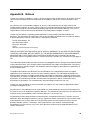 63
63
-
 64
64
-
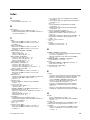 65
65
-
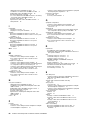 66
66
-
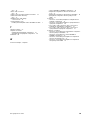 67
67
-
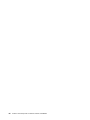 68
68
-
 69
69
-
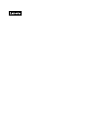 70
70
Lenovo DM240S Installation And Cabling Manual
- Type
- Installation And Cabling Manual
Ask a question and I''ll find the answer in the document
Finding information in a document is now easier with AI
Related papers
-
Lenovo 7Y58 User manual
-
Lenovo DM3000 series Installation And Setup Instructions
-
Lenovo ThinkSystem DM5000 series Hardware Installation And Maintenance Manual
-
Lenovo DM7100H Installation And Setup Instructions
-
Lenovo DE120S Hardware Installation And Maintenance Manual
-
Lenovo ThinkSystem SR950 7X13 Setup Manual
-
Lenovo ThinkSystem SR645 Setup Manual
-
Lenovo thinksystem SR630 Maintenance Manual
-
Lenovo ThinkSystem SR665 Setup Manual
-
Lenovo S3200 Setup Manual
Other documents
-
LG PQCPA11A0E Installation guide
-
LG PQCPB11A0E User manual
-
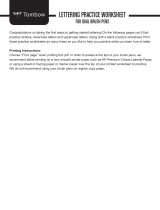 American Tombow 56191 User guide
American Tombow 56191 User guide
-
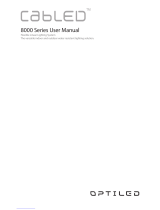 Optiled CabLED C8K-30-CW User manual
Optiled CabLED C8K-30-CW User manual
-
Oracle ZFS Installation guide
-
Dell EMC PowerVault ME412 Expansion Owner's manual
-
Seagate 5005/4005/3005 Series Installation and Maintenance Guide
-
Oracle DE2-24 User manual
-
Oracle ZFS ZS4-4 Customer Service Manual
-
Oracle ZS4-4 Installation guide