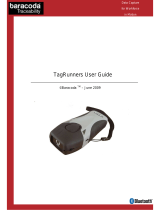Page is loading ...

Data Capture
for Workforce
in Motion
TagRunners User Guide
©Baracoda
TM
– January 2009

Baracoda TagRunners – User Guide v1.1 - 2 -
Data Capture
for Workforce
in Motion
SUMMARY
SUMMARYSUMMARY
SUMMARY
SUMMARY ................................................................... 2
REVISION HISTORY .......................................................... 3
INTRODUCTION .............................................................. 4
STATUS DISPLAY SUMMARY .................................................... 5
PDA STYLUS ................................................................ 7
RECHARGING THE BATTERY .................................................... 7
INSTALLING / REPLACING BATTERIES .......................................... 8
SWITCHING ON THE READER ................................................... 8
CONFIGURING YOUR READER ................................................... 9
R
ESET YOUR READER
............................................................ 9
S
ECURITY
................................................................... 9
RFID
P
ROTOCOLS LIST
.......................................................... 9
D
ATA FORMAT
................................................................ 10
B
ARACODA
H
EADER
..................................................... 10
T
IMESTAMP
.......................................................... 10
D
ATA
P
REFIX
/
S
UFFIX
................................................. 10
RFID
P
ROTOCOL
I
DENTIFIER
............................................. 11
B
EEPS AND
LED
S
............................................................. 11
P
OWER MANAGEMENT
............................................................ 11
L
OW BATTERY
................................................................ 11
QUICK START UP GUIDE ..................................................... 12
H
OW TO READ
T
AGS
............................................................ 12
H
OW TO
R
EAD
/
W
RITE
TAG
M
EMORY
............................................... 13
T
HE DIFFERENT USAGE MODE
..................................................... 13
T
HE DIFFERENT CONNECTION METHODS
............................................... 14
T
HE DIFFERENT READING MODES
................................................... 14
T
HE DIFFERENT WAYS TO CONNECT
T
AG
R
UNNERS TO A HOST
................................ 15
SAFETY / REGULATORY. ..................................................... 17
FCC: ..................................................................... 17
EU: ...................................................................... 17
LIMITED WARRANTY. ........................................................ 18

Baracoda TagRunners – User Guide v1.1 - 3 -
Data Capture
for Workforce
in Motion
Revision History
Revision HistoryRevision History
Revision History
Changes to the original manual are listed below.
Document Date Description
1.0 16 Oct. 08 Initial release
1.1 05 Jan. 09 Add “How to read / write tag memory data” section

Baracoda TagRunners – User Guide v1.1 - 4 -
Data Capture
for Workforce
in Motion
Introduction
IntroductionIntroduction
Introduction
The TagRunners is a contact RFID Reader / Encoder very easy to use. Just press the trigger in order to switch on
the reader and simply press it again to read a RFID Tag. The colours of the LEDs indicate the status of the
device. A beep indicates when the reader connects to the remote device and when a Tag is readed successfully.
Acknowledgement of a completed read is configurable by the user.
Tags data are transmitted in Real Time to the remote host devices/terminals using Bluetooth wireless
technology or Tags data can be stored in the reader and later uploaded to a remote device/terminal using
Bluetooth wireless technology. You can download software updates as well as additional documentation from
http://www.baracoda.com after registration.
Note:
What is the Reading technology used by the TagRunners?
This product supports the RFID HF 13,56MHz. Please consult the Compatibility Protocols list included in this
document to know the RFID protocols supported.

Baracoda TagRunners – User Guide v1.1 - 5 -
Data Capture
for Workforce
in Motion
Reading Status Led
(RSL)
Status Display Summary
Status Display SummaryStatus Display Summary
Status Display Summary
The TagRunners has two (2) LEDs. There are providing a status regarding the Bluetooth connection and the
Reading status. The right one is the Bluetooth connection LED (BCL) and the left one is the Reading status LED
(RSL).
The function of the BCL is to give
• The Bluetooth status of the device (connected or not connected).
• The communication mode of the scanner (Real Time mode or Batch mode).
The function of the RSL is to give:
• The information whether or not a Tag data has been read.
• The status of the battery. If battery level will be too low, you will need to recharge the battery
immediately.
Bluetooth Connection Led
(BCL)

Baracoda TagRunners – User Guide v1.1 - 6 -
Data Capture
for Workforce
in Motion
BCL LED:
Single Blinks (e.g. *pause*pause*…) The reader is ready to be connected
Double fast Blinks (e.g. **pause**pause**…) The reader is connected
The led colour is Green The reader is set in Real Time mode
The Led Colour is Orange The reader is set in Batch mode
The Led Colour is blinking Orange/Green
The reader is set in Batch mode, but no data is stored in
the memory
RSL LED:
One Single long Blink (green colour) The reader has just read and decoded a Tag
One Single long Blink (orange colour)
You pressed the Trigger button, and the reader is trying to
read a Tag (Trigger mode)
The Led Colour is blinking Orange The reader is trying to read a Tag (Smart Autoscan mode)
The Led Colour is Orange (solid)
The reader is trying to read a Tag (Autoscan mode) or the
reader is trying to read / write the TAG Memory.
Double fast Blinks Red
Battery level is low. Please recharge the battery
immediately
One Single long Blink Red + Green (solid) The reader is charging
Green (solid) The reader is fully charged
Special cases:
Both LEDs blinks orange
The reader is set in the “Real Time with No Data Loss
mode” but with no bufferisation (buffer configured to 0)
and is not connected. In this particular situation the RFID
antenna is disabled: impossible to read Tags in this mode.
Both LEDs are orange (solid)
The reader is set in the “Batch mode” and its memory is
full: impossible to read another Tag in this mode.

Baracoda TagRunners – User Guide v1.1 - 7 -
Data Capture
for Workforce
in Motion
PDA stylus
PDA stylusPDA stylus
PDA stylus
In order to attach the PDA stylus to the TagRunners, insert the stylus into the hole, as showed in Fig.1. Note
that there are two holes, symmetric around the principal axe of TagRunners. Push downwards, as shown by the
arrow n° 2 in Fig.1 till you will hear a clips.
There are two holes, one on both sides.
Note: You will not be able to use the Protective boot and the PDA stylus simultaneously.
Recharging
RechargingRecharging
Recharging
the battery
the batterythe battery
the battery
Recharge the internal battery by using the included AC adapter or the charging cradle (optional). The Adapter
rating is 5V, 500mA.
When the scanner is charging, the RSL led (left) has the following status: one single long blink red + green
(solid).
When the scanner is fully charged, the RSL led (left) is green (solid).
A full recharge (from completely drained batteries) takes approximately four (4) hours.
When the original batteries wear out, please contact your Baracoda reseller for replacements.
Note: When you insert the TagRunners (with its protective boot) in its charging cradle, the reader will:
- emit a beep.
- and automatically switch on (if it was off).
Fig.1
1
2

Baracoda TagRunners – User Guide v1.1 - 8 -
Data Capture
for Workforce
in Motion
Installing / replacing batteries
Installing / replacing batteries Installing / replacing batteries
Installing / replacing batteries
Only use Baracoda approved rechargeable batteries. The use of any other batteries may damage the reader
and void the warranty. Please remove the batteries when you are storing the reader for more than 30 days.
To insert batteries into TagRunners:
1. Use a coin or your finger to unlock and remove the battery cover at the back of the
TagRunners. Turn the lock underneath the reader to a horizontal position.
2. Insert the battery lid downwards.
3. Plug the small battery cable into the battery connector (Zone A in Fig. 2).
4. Insert the Baracoda Battery in its location. Pay attention also to well position the
battery connector.
5. Slide the cover up and lock it into place.
Switching on the reader
Switching on the readerSwitching on the reader
Switching on the reader
Remember to fully charge the battery before first use.
In order to switch on the reader, please press the trigger button.
The reader will switch off after some period of inactivity. The default time period is ten (10) minutes of reader
inactivity if the device is not connected via Bluetooth. This default value can be modified by the end user.
A
Fig. 2

Baracoda TagRunners – User Guide v1.1 - 9 -
Data Capture
for Workforce
in Motion
Configuring your
Configuring yourConfiguring your
Configuring your
read
readread
reader
erer
er
To configure your reader, you can use the BaracodaManager software (v3.35 min). When connected to a host
device, the BaracodaManager software can be used for multiple setting changes.
Reset your read
Reset your readReset your read
Reset your reader
erer
er
To reset the reader to its “default settings”, please use BaracodaManager software (v3.35 min).
Security
SecuritySecurity
Security
The Bluetooth connection is secured with a PIN code authentication.
You can configure security (enable/disable/change PIN code) through BaracodaManager software (v3.35 min).
The Security is enabling by default: default PIN code is 0000.
RFID Protocols
RFID ProtocolsRFID Protocols
RFID Protocols
list
listlist
list
You can enable/disable any type of RFID protocols supported by the reader with the BaracodaManager
software (v3.35 min).
RFID Protocols supported TagRunners
Protocols Examples Read Tag Id
Read / Write data memory
ISO/IEC 14443- A
Mifare 'classic' 1K / 4K Yes Yes
Mifare Ultralight Yes Yes
Mifare DESFire Yes No
Mifare Pro, ProX, SmartMX Yes No
ISO/IEC 14443- B
Atmel Crypto RF Yes Yes
ASK CTS256B & CTS512B Yes No
S.T. MicroElectronics SR Yes No
Inside Contactless PicoTag Yes No
NXP ICODE-1 Yes No
ISO /IEC 15693
NXP ICODE SLI Yes Yes
S.T. MicroElectronics LRI64 Yes Yes
TI Tag-it HF Yes Yes

Baracoda TagRunners – User Guide v1.1 - 10 -
Data Capture
for Workforce
in Motion
Data format
Data formatData format
Data format
The data format is the following: Header + Timestamp + Prefix + Data + Suffix
Header
Timestamp
Data
Prefix
Data
Data
Suffix
Baracoda Header
Baracoda HeaderBaracoda Header
Baracoda Header
It is a proprietary data encapsulation. It is necessary to activate the Baracoda header in 2 cases:
• to use the Baracoda keyboard emulation (Kemul) and Terminal.
• to use the “No data loss” mode.
You can configure Baracoda Header through BaracodaManager software (v3.35 min).
The Baracoda header is enabled in default settings.
Timestamp
TimestampTimestamp
Timestamp
Timestamp can be configured (ON/OFF, synchronise new time) with the BaracodaManager software (v3.35
min).
Timestamp will be in the following format: YYMMDDhhmmss:
YY: YEAR MM: MONTH DD: DAY hh: Hours mm: Minutes ss: Seconds
Data
DataData
Data
Prefix / Suffix
Prefix / SuffixPrefix / Suffix
Prefix / Suffix
A prefix and/ or suffix can be added to every data sent to the host device. You can configure prefix/suffix
through BaracodaManager software (v3.35 min).
There is no prefix/suffix in default settings.

Baracoda TagRunners – User Guide v1.1 - 11 -
Data Capture
for Workforce
in Motion
RFID Protocol
RFID ProtocolRFID Protocol
RFID Protocol
Identifier
IdentifierIdentifier
Identifier
The reader can transmit a maximum of 3 (three) digit RFID Protocol Identifier codes for different types of RFID
protocols. You can activate RFID Protocol Identifier through BaracodaManager software (v3.35 min). The RFID
Protocol Identifier is disabled in default settings.
If the option is selected, the RFID Protocol Identifier is added at the beginning of the data frame.
List of RFID Protocol Identifier codes can be found in the following table:
I
dentifier
Associated
RFID
protocol
[A]
ISO/IEC 14443
-
A (or NXP Mifare)
[B]
ISO/IEC 14443
-
B
[C]
ISO/IEC
15693 (e.g. TI Tag
-
it or NXP ICODE
-
SLI)
[D]
NXP ICODE
-
1
[E]
Inside Contactless PicoTAG
[F]
S.T. MicroElectronics SR
[G]
ASK CTS256B/CTS512B
[Z
]
Unknown
Beeps and LEDs
Beeps and LEDsBeeps and LEDs
Beeps and LEDs
You can enable/disable Beeps / LED Lightening with the BaracodaManager software (v3.35 min).
Power management
Power managementPower management
Power management
Mutliple parameters exist to optimize the battery autonomy (“Sniff period”, “Shutdown timer”, etc…)
TagRunners is configured at 20dBm (Bluetooth Class.1) by default.
The BaracodaManager software (v3.35 min) can be used for multiple setting changes.
Low battery
Low batteryLow battery
Low battery
An alternation of red and green blinking on the two (2) LEDs indicates that the battery level is low. Recharge
battery immediately. If you continue using the reader, it will continue working until a triple beep occurs: at that
moment the reader will shut down and you will be forced to charge it.

Baracoda TagRunners – User Guide v1.1 - 12 -
Data Capture
for Workforce
in Motion
Quick St
Quick StQuick St
Quick Start up guide
art up guideart up guide
art up guide
How to read Tag
How to read TagHow to read Tag
How to read Tags
ss
s
In order to switch on the reader, please press the trigger button.
The reader will emit a beep when the read is successful.
The TagRunners is a contact RFID Reader/Encoder, and the RFID antenna is fixed on the top of the device.
Proper reading position
(40° to 130°)
Correct Correct Correct
Not correct
RFID Tag
RFID Tag
RFID Ta
g
RFID Tag

Baracoda TagRunners – User Guide v1.1 - 13 -
Data Capture
for Workforce
in Motion
How to Read / W
How to Read / WHow to Read / W
How to Read / Write
riterite
rite
TAG Memory
TAG MemoryTAG Memory
TAG Memory
All RFID tags have an unique identifier (Tag ID), and some of them have also a non-volatile memory (TAG
Memory) in which it is possible to read and write (with or without security).
Note: the TAG ID of a RFID tag is different from its TAG MEMORY.
Unlike reading a tag ID, the read / write memory (TAG MEMORY) operation is only possible in real time. As a
consequence, the Host has to be connected the TagRunners. This is the host that sends commands to read /
write in the memory.
During this read/ write operation, the RSL led will be orange (solid). When there is a lack of data exchanges
between the tag and the TagRunners (ie : interrogator), it will emit a “Tic” sound. In that case, approach it to
the tag in order to complete successfully the ‘read / write’ operation.
The different usage mode
The different usage modeThe different usage mode
The different usage mode
Real Time mode
In real time mode, the data is decoded and transmitted to the remote host without any delay. If the reader is
not connected, the data is lost (Status RSL Led: red flash).
Real Time mode with No Data Loss option
If the No Data Loss option is activated and if the reader is not connected or out of Bluetooth range, the reader
will store the data. It can memorise up to 10 000 Tag id and later automatically upload them to the remote host
when a Bluetooth connection is established to the host.
Every data sent to the host must be acknowledged by the host. If the host fails to send an acknowledgement,
the reader will continue to transmit the barcode until the host does send an acknowledgement.
This acknowledgment is disabled in the default settings. It is strongly recommended to set the No Data Loss
mode to ON. This configuration can be set with the BaracodaManager software.
Additionally, this protocol acknowledgment allows an end user to set an audio acknowledgment indicating that
the data has been successfully transmitted to the host.
Batch mode
Datas are always stored in the reader. Once the batch mode is selected, the BCL led (right) emits an orange
flash. In batch mode, the reader can read up to 10 000 Tag id and store them into its non-volatile memory for
later transmission to the host. When the internal memory is full, both Leds will be full orange (no blinking).
To upload datas from the reader, connect it to the host computer via Bluetooth. The BaracodaManager
software is used to configure the location where the datas are sent once the datas are extracted from the
reader.
Once connected, the reader will wait for the appropriate command in order to start uploading the datas: this
command can come from the BaracodaManager software. The user has to click on the button “Upload”.
Be aware that with BaracodaManager software, two (2) different ways to upload datas are possible:
• To an application window: In this case always double check before starting the upload
procedure that the cursor in your text window is active. Otherwise you will loose all the data
saved into your reader.
• To a .txt file (default option). The BaracodaManager software gives you the possibility to
modify the name of the file in which you may want to save the data.
The reader can be configured to automatically reconnect with the BaracodaManager software (v3.35 min).

Baracoda TagRunners – User Guide v1.1 - 14 -
Data Capture
for Workforce
in Motion
The different c
The different cThe different c
The different connection method
onnection methodonnection method
onnection methods
ss
s
The only way to create a connection from a Host and a reader is the Slave mode. The Host (PC,
BaracodaManager, …) creates the connection onto the scanner.
The MASTER mode is not available for this product.
The different reading mode
The different reading modeThe different reading mode
The different reading modes
ss
s
TagRunners has three (3) reading modes. These modes can be changed with the BaracodaManager software
(v3.35 min).
Trigger mode (default setting)
Simply press the trigger when you want to read a RFID Tag.
Autoscan mode
This mode enables to read continuously. In Autoscan mode, the RFID antenna is continuously on.
Smart Autoscan mode
For a battery power consumption optimisation issue, in this mode the RFID antenna is not always activated,
and the TagRunners reads by intermitent.
Option: TagRunners allows to activate the option “No duplicate scans” order to not scan twice in the same
RFID Tag. By default, this option is disabled, but can be changed with the BaracodaManager software (v3.35
min).

Baracoda TagRunners – User Guide v1.1 - 15 -
Data Capture
for Workforce
in Motion
T
TT
The different ways to connect TagR
he different ways to connect TagRhe different ways to connect TagR
he different ways to connect TagRunners to a
unners to a unners to a
unners to a
host
hosthost
host
Baracoda proposes two (2) ways to simplify this process. Just choose the most appropriate one according to
your specific needs.
For users: software solutions
Baracoda provides two different software packages to manage the Baracoda Bluetooth devices:
- K-Emul lets you insert the data value in the selected field. It also allows adding a prefix and a suffix.
- BaracodaManager software (v3.35 min) is a user-friendly, advanced software that inserts the data in a
text field of the target application (Kemul plug-in) or displaying the data (Terminal plug-in), presents
the following features: very easy connection (one click connectivity), automatic reconnection, buffers
data in memory and automatic re-transmission.
Please check the compatibility for some specific hosts (see BaracodaManager Compatibility Table on
www.baracoda.com).
How to quickly verify that your reader is working correctly, using the BaracodaManager software:
1. Make sure that your host device (PC or PDA) is Bluetooth enabled. If not, please contact your reseller.
2. Install the BaracodaManager software (updates can be downloaded from http://www.baracoda.com ).
Refer to Compatibility Table for specific hosts.
If your Bluetooth software is not compatible, you can test your scanner with Hyperterminal or Kemul. Refer to
Communication Protocol documentation. (Download on http://www.baracoda.com/download )
3. Configure the BaracodaManager software.
• Start the BaracodaManager software by selecting Start> Programs> BaracodaManager>
BaracodaManager. The application automatically searches for wireless products.
• Place the reader in discovery mode by pressing its trigger button.
• Highlight the reader in the Devices in Range box and click the Add Button.
• The Bluetooth Stack asks for the passkey. While the message displays, click on the Bluetooth
connection icon in the system tray at right side of the task bar.
• Enter 0000 as the default Bluetooth Passkey Request dialog box.
• Look at the status of the scanner in the BaracodaManager application window. When the
status changes to “connected”, the reader is ready to be used.
4. The first time the reader is configured, the BaracodaManager software opens a terminal window.
Read a RFID tag and the data will appear in the terminal window
• Close the Terminal window by clicking on exit
• Select the Kemul plug-in from the drop down menu. For more information, see the
BaracodaManager software documentation.
5. When you have finished your session, click on the Exit Button of the application to save your
configuration.
For developers: Baracoda Software Development Kit (SDK)
The Baracoda SDKs are created for developers who want to integrate the functions into their own program
code, thus enabling end-users to run a single software program. This eliminates the need to run the
BaracodaManager software in addition to a third party application.

Baracoda TagRunners – User Guide v1.1 - 16 -
Data Capture
for Workforce
in Motion
BaracodaManager uses libraries that provide an abstraction layer allowing developers to integrate Baracoda
products into their own application very rapidly. Moreover, these libraries will deal with all the low-level
routines, timeouts, connections and configuration management.
These libraries are available to developers for free (www.baracoda.com for more information)

Baracoda TagRunners – User Guide v1.1 - 17 -
Data Capture
for Workforce
in Motion
Safety / Regulatory.
Safety / Regulatory.Safety / Regulatory.
Safety / Regulatory.
FCC:
Product FCC Id: in progress
Interference statement:
This device complies with Part 15 of the FCC Rules.
Operation is subject to the following two conditions:
(1) this device may not cause harmful interference, and
(2) this device must accept any interference received, including interference that may cause undesired
operation.
Modification statement:
The FCC requires the user to be notified that any changes or modifications made to this device that are not
expressly approved by Baracoda Wireless Technology, may void the user’s authority to operate the equipment.
Class B digital devices regulatory notice:
This equipment has been tested and found to comply with the limits for a Class B digital device, pursuant to
Part 15 of the FCC Rules. These limits are designed to provide reasonable protection against harmful
interference in a residential installation. This equipment generates, uses, and can radiate radio frequency
energy and, if not installed and used in accordance with the instructions, may cause harmful interference to
radio communications. However, there is no guarantee that interference will not occur in a particular
installation. If this equipment does cause harmful interference to radio or television reception, which can be
determined by turning the equipment off and on, the user is encouraged to try to correct the interference by 1
or more of the following measures:
• Reorient or relocate the receiving antenna
• Increase the separation between the equipment and receiver
• Connect the equipment into an outlet on a circuit different from that to which the receiver is
connected
• Consult the dealer or an experienced radio or television technician for help
Wireless notice
This product emits radio frequency energy, but the radiated output power of this device is far below the FCC
radio frequency exposure limits. Nevertheless, the device should be used in such a manner that the potential
for human contact with the antenna during normal operation is minimized. The system antenna(s) used for this
transmitter must not be co-located or operating in conjunction with any other antenna or transmitter.
EU:
This equipment is intended to be commercialised in all the countries of the European Union and there is no
commercialisation or operational restrictions in any of the countries.
Hereby, Baracoda Wireless Technology declares that this Bluetooth barcode scanner is in compliance with the
essential requirements and other relevant provisions of Directive 1999/5/EC. The declaration of conformity is
in progress.

Baracoda TagRunners – User Guide v1.1 - 18 -
Data Capture
for Workforce
in Motion
L
LL
Limited Warranty.
imited Warranty.imited Warranty.
imited Warranty.
Manufacturer warrants that the product will be free of defects in material and workmanship for one (1) year
from the date of shipment. Manufacturer will, at its option, either repair, replace or refund the purchase price
paid by buyer for the defective products.
Such repair, replacement or refund shall be buyer's sole remedy in the event of Manufacturer's breach of this
limited warranty. Repaired or replaced parts or product may include new, reconditioned or remanufactured
parts and equipment at Manufacturer's option. All costs associated with shipment to Manufacturer for
warranty service, including but not limited to freight, duties, insurance and customs fees are buyer's
responsibility. Manufacturer will pay the freight costs (duties, insurance, customs and any other fees are
buyer's responsibility) associated with the return shipment to buyer. The method of shipment will be at
Manufacturer's discretion. Repair or replacement of any parts or equipment does not extend the period of
warranty provided for herein. THIS LIMITED WARRANTY IS MANUFACTURER'S ONLY WARRANTY.
MANUFACTURER DOES NOT GIVE WARRANTIES OF MERCHANTABILITY OR WARRANTIES OF FITNESS FOR A
PARTICULAR PURPOSE. To take advantage of this warranty, buyer should contact the seller not the
Manufacturer. The warranty set forth herein does not cover and Manufacturer will have no obligations
hereunder if any non-conformance is caused in whole or in part by; accident, transportation, neglect, misuse,
alteration, modification, or enhancement of the products or incorporation, interfacing, attachment of any
feature, program, or device to the Products by a person or entity other than Manufacturer, failure to provide a
suitable installation environment, use of the products for other than the specific purpose for which the
products are designed or any use of the product not in accordance with the User Guide or other misuse or
abuse of the product. The warranty does not cover problems linked to batteries.
/