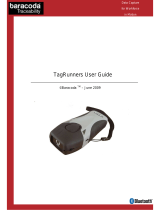Page is loading ...

QR CODE
APP INSTRUCTIONS
Download the
FREE 3B Luna QR
APP from the App
Store or Google
Play to your smart
device.
If you have a Luna II Device (CPAP LG2000, Auto- PAP
LG2A00), while in the STAND-BY MODE, briefly press the
ALARM SILENCE button located to the left of the selector knob.
If you have a Luna G3 Device (CPAP LG3500, Auto-PAP
LG3600, Bilevel 25A LG3700 or Bilevel ST 30Vt LG3800) , turn
the knob until Report is highlighted in BLUE, push the knob, and
select iCODE QR/QR+.
You will now see the iCode, iCode QR and iCode QR+ screens.
Select iCode QR+ by turning the selector knob clockwise or
counterclockwise. Once selected, the corresponding QR+ code
will appear in the display window. Using your smartphone or
smart device, open the 3B Luna QR App. Once opened,
select the iCode QR+ option.
Your device will now begin to SCAN for the QR Code. Center
the QR Code within the square on your smart device.
Once scanned, you will see a summary of the scanned data
and have an option to review the detail. If applicable, the sleep
data will also be automatically transmitted and uploaded inot
the patient's file associated with the patient's serial number and
PIN.
To exit from the iCode QR+ screen on the Luna II, turn the
selector knob BACK and press the knob. For G3 devices,
press the HOME button twice.
This app only supports the QR+ option.
REACT HEALTH IS FORMERLY KNOWN AS 3B MEDICAL, INC.
MID-234 | V.4
/