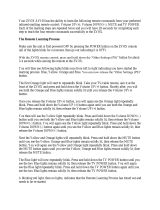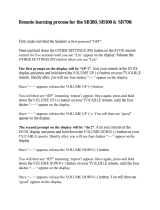Page is loading ...

•
•
DO
NOT
PLACE
ANYTHING
ON
TOP
OF
THIS
DEVICE
THAT
MIGHT
TOPPLE
OVER.
•
DO
NOT
PLACE
ANYTHING
ON
TOP
OF
THIS
DEVICE
UNLESS
THIS
DEVICE
IS
PERFECTLY
SOLID
AND
PERFECTLY
LEVEL.
•
DO
NOT
PLACE
ANYTHING
ON
TOP
OF
THIS
DEVICE
THAT
WEIGHS
MORE
THAN
90
POUNDS.
•
DO
NOT
PLACE
ANYTHING
ON
TOP
OF
THIS
DEVICE
WHOSE
DIMENSIONS
ARE
IN
EXCESS
OF
26"
IN
WIDTH
AND
14"
IN
DEPTH.
•
PLACING
OBJECTS
ON
TOP
OF
THIS
DEVICE
CAN
RESULT
IN
INSTABILITY
AND
TIPPINESS.
•
PLACING
OBJECTS
ON
TOP
OF
THIS
DEVICE
MAY
SCRATCH
THE
FINISH
OF
THE
DEVICE.

Installation
and
Operating
Instructions:
ZVOX
ZB550
HSD
Single-Cabinet Surround
Sound
System
l'
Warning: Don't
plug
AC cord into outlet before it
is
con-
~
nected
to
the power connector
on
the rear ofthe unit.
4.
There are three ways to connect your TV to the ZVOX ZB550
HSD:
1)
Analog Stereo - labeled Input
1,2)
Digital
Coaxial-
labeled Coaxial and
3)
Digital Optical - labeled Optical.
1.
Unpack ZB550 HSD cabinet, external power supply and AC
cord, remote control and audio connecting cord.
2.
Place cabinet
on
sturdy surface. Unit should face listening
area. Note: There are
threaded
inserts
on
bottom
of
ZB550
HSD,
for
use in
securing
it
to
furniture.
The
inserts
require
6mm
metric
bolts.
3.
Connect
AC
power supply
cord
to
19V outlet
on
back panel.
Rear panel
of
ZB550
HSD
Analog Stereo
Inputs
Digital
Coaxial Input
Digital
Optical
Input
will flash until volume is un-muted with a second push of the
button.
10. PHASECUE buttons control the ZVOX virtual surround
sound system. There are nine (9) levels
of
PHASECUE adjust-
ment. When you turn up the PHASECUE control, the audio
should sound wider or "bigger."
In
many cases you will hear
sounds from places where there are
no
speakers. This effect is
stronger with live music, live sporting events and well-recorded
movies and TV programs. With many programs -- especially
news shows and sitcoms -- PHASECUE will have little effect.
NOTE:
If
you find that crowd noises or movie special effects
are "drowning out" the dialog, try turning down the PHASECUE
control. This will put more focus
on
dialog clarity.
11.
There are nine
(9)
levels
of
SUBWOOFER control. You may
need to experiment with SUBWOOFER levels because speaker
position and program material have a big effect
on
bass. Ifthe
audio sounds thin, try turning up the SUBWOOFER control.
If
the bass sounds overly loud, "boomy" or distorted, turn down
the SUBWOOFER control.
12. There are nine
(9)
levels of TREBLE control. The adjust-
ment this control makes is very subtle. Experiment until you
think the sound is not too "bright" and not too "dull." Most
people set the treble control once and leave the setting
in
that
position.
Optional
Audio-HDMI-VGA
Input
Panel
Analog
Stereo
(Input
1) is the simplest approach and, with
many TVs, allows you to control volume with your TV remote.
To use it, plug your supplied analog connecting cable into the
red
and white RCA jacks labeled
"I
nput
1"
on
the back of the
ZVOX ZB550 HSD. Then plug the other ends of the audio
connecting cord into the "Audio Out" jacks
of
your TV, DVD
player, cable
box
or satellite recejver.
Setting
TV To
"Variable
Audio
Ouput."
Ifyou use the
analog stereo input (Input 1), push the "MENU" button
on
your
TV remote control and then, if you have these options, choose
"AUDIO" --
and
navigate through the menu options to choose
"SPEAKER: OFF" and "AUDIO OUT: VARIABLE" (sometimes
called "AOV"
on
a TV's menu). This allows you to control the
volume of the ZVOX system using your TV's remote control. If
your TV's audio output can't
be
switched to "VARIABLE,"
simply control the volume
of
the ZVOX ZB550 HSD
by
using
the supplied remote control. Alternatively, you may
be
able to
program your TV remote, or a programmable/learning remote to
control audio levels with any of the following codes: Candle
1004, Hisense 1237 or Aiwa 1036.
Coaxial
Digital
Input.
To use the Coaxial Digital input, first
acquire a coaxial digital connecting cable. Connect one end to
the coaxial digital ouptut
of
your TV, cable box or DVD player
and connect the other end to the "Coaxial" input.
Optical
Digital
Input.
To use the Optical Digital input, first
acquire
an
optical digital connecting cable (sometimes called
a TOSLINK cable). Connect one end to the optical digital
ouptut of your
TV,
cable box or DVD player and connect the
other end to the "Optical" input
on
the ZVOX ZB550 HSD.
6.
Insert the battery
in
the ZVOX ZB550 HSD remote control.
To do so, use a thumbnail to gently pinch
in
the two small
vertical ribs
on
the bottom
of
the back
of
the remote -- while at
the same time pulling out the battery tray, using the horizontal
slot. Place the battery
in
the battery tray (with the printed side
facing up), and gently push the tray back into the remote.
7.
Turn
on
the ZVOX ZB550
by
pushing the power button
on
the
remote control. A blue LED light should come
on.
NOTE:
In
normal operation the unit will go into standby mode 2-
3 minutes after it stops receiving
an
audio signal (for example,
when you turn off your
TV). The front panel light will turn from
blue to green
in
standby mode. When
the signal returns (after you turn your
TV on), the light will turn blue again.
To defeat this "automatic standby"
mode, press the "AUTO ON/OFF"
button once (the light will blink). To
restore the setting, press the button
again.
8.
Adjust volume with the Volume "+"
and
"-"
buttons. Note that the blue
LED light under the grille will flash with
every push of a button. When you
have reached maximum (or minimum)
volume, the blue LED will stop blink-
ing. The LED reacts this way for all
settings - VOLUME, PHASECUE,
SUBWOOFER and TREBLE.
9.
When "MUTE" button is pushed,
and volume is muted, the blue LED
The optional input panel allows users
of
the ZB550 HSD to
easily connect various audio, video and computer devices to
the ZB550 HSD and/or
an
associated TV.
1.
Audio
Input.
On
the left end
of
the panel there is a 3.5mm
stereo mini jack input. Use this input to connect
an
iPod, MP3
player, portable CD player or the audio (headphone) output
of
a
laptop
PC.
Whenever this input is used, all rear-panel audio
inputs
of
the ZB550 HSD are automatically muted. As soon as
the connecting cord has been removed, the rear audio inputs
immediately become functional again.
2.
HDMI
Input.
On
the center
of
the panel is
an
HDMI input.
The HDMI cable attached to this input trails out from the input
panel to the rear
of
the ZB550 HSD. It can
be
connected to any
HDMI input
on
the associated TV. When connected to a TV,
the input can
be
used to connect the user's digital camera,
digital camcorder or
PC
to the TV's HDMI input. This cable is
simply a "pass-through" design. Any input switching - whether
automated or manual - must
be
done
by
the TV.
3.
VGA
Input.
The VGA input allows the user to connect the
VGA output
of
a laptop PC directly to the VGA input
of
the
associated TV. The VGA cable attached to this input trails out
from the input panel to the rear of the ZB550 HSD. This cable is
simply a "pass-through" design. Any input switching - whether
automated or manual - must
be
done
by
the TV.
A
few
opportunities
for
fine-tuning.
• Ifyou hear a consistent "hiss" or hum when using the Analog
Input (Input
1),
try turning
UP
the volume of your TV or other audio
source,
and
then set the ZVOX volume level LOWER.
• Please keep
in
mind that your ZVOX ZB550
is
a highly accurate
audio system that may reveal noise or distortion that other
speakers
did
not reproduce.
• The PhaseCue control adjusts the size ofthe perceived "sound
stage." Feel free
to
adjust it when playing different kinds of audio.
Some people prefer slightly more, or less PhaseCue effect. Some
people prefer higher settings for movies,
and
slightly lower set-
tings for music. The "five" setting (of nine)
is
the default setting.
Connecting
an
external
subwoofer.
• The "Output" jack
on
the rear panel
is
for
use
with
an
optional
external powered subwoofer. This
is
a
"full
range"
(all
frequencies,
not just bass) monaural connection, and should only
be
used with
a subwoofer that has a variable crossover.
We
suggest you set the
subwoofer's crossover at approximately
90
Hz - but you should
experiment with different settings near there.
Questions?
Email
ZVOX
Great
Sound
Made
Simple

READ
THIS
FIRST
-
IMPORTANT
SAFETY
INSTRUCTIONS
FOR
ZVOX
ZB550
HSD
SYSTEM
The
exclamation point within
an
equilateral triangle
is
intended
to
alert the user of
the
presence of important
operating
and
maintenance (servicing) instructions
in
the
literature accompanying this product.
1
Year
Limited
Warranty.
To the original purchaser, ZVOX Audio will warrant the ZVOX
ZB550 HSD system
to
be
free of defects
in
material
and
workmanship
for
a period of one
(1)
year from date of pur-
chase. With respect to defects, ZVOX will, at its option,
replace the product or repair the defect
in
the product with
no
charge to the original purchaser for parts or labor. Customer is
responsible for shipping charges where required.
This warranty does not extend to any defect, malfunction or
failure caused
by
misuses, abuse, accident, faulty hookup,
defective associated equipment or use ofthe system with
equipment for which it
is
not intended.
This warranty is only valid when the system
is
returned to the
retailer that sold the ZVOX ZB550 HSD system to the original
purchaser.
This
is
the sale
and
express warranty. This warranty is
in
lieu
of
all
other warranties, expressed or implied,
of
merchantabil-
ity,
fitness for purpose or otherwise.
In
no
event shall ZVOX
Audio LLC
be
liable for incidental or consequential damages
or have any liability with respect to defects other than the
obligations set forth
as
stated. Except
as
provided herein,
ZVOX Audio LLC shall have
no
liability or responsibility to the
purchaser or any other person or entity with respect to any
liability, loss or damage caused directly or indirectly
by
use
of
the product, including, but not limited
to,
any incidental or
consequential damages.
To ensure warranty coverage, it
is
incumbent
upon
the original
purchaser ofthe ZVOX ZB550 HSD system
to
inform the
retailer of the defect within the warranty period. The only
acceptable method of establishing warranty status is a copy
ofthe original proof ofpurchase indicating customer's name
and
purchase date.
Placement
of
a
TV
on
the
lB550
HSD.
Televisions
weighing
less
than
100
pounds,
and
with
base
dimensions
of
less
than
26"
in
width
and
less
than
14"
in
depth,
can
be
placed
on
top
of
the
ZVOX
ZBSSO
HSD
-
BUT
ONLY
WHEN
THE
FOLLOWING
SAFETY
PRECAUTIONS
ARE
STRICTLY
OBSERVED.
PLACING
A
TV
ON
TOP
OF
THE
lB550
HSD
WITHOUT
FOLLOWING
ALL
THE
PRECAUTIONS
IS
DANGEROUS
AND
SHOULD
NOT
BE
DONE.
•
The
television
must
weigh
100
pounds
or
less.
•
The
base
of
the
TV,
or
the
TV
stand,
must
be
26"
wide
or
less.
•
The
base
of
the
TV,
or
the
TV
stand,
must
be
14"
deep
or
less.
•
The
TV
MUST
be
anchored
to
the
rear
wall
using
anchor
bolts
and
supporting
cables
supplied
by
the
TV
manufacturer,
following
the
installation
guidelines
provided
by
the
TV
manufacturer.
•
Be
sure
to
take
measures
to
prevent
the
lB550
HSD
from
becoming
uneven
or
unstable.
Install
the
lB550
HSD
on
a
solid
and
flat
surface.
Do
not
allow
the
lB550
HSD
to
be
installed
at
an
angle
or
incline.
•
Do
not
install
the
lB550
HSD
in
a
place
subject
to
direct
sunlight
or
near
a
heater.
•
Do
not
install
the
lB550
HSD
in
a
hot
or
humid
place,
or
outdoors.
•
Be
sure
to
install
the
lB550
HSD
on
a
solid
and
perfectly
flat
surface.
•
Be
sure
that
the
circular
feet
on
the
bottom
of
the
lB550
HSD
are
properly
and
firmly
attached
to
the
bottom
of
the
cabinet.
•
Do
not
use
the
lB550
HSD
if it
has
sustained
any
cracks.
•
Do
not
lean
on
or
hang
from
the
TV.
This
may
cause
the
TV
andlor
the
lB550
HSD
to
fall
and
cause
serious
injury
or
death.
•
Do
not
allow
children
to
climb
on
the
lB550
HSD
or
the
TV.
If
children
climb
on
the
lB550
HSD
or
the
TV
serious
injury
or
death
could
occur
if
the
lB550
HSD
or
the
TV
were
to
topple
over.
•
Do
not
move
the
lB550
HSD
when
anything
is
on
top
of
it,
or
when
it
is
connected
to
other
equipment.
A
TV
on
top
of
the
lB550
HSD
when
it
is
moved
could
topple
over
and
cause
serious
injury.
Connected
equipment
may
fall
and
cause
injury
or
property
damage.
ZVOX
Great
Sound
Made
Simple
Special Safety Warnings Regarding
Placement
Of
ZB550
HSD
And Other Equipment
<I
Stable
Placement.
Do
not
place
the
ZBSSO
HSD
on
an
unstable
cart,
stand,
bracket
or
table.
The
ZBSSO
HSD
may
fall,
causing
serious
injury
to
a
child
or
adult
and
serious
damage
to
the
product.
Do
not
use
the
ZBSSO
HSD
on
any
unstable
surface.
lVOX
Audio,
LLC,
59
Thomas
Road,
Swampscott,
MA
01907
USA
www.zvoxaudio.com
781-599-5493
READ
AND
HEED
IMPORTANT
SAFETY
WARNING
ON
POWER
SUPPLY.
Ventilation.
The
heat
sink
(a
large
black
metal
panel
on
the
back
of
the
ZVOX
ZBSSO
HSD)
REQUIRES
ventilation
to
ensure
reliable
operation
of
the
system
and
to
prevent
it
from
overheating.
This
area
must
not
be
blocked
or
covered.
Do
not
allow
a
soft
surface
such
as
carpet
or
bedding
to
cover
the
heat
sink.
The
system
should
not
be
placed
in
a
built-in
installation
such
as
a
bookcase
without
proper
ventilation.
Do
Not
Abuse
The
Power
Cord.
Install
the
ZBSSO
HSD
where
no
one
can
step
on
or
trip
on
the
power
cord.
Never
yank
to
disconnect
the
cord
from
an
outlet.
Keep
the
cord
away
from
heated
surfaces.
Do
not
pull
the
cord
around
sharp
edges
or
corners.
Do
not
allow
cord
to
hang
over
the
edge
of
table
or
counter.
Heat.
Place
system
away
from
radiators,
stoves,
heat
vents
or
other
heat
sources.
Do
Not
Defeat
The
Safety
Purpose
Of
The
Polarized
Or
Grounding
Plug.
A
polarized
plug
has
two
blades
with
one
wider
than
the
other.
The
wide
blade
is
provided
for
your
safety.
If
the
provided
plug
does
not
fit
into
your
outlet,
consult
an
electrician
for
replacement
of
the
obsolete
outlet.
Power
Supply.
Do
not
use
a
power
supply
with
a
higher
voltage
rating
than
the
unit
supplied.
Power
Sources.
The
ZVOX
ZBSSO
HSD
can
be
operated
only
with
a
501
60HZ
120-240VAC
power
source.
Do
Not
Overload
Outlets.
Don't
overload
your
wall
outlets
or
power
strip.
This
can
result
in
the
risk
of
fire
or
electric
shock.
Damage
Requiring
Service.
Unplug
your
ZVOX
ZBSSO
HSD
and
refer
servici
ng
to
an
authorized
service
center
when
the
followi
ng
conditions
occur:
•
When
the
power
supply
cord
or
plug
is
damaged
or
frayed.
• If
liquid
is
spilled
into
the
unit.
• If
the
unit
has
been
exposed
to
rain
or
water.
• If
the
unit
does
not
work
normally
by
following
the
operating
instructions.
• If
the
unit
has
been
dropped
or
physically
damaged.
• If
the
unit
exhibits
a
distinct
change
in
performance.
Lightning.
Unplug
your
unit
during
a
lightning
storm,
or
when
it
is
left
unattended
and
unused
for
long
periods
of
time.
This
will
prevent
damage
due
to
lightning
and
power
line
surges.
Unplug
Before
Cleaning.
Unplug
your
ZVOX
system
from
wall
outlet
or
other
power
source
before
cleaning.
Use
a
damp
cloth
for
cleaning.
Do
not
use
solvents
or
chemical
cleaning
agents.
Attachments.
Do
not
use
any
adapters
or
attachments
not
recommended
by
ZVOX
Audio,
as
they
may
cause
hazards.
Servicing.
Do
not
attempt
to
service
this
product
yourself.
Do
not
remove
the
cover.
Refer
all
servicing
to
qualified
service
personnel.
Replacement
Parts.
Do
not
allow
anyone
to
use
replacement
parts
other
than
those
recommended
by
the
manufacturer.
Unauthorized
substitu-
tions
may
result
in
fire,
electric
shock
or
other
hazards.
Safety
Check.
Upon
completion
of
any
service
or
repair
to
this
product,
ask
the
service
technician
to
perform
safety
checks
to
determine
whether
the
product
is
in
proper
operating
condition.
All
safety
and
operating
instructions
should
be
read
before
your
lVOX'
lB550
HSD
is
operated.
Safety
instructions
and
operating
instructions
should
be
kept
for
future
reference.
All
wamings
on
the
product
or
in
the
operating
instructions
should
be
followed.
Operate
your
lVOX lB550
HSD
in
accordance
with
the
instructions.
&
Do
Not
Use
Near
Water.
Do
not
use
your
ZVOX
ZBSSO
HSD
I
near
water,
such
as
a
bathtub,
sink,
swimming
pool
or
wet
•
basement.
To
reduce
the
risk
of
fire
or
electric
shock,
do
not
expose
this
apparatus
to
rain
or
moisture,
To
avoid
dripping
and
splashing,
no
objects
filled
with
liquids,
such
as
vases,
should
be
placed
on
your
ZVOX
ZBSSO
HSD.
&
Object
Entry.
Never
use
probes
of
any
kind
to
reach
into
the
ZBSSO
HSD
as
they
may
touch
voltage
points
or
short
out
parts
that
could
result
in
a
fire
or
electric
shock.
/