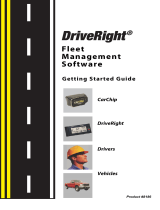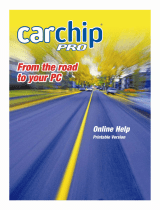Page is loading ...

Product # 8240 & 824
4
FLEET
TM
Pat. Pending
®
&DU&KLS)OHHW&DU&KLS)OHHW
ZLWK$ODUP,QVWDOODWLRQ
,QVWUXFWLRQV
This manual provides installation instructions for CarChip Fleet (# 8240) and
CarChip Fleet with Alarm (
# 8244). CarChip Fleet with Alarm provides an
audible warning to the driver whenever safe driving limits are exceeded.
Refer to the DriveRight Fleet Management Software’s (FMS) Getting Started Guide,
User’s Manual, and the software’s online Help for the additional information
necessary to set up and use your CarChip Fleet or CarChip Fleet with Alarm.
Note: The DriveRight FMS User’s Manual is in the Adobe Acrobat file “User’s Manual.pdf”
located in the program folder.
Before Installing CarChip
Before installing CarChip Fleet or CarChip Fleet with Alarm in your vehicle, we
recommend that you add the device to the database in the DriveRight Fleet
Management Software (FMS) and check the CarChip settings.
1. Connect CarChip to your computer. See instructions on page 3.
2. Add the CarChip to your DriveRight FMS database.
Note: Refer to the DriveRight FMS Help or User’s Manual for instructions on using
DriveRight FMS.
3. In DriveRight FMS, verify the following CarChip settings and change if
necessary:
• Time and date
• Engine performance data parameters
• Speed bands
• Acceleration limits
• Deceleration limits
• LED State (Controls both the LED and alarm on CarChip Fleet with
Alarm)
4. Use the
Clear CarChip Memory command in the DriveRight FMS CarChip
menu to clear the device’s memory. This step ensures that none of the
manufacturing test data remains when you put your CarChip into service.
Installation Instructions
CarChip Fleet &
CarChip Fleet with Alarm

Configuring CarChip Fleet with Alarm
Configuring CarChip Fleet with Alarm
1. Select the Set CarChip LED State command in DriveRight FMS CarChip menu.
The
Set CarChip LED State command controls the alarm and LED functions.
2. Select Enable to turn ON the alarm and LED, or select Disable to turn OFF the
alarm and LED.
The alarm functions in the following manner:
• One beep when initially connected to the vehicle’s OBDII port.
• Two beeps when the vehicle’s OBDII protocol is identified.
• Five beeps for each acceleration & deceleration violation.
• Continuous beeps when violating the speed limit.
Note: The LED functions the same way in both CarChip Fleet models.
Installing CarChip
Use these instructions to install CarChip in your vehicle’s OBDII port.
1. Find the OBDII port on your vehicle.
The OBDII port will be located within 3 feet of the steering wheel within or
near the general area indicated by the dotted line in the illustration below. The
port should be easily accessible to a person in the driver's seat.
If you have trouble finding the OBDII port, be sure to check the following
areas:
• Under the dash
• In front of the passenger seat
• Behind the ash tray
• Behind a small access panel in the dash
• In or around the center console
OBD II Port

Connecting CarChip Fleet to Your Computer
2. Plug CarChip into the OBDII port checking to make sure the indicator light
blinks when first connected.
Note: The indicator light will always blink when initially connected to a vehicle. Unless the
indicator has been enabled via the software, it will stop blinking once it has
established communications with the OBDII computer.
Connecting CarChip Fleet to Your Computer
Connect CarChip Fleet to a serial port on your computer using the hardware and
cables as shown below.
1. Locate a free serial port on the back of your computer and insert the 9-pin
connector of the download cable into the port.
2. Plug the power adapter cable into the power jack on the 9-pin connector.
3. Plug the power adapter into an AC outlet.
4. Plug the 8-pin microminiature connector into the port on the CarChip Fleet.
CarChip Fleet
OBD II Port
Indicator Light
Serial Port
9-Pin Connector
Power
Adapter
Power Adapter Cable
6' (1.8 m)
Download Cable
5' (1.5 m)
CarChip
Fleet
8-Pin
Microminiature
Connector
8-Pin
Microminiature
Port
Power Jack

Copyright © 2002-2003 Davis Instruments Corp. All rights reserved.
CarChip Fleet & CarChip Fleet with Alarm Installation Instructions
Rev C (September 30, 2003)
Product Numbers: 8240 & 8244
Part Number: 7395.183
This product complies with the essential protection requirements of the EC EMC Directive 89/336/EC.
The term "IC:" before the radio certification number only signifies that Industry of Canada technical specifica-
tions were met.
3465 Diablo Avenue, Hayward, CA 94545-2778 U.S.A.3465 Diablo Avenue, Hayward, CA 94545-2778 U.S.A.
510-732-9229 • Fax: 510-732-9188510-732-9229 • Fax: 510-732-9188
E-mail: [email protected] • www.davisnet.comE-mail: [email protected] • www.davisnet.com
FCC Part 15 Class B Registration Warning
This equipment has been tested and found to comply with the limits for a Class B digital device, pursuant to Part 15 of the FCC
Rules. These limits are designed to provide reasonable protection against harmful interference in a residential installation. This
equipment generates, uses, and can radiate radio frequency energy and, if not installed and used in accordance with the instruc-
tions, may cause harmful interference to radio communications.
However, there is no guarantee that interference will not occur in a particular installation. If this equipment does cause harmful
interference to radio or television reception, which can be determined by turning the equipment on and off, the user is encouraged
to try to correct the interference by one or more of the following measures:
• Reorient or relocate the receiving antenna.
• Increase the separation between the equipment and receiver.
• Connect the equipment into an outlet on a circuit different from that to which the receiver is connected.
• Consult the dealer or an experienced radio/TV technician for help.
Changes or modification not expressly approved in writing by Davis Instruments may void the warranty and void the user's author-
ity to operate this equipment.
Contacting Davis Technical Support
If you have questions, or encounter problems installing or operating your
CarChip, first check the troubleshooting information in the DriveRight FMS Help
and User’s Manual. If you are unable to resolve the problem or if you have
questions about CarChip, please contact Davis Technical Support.
Note: Please do not return items to the factory for repair without prior authorization.
Phone Support:
(510) 732-7814 – Monday – Friday, 7:00 a.m. – 5:30 p.m. Pacific Time.
(510) 670-0589 – Fax to Technical Support.
Email Support:
[email protected] – E-mail to Technical Support.
[email protected] – E-mail to Davis Instruments.
Web Support:
www.davisnet.com – Copies of User Manuals are available on the “Support”
page. Watch for FAQs and other updates.
/