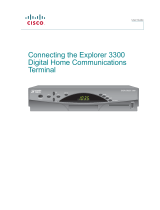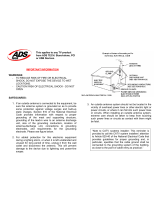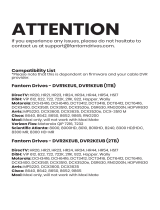Page is loading ...

Connecting the Explorer 8240
Digital Video Recorder
User Guide
LIST
EXIT
INFO
GUIDE
CH +
CH — SELECT
POWER
VOL +VOL —

Notice for CATV Installers
CATV Installers Notice
If you are a CATV installer, read the information in the box below.
2

Important Safety Instructions................................................................4
Change the Way You Watch TV ...........................................................6
Safety First ......................................................................................6
Identify Your 8240 DVR ........................................................................6
What’s On the Front Panel? ............................................................7
What’s On the Back Panel? ............................................................8
Connecting the 8240 DVR ...............................................................9
Connections for a Standard-De nition TV and VCR ............................10
Watch TV .............................................................................................11
Access Services and Programs ...................................................11
Record One Program While Watching Another ...........................11
Watch Two Programs at the Same Time .....................................11
Avoid Screen Burn-In! .................................................................11
Performance Tips .................................................................................12
No Picture ...................................................................................12
No Color ......................................................................................12
No Sound ....................................................................................12
Automatic Software Updates .......................................................12
Frequently Asked Questions ................................................................12
Where Are the Connection Diagrams: .........................................12
What Cables Do I Need? .............................................................12
Connecting the 8240 DVR to a Standard TV and Standard VCR .........13
Connecting the 8240 DVR to a Stereo TV and Stereo VCR .................14
Connecting the 8240 DVR to
a Home Theater Receiver and Stereo TV .............................................15
Connecting the 8240 DVR to
an External SATA Hard Disk Drive (optional) ........................................16
Compliance Information ......................................................................18
Contents
3

Do not overload electrical outlets, extension cords, or integral
convenience receptacles as this can result in a risk of re
or electric shock. For products that require battery power or
other sources to operate, refer to the operating instructions
for that product.
Preventing Power Cord Damage
Arrange all power cords so that people or pets cannot walk
on the cords. Do not place objects on the cords. Do not
lean objects against the cords. Placing objects on or leaning
objects against cords can damage the cords. Give particular
attention to cords at the point at which the cord connects to
plugs, at the electrical outlets, and where the cords exit the
product.
Usage Warnings
Providing Ventilation
This product has openings for ventilation that protect it from
overheating. To ensure the reliability of this product, do the
following:
• Do not block or cover these openings.
• Do not place entertainment devices (such as VCRs or
DVDs), lamps, books, vases with liquids, or other objects
on top of this product.
• Do not place this product in any of the following locations:
- On a bed, sofa, rug, or similar surface
- Near heat sources such as radiators, heat registers,
stoves, or other products (including ampli ers) that
produce heat
- In an enclosure, such as a bookcase or rack, unless the
installation provides proper ventilation
Selecting a Proper Location
Place this product in a location that is close enough to
an electrical outlet and where the power cord is easily
accessible to be disconnected from the wall outlet or from
the rear panel of the product.
Important: The power cord is the mains power supply
disconnect device.
Place this product on a stable surface. The surface must
support the size and weight of this product.
Operating Environment
This product is designed for operation indoors with a
temperature range from 32° to 104° F (0° to 40°C).
Each product should have adequate spacing on all
sides so that the cooling air vents on the chassis are not
blocked.
Cleaning This Product
Before cleaning this product, unplug it from the electrical
outlet. Use a damp cloth to clean this product. Do not use a
liquid cleaner or an aerosol cleaner. Do not use a magnetic/
static cleaning device (dust remover) to clean this product.
Heed Warnings
Adhere to all warnings on the product and in the operating
instructions.
Read, Retain, and Follow
These Instructions
Read all of the instructions before you operate this product.
Follow all operating instructions that accompany this product.
Retain the instructions for future use. Give particular attention
to all safety precautions.
Comply With Warnings
Avoid electric shock. Comply with all warnings and cautions in
the operating instructions, as well as those that are a xed to
this product.
Power Warnings
Providing a Power Source
A label on this product indicates the correct power source for
this product. Operate this product only from an electrical outlet
with the voltage and frequency indicated on the product label.
If you are uncertain of the type of power supply to your home
or business, consult your cable service provider or your local
power company.
Grounding This Product (USA/Canada Only)
If this product is equipped with either a three-prong (grounding
pin) safety plug or a two-prong (polarized) safety plug, follow
these safety guidelines to properly ground this product.
• For a 3-prong plug (one prong on this plug is a protective
grounding pin), insert the plug into a grounded mains,
3-prong outlet.
Note: This plug ts only one way. If you are unable to insert
this plug fully into the outlet, contact your electrician to
replace your obsolete outlet.
• For a 2-prong plug (a polarized plug with one wide blade and
one narrow blade), insert the plug into a polarized mains,
2-prong outlet in which one socket is wider than the other.
Note: If you are unable to insert this plug fully into the outlet,
try reversing the plug. If the plug still fails to t, contact an
electrician to replace your obsolete outlet.
Overloading
WARNING: Avoid personal injury and damage
to this product! An unstable surface may cause this
product to fall.
IMPORTANT SAFETY INSTRUCTIONS
WARNING: To avoid electric shock and re
hazard, match the plug and outlet connections carefully,
then fully insert. If the plug and outlet do not match, or
you cannot fully insert the plug, contact an electrician to
update your power outlets.
WARNING: Avoid electric shock! Unplug this
product before cleaning.
4
WARNING: Avoid electric shock and re hazard!
Do not overload mains AC outlets and extension cords.
For products that require battery power or other
power sources to operate them, refer to the operating
instructions for those products.

Checking Product Safety
Upon completion of any service or repairs to this product, the
service technician must perform safety checks to determine
that this product is in proper operating condition.
Outdoor Grounding System
If this product connects to an outdoor antenna or cable
system, be sure the antenna or cable system is grounded
(earthed). This provides some protection against voltage
surges and
built-up static charges.
Article 810 of the National Electric Code (NEC) ANSI/NFPA
No. 70-1990, provides the following information:
• Grounding of the mast and supporting structure
• Grounding the lead-in wire to an antenna discharge unit
• Size of the grounding conductors
• Location of the antenna-discharge unit
• Connection to grounding electrodes
• Requirements for the grounding electrodes (see the
following antenna grounding diagram as recommended by
NEC ANSI/NFPA 70)
Lightning
For added protection for this product during a lightning storm,
or when it is left unattended and unused for long periods of
time, unplug it from the wall outlet and disconnect the antenna
or cable system. This will prevent damage to the product due
to lightning and power-line surges. Plugging this product into
a surge protector in order to reduce the risk of damage.
Note: Unplugging this product for an extended period of time
can result in loss of authorization. For reauthorization, contact
your cable service provider.
Power Lines
Do not locate an outside antenna system in the vicinity of
overhead power lines or power circuits. When installing an
outside antenna system, take extreme care to keep from
touching power lines or circuits, as contact might be fatal.
IMPORTANT SAFETY INSTRUCTIONS, continued
Protecting This Product From Foreign Objects and
Water or Moisture Damage
Never push objects of any kind into this product through
openings as they may touch dangerous voltage points or
short out parts that could result in a re or electric shock.
Do not expose this product to liquids or moisture. Do not
place this product on a wet surface. Do not spill liquids on or
near this product.
Do not use this product near water (such as a bath tub, wash
bowl, sink, or laundry tub), in a wet basement, or near a
swimming pool.
Accessories Warnings
Avoid any potential for electric shock or re.
Do not use accessories with this product unless
recommended by your cable service provider.
Service Warnings
Servicing This Product
Do not open the cover of this product. If you open the cover,
your warranty will be void. Refer all servicing to quali ed
personnel only. Contact your cable service provider for
instructions.
Obtaining Service for Product Damage
For damage that requires service, unplug this product from
the AC outlet. Then, contact your cable service provider or
quali ed service personnel to obtain service for the following
conditions:
• If there is damage to the power-supply cord or plug
• If liquid enters this product
• If you expose this product to rain or water
• If you drop this product, a heavy object falls on this product,
or damage occurs to the cover of this product
• If this product does not operate normally by following the
operating instructions
• If this product exhibits a distinct change in performance
WARNING: Avoid electric shock and re
hazard! Never push objects through the openings in
this product. Foreign objects can cause electrical
shorts that can result in electric shock or re. Do
not expose this product to rain or moisture. Do not
place objects lled with liquid, such as vases, on this
product.
WARNING: Avoid any potential for electric
shock or re. Do not use accessories with this
product unless recommended by your cable service
provider.
WARNING: To avoid electric shock, do not
locate an outside antenna system in the vicinity of
overhead power lines or power circuits.
5
WARNING: Avoid electric shock! Opening or
removing the cover may expose you to dangerous
voltages. This product contains no user-serviceable
parts. Refer all servicing to quali ed service
personnel.
Antenna Lead In Wire
T15378
Ground Clamps
Electric Service
Equipment
NEC = National Electrical Code 1990
National Fire Protection Association
TO CATV INSTALLER
This reminder is provided to call the CATV system installer’s attention
to Article 820-40 of the National Electrical Code (NEC) that provides
guidelines for proper grounding, and in particular, specifies that the
cable ground shall be connected to the grounding system of the
building, as close to the point of entry as practical.
Antenna Discharge
Unit
(NEC Section 810-21)
Power Service
Grounding
Electrode System
(NEC Art 250, Part H)
Grounding
Conductors
(NEC Section 810-20)
Ground Clamps

6
DVR makes it easy to watch TV on your terms. The Explorer® 8240™
Digital Video Recorder (DVR) is the simple way to take control over your TV –
and your life. You take control because DVR lets you decide what’s on TV and
when. So there’s no more putting o the things you need to do, just because
there’s a show on TV you want to watch. Just think what DVR can do for you:
• Never miss a minute of your favorite movie or the big game. Simply pause
the live action and play again when you’re ready. You can even rewind what
you missed.
• Two of your favorite shows on at the exact same time? Simple. Just record
one program while you watch the other. You can even record two programs
at the same time while watching a previously recorded program. Your VCR
can’t do that.
• Is your favorite sports team having an away game and you can’t go.
Imagine being able to record it and watch it at a more convenient time.
Don’t miss another minute of the TV shows you love!
Follow the instructions in this guide to install the 8240 DVR, to become familiar
with the buttons on the front panel, and to access your cable services. Then,
enjoy the features of the 8240 DVR and change the way you watch TV!
Before using the 8240 DVR, read the Important Safety Instructions section of
this guide.
For more information about this product, visit our website:
http://www.cisco.com/web/consumer/support/index.html
If the 8240 DVR requires troubleshooting in the future, your cable service
provider may ask for the serial number.
To nd the serial number for your 8240 DVR, look on the back panel for a
label that is similar to the example shown here. The serial number begins with
“SA” and is located in the lower left corner of the bar code.
Use the space provided here to record the serial number:
____________________________________________
Change the Way You Watch TV
Safety First
Identify Your 8240 DVR
0003B4287797
SABDQXTL N0006246618
Serial Number
T15443

What’s On the Front Panel?
7
1 Power Turns the 8240 DVR on and o
2 List Displays the list of recorded programs
3 Exit Exits menus, the on-screen guide, and program
information
4 Info Displays a description of the selected program. This
button is available from the on-screen guide and while
viewing a program
5 Guide Accesses on-screen services, such as the on-screen
guide, video-on-demand, or pay-per-view
6 IR Sensor Receives the infrared signal from the remote control
7 LED Display Displays the selected channel number and time of day.
The LED also displays the following:
• Message ( )
• Power ( )
• RECORD
8 VOL + and VOL - Enables you to increase and decrease the volume
9 CH + and CH - Enables you to scroll up and down through the channels
10 Select Provides access to your on-screen choices
11 Smart Card* Allows smart card access
12 USB Port* Connects to external equipment, such as a keyboard
* These connectors are reserved for future use or may not be available on all
8240 DVR models.
LIST
EXIT
INFO
GUIDE
CH +
CH — SELECT
POWER
VOL +VOL —
T15444
1 2 6 12118
3
4
5
7 9 10

What’s On the Back Panel?
8
1 Cable In Connect the coaxial cable that delivers the signal
from your cable service provider.
2 Cable Out Connect a coaxial cable to Cable Out to send audio
and video signals to a TV or VCR. These signals are
standard-de nition TV (SDTV) video and stereo audio.
3 Audio Out Connect RCA cables to Audio Out to send audio
(LEFT and RIGHT) signals (left and right) to a TV with stereo outputs.
4 Video Out Connect to video input of TV or VCR.
5 Digital Audio Connect an RCA cable to send a digital audio signal
Out to a surround-sound receiver or other digital audio
device.
6 Secondary Video Connect to either a VCR for archiving saved content
and Audio Out from the 8240 DVR or connect to another set of
inputs (composite) on your TV.
7 S-Video Out Connect an S-Video cable to send an S-Video signal
(LEFT and RIGHT) to your TV or VCR. This signal is standard de nition
but higher quality than other SDTV connections.
8 IR (This connector reserved for future use.)
9 SATA Connect to an external Serial ATA (SATA) hard disk
drive for expanded recording capacity. Check with
your cable service provider for a list of approved hard
drive models for use with the 8240 DVR.
10 AC Outlet Connect the AC power cord from another device,
such as a TV.
11 AC Power Input Connect the power cord to deliver power to the 8240
DVR.
IR
CABLE
OUT
THIS DEVICE IS INTENDED TO BE ATTACHED
TO A RECEIVER THAT IS NOT USED TO
RECEIVE OVER-THE-AIR BROADCAST
SIGNALS. CONNECTION OF THIS DEVICE
IN ANY OTHER FASHION MAY CAUSE
HARMFUL INTERFERENCE TO RADIO
COMMUNICATIONS AND IS IN VIOLATION
OF THE FCC RULES, PART 15.
120 VAC
60HZ 5A
LISTED 14H1
CABLE EQUIP.
120 VAC
60HZ 80W
CAUTION
RISK OF ELECTRIC SHOCK
DO NOT OPEN
CABLE
IN
SATA
S - VIDEO
OUT
CATV CONVERTER
MADE IN MEXICO
VIDEOVIDEO
TV
OUT 1 OUT 2
A
U
D
I
O
DIGITAL
AUDIO OUT
L
R
AVIS:
RISQUE DE CHOC
ELECTRIQUE NE PAS OUVRIR
T15445
1 4 62 8
3
7 10
115
9

Connecting the 8240 DVR
Identify the additional
devices you will connect
to the 8240 DVR and TV.
See pages 13 through
16 and the related
user’s guides for more
information.
VCR
DVD
Other
Home Theater
3
1
2
4
5
Do not turn on the 8240 DVR or TV yet.
POWER
6
It may take several minutes for the 8240 DVR to receive the latest software,
programming, and service information. Wait until you see one of the following
displays on the front panel of the 8240 DVR that indicates that the update is
complete:
• Current time • Four dashes (- - - -)
Note: If four dashes are displayed, your 8240 DVR is not authorized. Call your
cable service provider.
External SATA Drive
Connect the coaxial cable that carries the signal from your cable service
provider to the CABLE IN connector on the back panel of the set-top.
Connect your SDTV to the 8240 DVR. Refer to the Connections
for a Standard-De nition TV and Standard VCR section on
page 13.
Plug the 8240 DVR and the TV into an AC power source.
Important: To protect the set-top from power surge damage, ground
(earth) your cable product to provide some protection against voltage
surges and built-up static charges. To avoid these voltage surges that can
be caused by lightning storms and power outages, plug the set-top into a
surge protector to reduce the risk of damage.
7
To begin watching TV, turn the TV ON, and press POWER on the front panel
of the 8240 DVR or Power on the remote control.
To connect your 8240 DVR to your entertainment devices, complete these steps.
9

VIDEO
IN
When using the 8240 DVR with an SDTV, you must make one of the following connections to view
content. Some SDTVs may not have all of these connections. In addition, you can make connections
to a VCR to archive recordings to a VCR tape. Refer to your TV and VCR user’s guide and the cabling
diagrams in this guide for more information.
Note: The labeling on your 8240 DVR model may vary from the labels shown in the following table.
Connections for a Standard-De nition TV and VCR
S-Video
The S-Video out connection provides
optimal video to a standard de nition
TV. The left and right audio outputs
provide stereo sound.
VCR
VCR
Connections
8240 DVR
Connections
The Cable Out connection
provides both a video and an audio
connection to the VCR. See page 13
for an example.
For VCRs that have Video and Left and
Right audio connectors you can use
the OUT 2 connectors (Video, Left,
and Right) on the 8240 DVR. See page
14 for an example.
Stereo
VCR
Optional Connections
10
The Cable Out connection provides
both a video and an audio connection
to an SDTV. See page 13 for an
example.
Cable
Out
The Video Out connection provides
video to a standard de nition TV. The
left and right audio outputs provide
stereo sound. See page 14 for an
example.
Video
8240 DVR
Connections
SDTV
Connections
Required Connections to an SDTV (choose one)
VIDEO
TV
VIDEO
L
R
L
R
VIDEO
IN
VIDEO
IN
S-VIDEO
OUT
S-VIDEO
OUT
L
R
AUDIO
OUT
L
R
AUDIO
1 IN
S-VIDEO
OUT
S-VIDEO
IN
CABLE
OUT
CABLE
OUT
CABLE IN/
ANT IN
CABLE/
ANTENNA
CABLE
OUT
CABLE
OUT
CABLE IN/
ANT IN
CABLE/
ANTENNA
L R
VIDEO
IN
AUDIO
IN
L
A
U
D
I
O
R
OUT 2
VIDEO
L
R
A
U
D
I
O
OUT 1
L
R
AUDIO
OUT
L
R
OUT 1
L
R
AUDIO
OUT
L
R
AUDIO
1 IN

Access Services and Programs
Access cable services and programs by pressing the following keys on the
remote control:
• Guide–Access the on-screen guide. The on-screen guide displays
schedules of TV programs and other services available from your cable
service provider, such as video-on-demand and pay-per-view programs.
• Arrows–Select a program in the schedule.
• Info–Display a speci c program description (either from the on-screen
guide or while viewing a program).
• Select–View a speci c program in the guide.
11
Watch Two Programs at the Same
Time
You do not need a special TV to watch two
programs at the same time. Use the picture-
in-picture (PIP) keys on the remote control, and
you will see a PIP screen on your TV.
Record One Program While
Watching Another
When two of your favorite programs are
scheduled at the same time, you can record
one program on the built-in DVR while
watching the other. Use the DVR keys on the
remote control to record programs or to play
back recorded programs.
Avoid Screen Burn-In!
Images such as letterbox bars or side bars, bright closed-captioning
backgrounds, station logos, or any other stationary images may cause the
picture tube in your TV to age unevenly; this is known as screen burn-in.
Refer to the user’s guide that came with your TV for more information.
Watch TV
WARNING:
Avoid screen burn-
in! Do not display
the same xed
images on your TV
screen for extended
periods of time.
T10964
T10965

12
Performance Tips
Frequently Asked Questions
If the 8240 DVR does not perform as expected, the following tips may help. If
you need further assistance, contact your cable service provider.
No Picture
• Verify that the power to your TV is turned on.
• If the 8240 DVR is plugged into a wall switch, verify the wall switch is in
the ON position.
Note: You should avoid plugging the 8240 DVR into an outlet that is
controlled by a wall switch.
• Verify that all cables are properly connected.
• If your system includes a VCR or stereo, verify that you have properly
connected them to the 8240 DVR.
• Verify that the TV is set to the proper input channel.
• The current channel may not be available in your service package. Try
selecting another channel to see if video is available.
No Color
• Verify that the current TV program is broadcast in color.
• Adjust the TV color controls.
No Sound
• If your setup includes a stereo, verify that you have properly connected it
to the 8240 DVR.
• Verify that the volume is turned up.
• Verify that the mute function is not engaged.
• The current channel may not be available in your service package. Try
selecting another channel.
Automatic Software Updates
The TV screen may display a message that indicates the 8240 DVR is
automatically updating its software. Should this occur, wait for the time to
display on the front panel of your 8240 DVR before continuing. When the
front panel displays the time, the update is complete.
Where Are the Connection Diagrams?
The diagrams are on pages 13 through 16 of this guide. The diagrams show
examples of common ways to connect the 8240 DVR to your TV, VCR, and
home theater receiver. However, these diagrams do not show every possible
combination of devices. Refer to the user’s guides that came with your other
electronic devices for further information.
What Cables Do I Need?
The required cables are shown in the connection diagrams in this guide.
Some of the cables and adaptors shown in the diagrams may not be included
with the 8240 DVR.

Connecting the 8240 DVR to a Standard TV
Connecting the 8240 DVR to a Standard TV and
Standard VCR
13
WARNING:
Electric shock
hazard! Unplug all
electronic devices
before connecting
or disconnecting any
device cables for the
8240 DVR.
WARNING:
Electric shock
hazard! Unplug all
electronic devices
before connecting
or disconnecting any
device cables for the
8240 DVR.
Explorer 8240
THIS DEVICE IS INTENDED TO BE ATTACHED
TO A RECEIVER THAT IS NOT USED TO
RECEIVE OVER-THE-AIR BROADCAST
SIGNALS. CONNECTION OF THIS DEVICE
IN ANY OTHER FASHION MAY CAUSE
HARMFUL INTERFERENCE TO RADIO
COMMUNICATIONS AND IS IN VIOLATION
OF THE FCC RULES, PART 15.
CABLE
IN
SATA
VIDEOVIDEO
TV
OUT 1
A
U
D
I
O
DIGITAL
AUDIO OUT
L
R
CATV CONVERTER
MADE IN MEXICO
IR
S - VIDEO
OUT
120 VAC
60HZ 5A
LISTED 14H1
CABLE EQUIP.
120 VAC
60HZ 80W
CAUTION
RISK OF ELECTRIC SHOCK
DO NOT OPEN
AVIS:
RISQUE DE CHOC
ELECTRIQUE NE PAS OUVRIR
OUT 2
Cable
Input
CABLE
OUT
T15446
Standard
TV
RIGHT
INOUT
LEFT
AUDIO
INOUT
CABLE/
ANTENNA
VIDEO
INOUT
Explorer 8240
THIS DEVICE IS INTENDED TO BE ATTACHED
TO A RECEIVER THAT IS NOT USED TO
RECEIVE OVER-THE-AIR BROADCAST
SIGNALS. CONNECTION OF THIS DEVICE
IN ANY OTHER FASHION MAY CAUSE
HARMFUL INTERFERENCE TO RADIO
COMMUNICATIONS AND IS IN VIOLATION
OF THE FCC RULES, PART 15.
CABLE
IN
SATA
VIDEO VIDEO
TV
OUT 1
A
U
D
I
O
DIGITAL
AUDIO OUT
L
R
CATV CONVERTER
MADE IN MEXICO
IR
S - VIDEO
OUT
120 VAC
60HZ 5A
LISTED 14H1
CABLE EQUIP.
120 VAC
60HZ 80W
CAUTION
RISK OF ELECTRIC SHOCK
DO NOT OPEN
AVIS:
RISQUE DE CHOC
ELECTRIQUE NE PAS OUVRIR
OUT 2
CABLE
OUT
T15447
VCR
IN FROM ANT.
Cable
Input
Standard
TV
RIGHT
INOUT
LEFT
AUDIO
INOUT
CABLE/
ANTENNA
VIDEO
INOUT
OUT TO TV

Connecting the 8240 DVR to a Stereo TV
Connecting the 8240 DVR to a Stereo TV and Stereo VCR
14
Note: This connection
allows for archiving
to the VCR and for
watching VCR tapes on
your TV. You may also
choose to connect
OUT 1 from the 8240
DVR directly to the TV,
so that you may watch
live channels on the TV
during any archive-to-
VCR process.
WARNING:
Electric shock
hazard! Unplug all
electronic devices
before connecting
or disconnecting any
device cables for the
8240 DVR.
WARNING:
Electric shock
hazard! Unplug all
electronic devices
before connecting
or disconnecting any
device cables for the
8240 DVR.
Explorer 8240
THIS DEVICE IS INTENDED TO BE ATTACHED
TO A RECEIVER THAT IS NOT USED TO
RECEIVE OVER-THE-AIR BROADCAST
SIGNALS. CONNECTION OF THIS DEVICE
IN ANY OTHER FASHION MAY CAUSE
HARMFUL INTERFERENCE TO RADIO
COMMUNICATIONS AND IS IN VIOLATION
OF THE FCC RULES, PART 15.
CABLE
IN
SATA
VIDEOVIDEO
TV
OUT 1
A
U
D
I
O
DIGITAL
AUDIO OUT
L
R
CATV CONVERTER
MADE IN MEXICO
IR
S - VIDEO
OUT
120 VAC
60HZ 5A
LISTED 14H1
CABLE EQUIP.
120 VAC
60HZ 80W
CAUTION
RISK OF ELECTRIC SHOCK
DO NOT OPEN
AVIS:
RISQUE DE CHOC
ELECTRIQUE NE PAS OUVRIR
OUT 2
Cable
Input
CABLE
OUT
RIGHT
INOUT
LEFT
AUDIO 1
INOUT
CABLE/
ANTENNA
VIDEO 1
INOUT
Stereo
TV
RIGHT
INOUT
LEFT
AUDIO 2
INOUT
VIDEO 2
INOUT
T15448
Explorer 8240
THIS DEVICE IS INTENDED TO BE ATTACHED
TO A RECEIVER THAT IS NOT USED TO
RECEIVE OVER-THE-AIR BROADCAST
SIGNALS. CONNECTION OF THIS DEVICE
IN ANY OTHER FASHION MAY CAUSE
HARMFUL INTERFERENCE TO RADIO
COMMUNICATIONS AND IS IN VIOLATION
OF THE FCC RULES, PART 15.
CABLE
IN
SATA
VIDEO VIDEO
TV
OUT 1
A
U
D
I
O
DIGITAL
AUDIO OUT
L
R
CATV CONVERTER
MADE IN MEXICO
IR
S - VIDEO
OUT
120 VAC
60HZ 5A
LISTED 14H1
CABLE EQUIP.
120 VAC
60HZ 80W
CAUTION
RISK OF ELECTRIC SHOCK
DO NOT OPEN
AVIS:
RISQUE DE CHOC
ELECTRIQUE NE PAS OUVRIR
OUT 2
CABLE
OUT
Cable
Input
Stereo
VCR
RF OUT
RF IN
RL
AUDIO
IN
VIDEO
IN
RIGHT
INOUT
LEFT
AUDIO 1
INOUT
CABLE/
ANTENNA
VIDEO 1
INOUT
Stereo
TV
RIGHT
INOUT
LEFT
AUDIO 2
INOUT
VIDEO 2
INOUT
RL
AUDIO
OUT
VIDEO
OUT
T15449

Connecting the 8240 DVR to a Home Theater Receiver
and Stereo TV
15
WARNING:
Electric shock
hazard! Unplug all
electronic devices
before connecting
or disconnecting any
device cables for the
8240 DVR.
Explorer 8240
THIS DEVICE IS INTENDED TO BE ATTACHED
TO A RECEIVER THAT IS NOT USED TO
RECEIVE OVER-THE-AIR BROADCAST
SIGNALS. CONNECTION OF THIS DEVICE
IN ANY OTHER FASHION MAY CAUSE
HARMFUL INTERFERENCE TO RADIO
COMMUNICATIONS AND IS IN VIOLATION
OF THE FCC RULES, PART 15.
CABLE
IN
SATA
VIDEOVIDEO
TV
OUT 1
A
U
D
I
O
DIGITAL
AUDIO OUT
L
R
CABLE
OUT
CATV CONVERTER
MADE IN MEXICO
IR
S - VIDEO
OUT
120 VAC
60HZ 5A
LISTED 14H1
CABLE EQUIP.
120 VAC
60HZ 80W
CAUTION
RISK OF ELECTRIC SHOCK
DO NOT OPEN
AVIS:
RISQUE DE CHOC
ELECTRIQUE NE PAS OUVRIR
OUT 2
Home
Theater
Receiver
VIDEO
COMPONENT VIDEO
1
Y
PB
PR
2
Y
PB
PR
Y
PB
PR
L
R
AUDIO
S-VIDEO
DIGITAL
AUDIO
TV/CABLE
1
2
3
4
VIDEO
L
R
AUDIO
S-VIDEO
DVD
S-VIDEO
VIDEO 1
S-VIDEO
OUT
VIDEO OUT
MONITOR
VIDEO
L
R
AUDIO
S-VIDEO
OUTIN
OUT
Cable
Input
VIDEO
L
R
AUDIO
OUT
RIGHT
INOUT
LEFT
AUDIO 1
INOUT
CABLE/
ANTENNA
VIDEO 1
INOUT
Stereo
TV
RIGHT
INOUT
LEFT
AUDIO 2
INOUT
VIDEO 2
INOUT
T15450

Complete the following steps to install a SATA drive.
1. Make sure that both the 8240 DVR and the external SATA drive are
unplugged from power.
2. Connect the data cable for the SATA drive to the 8240 DVR.
3. Plug in power to the external SATA drive.
4. Plug in the 8240 DVR power cord, and then turn on the 8240 DVR.
5. Follow the on-screen instructions. One of the following occurs:
• If it is a new drive or one used on another device, you will be asked
to format it.
• If the drive is formatted and will work with this 8240 DVR, you will get
a con rmation that the drive is working.
Guidelines for Using the External SATA Hard Disk Drive
The external SATA hard disk drive requires continuous power. If the SATA
drive loses power while the 8240 DVR is plugged in, the 8240 DVR may
stop current recordings or not provide enough space for future recordings.
Follow these guidelines for using the SATA drive:
• Do not plug in the power cord for the SATA drive to a switched outlet or
to the AC outlet on the 8240 DVR.
• Do not turn o , disconnect, or unplug the SATA drive while the 8240
DVR is plugged in.
Recommendations for the SATA Drive
Contact your cable service provider for a list of approved external SATA
hard disk drives. At a minimum, your SATA drive should have these
capabilities:
• External SATA Connector - SATA II: Cable and Connector, Revision 1.0
(www.sata-io.org for more information)
• Drive Speed: 7200 RPM (5400 RPM without Multi-room); 133 MB/sec
• Capacity: Only one SATA drive can be connected to the 8240 DVR.
The 8240 DVR will not support a separate port multiplier.
• SATA Drive Power: The SATA drive should power on when plugged in
and should not be controlled by a switch.
Connecting the 8240 DVR to an External SATA Hard Disk Drive
(optional)
16
WARNING:
Electric shock
hazard! Unplug all
electronic devices
before connecting
or disconnecting any
device cables for the
8240 DVR.
Explorer 8240
THIS DEVICE IS INTENDED TO BE ATTACHED
TO A RECEIVER THAT IS NOT USED TO
RECEIVE OVER-THE-AIR BROADCAST
SIGNALS. CONNECTION OF THIS DEVICE
IN ANY OTHER FASHION MAY CAUSE
HARMFUL INTERFERENCE TO RADIO
COMMUNICATIONS AND IS IN VIOLATION
OF THE FCC RULES, PART 15.
CABLE
IN
SATA
VIDEO VIDEO
TV
OUT 1
A
U
D
I
O
DIGITAL
AUDIO OUT
L
R
CATV CONVERTER
MADE IN MEXICO
IR
S - VIDEO
OUT
120 VAC
60HZ 5A
LISTED 14H1
CABLE EQUIP.
120 VAC
60HZ 80W
CAUTION
RISK OF ELECTRIC SHOCK
DO NOT OPEN
AVIS:
RISQUE DE CHOC
ELECTRIQUE NE PAS OUVRIR
OUT 2
CABLE
OUT
Cable
Input
T15451
External SATA
Hard Disk Drive
SATA
To
Unswitched
Wall Outlet
To Unswitched
Wall Outlet

Connecting the 8240 DVR to an External SATA Hard Disk Drive
(optional),
continued
Disconnecting the External SATA Hard Disk Drive
Complete the following steps to disconnect the SATA drive safely.
1. Make sure that the 8240 DVR is powered o .
2. Disconnect the power cord from the 8240 DVR and wait for at least 10
seconds.
3. Disconnect the power cord and data cable from the external SATA drive.
If you improperly disconnect your SATA drive, you will receive an error
message, and you will be required to restart the 8240 DVR upon reconnecting.
How the SATA Drive Works with Your 8240 DVR
Recordings are balanced between the internal hard drive on the 8240 DVR and
the external SATA drive as follows:
• A recording is not split between an internal and external hard drive.
• The 8240 DVR automatically stores complete programs using the following
space available logic:
- If the external SATA drive has more space available, the SATA drive
stores the next recording.
- If the internal hard drive on the 8240 DVR has more space available, the
internal hard drive stores the next recording.
17
Note: The following graphic illustrates operation logic only; it does not
represent an actual on-screen display.
% Space Used
100
50
0
Internal
Hard Drive
External
SATA Drive
Golf
1:00 pm EST,
Saturday
% Space Used
100
50
0
Internal
Hard Drive
External
SATA Drive
T15452
College Football
3:30 pm EST,
Saturday

United States FCC Compliance
This equipment has been tested and found to
comply with the applicable limits of Part 15 of
the FCC Rules. These limits are designed to
provide reasonable protection against harmful
interference in a residential installation. This
equipment generates, uses, and can radiate radio
frequency energy and, if not installed and used
in accordance with the instructions, may cause
harmful interference to radio or TV reception,
which can be determined by turning the
equipment o and on. The user is encouraged to
try to correct the interference by one or more of
the following measures:
• Increase the separation between the
equipment and receiver
• Connect the equipment into an outlet on
a circuit di erent from that to which the
receiver is connected
• Consult your cable company or an
experienced radio/TV technician for help
Any changes or modi cations not expressly
approved by Cisco Systems, Inc., could void the
user’s authority to operate the equipment.
Important: The information shown in the FCC
Declaration of Conformity paragraph below is a
requirement of the FCC and is intended to supply
you with information regarding the FCC approval
of this device. The phone numbers listed are for
FCC-related questions only and not intended
for questions regarding the connection or
operation for this device. Please contact your
cable service provider for any questions you may
have regarding the operation or installation of this
device.
FCC Declaration of Conformity
This device complies with Part 15 of the FCC
Rules. Operation is subject to the following two
conditions:
1) this device may not cause harmful
interference, and 2) this device must accept any
interference received, including interference that
may cause undesired operation.
Explorer
®
8240
Digital Home Communications Terminal
Model 8240
Manufactured by: Cisco Systems, Inc.;
5030 Sugarloaf Parkway;
Lawrenceville, Georgia 30044; USA
Telephone 678 277-1120
Canada EMI Regulation
This Class B digital apparatus complies with
Canadian ICES-003.
Cet appareil numérique de la class B est
conforme à la norme NMB-003 du Canada.
20081121 FCC Standard
Software and Firmware Use
The software described in this document is
protected by copyright law and furnished to you
under a license agreement. You may only use or
copy this software in accordance with the terms
of your license agreement.
The rmware in this equipment is protected by
copyright law. You may only use the rmware
in the equipment in which it is provided. Any
reproduction or distribution of this rmware, or
any portion of it, without our express written
consent is prohibited.
Disclaimer
Cisco Systems, Inc. assumes no responsibility for
errors or omissions that may appear in this guide.
Cisco reserves the right to change this guide at
any time without notice.
Compliance Information
18

19

Cisco Systems, Inc. 678 277-1120
5030 Sugarloaf Parkway, Box 465447 800 722-2009
Lawrenceville, GA 30042 www.cisco.com
Cisco and the Cisco logo are trademarks or registered trademarks of Cisco and/or its a liates in the U.S. and other countries. To view a list of
Cisco trademarks, go to this URL: www.cisco.com/go/trademarks.
Third party trademarks mentioned are the property of their respective owners.
The use of the word partner does not imply a partnership relationship between Cisco and any other company. (1110R)
© 2005, 2010, 2012 Cisco and/or its a liates. All rights reserved.
July 2012 Part Number 4010318 Rev C
/