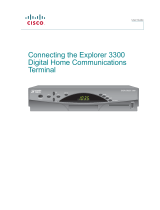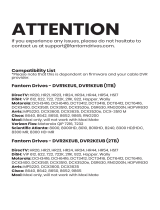Page is loading ...

Explorer
®
8240
TM
Digital Video
Recorder
Connecting the

Notice for CATV Installers
CATV Installers Notice
If you are a CATV installer, read the information in the box below.
2
U.S. Patents
U.S. Patents List
A patent notice is affixed to this product. In addition, the product may also be covered by one or
more of the following patents:
4,636,852; 4,641,181; 4,651,208; 4,691,353; 4,698,598; 4,719,642; 4,748,667; 4,829,569; 4,866,770;
4,885,775; 4,888,799; 4,890,319; 4,922,532; 4,965,534; 5,012,510; 5,029,207; 5,045,816; 5,053,883;
5,058,160; 5,142,690; 5,146,526; 5,214,390; 5,225,902; 5,225,925; 5,237,610; 5,239,540; 5,241,610;
5,255,086; 5,257,403; 5,267,071; 5,270,809; 5,271,041; 5,272,752; 5,282,028; 5,285,497; 5,287,351;
5,309,514; 5,319,709; 5,341,425; 5,347,388; 5,347,389; 5,361,156; 5,367,571; 5,379,141; 5,379,145;
5,381,481; 5,390,337; 5,400,401; 5,406,558; 5,418,782; 5,428,404; 5,430,568; 5,434,610; 5,436,749;
5,442,472; 5,455,570; 5,471,492; 5,477,199; 5,477,370; 5,481,389; 5,485,221; 5,493,339; 5,500,758;
5,502,499; 5,506,904; 5,519,780; 5,550,825; 5,579,055; 5,579,057; 5,583,562; 5,596,606; 5,600,378;
5,602,933; 5,640,388; 5,657,414; 5,675,575; 5,715,515; 5,724,525; 5,740,300; 5,742,677; 5,754,940;
5,757,416; 5,771,064; 5,774,859; 5,825,829; 5,826,167; 5,850,305; 5,854,703; 5,870,474; 5,892,607;
5,920,626; 5,923,755; 5,930,024; 5,930,515; 5,937,067; 5,963,352; 5,966,163; 5,982,424; 5,991,139;
5,999,207; 6,005,631; 6,005,938; 6,016,163; 6,028,941; 6,029,046; 6,052,384; 6,055,244; 6,072,532;
6,105,134; 6,148,039; 6,157,719; 6,188,729; 6,195,389; 6,212,278; 6,215,530; 6,219,358; 6,240,103;
6,243,145; 6,246,767; 6,252,964; 6,272,226; 6,292,081; 6,292,568; 6,320,131; 6,374,275; 6,405,239;
6,411,602; 6,417,949; 6,424,714; 6,424,717; 6,433,906; 6,438,139; 6,463,586; 6,467,091; 6,476,878;
6,493,876; 6,510,519; 6,516,002; 6,516,412; 6,526,508; 6,538,595; 6,546,013; 6,560,340; 6,567,118;
6,570,888; 6,622,308; 6,629,227; 6,664,984; 6,667,994; 6,671,879; 6,674,967; 6,678,891; 6,714,598;
6,721,352; 6,721,956; 6,725,459; 6,738,982; 6,744,892; 6,744,967; 6,751,271; 6,760,918; 6,795,972;
6,802,077; 6,804,708; 6,811,447; 6,817,028; D348065; D354959; D359737; D363932; D390217;
D434753; RE36988

Important Safety Instructions................................................................. 4
Change the Way You Watch TV ............................................................ 6
Safety First ............................................................................................ 6
The Explorer eClub ............................................................................... 6
Identify Your 8240 DVR.......................................................................... 6
What’s On the Front Panel?.................................................................. 7
What’s On the Back Panel?.................................................................. 8
Connecting the 8240 DVR..................................................................... 9
Connections for a Standard-Definition TV and VCR.............................. 10
Watch TV .............................................................................................. 11
Access Services and Programs .................................................. 11
Record One Program While Watching Another............................ 11
Watch Two Programs at the Same Time ..................................... 11
Avoid Screen Burn-In! .................................................................. 11
Performance Tips.................................................................................. 12
No Picture..................................................................................... 12
No Color ....................................................................................... 12
No Sound...................................................................................... 12
Automatic Software Updates........................................................ 12
Frequently Asked Questions ................................................................. 12
Where Are the Connection Diagrams:.......................................... 12
What Cables Do I Need?.............................................................. 12
Connecting the 8240 DVR to a Standard TV and Standard VCR .......... 13
Connecting the 8240 DVR to a Stereo TV and Stereo VCR .................. 14
Connecting the 8240 DVR to
a Home Theater Receiver and Stereo TV ............................................. 15
Connecting the 8240 DVR to
an External SATA Hard Disk Drive (optional) ......................................... 16
Compliance Information ........................................................................ 18
Contents
3

Do not overload electrical outlets, extension cords, or
integral convenience receptacles as this can result in a risk
of fire or electric shock. For products that require battery
power or other sources to operate, refer to the operating
instructions for that product.
Preventing Power Cord Damage
Arrange all power cords so that people or pets cannot walk
on the cords. Do not place objects on the cords. Do not lean
objects against the cords. Placing objects on or leaning
objects against cords can damage the cords. Give particular
attention to cords at the point at which the cord connects to
plugs, at the electrical outlets, and where the cords exit the
product.
Usage Warnings
Providing Ventilation
This product has openings for ventilation that protect it from
overheating. To ensure the reliability of this product, do the
following:
• Do not block or cover these openings.
• Do not place entertainment devices (such as VCRs or
DVDs), lamps, books, vases with liquids, or other objects
on top of this product.
• Do not place this product in any of the following locations:
- On a bed, sofa, rug, or similar surface
- Near heat sources such as radiators, heat registers,
stoves, or other products (including amplifiers) that
produce heat
- In an enclosure, such as a bookcase or rack, unless the
installation provides proper ventilation
Selecting a Proper Location
Place this product in a location that is close enough to an
electrical outlet and where the power cord is easily
accessible to be disconnected from the wall outlet or from
the rear panel of the product.
Important: The power cord is the mains power supply
disconnect device.
Place this product on a stable surface. The surface must
support the size and weight of this product.
Cleaning This Product
Before cleaning this product, unplug it from the electrical
outlet. Use a damp cloth to clean this product. Do not use a
liquid cleaner or an aerosol cleaner. Do not use a magnetic/
static cleaning device (dust remover) to clean this product.
Heed Warnings
Adhere to all warnings on the product and in the operating
instructions.
Read, Retain, and Follow
These Instructions
Read all of the instructions before you operate this product.
Follow all operating instructions that accompany this product.
Retain the instructions for future use. Give particular attention
to all safety precautions.
Comply With Warnings
Avoid electric shock. Comply with all warnings and cautions in
the operating instructions, as well as those that are affixed to
this product.
Power Warnings
Providing a Power Source
A label on this product indicates the correct power source for
this product. Operate this product only from an electrical outlet
with the voltage and frequency indicated on the product label.
If you are uncertain of the type of power supply to your home
or business, consult your cable service provider or your local
power company.
Grounding This Product (USA/Canada Only)
If this product is equipped with either a three-prong (grounding
pin) safety plug or a two-prong (polarized) safety plug, follow
these safety guidelines to properly ground this product.
• For a 3-prong plug (one prong on this plug is a protective
grounding pin), insert the plug into a grounded mains,
3-prong outlet.
Note: This plug fits only one way. If you are unable to insert
this plug fully into the outlet, contact your electrician to
replace your obsolete outlet.
• For a 2-prong plug (a polarized plug with one wide blade and
one narrow blade), insert the plug into a polarized mains,
2-prong outlet in which one socket is wider than the other.
Note: If you are unable to insert this plug fully into the outlet,
try reversing the plug. If the plug still fails to fit, contact an
electrician to replace your obsolete outlet.
Overloading
WARNING: Avoid personal injury and
damage to this product! An unstable surface may
cause this product to fall.
IMPORTANT SAFETY INSTRUCTIONS
WARNING: To avoid electric shock and fire
hazard, match the plug and outlet connections
carefully, then fully insert. If the plug and outlet do
not match, or you cannot fully insert the plug, contact
an electrician to update your power outlets.
WARNING: Avoid electric shock! Unplug this
product before cleaning.
4
WARNING: Avoid electric shock and fire
hazard! Do not overload mains AC outlets and
extension cords. For products that require battery
power or other power sources to operate them,
refer to the operating instructions for those
products.

Checking Product Safety
Upon completion of any service or repairs to this product, the
service technician must perform safety checks to determine
that this product is in proper operating condition.
Outdoor Grounding System
If this product connects to an outdoor antenna or cable
system, be sure the antenna or cable system is grounded
(earthed). This provides some protection against voltage
surges and
built-up static charges.
Article 810 of the National Electric Code (NEC) ANSI/NFPA
No. 70-1990, provides the following information:
• Grounding of the mast and supporting structure
• Grounding the lead-in wire to an antenna discharge unit
• Size of the grounding conductors
• Location of the antenna-discharge unit
• Connection to grounding electrodes
• Requirements for the grounding electrodes (see the
following antenna grounding diagram as recommended by
NEC ANSI/NFPA 70)
Lightning
For added protection for this product during a lightning storm,
or when it is left unattended and unused for long periods of
time, unplug it from the wall outlet and disconnect the antenna
or cable system. This will prevent damage to the product due
to lightning and power-line surges. Plugging this product into
a surge protector in order to reduce the risk of damage.
Note: Unplugging this product for an extended period of time
can result in loss of authorization. For reauthorization,
contact your cable service provider.
Power Lines
Do not locate an outside antenna system in the vicinity of
overhead power lines or power circuits. When installing an
outside antenna system, take extreme care to keep from
touching power lines or circuits, as contact might be fatal.
IMPORTANT SAFETY INSTRUCTIONS, continued
Protecting This Product From Foreign Objects and
Water or Moisture Damage
Never push objects of any kind into this product through
openings as they may touch dangerous voltage points or
short out parts that could result in a fire or electric shock.
Do not expose this product to liquids or moisture. Do not
place this product on a wet surface. Do not spill liquids on or
near this product.
Do not use this product near water (such as a bath tub,
wash bowl, sink, or laundry tub), in a wet basement, or near
a swimming pool.
Accessories Warnings
Avoid any potential for electric shock or fire.
Do not use accessories with this product unless
recommended by your cable service provider.
Service Warnings
Servicing This Product
Do not open the cover of this product. If you open the cover,
your warranty will be void. Refer all servicing to qualified
personnel only. Contact your cable service provider for
instructions.
Obtaining Service for Product Damage
For damage that requires service, unplug this product from
the AC outlet. Then, contact your cable service provider or
qualified service personnel to obtain service for the following
conditions:
• If there is damage to the power-supply cord or plug
• If liquid enters this product
• If you expose this product to rain or water
• If you drop this product, a heavy object falls on this
product, or damage occurs to the cover of this product
• If this product does not operate normally by following the
operating instructions
• If this product exhibits a distinct change in performance
WARNING: Avoid electric shock and fire
hazard! Never push objects through the openings
in this product. Foreign objects can cause
electrical shorts that can result in electric shock
or fire. Do not expose this product to rain or
moisture. Do not place objects filled with liquid,
such as vases, on this product.
WARNING: Avoid any potential for electric
shock or fire. Do not use accessories with this
product unless recommended by your cable
service provider.
WARNING: To avoid electric shock, do not
locate an outside antenna system in the vicinity of
overhead power lines or power circuits.
5
WARNING: Avoid electric shock! Opening or
removing the cover may expose you to dangerous
voltages. This product contains no user-
serviceable parts. Refer all servicing to qualified
service personnel.

0003B4287797
SABDQXTL N0006246618
Serial Number T111 85
6
DVR makes it easy to watch TV on your terms. The Explorer® 8240™ Digital
Video Recorder (DVR) is the simple way to take control over your TV – and your
life. You take control because DVR lets you decide what’s on TV and when. So
there’s no more putting off the things you need to do, just because there’s a
show on TV you want to watch. Just think what DVR can do for you:
• Never miss a minute of your favorite movie or the big game. Simply pause the
live action and play again when you’re ready. You can even rewind what you
missed.
• Two of your favorite shows on at the exact same time? Simple. Just record
one program while you watch the other. You can even record two programs at
the same time while watching a previously recorded program. Your VCR can’t
do that.
• Is your favorite sports team having an away game and you can’t go. Imagine
being able to record it and watch it at a more convenient time.
Don’t miss another minute of the TV shows you love!
Follow the instructions in this guide to install the 8240 DVR, to become familiar
with the buttons on the front panel, and to access your cable services. Then,
enjoy the features of the 8240 DVR and change the way you watch TV!
Before using the 8240 DVR, read the Important Safety Instructions section of this
guide.
The online Explorer eClub provides news and information about the Explorer 8240
DVR. You can access the Explorer eClub on the Internet at the following Web
address:
www.scientificatlanta.com/explorerclub
To join and access the online Explorer eClub, you must enter the model number
of your 8240 DVR. The model number is located on the front panel.
If the 8240 DVR requires troubleshooting in the future, your cable service provider
may ask for the serial number.
To find the serial number for your
8240 DVR, look on the back panel
for a label that is similar to the
example shown here. The serial
number begins with “SA” and is
located in the lower left corner of
the bar code.
Use the space provided here to
record the serial number:
____________________________________________
Change the Way You Watch TV
Safety First
The Explorer eClub
Identify Your 8240 DVR

What’s On the Front Panel?
7
1 Power Turns the 8240 DVR on and off
2 List Displays the list of recorded programs
3 Exit Exits menus, the on-screen guide, and program information
4 Info Displays a description of the selected program. This button
isavailable from the on-screen guide and while viewing a
program
5 Guide Accesses on-screen services, such as the on-screen guide,
video-on-demand, or pay-per-view
6 IR Sensor Receives the infrared signal from the remote control
7 LED Display Displays the selected channel number and time of day. The
LED also displays the following:
• Message (
)
• Power ( )
• RECORD
8 VOL + and VOL - Enables you to increase and decrease the volume
9 CH + and CH - Enables you to scroll up and down through the channels
10 Select Provides access to your on-screen choices
11 Smart Card* Allows smart card access
12 USB Port* Connects to external equipment, such as a keyboard
* These connectors are reserved for future use or may not be available on all 8240
DVR models.

What’s On the Back Panel?
8
1 Cable In Connect the coaxial cable that delivers the signal from
your cable service provider.
2 Cable Out Connect a coaxial cable to Cable Out to send audio
and video signals to a TV or VCR. These signals are
standard-definition TV (SDTV) video and stereo audio.
3 Audio Out Connect RCA cables to Audio Out to send audio
(LEFT and RIGHT) signals (left and right) to a TV with stereo outputs.
4 Video Out Connect to video input of TV or VCR.
5 Digital Audio Connect an RCA cable to send a digital audio signal
Out to a surround-sound receiver or other digital audio
device.
6 Secondary Video Connect to either a VCR for archiving saved content
and Audio Out from the 8240 DVR or connect to another set of inputs
(composite) on your TV.
7 S-Video Out Connect an S-Video cable to send an S-Video signal
(LEFT and RIGHT) to your TV or VCR. This signal is standard definition
but higher quality than other SDTV connections.
8IR (This connector reserved for future use.)
9SATA Connect to an external Serial ATA (SATA) hard disk
drive for expanded recording capacity. Check with
your cable service provider for a list of approved hard
drive models for use with the 8240 DVR.
10 AC Outlet Connect the AC power cord from another device, such
as a TV.
11 AC Power Input Connect the power cord to deliver power to the 8240
DVR.
IR
CABLE
OUT
THIS DEVICE IS INTENDED TO BE ATTACHED
TO A RECEIVER THAT IS NOT USED TO
RECEIVE OVER-THE-AIR BROADCAST
SIGNALS. CONNECTION OF THIS DEVICE
IN ANY OTHER FASHION MAY CAUSE
HARMFUL INTERFERENCE TO RADIO
COMMUNICATIONS AND IS IN VIOLATION
OF THE FCC RULES, PART 15.
120 VAC
60HZ 5A
LISTED 14H1
CABLE EQUIP.
120 VAC
60HZ 80W
CAUTION
RISK OF ELECTRIC SHOCK
DO NOT OPEN
CABLE
IN
SATA
S - VIDEO
OUT
CATV CONVERTER
MADE IN MEXICO
VIDEOVIDEO
TV
OUT 1 OUT 2
A
U
D
I
O
DIGITAL
AUDIO OUT
L
R
AVIS:
RISQUE DE CHOC
ELECTRIQUE NE PAS OUVRIR
1 75 64 98 10 1132
T1 1274

Connecting the 8240 DVR
Identify the additional
devices you will connect to
the 8240 DVR and TV.
See pages 13 through 16
and the related user’s
guides for more information.
VCR
DVD
Other
Home Theater
3
1
2
4
5
Do not turn on the 8240 DVR or TV yet.
POWE
R
6
It may take several minutes for the 8240 DVR to receive the latest software,
programming, and service information. Wait until you see one of the following
displays on the front panel of the 8240 DVR that indicates that the update is
complete:
• Current time • Four dashes (- - - -)
Note: If four dashes are displayed, your 8240 DVR is not authorized. Call your
cable service provider.
External SATA Drive
Connect the coaxial cable that carries the signal from your cable service provider
to the CABLE IN connector on the back panel of the set-top.
Connect your SDTV to the 8240 DVR. Refer to the Connections for
a Standard-Definition TV and Standard VCR section on page 13.
Plug the 8240 DVR and the TV into an AC power source.
Important: To protect the set-top from power surge damage, ground (earth)
your cable product to provide some protection against voltage surges and
built-up static charges. To avoid these voltage surges that can be caused by
lightning storms and power outages, plug the set-top into a surge protector to
reduce the risk of damage.
7
To begin watching TV, turn the TV ON, and press POWER on the front panel of
the 8240 DVR or Power on the remote control.
To connect your 8240 DVR to your entertainment devices, complete these steps.
9

When using the 8240 DVR with an SDTV, you must make one of the following connections to view
content. Some SDTVs may not have all of these connections. In addition, you can make connections
to a VCR to archive recordings to a VCR tape. Refer to your TV and VCR user’s guide and the cabling
diagrams in this guide for more information.
Note: The labeling on your 8240 DVR model may vary from the labels shown in the following table.
Connections for a Standard-Definition TV and VCR
S-Video
The S-Video out connection provides
optimal video to a standard definition
TV. The left and right audio outputs
provide stereo sound.
VCR
VCR
Connections
8240 DVR
Connections
The Cable Out connection provides
both a video and an audio connection
to the VCR. See page 13 for an
example.
For VCRs that have Video and Left and
Right audio connectors you can use the
OUT 2 connectors (Video, Left, and
Right) on the 8240 DVR. See page 14
for an example.
Stereo
VCR
Optional Connections
10
The Cable Out connection provides
both a video and an audio connection to
an SDTV. See page 13 for an example.
Cable
Out
The Video Out connection provides
video to a standard definition TV. The
left and right audio outputs provide
stereo sound. See page 14 for an
example.
Video
8240 DVR
Connections
SDTV
Connections
Required Connections to an SDTV (choose one)
VIDEO
TV
VIDEO
L
R
A
UDIO
OUT
L
R
VIDEO
IN
VIDEO
IN
S-VIDEO
OUT
S-VIDEO
OUT
L
R
A
UDIO
OUT
L
R
AUDIO 1
IN
L
R
A
UDIO
OUT
L
R
AUDIO 1
IN
S-VIDEO
OUT
S-VIDEO
IN
CABLE
OUT
CABLE
OUT
CABLE IN
/
ANT IN
CABLE/
ANTENNA
CABLE
OUT
CABLE
OUT
CABLE IN
/
ANT IN
CABLE/
ANTENNA
L
VIDEO
IN
AUDIO
IN
R
L R
VIDEO
IN
AUDIO
IN
VIDEO
OUT 2
L
A
U
D
I
O
R
OUT 2
VIDEO
L
R
A
U
D
I
O
OUT 1
L
R
A
UDIO
OUT
L
R
OUT 1

Access Services and Programs
Access cable services and programs by pressing the following keys on the
remote control:
• Guide–Access the on-screen guide. The on-screen guide displays
schedules of TV programs and other services available from your cable
service provider, such as video-on-demand and pay-per-view programs.
• Arrows–Select a program in the schedule.
• Info–Display a specific program description (either from the on-screen guide
or while viewing a program).
• Select–View a specific program in the guide.
11
T10965
Watch Two Programs at the
Same Time
You do not need a special TV to watch
two programs at the same time. Use the
picture-in-picture (PIP) keys on the
remote control, and you will see a PIP
screen on your TV.
T10964
Record One Program While
Watching Another
When two of your favorite programs are
scheduled at the same time, you can
record one program on the built-in DVR
while watching the other. Use the DVR
keys on the remote control to record
programs or to play back recorded
programs.
Avoid Screen Burn-In!
Images such as letterbox bars or side bars, bright closed-captioning
backgrounds, station logos, or any other stationary images may cause the
picture tube in your TV to age unevenly; this is known as screen burn-in. Refer
to the user’s guide that came with your TV for more information.
Watch TV
WARNING:
Avoid screen burn-in!
Do not display the
same fixed images
on your TV screen for
extended periods of
time.

12
Performance Tips
Frequently Asked Questions
If the 8240 DVR does not perform as expected, the following tips may help. If
you need further assistance, contact your cable service provider.
No Picture
• Verify that the power to your TV is turned on.
• If the 8240 DVR is plugged into a wall switch, verify the wall switch is in the
ON position.
Note: You should avoid plugging the 8240 DVR into an outlet that is
controlled by a wall switch.
• Verify that all cables are properly connected.
• If your system includes a VCR or stereo, verify that you have properly
connected them to the 8240 DVR.
• Verify that the TV is set to the proper input channel.
• The current channel may not be available in your service package. Try
selecting another channel to see if video is available.
No Color
• Verify that the current TV program is broadcast in color.
• Adjust the TV color controls.
No Sound
• If your setup includes a stereo, verify that you have properly connected it to
the 8240 DVR.
• Verify that the volume is turned up.
• Verify that the mute function is not engaged.
• The current channel may not be available in your service package. Try
selecting another channel.
Automatic Software Updates
The TV screen may display a message that indicates the 8240 DVR is
automatically updating its software. Should this occur, wait for the time to
display on the front panel of your 8240 DVR before continuing. When the front
panel displays the time, the update is complete.
Where Are the Connection Diagrams?
The diagrams are on pages 13 through 16 of this guide. The diagrams show
examples of common ways to connect the 8240 DVR to your TV, VCR, and
home theater receiver. However, these diagrams do not show every possible
combination of devices. Refer to the user’s guides that came with your other
electronic devices for further information.
What Cables Do I Need?
The required cables are shown in the connection diagrams in this guide. Some of
the cables and adaptors shown in the diagrams may not be included with the
8240 DVR.

Connecting the 8240 DVR to a Standard TV
Connecting the 8240 DVR to a Standard TV and
Standard VCR
13
WARNING:
Electric shock hazard!
Unplug all electronic
devices before
connecting or
disconnecting any
device cables for the
8240 DVR.
WARNING:
Electric shock hazard!
Unplug all electronic
devices before
connecting or
disconnecting any
device cables for the
8240 DVR.

Connecting the 8240 DVR to a Stereo TV
Connecting the 8240 DVR to a Stereo TV and Stereo VCR
14
WARNING:
Electric shock hazard!
Unplug all electronic
devices before
connecting or
disconnecting any
device cables for the
8240 DVR.
Note: This connection
allows for archiving to
the VCR and for
watching VCR tapes on
your TV. You may also
choose to connect
OUT 1 from the 8240
DVR directly to the TV,
so that you may watch
live channels on the TV
during any archive-to-
VCR process.
WARNING:
Electric shock hazard!
Unplug all electronic
devices before
connecting or
disconnecting any
device cables for the
8240 DVR.

Connecting the 8240 DVR to a Home Theater Receiver
and Stereo TV
15
WARNING:
Electric shock hazard!
Unplug all electronic
devices before
connecting or
disconnecting any
device cables for the
8240 DVR.

Complete the following steps to install a SATA drive.
1. Make sure that both the 8240 DVR and the external SATA drive are
unplugged from power.
2. Connect the data cable for the SATA drive to the 8240 DVR.
3. Plug in power to the external SATA drive.
4. Plug in the 8240 DVR power cord, and then turn on the 8240 DVR.
5. Follow the on-screen instructions. One of the following occurs:
• If it is a new drive or one used on another device, you will be asked to
format it.
• If the drive is formatted and will work with this 8240 DVR, you will get a
confirmation that the drive is working.
Guidelines for Using the External SATA Hard Disk Drive
The external SATA hard disk drive requires continuous power. If the SATA drive
loses power while the 8240 DVR is plugged in, the 8240 DVR may stop
current recordings or not provide enough space for future recordings. Follow
these guidelines for using the SATA drive:
• Do not plug in the power cord for the SATA drive to a switched outlet or to
the AC outlet on the 8240 DVR.
• Do not turn off, disconnect, or unplug the SATA drive while the 8240 DVR
is plugged in.
Recommendations for the SATA Drive
Contact your cable service provider for a list of approved external SATA hard
disk drives. At a minimum, your SATA drive should have these capabilities:
• External SATA Connector - SATA II: Cable and Connector, Revision 1.0
(www.sata-io.org for more information)
• Drive Speed: 7200 RPM (5400 RPM without Multi-room); 133 MB/sec
• Capacity: Only one SATA drive can be connected to the 8240 DVR. The
8240 DVR will not support a separate port multiplier.
• SATA Drive Power: The SATA drive should power on when plugged in and
should not be controlled by a switch.
Connecting the 8240 DVR to an External SATA Hard Disk Drive
(optional)
16
WARNING:
Electric shock hazard!
Unplug all electronic
devices before
connecting or
disconnecting any
device cables for the
8240 DVR.

Connecting the 8240 DVR to an External SATA Hard Disk Drive
(optional), continued
% Space Used
100
50
0
Internal
Hard Drive
External
SATA Drive
Golf
1:00 pm EST,
Saturday
T11467
% Space Used
100
50
0
Internal
Hard Drive
External
SATA Drive
T11468
College Football
3:30 pm EST,
Saturday
Disconnecting the External SATA Hard Disk Drive
Complete the following steps to disconnect the SATA drive safely.
1. Make sure that the 8240 DVR is powered off.
2. Disconnect the power cord from the 8240 DVR and wait for at least 10
seconds.
3. Disconnect the power cord and data cable from the external SATA drive.
If you improperly disconnect your SATA drive, you will receive an error message,
and you will be required to restart the 8240 DVR upon reconnecting.
How the SATA Drive Works with Your 8240 DVR
Recordings are balanced between the internal hard drive on the 8240 DVR and the
external SATA drive as follows:
• A recording is not split between an internal and external hard drive.
• The 8240 DVR automatically stores complete programs using the following
space available logic:
- If the external SATA drive has more space available, the SATA drive stores
the next recording.
- If the internal hard drive on the 8240 DVR has more space available, the
internal hard drive stores the next recording.
17
Note: The following graphic illustrates operation logic only; it does not represent an
actual on-screen display.

United States FCC Compliance
This equipment has been tested and found to
comply with the applicable limits of Part 15 of the
FCC Rules. These limits are designed to provide
reasonable protection against harmful interference
in a residential installation. This equipment gener-
ates, uses, and can radiate radio frequency energy
and, if not installed and used in accordance with the
instructions, may cause harmful interference to
radio or TV reception, which can be determined by
turning the equipment off and on. The user is
encouraged to try to correct the interference by one
or more of the following measures:
• Increase the separation between the
equipment and receiver
• Connect the equipment into an outlet on a
circuit different from that to which the receiver is
connected
• Consult your cable company or an experienced
radio/TV technician for help
Any changes or modifications not expressly
approved by Scientific-Atlanta could void the user’s
authority to operate the equipment.
Important: The information shown in the FCC
Declaration of Conformity paragraph below is a
requirement of the FCC and is intended to supply
you with information regarding the FCC approval of
this device. The phone numbers listed are for
FCC-related questions only and not intended for
questions regarding the connection or operation for
this device. Please contact your cable service
provider for any questions you may have regarding
the operation or installation of this device.
FCC Declaration of Conformity
This device complies with Part 15 of the FCC
Rules. Operation is subject to the following two
conditions:
1) this device may not cause harmful interference,
and 2) this device must accept any interference
received, including interference that may cause
undesired operation.
EXPLORER
®
8240
Digital Home Communications Terminal:
Model 8240
Manufactured by: Scientific-Atlanta, Inc.;
5030 Sugarloaf Parkway;
Lawrenceville, Georgia 30044; USA
Telephone 770-236-1077
Canada EMI Regulation
This Class B digital apparatus complies with
Canadian ICES-003.
Cet appareil numérique de la class B est conforme
à la norme NMB-003 du Canada.
Software and Firmware Use
Scientific-Atlanta, Inc. owns copyrights to the
software included in your set-top and furnishes the
software to your cable service provider under a
license agreement. You may only use or copy this
software in accordance with the terms of your cable
service provider.
Scientific-Atlanta, Inc. owns copyrights to the
firmware in this equipment. You may only use the
firmware in the equipment in which it is provided.
Any reproduction or distribution of this firmware, or
any portion of it, without the express written consent
of Scientific-Atlanta, Inc. is prohibited.
Trademarks
Explorer, Scientific-Atlanta, and the Scientific-Atlanta
logo are registered trademarks of Scientific-Atlanta,
Inc. 8240 is a trademark of Scientific-Atlanta, Inc. All
other trademarks shown are trademarks of their
respective owners.
Disclaimer
Scientific-Atlanta, Inc. assumes no responsibility
for errors or omissions that may appear in this
guide. Scientific-Atlanta reserves the right to
change this guide at any time without notice.
Compliance Information
18

19

© 2005 by Scientific-Atlanta, Inc. All rights reserved.
Product and service availability subject to change without notice.
Scientific-Atlanta, Inc., 5030 Sugarloaf Parkway, P.O. Box 465447, Lawrenceville, GA
30042
www.scientificatlanta.com
April 2005 Printed in the United States of America 4010318 Rev A
/