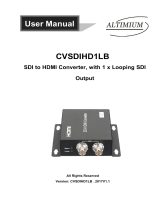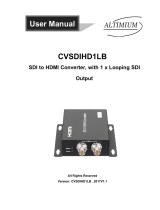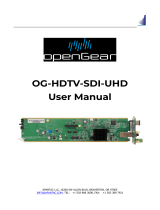Apantac OG-DA-HDTV-SDI User manual
- Category
- Video splitters
- Type
- User manual

OG-DA-HDTV-SDI
USER MANUAL
HDMI/DVI to SDI CONVERTER w/o SCALER
v1.0.0
© 2017 APANTAC LLC, All rights reserved
7470 SW BRIDGEPORT ROAD
PORTLAND, OR 97224, USA
PHONE +1 503 968 3000
FAX +1 503 389 7921
The content of this document is provided in connection with Apantac LLC (“Apantac”) prod-
ucts. Apantac makes no representation or warranties with respect to the accuracy or com-
pleteness of the contents of this publication and reserves the right to make changes to specifi-
cations and product descriptions at any time without notice.
Features
openGear 3.0 card-based form factor
Supports HDMI 1.2 and 1.3a
HDCP Compliant
Can convert 1080p input to 1080i output
Built-in Color Bar generator
Tahoma multiviewer compatible RJ45 input
HDMI loop out
2 HD-SDI output with 4 channels of embedded audio
Analog Stereo output
Position Operating Mode
0
Standard Operating Mode
1 Interlacing Mode; converts 1080p to 1080i
Position Color Bar Test Pattern on SDI outputs
2
1080p @ 50Hz
3
1080p @ 59.94Hz
4
1080i @ 50Hz
5
1080i @ 59.94Hz
6
720p @ 50Hz
7
720p @ 59.94Hz
8
576i (625i) @ 50Hz
9
480i (525i) @ 59.94Hz
Mode Switch Functions
Note: SDI Color Bar test patterns do not include audio.
Resolution Refresh Rates
1920x1080p
23.98 / 24 / 25 / 29.97 / 30 / 50 / 59.94 / 60 Hz
1920x1080i
50 / 59.94 / 60 Hz
1280x720p
50 / 59.94 / 60 Hz
1440x480i (NTSC)
59.94 Hz
1440x576i (PAL)
50 Hz
( Audio ) PCM
Supported Formats
4

1. Status Indicator (Green indicates power, Amber indicates video input
locked on)
2. Scan Button (scans for active signal and attempts to lock onto signal)
3. Mode Switch
4. SDI Out 1
5. SDI Out 2
6. CatX HDMI Input (Allows for direct connection from Apantac Multiview-
ers and other products)
7. Auxiliary Audio Output
8. HDMI Input
9. HDMI Loop Out
OG-DA-HDTV-SDI-RM
Troubleshooting Q & A
There is no image on my SDI monitor.
If your source is 1080p, your monitor may only support 1080i, but not 1080p. Turn
the rotary dial to position 1 to change your 1080p source to 1080i.
There is no image on my SDI monitor.
Check the color of the status indicator. If the indicator is green, it means there is
power but no input source is detected, this may be related to the content protection
on the HDMI source. If this is the case, please call Apantac for technical support.
I have both the RJ-45 and HDMI input plugged in, but there is no image
on my SDI monitor.
Push the scan button once, it will scan for the active source. If both RJ45 and HDMI
inputs have active sources, the RJ45 has priority.
The status indicator LED is not lit.
Check to see that the openGear card is fully seated in the frame.
I do not see the card in the Dashboard software.
The OG-DA-HDTV-SDI card will not display in the Dashboard software. This is ex-
pected behavior, there is no software configuration.
Accessories
Stereo Phone Jack (1 x 2)
75 Ω Terminator
Installation
1. Attached Rear Module to desired slot on openGear frame. Slide Main Board into
frame ensuring that card is firmly seated into Rear Module.
2. Connect a HDMI signal to HDMI Input or RJ45 input of the OG-DA-HDTV-SDI.
3. Connect the SDI output to the receiving device via a coax cable.
4. Use the internal test signals to ensure proper connectivity between the OG-DA-
HDTV-SDI and the receiving device. Select the test signal video format that will
be in use when converting HDMI to SDI to validate that the receiving device
accepts it. (Keep in mind that if you feed a 1080p HDMI signal, the SDI output
will be, by default, a 3G SDI signal.)
5. Set the mode switch to position 0 (default) or 1 if you feed a 1080p HDMI sig-
nal and want to get a 1080i SDI output signal to enable the conversion. See the
table on page 4 for the supported formats.
MODEL DA-HDTV-SDI
DESCRIPTION
HDMI to SDI Converter with Looping Input
and Dual Output
INPUT 1 x HDMI, 1 x RJ45 (HDMI)
OUTPUT 2 x SDI, 1 Stereo Audio Phone Jack
ADJUSTMENTS
Rotary dial for interlacing and internal color
bars
MAXIMUM RESOLUTION / DISTANCE HD-SDI up to 140 m, 3G up to 120 m
Specifications
OG-DA-HDTV-SDI-MB
2
3
The bundle of the OG-HDTV-SDI-MB and the OG-DA-HDTV-SDI-RM
is also known as the OG-DA-HDTV-SDI-SET-1.
-
 1
1
-
 2
2
Apantac OG-DA-HDTV-SDI User manual
- Category
- Video splitters
- Type
- User manual
Ask a question and I''ll find the answer in the document
Finding information in a document is now easier with AI
Related papers
-
Apantac DA-HDTV-SDI User manual
-
Apantac Mi-16 User manual
-
Apantac SDI-CVBS-S User manual
-
Apantac W-2×2-H APANTAC Mt Hood FHD Video Wall Controller User manual
-
Apantac HDMI-1-E User manual
-
Apantac DA-8HD User manual
-
Apantac HDTV-VGA-2x2H User manual
-
Apantac OG-HDBT-Rx User manual
-
Apantac EDID-EW-H User manual
-
Apantac HDM2.0-4x2 User manual
Other documents
-
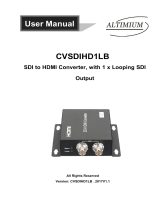 Altimium CVSDIHD1LB User manual
Altimium CVSDIHD1LB User manual
-
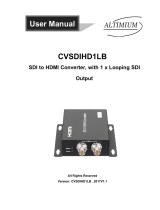 Altimium CVSDIHD1LB User manual
Altimium CVSDIHD1LB User manual
-
 Portta AN3DCSH User manual
Portta AN3DCSH User manual
-
 Foxun SX-HSD1B User manual
Foxun SX-HSD1B User manual
-
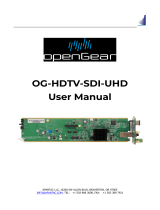 Opengear OG-HDTV-SDI-UHD OG HDMI to SDI Converters User manual
Opengear OG-HDTV-SDI-UHD OG HDMI to SDI Converters User manual
-
AAS HD-LCD57-HDMI User manual
-
AJA OG-ROI-DVI User manual
-
AJA KONA 3 Installation and Operation Guide
-
AJA OG-UDC User manual
-
Ross HDC-8222A User manual