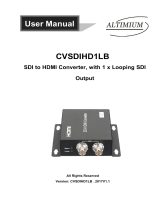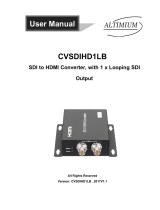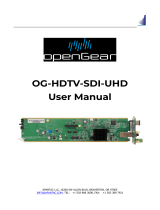DA-HDTV-SDI
USER MANUAL
HDMI/DVI to SDI
Converter
w/o scalar
© 2017 APANTAC LLC, All rights reserved
7470 SW BRIDGEPORT ROAD
PORTLAND, OR 97224, USA
PHONE +1 503 968 3000
FAX +1 503 389 7921
The content of this document is provided in connection with
Apantac LLC (“Apantac”) products. Apantac makes no repre-
sentation or warranties with respect to the accuracy or com-
pleteness of the contents of this publication and reserves the
right to make changes to specifications and product descrip-
tions at any time without notice.
v2.0.0
Features
Supports HDMI 1.2 and 1.3a
HDCP Compliant
Can convert 1080p input to 1080i output
Built-in Color Bar generator
Tahoma multiviewer compatible RJ45 input
HDMI loop out
2 HD-SDI output with 4 channels of embed-
ded audio
Analog Stereo output
Troubleshooting Q & A
There is no image on my SDI monitor.
If your source is 1080p, your monitor may only support
1080i, but not 1080p. Turn the rotary dial to position 1
to change your 1080p source to 1080i.
There is no image on my SDI monitor.
Check the color of the status indicator. If the indicator
is green, it means there is power but no input source is
detected, this may be related to the content protection
on the HDMI source. If this is the case, please call
Apantac technical support.
I have both the RJ-45 and HDMI input plugged
in, but there is no image on my SDI monitor.
Push the scan button once, it will scan for the active
source. If both RJ45 and HDMI inputs have active
sources, the RJ45 has priority.
The status indicator LED is not lit.
Check for a possible loose power adapter connection.
Use the fastener that comes with the accessories kit to
ensure a secure connection.
MODEL DA-HDTV-SDI
DESCRIPTION HDMI to SDI Converter with
Looping Input and Dual Output
INPUT 1 x HDMI, 1 x RJ45 (HDMI)
OUTPUT 2 x SDI, 1 Stereo Audio Phone
Jack
ADJUSTMENTS Rotary dial for interlacing and
internal color bars
MAXIMUM RESOLU-
TION / DISTANCE
HD-SDI up to 140 m, 3G up to
120 m
MOUNT Magnetic
POWER 5V 3.2A
DIMENSION 62 W x 112 D x 35 H (mm)
Specifications
Package Contents
DA-HDTV-SDI
Power Adapter (5V 3.2A)
Stereo Phone Jack (1 x 2)
75 Ω Terminator
Magnetic Mounting Plate
Mounting Screws