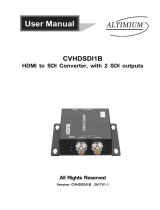Page is loading ...

1
1
www.aja.com
Installation and Operation
Guide
Because it matters.
Published: 7/13/12

ii
Trademarks
AJA
®
, KONA
®
, Ki Pro
®,
KUMO
®,
and XENA
®
and are registered trademarks of AJA Video, Inc, Io
Express™, Io HD
™
,
Io
™
, and Because It Matters
™
are trademarks of AJA Video, Inc. Apple, the
Apple logo, AppleShare, AppleTalk, FireWire, iPod, iPod Touch, Mac, and Macintosh are
registered trademarks of Apple Computer, Inc. Final Cut Pro, QuickTime and the QuickTime
Logo are trademarks of Apple Computer, Inc. All other trademarks are the property of their
respective holders.
Notice
Copyright © 2012 AJA Video, Inc. All rights reserved. All information in this manual is subject
to change without notice. No part of the document may be reproduced or transmitted in
any form, or by any means, electronic or mechanical, including photocopying or recording,
without the express written permission of AJA Inc.
Contacting Support
To contact AJA Video for sales or support, use any of the following methods:
Telephone: 800.251.4224 or 530.271.3190
Fax: 530.274.9442
Web: http://www.aja.com
Support Email: [email protected]
Sales Email: [email protected]
FCC Emission Information
This equipment has been tested and found to comply with the limits for a Class A digital
device, pursuant to Part 15 of the FCC Rules. These limits are designed to provide
reasonable protection against harmful interference when the equipment is operated in a
commercial environment. This equipment generates, uses and can radiate radio frequency
energy and, if not installed and used in accordance with the instruction manual, may cause
harmful interference to radio communications. Operation of this equipment in a residential
area is likely to cause harmful interference in which case the user will be required to correct
the interference at his own expense. Changes or modifications not expressly approved by
AJA Video can effect emission compliance and could void the user’s authority to operate
this equipment.
Limited Warranty
AJA Video warrants that this product will be free from defects in materials and
workmanship for a period of three years from the date of purchase. If a product proves to be
defective during this warranty period, AJA Video, at its option, will either repair the
defective product without charge for parts and labor, or will provide a replacement in
exchange for the defective product.
In order to obtain service under this warranty, you the Customer, must notify AJA Video of
the defect before the expiration of the warranty period and make suitable arrangements for
the performance of service. The Customer shall be responsible for packaging and shipping
the defective product to a designated service center nominated by AJA Video, with
shipping charges prepaid. AJA Video shall pay for the return of the product to the Customer
if the shipment is to a location within the country in which the AJA Video service center is
located. Customer shall be responsible for paying all shipping charges, insurance, duties,
taxes, and any other charges for products returned to any other locations.
This warranty shall not apply to any defect, failure or damage caused by improper use or
improper or inadequate maintenance and care. AJA Video shall not be obligated to furnish
service under this warranty a) to repair damage resulting from attempts by personnel other

1
iii
KONA 3 Installation and Operation Guide — Limited Warranty
than AJA Video representatives to install, repair or service the product, b) to repair
damage resulting from improper use or connection to incompatible equipment, c) to
repair any damage or malfunction caused by the use of non-AJA Video parts or
supplies, or d) to service a product that has been modified or integrated with other
products when the effect of such a modification or integration increases the time or
difficulty of servicing the product.
THIS WARRANTY IS GIVEN BY AJA VIDEO IN LIEU OF ANY OTHER WARRANTIES, EXPRESS
OR IMPLIED. AJA VIDEO AND ITS VENDORS DISCLAIM ANY IMPLIED WARRANTIES OF
MERCHANTABILITY OR FITNESS FOR A PARTICULAR PURPOSE. AJA VIDEO’S
RESPONSIBILITY TO REPAIR OR REPLACE DEFECTIVE PRODUCTS IS THE WHOLE AND
EXCLUSIVE REMEDY PROVIDED TO THE CUSTOMER FOR ANY INDIRECT, SPECIAL,
INCIDENTAL OR CONSEQUENTIAL DAMAGES IRRESPECTIVE OF WHETHER AJA VIDEO OR
THE VENDOR HAS ADVANCE NOTICE OF THE POSSIBILITY OF SUCH DAMAGES.

iv

1
1
KONA 3 Installation and Operation Guide — Contents
Contents
Trademarks . . . . . . . . . . . . . . . . . . . . . . . . . . . . . . . . . . . . . . . . . . . . . . . . . . . . . . . . . . . . . . . . . . . . . . . . . . . . . . . . . . . . . . . . . . . . ii
Notice . . . . . . . . . . . . . . . . . . . . . . . . . . . . . . . . . . . . . . . . . . . . . . . . . . . . . . . . . . . . . . . . . . . . . . . . . . . . . . . . . . . . . . . . . . . . . . . . . ii
Contacting Support . . . . . . . . . . . . . . . . . . . . . . . . . . . . . . . . . . . . . . . . . . . . . . . . . . . . . . . . . . . . . . . . . . . . . . . . . . . . . . . . . . . . ii
FCC Emission Information . . . . . . . . . . . . . . . . . . . . . . . . . . . . . . . . . . . . . . . . . . . . . . . . . . . . . . . . . . . . . . . . . . . . . . . . . . . . . . ii
Limited Warranty . . . . . . . . . . . . . . . . . . . . . . . . . . . . . . . . . . . . . . . . . . . . . . . . . . . . . . . . . . . . . . . . . . . . . . . . . . . . . . . . . . . . . . ii
Chapter 1: Introduction
Overview . . . . . . . . . . . . . . . . . . . . . . . . . . . . . . . . . . . . . . . . . . . . . . . . . . . . . . . . . . . . . . . . . . . . . . . . . . . . . . . . . . . . . . . . . . . . . . 1
Features . . . . . . . . . . . . . . . . . . . . . . . . . . . . . . . . . . . . . . . . . . . . . . . . . . . . . . . . . . . . . . . . . . . . . . . . . . . . . . . . . . . . . . . . . . . . . . . 2
Hardware . . . . . . . . . . . . . . . . . . . . . . . . . . . . . . . . . . . . . . . . . . . . . . . . . . . . . . . . . . . . . . . . . . . . . . . . . . . . . . . . . . . . . . . . . . 2
Software . . . . . . . . . . . . . . . . . . . . . . . . . . . . . . . . . . . . . . . . . . . . . . . . . . . . . . . . . . . . . . . . . . . . . . . . . . . . . . . . . . . . . . . . . . 3
Understanding Typical Workflows . . . . . . . . . . . . . . . . . . . . . . . . . . . . . . . . . . . . . . . . . . . . . . . . . . . . . . . . . . . . . . . . . . . . . . 4
PhotoJPEG . . . . . . . . . . . . . . . . . . . . . . . . . . . . . . . . . . . . . . . . . . . . . . . . . . . . . . . . . . . . . . . . . . . . . . . . . . . . . . . . . . . . . . . . 5
DV (DV25) . . . . . . . . . . . . . . . . . . . . . . . . . . . . . . . . . . . . . . . . . . . . . . . . . . . . . . . . . . . . . . . . . . . . . . . . . . . . . . . . . . . . . . . . . 5
DV50 . . . . . . . . . . . . . . . . . . . . . . . . . . . . . . . . . . . . . . . . . . . . . . . . . . . . . . . . . . . . . . . . . . . . . . . . . . . . . . . . . . . . . . . . . . . . . . 5
DVCPRO HD . . . . . . . . . . . . . . . . . . . . . . . . . . . . . . . . . . . . . . . . . . . . . . . . . . . . . . . . . . . . . . . . . . . . . . . . . . . . . . . . . . . . . . . 6
HDV . . . . . . . . . . . . . . . . . . . . . . . . . . . . . . . . . . . . . . . . . . . . . . . . . . . . . . . . . . . . . . . . . . . . . . . . . . . . . . . . . . . . . . . . . . . . . . . 6
Uncompressed 8-bit 4:2:2 (SD or HD) . . . . . . . . . . . . . . . . . . . . . . . . . . . . . . . . . . . . . . . . . . . . . . . . . . . . . . . . . . . . . . . 6
Uncompressed 10-bit 4:2:2 . . . . . . . . . . . . . . . . . . . . . . . . . . . . . . . . . . . . . . . . . . . . . . . . . . . . . . . . . . . . . . . . . . . . . . . . . 6
AJA Kona 10-bit Log RGB and RGB Codecs . . . . . . . . . . . . . . . . . . . . . . . . . . . . . . . . . . . . . . . . . . . . . . . . . . . . . . . . . . 6
AJA Kona 10-bit Log RGB and RGB Codecs as related to a 2K Workflow . . . . . . . . . . . . . . . . . . . . . . . . . . . . . . 6
Apple ProRes 422 and Apple ProRes 422 HQ (SD or HD) . . . . . . . . . . . . . . . . . . . . . . . . . . . . . . . . . . . . . . . . . . . . . 7
What’s In The Box? . . . . . . . . . . . . . . . . . . . . . . . . . . . . . . . . . . . . . . . . . . . . . . . . . . . . . . . . . . . . . . . . . . . . . . . . . . . . . . . . . . . . . 7
System Requirements . . . . . . . . . . . . . . . . . . . . . . . . . . . . . . . . . . . . . . . . . . . . . . . . . . . . . . . . . . . . . . . . . . . . . . . . . . . . . . . . . . 9
Understanding Disk Storage Methods . . . . . . . . . . . . . . . . . . . . . . . . . . . . . . . . . . . . . . . . . . . . . . . . . . . . . . . . . . . . . . 9
Cable Connections . . . . . . . . . . . . . . . . . . . . . . . . . . . . . . . . . . . . . . . . . . . . . . . . . . . . . . . . . . . . . . . . . . . . . . . . . . . . . . . . . . . 11
Using the Standard Cables . . . . . . . . . . . . . . . . . . . . . . . . . . . . . . . . . . . . . . . . . . . . . . . . . . . . . . . . . . . . . . . . . . . . . . . . 11
Using The Breakout Box . . . . . . . . . . . . . . . . . . . . . . . . . . . . . . . . . . . . . . . . . . . . . . . . . . . . . . . . . . . . . . . . . . . . . . . . . . . 12
About BNC and Mini-Connectors . . . . . . . . . . . . . . . . . . . . . . . . . . . . . . . . . . . . . . . . . . . . . . . . . . . . . . . . . . . . . . . . . 12
Connector Descriptions—Cables and K3-Box . . . . . . . . . . . . . . . . . . . . . . . . . . . . . . . . . . . . . . . . . . . . . . . . . . . . . . 13
In This Manual . . . . . . . . . . . . . . . . . . . . . . . . . . . . . . . . . . . . . . . . . . . . . . . . . . . . . . . . . . . . . . . . . . . . . . . . . . . . . . . . . . . . . . . . 15
Chapter 2: Installation
Installation Overview . . . . . . . . . . . . . . . . . . . . . . . . . . . . . . . . . . . . . . . . . . . . . . . . . . . . . . . . . . . . . . . . . . . . . . . . . . . . . . . . . 17
Unpacking . . . . . . . . . . . . . . . . . . . . . . . . . . . . . . . . . . . . . . . . . . . . . . . . . . . . . . . . . . . . . . . . . . . . . . . . . . . . . . . . . . . . . . . . . . . 17
Shipping Box Contents . . . . . . . . . . . . . . . . . . . . . . . . . . . . . . . . . . . . . . . . . . . . . . . . . . . . . . . . . . . . . . . . . . . . . . . . . . . 17
Installing the KONA 3 Card into a MacPro . . . . . . . . . . . . . . . . . . . . . . . . . . . . . . . . . . . . . . . . . . . . . . . . . . . . . . . . . . . . . . 19
Installing the KONA Card in a Windows PC . . . . . . . . . . . . . . . . . . . . . . . . . . . . . . . . . . . . . . . . . . . . . . . . . . . . . . . . . . . . 21
Cabling the System . . . . . . . . . . . . . . . . . . . . . . . . . . . . . . . . . . . . . . . . . . . . . . . . . . . . . . . . . . . . . . . . . . . . . . . . . . . . . . . . . . . 22
System Video/Audio Cable Connections . . . . . . . . . . . . . . . . . . . . . . . . . . . . . . . . . . . . . . . . . . . . . . . . . . . . . . . . . . . 22
Installing KONA 3 Software . . . . . . . . . . . . . . . . . . . . . . . . . . . . . . . . . . . . . . . . . . . . . . . . . . . . . . . . . . . . . . . . . . . . . . . . . . . 25
Mac Software Installation Procedure . . . . . . . . . . . . . . . . . . . . . . . . . . . . . . . . . . . . . . . . . . . . . . . . . . . . . . . . . . . . . . 25
Installing KONA Software for Windows . . . . . . . . . . . . . . . . . . . . . . . . . . . . . . . . . . . . . . . . . . . . . . . . . . . . . . . . . . . 29
Re-Installation & Repair . . . . . . . . . . . . . . . . . . . . . . . . . . . . . . . . . . . . . . . . . . . . . . . . . . . . . . . . . . . . . . . . . . . . . . . . . . . 34
Updating KONA 3 Firmware . . . . . . . . . . . . . . . . . . . . . . . . . . . . . . . . . . . . . . . . . . . . . . . . . . . . . . . . . . . . . . . . . . . . . . . . . . . 35
Genlock and Your System . . . . . . . . . . . . . . . . . . . . . . . . . . . . . . . . . . . . . . . . . . . . . . . . . . . . . . . . . . . . . . . . . . . . . . . . . . . . . 36

2
Chapter 3: Operation
Using KONA 3G with Professional Video /Audio Software . . . . . . . . . . . . . . . . . . . . . . . . . . . . . . . . . . . . . . . . . . . . . . 37
Using The KONA 3 Control Panel . . . . . . . . . . . . . . . . . . . . . . . . . . . . . . . . . . . . . . . . . . . . . . . . . . . . . . . . . . . . . . . . . . . . . . 37
Control Panel Basics . . . . . . . . . . . . . . . . . . . . . . . . . . . . . . . . . . . . . . . . . . . . . . . . . . . . . . . . . . . . . . . . . . . . . . . . . . . . . . 37
Control Screen . . . . . . . . . . . . . . . . . . . . . . . . . . . . . . . . . . . . . . . . . . . . . . . . . . . . . . . . . . . . . . . . . . . . . . . . . . . . . . . . . . . . 41
Formats Screen . . . . . . . . . . . . . . . . . . . . . . . . . . . . . . . . . . . . . . . . . . . . . . . . . . . . . . . . . . . . . . . . . . . . . . . . . . . . . . . . . . . 43
Input Select Screen . . . . . . . . . . . . . . . . . . . . . . . . . . . . . . . . . . . . . . . . . . . . . . . . . . . . . . . . . . . . . . . . . . . . . . . . . . . . . . . 49
SDI Output Screen . . . . . . . . . . . . . . . . . . . . . . . . . . . . . . . . . . . . . . . . . . . . . . . . . . . . . . . . . . . . . . . . . . . . . . . . . . . . . . . . 50
Analog Out Screen . . . . . . . . . . . . . . . . . . . . . . . . . . . . . . . . . . . . . . . . . . . . . . . . . . . . . . . . . . . . . . . . . . . . . . . . . . . . . . . . 53
Video Setup Screen . . . . . . . . . . . . . . . . . . . . . . . . . . . . . . . . . . . . . . . . . . . . . . . . . . . . . . . . . . . . . . . . . . . . . . . . . . . . . . . 54
Audio Setup Screen . . . . . . . . . . . . . . . . . . . . . . . . . . . . . . . . . . . . . . . . . . . . . . . . . . . . . . . . . . . . . . . . . . . . . . . . . . . . . . . 55
Conversion Screen . . . . . . . . . . . . . . . . . . . . . . . . . . . . . . . . . . . . . . . . . . . . . . . . . . . . . . . . . . . . . . . . . . . . . . . . . . . . . . . . 56
DS Keyer Screen . . . . . . . . . . . . . . . . . . . . . . . . . . . . . . . . . . . . . . . . . . . . . . . . . . . . . . . . . . . . . . . . . . . . . . . . . . . . . . . . . . 57
Timecode Screen . . . . . . . . . . . . . . . . . . . . . . . . . . . . . . . . . . . . . . . . . . . . . . . . . . . . . . . . . . . . . . . . . . . . . . . . . . . . . . . . . 59
Info Screen . . . . . . . . . . . . . . . . . . . . . . . . . . . . . . . . . . . . . . . . . . . . . . . . . . . . . . . . . . . . . . . . . . . . . . . . . . . . . . . . . . . . . . . 61
Who is Controlling KONA? . . . . . . . . . . . . . . . . . . . . . . . . . . . . . . . . . . . . . . . . . . . . . . . . . . . . . . . . . . . . . . . . . . . . . . . . 62
Using Multiple AJA Products . . . . . . . . . . . . . . . . . . . . . . . . . . . . . . . . . . . . . . . . . . . . . . . . . . . . . . . . . . . . . . . . . . . . . . . . . . 63
Notes on using multiple AJA Products: . . . . . . . . . . . . . . . . . . . . . . . . . . . . . . . . . . . . . . . . . . . . . . . . . . . . . . . . . . . . 63
Using 8-bit Versus 10-bit Video . . . . . . . . . . . . . . . . . . . . . . . . . . . . . . . . . . . . . . . . . . . . . . . . . . . . . . . . . . . . . . . . . . . . . . . . 64
Chapter 4: Troubleshooting
If You Run Into Problems . . . . . . . . . . . . . . . . . . . . . . . . . . . . . . . . . . . . . . . . . . . . . . . . . . . . . . . . . . . . . . . . . . . . . . . . . . . . . . 65
Updating Software . . . . . . . . . . . . . . . . . . . . . . . . . . . . . . . . . . . . . . . . . . . . . . . . . . . . . . . . . . . . . . . . . . . . . . . . . . . . . . . . . . . 66
Support . . . . . . . . . . . . . . . . . . . . . . . . . . . . . . . . . . . . . . . . . . . . . . . . . . . . . . . . . . . . . . . . . . . . . . . . . . . . . . . . . . . . . . . . . . . . . . 66
Appendix A: Specifications
Video Input . . . . . . . . . . . . . . . . . . . . . . . . . . . . . . . . . . . . . . . . . . . . . . . . . . . . . . . . . . . . . . . . . . . . . . . . . . . . . . . . . . . . . . . . . . . 67
Video Formats . . . . . . . . . . . . . . . . . . . . . . . . . . . . . . . . . . . . . . . . . . . . . . . . . . . . . . . . . . . . . . . . . . . . . . . . . . . . . . . . . . . . . . . . 67
Video Output . . . . . . . . . . . . . . . . . . . . . . . . . . . . . . . . . . . . . . . . . . . . . . . . . . . . . . . . . . . . . . . . . . . . . . . . . . . . . . . . . . . . . . . . . 67
Audio . . . . . . . . . . . . . . . . . . . . . . . . . . . . . . . . . . . . . . . . . . . . . . . . . . . . . . . . . . . . . . . . . . . . . . . . . . . . . . . . . . . . . . . . . . . . . . . . 68
Up-Conversion . . . . . . . . . . . . . . . . . . . . . . . . . . . . . . . . . . . . . . . . . . . . . . . . . . . . . . . . . . . . . . . . . . . . . . . . . . . . . . . . . . . . . . . 68
Down-Conversion . . . . . . . . . . . . . . . . . . . . . . . . . . . . . . . . . . . . . . . . . . . . . . . . . . . . . . . . . . . . . . . . . . . . . . . . . . . . . . . . . . . . 68
Cross-Conversion . . . . . . . . . . . . . . . . . . . . . . . . . . . . . . . . . . . . . . . . . . . . . . . . . . . . . . . . . . . . . . . . . . . . . . . . . . . . . . . . . . . . . 68
SD to SD Aspect Ratio Conversion . . . . . . . . . . . . . . . . . . . . . . . . . . . . . . . . . . . . . . . . . . . . . . . . . . . . . . . . . . . . . . . . . . . . . 68
Reference Input . . . . . . . . . . . . . . . . . . . . . . . . . . . . . . . . . . . . . . . . . . . . . . . . . . . . . . . . . . . . . . . . . . . . . . . . . . . . . . . . . . . . . . 68
Machine Control . . . . . . . . . . . . . . . . . . . . . . . . . . . . . . . . . . . . . . . . . . . . . . . . . . . . . . . . . . . . . . . . . . . . . . . . . . . . . . . . . . . . . . 68
Appendix B: Glossary
Reference Terms . . . . . . . . . . . . . . . . . . . . . . . . . . . . . . . . . . . . . . . . . . . . . . . . . . . . . . . . . . . . . . . . . . . . . . . . . . . . . . . . . . . . . . 69
Index

1
1
1
Overview
The AJA KONA 3 brings the highest quality to SD, HD, Dual Link HD and 2K film resolutions to
Apple PCI-Express and PCI-X computers. The KONA 3 offers unsurpassed 10-bit broadcast
quality serial digital video input/output, 8-channel digital AES/EBU audio input/output as well
as 16-channel embedded audio, hardware based up-conversion from SD to HD, hardware
based down-conversion from HD to SD and HD to HD cross-conversion between 720 and1080
HD formats, DVCProHD and HDV hardware scaling support. KONA 3 is designed to be the
ultimate capture and playback card. AJA provided software utilities and applications deliver
leading features for broadcasters and filmmakers.
As a state-of-the-art PCI-Express card, KONA 3 plugs into a PCI-Express slot on PCI-Express slot
enabled computers. A PCI-X version of the card for legacy G5 computers with a PCI-X 133Mhz
slot is also offered (KONA 3X). The card comes supplied with software that allows it to work
seamlessly with QuickTime-based applications to provide a professional broadcast quality
editing suite, corporate/industrial video center, or high-powered desktop video setup, or
anything in between. Included with the KONA 3 is a cable set that can be connected to a
variety of SD, HD, Dual Link HD and 2K capable equipment. For even easier connectivity, an
optional K3-Box rack mountable breakout box can also be purchased—it ships with it's own
multi-pin cable and is connected to the Kona 3 card with this capable and the multi-
connector SDI cable provided with the card.This manual covers the installation and operation
of the KONA 3, the optional K3-Box and how to use the card in conjunction with AJA Control
Panel and other software applications.
Chapter 1: Introduction

2
Features
The KONA 3 card offers a large number of unique features for optimum quality, ease of use,
and support for a wide variety of post production workflows.
Hardware • SD-SDI, HD-SDI, Dual Link HD-SDI, and HSDL inputs
• 2K support that includes 2048x1556 and 2048x1080 formats
• x4 Lane PCI-Express Bus Interface (or PCI-X 133Mhz)
• DVCProHD hardware scaling acceleration
• HDV hardware scaling acceleration
• Broadcast quality hardware based 10-bit up-conversion
• Broadcast quality hardware based 10-bit down-conversion
• Broadcast quality hardware based 10-bit cross-conversion (1080 to 720 and 720 to
1080)
• Broadcast quality hardware based 10-bit SD aspect ratio conversion (anamorphic to
letterbox, etc.)
• 12-bit HD component analog video and SD analog component or composite and s-
video output
• 10-bit HD/SD Video+Key Output
• HD/SD Hardware Downstream Keyer
• 8-channel 24-bit, 48kHz or 96kHz digital AES/EBU audio
• 16 channels of SDI embedded digital audio
• RS-422 control via 9 pin
• Genlock input with optional looping capability via the K3- Box (terminated on the
supplied breakout cable)
• Standard 2 meter length connection cables
Broadcast-Quality Conversion
KONA 3 features hardware based full 10-bit broadcast quality motion adaptive SD to HD up-
conversion, HD to SD down-conversion and HD to HD cross-conversion. The quality of the
conversion features found in the KONA 3 is virtually identical to AJA's award winning stand-
alone converter products used throughout the post production market. The KONA 3 built-
in up-converter uses a a full 10-bit path, fully motion adaptive de-interlacing, and large
multi-point digital interpolators. Down-conversion uses large multi-point digital
interpolators, anti-alias filtering and interpolation.
Cross-conversion is high-quality hardware-based, providing capability to streamline dailies
and offers true broadcast picture quality in realtime. Because these functions are in
hardware on the card, they are available full time, all the time—with no CPU load. Such
conversions are useful for cost effective monitoring, making standard definition dubs of an
HD project, or up-converting from a standard definition project to an HD deliverable.
KONA 3 Audio
KONA 3 supports 8 channels of 24-bit 48kHz or 96kHz AES digital audio via XLR (balanced
110 ohm) connectors (using the supplied breakout cable) or XLR and BNC (unbalanced 75
ohm) connectors (when the optional K3-Box breakout box is used.) KONA 3 also supports
16 channels of embedded 24-bit 48kHz digital audio over the same SDI connection as the
video. If you are using a Digital Betacam VTR, HDCam VTR, DVCPro VTR, D5 VTR or HDCam
SR VTR—you'll have the proper audio connections for interfacing with the VTR.

1
3
KONA 3 Installation and Operation Guide — Features
KONA 3 support for 8 AES digital audio via XLR or BNC features AES input sample rate
conversion; this feature eliminates the requirement for audio source synchronization.
Sample rate converters auto-lock to any AES input, 32-96kHz, and then convert it to 24-bit
48 or 96kHz audio, perfectly locked to internal KONA 3 video. Sample rate conversion is
done at very high quality (over 120db THD).
Dual Link
KONA 3 supports Dual Link HD-SDI (4:4:4). This emerging technology is found in Sony's
HDCamSR product line as well as Thomson Grass Valley's Viper Filmstream camera. KONA
3 supports the ingest and output of SMPTE-372M compliant 4:4:4 RGB video at 10-bit.
2K Workflow Support
The KONA 3 2K path offers potentially significant cost and labor savings over a tape-
based approach to 2K workflow. In a unique development for customers on the Apple
platform, users can go straight from telecine to disk with 2K media and eliminate steps
requiring the use of tape stock and then the digitizing of those tapes for the nonlinear
editor. 2K telecine to KONA 3 saves time and steps in the process by directly and
simultaneously creating 2K DPX files and 2K QuickTime reference movies. Material can be
played out at 2K via HSDL (High Speed Data Link), offering further synergy with other 2K
products, such as projectors or DDRs, currently available in the market.
Additionally, KONA 3 allows 2K files to be viewed on HD 1080PsF supported video
monitors, lowering the price barrier for recording to tape and viewing 2K material. This
1080 HD playout can be down-converted to SD in real time, giving the 2K DI pipeline a
powerful solution for multi-format video playout of 2K material.
By generating 2K DPX files during the digitize phase, different parts of the process, for
example-delivery of full-resolution media for shots intended for visual effects-can be
done much earlier.
Internal HD/SD Hardware Downstream Keyer
Available for the first time on any QuickTime capture card is a powerful hardware keyer
that can place graphic files with an alpha-channel over video in, a selectable matte, or the
contents of the card's framebuffer from a software application (AJA KONA TV / AJA's VTR
Xchange). Key a bug or text over picture and avoid what might normally be a lengthy
software render. In addition to working with these software applications, you can also key
video that has an alpha channel over video input or a matte. For example, you could load
a QuickTime clip that has an alpha-channel—a flying logo generated in the Animation
codec—into KONA TV and then place it over live video coming into the card and then
passing both on to a VTR for recording or broadcast.
Software On a Mac
AJA KONA for Mac drivers are optimized for use on OS X, with applications and advanced
AJA hardware capabilities controlled easily at-a-glance in the application you're using.
KONA for Mac software integrates within the native environment where used – whether
Avid Media Composer, Apple Final Cut Pro, Adobe Creative Suite, Autodesk Smoke for
Mac, or a wide array of other Mac applications.
Supported applications include:
• Avid® Media Composer® 6, Symphony® 6, and NewsCutter® 10
• Apple Final Cut Pro X
• Adobe Creative Suite
• Autodesk Smoke® for Mac
The KONA Desktop feature allows broadcast design elements to be viewed with the
proper aspect ratio and color depth on a broadcast monitor via the KONA card. KONA
Desktop is available on the entire range of KONA cards, supporting Adobe After Effects,

4
Photoshop, Apple Motion, Autodesk Smoke for Mac and more. Powerful AJA utilities, Easy
Setups, and plug-ins round out the Mac environment, providing support for all popular Mac
application workflows.
On a PC
KONA for PC software allows Windows to access the hardware power of your KONA within
major editing and graphics applications. Other software vendors have also provided
integrated support for KONA in their own PC applications through direct collaboration with
AJA. Choose the right KONA card for any format you need, including DPX, Cineon, TGA, TIFF,
BMP, AVI and QuickTime. You can playback and master material, at a variety of frame rates,
on a high-resolution widescreen monitor or digital projector. Custom AJA software allows
full control over your playback, parameters are clearly laid out, including provisions for
choosing a user-specified LUT. Supplied AJA plug-ins integrate your KONA card into a
variety of graphics/visual-effects software applications to make operations even easier to
use. Using AJA plug-ins, sophisticated features appear as if they were native to the software
application user interfaces.
Directly supported applications include:
• Avid® Media Composer® 6, Symphony® 6, and NewsCutter® 10
• Adobe Premiere® Pro
• Adobe After Effects®
• Adobe Photoshop®
• Eyeon Fusion®
KONA 3G users will also find the powerful AJA Control Panel automatically installed with
their KONA package. The AJA Control Panel provides easy I/O configuration monitoring,
audio/video source selection, conversion and control of KONA 3G within the overall MacOS
or Windows 7 environment.
Understanding Typical Workflows
KONA 3 allows more workflow flexibility than ever before in post production. Users can
select a variety of formats, frame rates and codecs for capture and editorial manipulation.
KONA 3 hardware has a full array of connectors for interfacing with VTRs, DDRs and other
devices—with all outputs active simultaneously. Capture can range from compressed DV to
uncompressed dual link HD and even 2K. Media can be stored on disk as:
• offline quality at low bit rates
• on-line quality at moderate bit rates
• or with the highest quality 8- or 10-bit uncompressed quality
As quality and codecs improve, the lines between offline and online are blurring. For
example, with the DVCPRO HD codec editing in the codec became possible, providing very
high quality results (true HD editing) at very low data rates, in some cases as lower than 6
MB sec. Compare this to 100MB/sec and higher for uncompressed HD formats, and you can
immediately see the benefits.
Following are summaries of the most common workflows, listing data rates and relative
quality levels. Some workflows require a RAID array and some will work using the host
Apple computer's internal system drive—it's noted where this is supported in the following
discussions.

1
5
KONA 3 Installation and Operation Guide — Understanding Typical
PhotoJPEG Data rate: approximately 1-3 MB+/second standard definition or high definition—supported by
internal system drive
Quality: Very Good
The PhotoJPEG codec offers excellent compressed media for near on-line quality at low data
rates. PhotoJPEG can use full-raster 4:2:2 sampling. KONA 3 allows PhotoJPEG monitoring and
output in both SD and HD and can capture from almost any HD or SD input, directly to
PhotoJPEG media.
DV (DV25) Data rate: 3+ MB/second (megabyte/second) standard definition only—supported by internal
system drive
Quality: Good
DV is commonly input to an Apple computer via FireWire. KONA 3 can capture directly to DV
compressed media from an uncompressed SDI source. For devices that may not have FireWire
(IEEE1394 or i.Link) connections, this allows the user to capture to this low data rate, yet good
quality codec. While DV does offer good quality, it has lower chroma resolution when compared
to DV50, JPEG, or uncompressed. The KONA 3 can be used to convert DV projects to
uncompressed-in real time-for monitoring and/or output even if you haven't captured the
footage using the KONA 3.
DV50 Data rate: 6+ MB/second standard definition only—supported by internal system drive
Quality: Very Good
Panasonic DV50 standard definition codec. DV50 is a 4:2:2 compressed format and has higher
chroma resolution than DV25. As with DV25, KONA 3 can convert DV50 projects to
uncompressed, in real time, for monitoring and output. KONA 3 can capture from its SDI input,
directly to DV50 compression.

6
DVCPRO HD Data rate: 6 to 14 MB/second high definition—supported by internal system drive
Quality: Excellent
KONA 3 has hardware support that allows capture from HD-SDI to the DVCPRO HD codec.
KONA 3's hardware also takes a portion of the DVCPRO HD codec processing load off the CPU,
allowing more computer processor time for Dynamic RT effects.
HDV Data rate: 2+ MB/second high definition—supported by internal system drive
Quality: Very Good to Excellent
While the structure of HDV (Long GOP MPEG2) makes it nearly impossible to ingest in
realtime, you can use KONA 3 to convert HDV projects to uncompressed-in real time on
playback-for monitoring and/or output.
Uncompressed
8-bit 4:2:2 (SD or
HD)
Data rate: 21 MB/sec for standard definition or 100 to 125 MB/sec for high definition—
external storage recommended
Quality: Excellent, broadcast quality
Capturing in uncompressed results in clearly defined video, at full raster size and 4:2:2 chroma
sampling. Using uncompressed maintains high quality from capture all the way through
effects rendering. KONA 3 supports capture of uncompressed through its SDI input.
Uncompressed media can output via all of the KONA 3 outputs simultaneously.
Uncompressed
10-bit 4:2:2
Data rate: 28 MB/second standard definition, or 133-166 MB/second high definition
Quality: Excellent, broadcast quality
Offering all the benefits noted previously for 8-bit uncompressed, 10-bit additionally offers
higher color specificity for compositing and color correction. With Uncompressed 10-bit 4:2:2
media, video quality is second to none-at any price point - for non-linear post production. For
more information on this subject, please see the topic at the end of Chapter 4: Installation and
Configuration, titled “Using 8-bit Versus 10-bit Video.”
AJA Kona 10-bit Log
RGB and RGB
Codecs
Data rate: 200 to 300+ MB/sec - high definition and 2K
Quality: Excellent, highest quality available
Offering all the benefits noted previously for 10-bit uncompressed 4:2:2, Dual Link 4:4:4 video
uses 2 HD-SDI channels to provide full color resolution as well as luminance. The term “4:4:4”
refers to the ratio of sampling frequencies used to define the RGB components of a video
signal. In this ratio, the red, green and blue components receive equal specificity, providing
increased quality over 4:2:2 where chroma sub-sampling occurs. 4:4:4 is particularly useful for
film related digital intermediate work as well as the highest level compositing and color
correction.
AJA Kona 10-bit Log
RGB and RGB
Codecs as related to
a 2K Workflow
Data rate: For 2048x1556 2K:
• When seen as a QuickTime movie at 23.98fps with a raster of 2048x1556, the data rate is
300MB/second (approximately).
• When seen as a single frame DPX file with a 2048x1556 raster, the size is roughly 12+MB/
frame.
• 2K uncompressed media necessitates the use of high-performance SCSI
or Fibre Channel drive arrays.
Quality: Excellent, with additional cost and labor savings over traditional 2K workflows.

1
7
KONA 3 Installation and Operation Guide — What’s In The Box?
Apple ProRes 422
and Apple ProRes
422 HQ (SD or HD)
Data rate: Approximately 18 MB/second ProRes 422, Approximately 31 MB/second ProRes 422
HQ— supported by internal system drive or attached storage
Quality: Excellent, broadcast quality
Captured media is virtually indistinguishable from pristine uncompressed sources. Better yet,
ProRes maintains the quality during editing, surviving multiple encoding/decoding generations
without degradation. It was designed by Apple for editing, rather than as a transmission/
distribution codec as are most popular codecs. Some of the advantages include:
• Full-size 1920-by-1080 and 1280-by-720 HD resolutions.
• Full-size 720-by-486 and 720-by-576 SD resolutions.
• 4:2:2 chroma sampling. Provides precise compositing and blending at sharp saturated-color
boundaries.
• 10-bit sample depth. Preserves subtle gradients of 10-bit sources (perfect for green-screen
compositing, graphics or color correction) with no visible banding artifacts.
• I frame-only encoding. Ensures consistent quality in every frame and no artifacts from complex
motion.
• Variable bit-rate (VBR) encoding. “Smart” encoding analyzes the image and allocates more bits
to complex frames.
• Low data rate requirements make for more storage options and require less drive space to
store high quality video.
What’s In The Box?
When you unpack your AJA KONA 3, you’ll find the following components:
• AJA KONA 3 Software and Documentation CD-ROM—this CD contains the software
installer to place KONA 3 drivers and the Control Panel on an Apple Mac Pro or Windows 7
PC. Due to the pace of innovation, it is best to install the latest driver version from the AJA
website:
http://www.aja.com/en/support/downloads/
• Install the software as discussed in this manual in Chapter 3: Installation and Configuration.
The CD also contains a wide variety of useful information, including this manual you’re
reading (PDF format).
• KONA 3 4-Lane PCI-Express card (or KONA 3X if you ordered the PCI-X version).
• Cable, KONA 3 SDI In/Out—mini-connectors on the card (technically called “1.0/2.3
connectors”) connect to full-size BNCs for ease of use and compatibility with professional
equipment.
• Cable, AES XLR digital audio connectors, RS422, and Reference Input.
• Read Me First Notice, Registration sheet, and any other late-breaking news and/or errata
related to KONA 3.
Please save all packaging for shipping the KONA 3 should you wish to do so when moving or
sending it in for service.

8
KONA 3 Shipping Box Contents
AJA KONA 3
PCI-Express
Card
Installation Software CD
Installation and Operation Manual
in electronic form on the CD (PDF)
Read Me First Notice
and Registration Sheet
BNC/XLR-cable
SDI cable
Standard Cable Set
3 BNCs (Analog Out Connections):
In SD Can be Congured for
Component,
Composite,
or S-Video
In HD Can Only Be Component
Reference Input BNC
RS422
Machine Control
(9-pin)
Audio Output XLRs
Channels 1-8
(2 channels/connector)
Audio Input XLRs
Channels 1-8
(2 channels/connector)
4-mini BNCs
to 4 standard
BNCs
SDI Out1/Link A BNC
SDI Out2/Link B BNC
SDI In1/Link A BNC
SDI In2/Link B BNC

1
9
KONA 3 Installation and Operation Guide — System Requirements
System Requirements
AJA Video recommends that your system meet minimum hardware and software requirements
to achieve a satisfactory level of performance when operating it. System requirements are
subject to change as new versions of operating systems, QuickTime, and workstations become
available. For the most up-to-date Minimum System Requirements see the AJA website link (
refer to “Installation Overview” on page 17).
Understanding Disk
Storage Methods
To ensure performance and quality, the disk storage system used with the MacPro or Windows
computer must be able to meet the demands of the media.
For uncompressed SD, AJA recommends that at a minimum, the disk storage system must be
able to provide and maintain a consistent 50 MB/sec transfer rate from the computer to disk
(read/write). There are a variety of system configurations and peripherals that can provide this
level of performance.
For uncompressed single link HD, AJA recommends that at a minimum, the disk storage system
must be able to provide and maintain a consistent 200 MB/sec transfer rate from the Apple
computer to disk (read/write). There are a variety of system configurations and peripherals that
can provide this level of performance.
For uncompressed dual link HD and 2K, AJA recommends that at a minimum, the disk storage
system must be able to provide and maintain in excess of 300 MB/sec transfer rate from the
Apple computer to disk (read/write). There are a variety of system configurations and
peripherals that can provide this level of performance.
KONA 3 users wishing to configure a storage for a system should also be aware that raw
benchmark numbers alone do not necessarily reflect the performance of a drive solution. Other
factors, such as drive seek time and controller cache can also affect performance especially with
regard to the bandwidth requirements of SD, HD, dual link HD and 2K files.
About RAIDs
Redundant Array of Independent Disks, or RAID, is a group of hard drives that appears to the
host computer as a single high-speed storage unit. RAID systems enable you to increase storage
capacity and get the performance, reliability, and data protection needed for video production,
that would otherwise not be possible from a single hard drive. Drives inside the RAID array
operate simultaneously, increasing overall throughput. RAID configurations can be comprised
of:
• Striping data across multiple drives for storage performance (RAID 0).
• Mirroring for redundancy (RAID 1).
• Parity for data protection (such as RAID 5).
Most RAID configurations, or RAID levels, combine these to provide a balance of protection and
performance.
Striping divides a logical drive into data blocks, or stripes, that are distributed across an array of
physical drives. Striping a set of disks improves storage performance because each drive
operates concurrently. However, striping alone, known as RAID level 0, offers no data protection.
Mirroring involves writing identical copies of all data to a pair of physical drives. This results in
very high data reliability: If one drive fails, the data is still available on the remaining disk drive.
However, it also results in a storage efficiency of only 50 percent, because two physical drives are
required to achieve a single drive's capacity. Mirroring alone is known as RAID level 1.
Parity provides data protection without requiring complete duplication of the drive contents. In
the event of a drive failure, parity information can be used with data on surviving drives to
reconstruct the contents of a failed drive. Parity data can be stored on a dedicated drive, as in
RAID 3, or distributed across an array of drives, as in RAID 5. Parity provides much greater
storage efficiency than mirroring-up to 85 percent for a set of seven drives.

10
Software For Striping
AJA recommends the Disk Utility software provided by Apple with OS X for creating and
striping RAIDs, including 3rd-party, SCSI and Fibre Channel RAIDs. This easy to use utility can
be found in Macintosh HD/Applications/Utilities, where “Macintosh HD” is the name of the
system drive.
Storage Example: AJA KONA 3 and Xserve RAID
For an optimum disk storage configuration with the AJA KONA 3 —working with compressed
media to uncompressed single-link HD media—Apple's Xserve RAID is an effective storage
device when properly configured. Apple's Xserve RAID holds up to 14 drive modules
(resulting terabytes of storage) in a rackmount-optimized 3U enclosure. Each 7200-RPM hard
drive connects to a dedicated ATA/100 drive channel, eliminating a traditional source of
bottlenecks and maximizing the 2Gb/s Fibre Channel host connection(s). Populated with all
14 drive modules and using 512MB cache for each controller, the XServe RAID can support the
ingest and playback of all formats up to and including uncompressed single link HD. Dual Link
HD and 2K formats are not supported on a single XServe RAID.
Note: When creating and striping an Xserve RAID with the Apple Disk Utility provided with
OS X, an ideal configuration is RAID 50: in other words, the internal Xserve RAID drives are
set up as RAID 5 via the RAID Admin application; the Xserve RAID then shows up in Disk
Utility as two drives (regardless of the number of internal drives) which must be
configured together as RAID 0. Apple calls this configuration “RAID 50.”
When considering any high-performance disk storage system, AJA recommends working with
a qualified reseller in order to configure storage appropriate for your needs.
Storage Example: AJA KONA 3 for Dual Link HD and 2K resolutions
AJA can recommend the following examples of drive configurations to support certain
specified video and digital film resolutions and their associated bandwidth requirements. If a
particular drive array or manufacturer is not listed, it may simply be because AJA has no
experience with the company or a particular unit. This guide simply offers examples that AJA
has used with success when working with the specified formats listed. With any device, actual
results may vary from unit to unit and proper configuration of the drive array and any ancillary
items such as host bus adapters, software drivers and cabling is assumed.
Supports 2K, Dual Link HD, Single Link HD, SD:
• G-Technology, Inc. GSPEED-XL (4Gb Fibre Channel)
Unit must be fully populated and with a minimum 512MB cache per controller.
• InforTrend EonStor A16F-G2422 (4Gb Fibre Channel)
Unit must be fully populated and with a minimum 512MB cache per controller.
• Any drive array with comparable specifications to the above examples; 16 or more SATA
drives with 4Gb fibre channel connectivity to host and 512MB cache per controller.
Storage capacity
No matter which storage system you choose, pick one that can scale to meet your needs over
time. Ideally, you should be able to increase storage capacity or switch to a RAID level offering
increased data protection in the future. Balance current and future storage needs with your
budget and choose accordingly.
Note: All of the following numbers are approximations based on 2 channels of 48kHz audio.
More audio channels can increase data rates. AJA also provides a freeware application
called the AJA Data Rate Calculator that can be used to help determine the amount of
storage space and bandwidth requirements needed for a selected format, frame rate,
audio setting and compression. The AJA Data Rate Calculator is also included with

1
11
KONA 3 Installation and Operation Guide — Cable Connections
version 3.3 and higher of the Kona driver and can be found in the AJA Utilities folder which
installs in the Applications folder of the Mac OS. The AJA Data Rate Calculator application
can also be downloaded from the AJA website and used on any OSX computer.
Cable Connections
When KONA 3 is installed in an Apple desktop computer, it connects to the outside world via
either the standard cable set supplied with the board, or the optional K3-Box Breakout Box
(using the cables and directions supplied with it). Use the cables or the optional Breakout Box to
connect your VTR, input and output sources, and external reference video (genlock).
Using the Standard
Cables
KONA 3 offers you complete I/O connectivity choices. One cable provides AES/EBU digital XLR
connections and analog monitoring video connections. The other cable has 4 mini-connectors
on one end, and 4 BNCs on the other, and provides SDI connections for both single link and
dual-link SD/HD SDI/HSDL connections. Cable connections are marked on both the KONA 3 card
endplate and on the cable connectors for easy identification.
FORMAT
Data Rate in MB/
sec
Storage
Requirement in
GB/Hour
SD Formats
10-bit 4:2:2 SD (NTSC/PAL) 28 101
8-bit 4:2:2 SD (NTSC/PAL) 21 76
DV50(NTSC/PAL) 7 27
DV25(NTSC/PAL) 3.6 14
Photo JPEG SD (NTSC/PAL) 2.5 9
HD Formats
10-bit 4:2:2 1080i 59.94Hz/29.97fps 166 597
8-bit 4:2:2 1080i 59.94Hz/29.97fps 124 448
10-bit 4:2:2 1080i 50Hz/25fps 138 498
8-bit 4:2:2 1080i 50Hz/25fps 104 373
10-bit 4:2:2 1080PsF 23.98Hz/fps 133 478
8-bit 4:2:2 1080PsF 23.98Hz/fps 100 358
10-bit 4:2:2 720P 59.94Hz or fps 133 478
8-bit 4:2:2 720P 59.94Hz or fps 100 358
10-bit 4:4:4 1080PsF 23.98Hz/fps 199 717
10-bit 4:4:4 1080PsF 25Hz/fps 207 746
8-bit 4:2:2 1080i 59.94Hz/29.97fps 124 448
8-bit 4:2:2 1080i 50Hz/25fps 104 373
8-bit 4:2:2 1080PsF 23.98Hz/fps 100 358
8-bit 4:2:2 720P 59.94Hz or fps 100 358
2K Formats
10-bit 4:4:4 2048x1556PsF 23.98fps 306 1100
10-bit 4:4:4 2048x1080PsF 23.98fps 212 764
MB = MegaBytes
GB = GigaBytes

12
Using The Breakout
Box
The KONA 3 Breakout Box attaches to the KONA 3 card via cables supplied with it that attach
to the back of the Box.
For additional functionality, the K3-Box Breakout Box provides some features not present in
the standard break-out cables: simultaneous XLR and BNC AES output, 2 channel RCA analog
audio monitoring, and looping BNC Genlock reference connectors.
About BNC and
Mini-Connectors
Although most video professionals are used to BNC connectors, you may not have seen them
if you've been using primarily prosumer video equipment. BNC connectors ensure a positive
connection by the act of locking the connectors together via pins in one connector that fit
into slots in the corresponding connector.
To make a BNC connection, slide the cable connector over the panel connector and then
when seated, rotate the barrel of the cable connector 90° clockwise until the connectors are
locked together. When properly locked, the cable cannot accidentally be pulled out.
The four mini-connectors found on the KONA 3 endplate are not common to most video
equipment but offer small size, ease-of-use, and high reliability. (The connectors are also
called “mini-BNCs” and “1.0/2.3 Connectors”.)
To make a connection with these connectors simply push the cable mini-connector onto the
endplate mini-connector. It will lock in place when fully seated.
To remove a mini-connector, just grasp the knurled barrel on the connector and pull the
connector off.
Note: Do not try to remove the mini-connector by pulling on the cable itself as this action
will not remove the connector—but can stress the cable.
Pins (2) on BNC Connector
Align slots in
cable connector
barrel with connector
pins, then slide it over the pins
and rotate the barrel
to lock the connectors
(connector on K3-Box)
together
Knurled Barrel:
Pull back to release
connector.
4 Mini-connectors
on KONA 3 PC Board
endplate

1
13
KONA 3 Installation and Operation Guide — Cable Connections
Connector
Descriptions—
Cables and
K3-Box
Connectors on the standard cable set are labelled as to their function for easy installation and
maintenance. Similarly, connectors on the optional Breakout Box are also labelled.
8 Channel Digital AES/EBU Audio Inputs And Outputs
When using the standard cables, XLR connections are provided for digital AES/EBU audio input/
output. Four female XLR connectors are provided for audio input and four male for audio
output. Each XLR carries two channels. XLR connectors are labelled as to input/output and
channels.
The optional Breakout Box provides both BNC and XLR audio connections on the front panel.
Note: XLR connections are digital and cannot be used with analog equipment having XLR
connectors.
Analog 2 Channel Unbalanced Audio (Breakout Box only)
On the optional K3-Box are two analog output connectors, one for each channel. These
connectors are RCA-style phono jacks.
RS422 Machine Control
A DB9 connector provides connection to VTRs, digital disk recorders, and other devices using
RS422 device protocol. For the breakout cable the connection is male and for the breakout box
the connector is female. (Connector pinout is listed in Appendix A: Specifications.)
SDI Input and Outputs
Mini-connectors are provided for two SDI inputs and two SDI outputs for single or dual-link. A
cable with four Mini-connectors on one end and four BNCs on the other end is provided for
connecting equipment to the SDI inputs and outputs. This cable is also used to interconnect
between the KONA 3 board to the optional K3-Breakout Box.
KONA 3 has up to 4 video outputs in SD and up to 3 outputs in HD—2 SDI outputs that are used
for both high-definition and standard-definition (SD/HD-SDI), and an analog video output
(configuration of this three BNC cluster is discussed later with regards to component, composite
and Y/C). Each of the three outputs is independently switchable between HD and SD. For
example, if you are working in HD, you can have simultaneous HD-SDI, SD-SDI, and HD-
component analog output.
SDI inputs and outputs support video as well as 16-channels of embedded 24-bit digital audio.
Use SDI wherever possible for the best quality 10-bit uncompressed video input, capture and
output. If peripheral equipment has a variety of inputs/outputs, look to see if it has SDI I/O, and
use it where possible. Most high-end professional broadcast equipment supports SDI (VTRs,
cameras, media storage servers, etc.).
Note: In the past manufacturers have used separate I/O connections for standard- and high-
definition SDI because the circuits were different. On KONA 3 we use the same connectors
for both HD and SD-SDI (both input and output) due to our dual rate chipset which
supports both HD and SD.
Analog Monitor Out (Component HD or SD or SD Composite + Y/C)
KONA 3 features 12-bit component video output for both HD and SD. The analog component
output can be configured in a variety of ways; as a component, composite or Y/C signal. This
flexibility allows, for example, the use of an inexpensive analog input-only monitor for both HD
or SD viewing. Since the three BNC connectors share component, composite and Y/C functions,
output of component is exclusive while composite and Y/C can be output simultaneously. For Y/
C monitoring an adapter cable from dual BNC for Y/C to S-Video mini-DIN style connector is
required. For analog monitoring, a component video signal is generally regarded as higher
quality for monitoring than a composite signal.

14
A Note About YPbPr—Component Video, or YPbPr, has been given several names over
time. YUV, Y/R-Y/B-Y, and YCbCr, are just some examples. Although these various formats
have some differences in levels, they are all basically the same. KONA 3 uses the modern
YPbPr terminology exclusively. KONA 3 supports three different types of YPbPr: SMPTE/
EBU N10, Betacam (NTSC), and Betacam (NTSC Japan). These three formats differ in level
only and are configured in the KONA 3 Control Panel.
A Note About RGB—Although RGB is used less in today’s video systems, KONA 3 supports
it for A/V Monitor output. However, because KONA 3’s (and SMPTE SDI’s) native format is
YPbPr, AJA recommends the use of YPbPr whenever possible for analog monitoring.
Although component video monitors often have RGB inputs, it’s better to use YPbPr
when the monitor supports it. The YPbPr format provides “headroom” for “superwhite”
and “superblack”—and these video levels will be clipped when transcoding to RGB. Also,
the RGB/YPbPr transcoding involves a level translation that results in mathematical
round-off error. RGB can be configured in the KONA 3 Control Panel.
Reference Video
A single BNC connector is standard on the KONA 3 cable (self terminating). Two BNC
connectors are standard on the breakout box (these provide loop through: if ref is not looped
out, a 75 ohm terminator should be used for the loop out connector). Reference allows you to
synchronize KONA 3 outputs to your house analog reference video signal (or black burst). If
you have a sync generator or central piece of video equipment to use for synchronizing other
video equipment in your studio, then connect its analog composite output to the KONA 3
reference input. When KONA 3 outputs video it uses this reference signal to lock to. When
connecting a reference video source, the locking signal should be the same format in Hz
(1080i29.97, 625i25, etc.) as the Primary format selected in the KONA 3 Control Panel. It is
possible in some circumstances to use an alternate format video signal as long as the basic
frame rate is compatible (for example, using a 525i29.97 genlock signal to lock a system
running 1080i29.97)—if the Hz coincide.
/