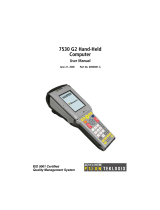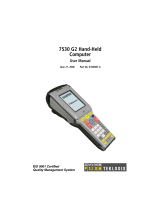Page is loading ...

NETBOOK PRO
Win CE Quick Start Guide
October 1, 2003 P/N 8100010.A
ISO 9001 Certified
Quality Management
System

© Copyright 2003 by Psion Teklogix Inc., Mississauga, Ontario,
Canada
This document and the information it contains is the property of Psion
Teklogix Inc., is issued in strict confidence, and is not to be repro-
duced or copied, in whole or in part, except for the sole purpose of
promoting the sale of Psion Teklogix manufactured goods and ser-
vices. Furthermore, this document is not to be used as a basis for
design, manufacture, or sub-contract, or in any manner detrimental to
the interests of Psion Teklogix Inc.
All trademarks are the property of their respective holders.
Return-To-Factory Warranty
Psion Teklogix warrants a return-to-factory warranty for a period of
one year. In some regions, the warranty exceeds this period. Please
contact your local Psion Teklogix office for details. For a list of
offices, see “Worldwide Offices” on page 19. The warranty on Psion
Teklogix manufactured equipment does not extend to any product that
has been tampered with, altered, or repaired by any person other than
an employee of an authorized Psion Teklogix service organization.
See Psion Teklogix terms and conditions of sale for full details.
Service
When requesting service, please provide information concerning the
nature of the failure and the manner in which the equipment was used
when the failure occurred. Type, model, and serial number should also
be provided. Before returning any products to Psion Teklogix, please
call the Customer Services Group for a Return Authorization number.
Support Services
Psion Teklogix provides a complete range of product support services
to its customers. For detailed information, please refer to “Support
Services And Worldwide Offices” on page 17.
Disclaimer
Every effort has been made to make this material complete, accurate,
and up-to-date. Psion Teklogix Inc. reserves the right to make changes
without notice and shall not be responsible for any damages, includ-
ing but not limited to consequential damages, caused by reliance on
the material presented, including but not limited to typographical
errors.

Psion Teklogix NETBOOK PRO Win CE Quick Start Guide 1
Table Of Contents
Approvals And Safety Summary . . . . . . . . . . . . . . . . . 2
1. Introduction. . . . . . . . . . . . . . . . . . . . . . . . . . . . . . . . 5
1.1 Applications Installed On The NETBOOK PRO . 5
1.1.1 About ActiveSync . . . . . . . . . . . . . . . . . . . 6
1.2 Caring For The NETBOOK PRO . . . . . . . . . . . . . 6
2. Getting Started . . . . . . . . . . . . . . . . . . . . . . . . . . . . . 8
2.1 Features Of The NETBOOK PRO . . . . . . . . . . . . 8
2.2 Preparing The NETBOOK PRO For Use . . . . . . . 9
2.2.1 Power Management . . . . . . . . . . . . . . . . . . 9
2.2.2 Multimedia And Secure Digital Cards . . . . 11
2.2.3 Compact Flash Cards . . . . . . . . . . . . . . . . . 11
2.2.4 PC Cards. . . . . . . . . . . . . . . . . . . . . . . . . . . 12
2.3 Turning The NETBOOK PRO On And Off . . . . . 12
2.4 Finding And Using The Stylus . . . . . . . . . . . . . . . 13
2.5 How To Reset The NETBOOK PRO . . . . . . . . . . 14
2.6 First Steps . . . . . . . . . . . . . . . . . . . . . . . . . . . . . . . 15
2.6.1 Navigating Between Files And Folders . . . 15
2.6.2 Starting Programs . . . . . . . . . . . . . . . . . . . . 15
2.6.3 Programs And Files . . . . . . . . . . . . . . . . . . 15
2.6.4 Entering Information . . . . . . . . . . . . . . . . . 15
2.6.5 Using Menus. . . . . . . . . . . . . . . . . . . . . . . . 16
2.6.6 Using Dialogues . . . . . . . . . . . . . . . . . . . . . 16
2.6.7 Copying Information Between Programs. . 17
3. Support Services And Worldwide Offices . . . . . . . . 17
3.1 Technical Support . . . . . . . . . . . . . . . . . . . . . . . . . 17
3.2 Product Repairs. . . . . . . . . . . . . . . . . . . . . . . . . . . 17
3.3 Worldwide Offices . . . . . . . . . . . . . . . . . . . . . . . . 19
3.4 World Wide Web. . . . . . . . . . . . . . . . . . . . . . . . . . 21

2 Psion Teklogix NETBOOK PRO Win CE Quick Start Guide
Approvals And Safety Summary
FCC Information For The USA
FCC Declaration Of Conformity (DoC)
Applicant’s Name & Address: PSION TEKLOGIX INC.
2100 Meadowvale Blvd.
Mississauga, Ontario, Canada L5N 7J9
Tel.: (905) 813-9900
US Representative’s
Name & Address: Psion Teklogix Corp.
1810 Airport Exchange Blvd., Suite 500
Erlanger, Kentucky, 41018, USA
Tel.: (859) 371-6006
Equipment Type / Environment: Computing Devices for Home and Office
Use
Trade Name / Model No.: NETBOOK PRO
Year of Manufacture: 2003
Standard(s) to which Conformity is Declared:
The NETBOOK PRO, supplied by Psion Teklogix, has been tested and found to
comply with FCC PART 15, SUBPART B - UNINTENTIONAL RADIA-
TORS, CLASS B COMPUTING DEVICES FOR HOME & OFFICE USE.
Applicant: Psion Teklogix Inc.
Mississauga, Ontario, Canada
Legal Representative in US: Psion Teklogix Corp.
Erlanger, Kentucky, USA
CE Marking
When used in a residential, commercial or light industrial
environment, this product and its approved UK and European
peripherals fulfil all requirements for CE marking.
FCC Information To The User
Radio And Television Interference
This equipment radiates radio frequency energy and if not
used properly—that is, in strict accordance with the instruc-
tions in this manual—may cause interference to radio com-
munications and television reception. It has been tested and
found to comply with the limits for a Class B digital device
pursuant to part 15 of the FCC Rules. Operation is subject to
the following two conditions:
1. This device may not cause harmful interference,
and
2. This device must accept any interference received,
including interference that may cause undesired
operation.
These limits are designed to provide reasonable protection
against harmful interference in a residential installation.
However, there is no guarantee that interference will not
occur in a particular installation. If this equipment does cause
harmful interference to radio or television reception, which
can be determined by turning the equipment off and on, the
user is encouraged to try to correct the interference by one or
more of the following measures:
• Reorient or relocate the receiving antenna.

Psion Teklogix NETBOOK PRO Win CE Quick Start Guide 3
• Increase the separation distance between the equip-
ment and the receiver.
• If you are using the equipment with a mains adaptor,
plug it into an outlet which is on a different circuit
from that to which the receiver is connected.
• Consult an experienced radio/TV technician for help.
For customers in the USA, the following booklet prepared by
the Federal Communications Commission may be of help:
“How to Identify and Resolve Radio-TV Interference Prob-
lems”. This booklet is available from the US Government
Printing Office, Washington, DC 20402 - Stock No 004-000-
00345-4.
Radio Frequency Emissions
Some equipment in hospitals and aircraft is not shielded from
radio frequency emissions. Do not use the NETBOOK PRO
on board aircraft, or in hospitals, without first obtaining per-
mission.
Important Safety Instructions
This equipment was tested for FCC compliance under condi-
tions that included the use of shielded cables and connectors
between it and the peripherals. It is important that you use
shielded cable and connectors to reduce the possibility of
causing radio and television interference. Shielded cables,
suitable for the NETBOOK PRO, can be obtained from an
authorised Psion Teklogix dealer.
If the user modifies the equipment or its peripherals in any
way, and these modifications are not approved by Psion Tek-
logix, the FCC may withdraw the user’s right to operate the
equipment.
Emissions Information For Canada
This Class B digital apparatus meets all requirements of the
Canadian Interference-Causing Equipment Regulations.
Cet appareil numérique de la classe B respecte toutes les exi-
gences du Règlement sur le matériel brouilleur du Canada.
Infrared Device Safety
Class 1 LED Product
This product includes an Infrared device for transmitting and
receiving files from devices supporting the IrDA format.
Although this invisible beam is not considered harmful, and
complies with EN60825-1 (IEC825-1), we recommend the
following precautions when the Infrared device is transmit-
ting:
• Do not stare into the Infrared beam.
• Do not view directly with optical instruments.
No parts in the device may be serviced by the user.
Battery Safety Precautions
CAUTION!
Danger of explosion if a NETBOOK PRO battery is incor-
rectly handled, charged, disposed of or replaced. Replace
only with the same or equivalent type recommended by Psion
Teklogix. Dispose of used batteries according to the instruc-
tions described in “Lithium-Ion Battery Safety Precautions”,
below. Carefully review all battery safety issues listed in that
section.

4 Psion Teklogix NETBOOK PRO Win CE Quick Start Guide
VORSICHT!
Explosiongefahr bei unsachgemäßem Austausch der Batterie
Ersatz nur durch denselben oder einen vom Hersteller emp-
fohlenen gleichwertigen Typ. Entsorgung gebrauchter Batter-
ien nach Angaben des Herstellers.
Lithium-Ion Battery Safety Precautions
Do not store batteries at temperatures in excess of +60°C; the
optimum storage temperature for maximum battery life is
+10°C to +35°C.
Important: It is critical that this safety information be
reviewed and that all warnings be strictly fol-
lowed.
BATTERIES ARE CONSIDERED HAZARDOUS WASTE.
Used batteries must be disposed of in accordance with the
manufacturer’s instructions, taken to an appropriate local bat-
tery recycling facility, or returned to one of the following
Psion Teklogix offices for proper disposal.
Psion Teklogix Inc. Psion Teklogix Corp. Psion Teklogix S.A.
2100 Meadowvale 1810 Airport Exchange Parc de la Duranne.
Blvd. Blvd, Suite 500 135 rue René Descartes
Mississauga, Ontario Erlanger, Kentucky BP 421000
Canada USA 41018 13591 Aix-En-Provence
L5N 7J9 Cedex 3
France
Warning: TO PREVENT the battery from leaking acid,
generating heat or exploding, adhere to the pre-
cautions listed below.
• Use only with the authorized Psion Teklogix
power adaptor.
• To reduce the risk of fire, do not replace the
backup batteries with rechargeable batteries.
• Do not dispose of in fire.
• Do not incinerate or subject battery cells to
temperatures in excess of 100°C (212°F).
Such treatment can vaporize the liquid elec-
trolyte causing cell rupture. Incineration may
result in harmful emissions or explosion.
• Do not charge, use or store batteries below -
30º C (-22° F). Batteries must be handled in
accordance with all applicable state and
federal laws and regulations.
• The battery incorporates built-in safety
devices. To ensure their proper function, do not
disassemble or alter any parts of the battery.
• Do not short-circuit the battery by directly
connecting any of the exposed terminals with
metal objects such as wire. Do not transport
or store the battery together with metal
objects such as necklaces, hair pins, etc.
• Do not use or leave the battery near a heat
source such as a fire or heater.
• Do not immerse the battery in water.
• When charging, use the battery charger
specifically designed for the battery.
• Do not crush, puncture, open, dismantle,
or otherwise mechanically interfere with
batteries.
• Do not directly solder the battery.
• Do not connect the battery to an electrical
outlet, vehicle cigarette lighter, etc.

Psion Teklogix NETBOOK PRO Win CE Quick Start Guide 5
• Do not put battery into a microwave oven or
pressurized container.
• Do not use rechargeable batteries in combi-
nation with non-rechargeable batteries (such
as dry-cell batteries) or batteries of different
capacities or brands.
• Immediately remove the battery from the device
or battery charger and stop use if the battery
gives off an odour, generates heat, becomes dis-
coloured or deformed, or in any way appears
abnormal during use.
• Do not continue charging the battery if it
does not recharge within the specified
charge time.
• The battery may burst or ignite if the battery
leaks. Always ensure that it is away from any
exposed flames.
• If a battery should leak, do not allow the con-
tents to come into contact with your skin or
your eyes. If it does, wash immediately with
plenty of cold water and seek medical advice.
• Do not store the battery in extremely high
temperatures (e.g., a vehicle, strong direct
sunlight, etc.). This may cause the battery to
overheat or ignite, and it may also reduce the
performance and service life of the battery.
• Do not use in areas where static electricity
is greater than what the manufacturer
guarantees.
• Keep batteries out of reach of children.
1. Introduction
This guide provides information on the operation and fea-
tures of the Psion Teklogix NETBOOK PRO. For additional
information, refer to the NETBOOK PRO Win CE User Man-
ual, the online help, or the documentation supplied with the
application you are using.
1.1 Applications Installed On The NETBOOK PRO
The NETBOOK PRO is capable of running a wide variety of
applications. A number of standard applications exist and
custom programs can be installed easily.
The following standard programs are available:
• Wordpad, a word processor for writing letters and
other documents.
• Inbox, for sending and receiving e-mail.
• Internet Explorer, for browsing the World Wide
Web.
• MSN Messenger, an instant-messaging program.
• Pocket On-Schedule, a personal-information
manager.
• Stellent File Viewer, software for viewing files.
• JEM-CE, Java ‘virtual machine’ software.
• Windows Explorer, a file browser.
• Windows Media Player, software for viewing multi-
media files.

6 Psion Teklogix NETBOOK PRO Win CE Quick Start Guide
1.1.1 About ActiveSync
The Microsoft PC connectivity software, ActiveSync, can be
used to connect the NETBOOK PRO to PCs running Win-
dows 95/98/ME/2000/XP or NT 4.0. By connecting the
NETBOOK PRO to a PC with a cable and running Active-
Sync on the PC, you can:
• View your NETBOOK PRO files from Windows
Explorer by using the Mobile Device icon in the PC’s
My Computer window.
• Drag and drop files between the NETBOOK PRO
and the PC in the same way that you would between
PC drives, and they will be automatically converted to
the appropriate file format at the same time.
• Synchronize e-mail and your address book on the
NETBOOK PRO with the PC to keep them in step
with each other.
• Back up your NETBOOK PRO files to the PC, then
restore them from the PC to the NETBOOK PRO
again, if needed.
For detailed information, please refer to the documentation
supplied with Microsoft Active Sync or the NETBOOK PRO
Win CE User Manual.
1.2 Caring For The NETBOOK PRO
Screen
When used with the approved stylus, the NETBOOK PRO
screen is very resistant to wear and impact and should last for
a considerable time. Use of any object, other than the
approved stylus, may result in damage to the NETBOOK
PRO screen.
To maintain the life of the NETBOOK PRO screen, keep the
screen clean. To clean the screen: switch off the NETBOOK
PRO and use a soft, clean, dry cloth to gently wipe the
screen. (If the NETBOOK PRO is set to turn on automati-
cally when the screen is tapped, you should turn this prefer-
ence off before cleaning the screen.)
Warning: Under no circumstances use chemical solvents
to clean the screen.
Charging
To avoid damage to the NETBOOK PRO or the NETBOOK
PRO battery packs, use only Psion Teklogix approved charg-
ers and docking stations.
Backup Battery
The NETBOOK PRO has a backup battery designed to retain
data while the main battery pack is charging or changed over.
The backup battery is a pair of AAA alkaline batteries.These
may be replaced by the user. See “Internal Backup Battery”
on page 10.
Important: If both the main battery pack and the backup
battery are allowed to fully discharge, all user
data held in RAM will be lost.
Do not use rechargeable cells as backup bat-
teries. For maximum data retention time in
backup mode, use only non-rechargable cells
as backup batteries.

Psion Teklogix NETBOOK PRO Win CE Quick Start Guide 7
Drop Rating
The NETBOOK PRO is designed to survive being dropped
on any face, onto carpet, from a height of 0.7 m.
Dropping the NETBOOK PRO from greater heights or onto
harder surfaces may result in damage to the NETBOOK
PRO.
IP Rating
The NETBOOK PRO is rated to IP30.
Operating Temperature
The NETBOOK PRO is designed to operate within the tem-
perature limits of 0°C to +50°C (32°F to 120°F). Use of the
NETBOOK PRO outside of these temperature limits may
reduce its life.
The power adaptor must be used in the temperature range:
0°C to +40°C (+32°F to +104°F).
Avoid exposing the NETBOOK PRO to sudden changes in
temperature, since such exposure may result in damage.
Important: As a safety precaution, charging the
NETBOOK PRO battery should be limited to
the temperature range: 0°C to +40°C (32°F to
104°F). Outside of these limits, the safety cir-
cuits of the NETBOOK PRO battery pack will
not allow the battery to charge.
Storage Temperature
The NETBOOK PRO is designed to be stored within the
temperature ranges of -10°C to +60°C (14°F to 140°F). Stor-
age of the NETBOOK PRO outside of these temperature lim-
its may reduce its life.
To prolong the life of the NETBOOK PRO battery packs dur-
ing normal storage, store the NETBOOK PRO (and the bat-
tery pack) between +10°C and +35°C (+50°F and +95°F).
When storing the NETBOOK PRO for a long period of time,
the main battery should be removed and stored fully dis-
charged. Do not forget to back up data before removing the
battery.
Humidity
The NETBOOK PRO is designed to operate in humidity
ranging from 5 to 55% (non-condensing). Use of the NET-
BOOK PRO in environments with condensing humidity or
humidity outside these limits may result in damage to the
NETBOOK PRO.
Magnetic Fields And Static Electricity
The magnet of the NETBOOK PRO speaker may corrupt
data stored on magnetic media. Do not keep the NETBOOK
PRO next to credit cards or other magnetic media.
Avoid exposing the NETBOOK PRO to strong magnetic
fields or static electricity. Such exposure may cause loss of
data or result in damage to the NETBOOK PRO.
Service
Do not attempt to dismantle the NETBOOK PRO.
There are no user-serviceable parts inside, and any attempt to
dismantle the NETBOOK PRO will invalidate the warranty.

8 Psion Teklogix NETBOOK PRO Win CE Quick Start Guide
2. Getting Started
2.1 Features Of The NETBOOK PRO
The NETBOOK PRO is a Windows CE.Net OS-based
mobile touchscreen computer with an SVGA touch-sensitive
screen. It is lightweight and designed for use in a wide range
of business areas including field service, field sales, trans-
port, health care, hospitality, manufacturing and insurance.
The NETBOOK PRO has slots for MMC and SD cards,
CompactFlash cards, and PCMCIA cards. It has a USB and
an RS232 serial connector, and has an IR interface. It can
support card-based GSM/GPRS, CDMA, 802.11, and Blue-
tooth radios.
Figure 2.1 NETBOOK PRO Open
Figure 2.2 Lower Front Of NETBOOK PRO
Figure 2.3 Right Side Of NETBOOK PRO
MMC/SD Card Slot
Power Indicator
Latch
Power Connector
Stylus Release Button
PCMCIA Slot
PCMCIA Release Button
Headphone Jack
Stylus

Psion Teklogix NETBOOK PRO Win CE Quick Start Guide 9
Figure 2.4 Rear Of NETBOOK PRO
Figure 2.5 Left Side Of NETBOOK PRO
2.2 Preparing The NETBOOK PRO For Use
2.2.1 Power Management
The NETBOOK PRO is powered by a lithium-ion rechargea-
ble battery pack. The NETBOOK PRO will warn you when
the main battery charge is low.
Note: How long your batteries last will depend upon how
you use your NETBOOK PRO. The NETBOOK PRO
will use considerably more battery power when you
have the brightness turned up, are using files stored
on a memory card, or are using infrared or a
communications card.
You can take steps to help prolong your battery’s life:
• Turn the screen brightness down.
• Set automatic switch-off in the Power control
panel.
• Use files on the internal storage instead of a
memory card, as the NETBOOK PRO requires
more power to write to the memory card.
The NETBOOK PRO can be powered from AC when con-
nected to the AC adapter. When the NETBOOK PRO is pow-
ered from AC, it will also charge the battery pack.
Fitting The Battery
Before you can use the NETBOOK PRO you must fit the bat-
tery. Slide it into place until it clicks, as shown on page 10.
Infrared Port
Main Battery Cover
CF Card Slot
CF Eject Button
RS232 Connector
USB Connecto
r

10 Psion Teklogix NETBOOK PRO Win CE Quick Start Guide
Important: Take care when replacing batteries! The
NETBOOK PRO will warn you when its main
battery is getting low, in plenty of time to
charge it. The backup battery is designed to
maintain the memory for several hours.
Charging The NETBOOK PRO Battery Pack
To charge the battery, attach the battery pack to the NET-
BOOK PRO and connect the supplied AC adapter. The
standard (2200 mAH) NETBOOK PRO battery will
normally be fully charged within 3 to 4 hours.
How Do I Check The Battery Power?
To check the battery power:
1. Press the Start button. The Start menu appears.
2. Select Settings, Control Panel. The Control Panel
appears.
3. Select the Power icon from the Control Panel. The
Battery tab gives a brief description of the state of
the main battery.
Changing Battery Packs
If you are using your NETBOOK PRO away from the
charger and a spare battery pack is available, you can change
batteries when the battery warning is displayed. To do this:
1. Switch the NETBOOK PRO off.
2. Slide the battery pack latch towards the rear of the
NETBOOK PRO.
3. Pull the battery away from the NETBOOK PRO to
remove it.
4. Push in the replacement battery pack.
Figure 2.6 Removing The Battery Pack
Important: Always switch off the NETBOOK PRO before
removing the main battery.
Prolonging Battery Life
When your NETBOOK PRO is switched off, it is on
“standby” and will continue to use a small amount of battery
power. If you are going to leave your NETBOOK PRO
switched off for a long period of time, you are advised to
back up your data beforehand because the batteries will even-
tually run out.
Internal Backup Battery
The NETBOOK PRO has a replaceable backup battery
designed to retain data while the main battery pack is charg-
ing or changed over. The backup battery is a pair of AAA
cells accessible from the front of the open NETBOOK PRO.
Important: If both the main battery pack and the backup
battery are allowed to fully discharge, all user
data held in RAM will be lost.
The backup battery is user replaceable. To replace it:

Psion Teklogix NETBOOK PRO Win CE Quick Start Guide 11
1. Switch the NETBOOK PRO off.
2. Slide the backup-battery cover towards the front of
the NETBOOK PRO.
3. Remove the AAA cells.
4. Insert replacement alkaline AAA cells, observing
the polarity indication.
5. Slide the cover back over the batteries.
Figure 2.7 Backup Battery Removal
Important: If both the batteries run out of power you will
lose all your information on the internal disk.
2.2.2 Multimedia And Secure Digital Cards
Multimedia cards (MMCs) and Secure Digital cards (SDs),
which fit into a dedicated slot in the NETBOOK PRO, can be
non-volatile memory cards (used to store application soft-
ware and/or data). They can also be communications or inter-
face cards.
The MMC slot is located on the front of the NETBOOK
PRO.
Inserting And Removing An MMC Or SD Card
• Push the card into the card slot until it clicks.
• To remove a card, push the card inwards. It ‘bounces’
and pops outwards, and can then be pulled out.
Store your MMC or SD card safely.
Figure 2.8 MMC/SD Slot Location
2.2.3 Compact Flash Cards
Compact Flash (CF) cards, which fit into a dedicated slot in
the NETBOOK PRO, can be non-volatile memory cards
(used to store application software and/or data). They can
also be communications or interface cards.
The CF slot is located on the left side of the NETBOOK
PRO.
Inserting And Removing A CF Card
MMC/SD Slot

12 Psion Teklogix NETBOOK PRO Win CE Quick Start Guide
• Push the card into the card slot until it clicks. The
eject button next to the card slot pops out.
• To remove a card, press the eject button next to the
slot inwards. The card pops loose, and may be pulled
outwards.
Store your CF card safely.
Figure 2.9 CF Card Slot Location
2.2.4 PC Cards
PC Cards, which fit into a dedicated slot in the NETBOOK
PRO, can be non-volatile memory cards (used to store appli-
cation software and/or data). PC Cards can also be communi-
cations or interface cards.
The PC Card slot is located on the right side of the NET-
BOOK PRO.
Inserting And Removing A PC Card
• Push the card into the card slot until it clicks. The
eject button next to the card slot pops out.
• To remove a card, press the eject button next to the
slot inwards. The card pops loose, and may be pulled
outwards.
Store your PC Card safely.
Figure 2.10 PC Card Slot Location
2.3 Turning The NETBOOK PRO On And Off
To switch on :
open the NETBOOK PRO, then press and hold the Esc/
On key for 2 seconds.
Note: If the serial cable is connected to the PC and the
NETBOOK PRO, the NETBOOK PRO will automati-
Eject Button
CF Slot
PC Card Slot
Eject Button

Psion Teklogix NETBOOK PRO Win CE Quick Start Guide 13
cally switch on when ActiveSync on the PC is search-
ing for a connection.
To switch off:
press and hold the Fn key, then press the Esc/On key.
You can switch off at any time. You do not have to save
your information first, as it is automatically saved for
you.
Note: If you do not use the NETBOOK PRO, it will auto-
matically switch off after a few minutes to save bat-
tery power. To continue using the NETBOOK PRO
where you left off, switch the NETBOOK PRO on
again using the On key. Power saving options are
available via the Windows CE Control Panel. The
automatic switch-off time may have different settings,
depending on whether the NETBOOK PRO is con-
nected to an external electrical supply.
The NETBOOK PRO can be configured to turn on when:
•The On key is pressed (default)
• The case is opened
• The screen is touched
• There is activity on the RS232 or USB port
The NETBOOK PRO can be configured to turn off when:
•The Fn key, then the On key are pressed (default)
• The case is closed
• The user selects Start, Suspend
To reach these settings:
1. Select Start, Control Panel. The Control Panel
appears.
2. Double-click on the Power icon.
2.4 Finding And Using The Stylus
The stylus is located in a holder at the right. To remove it,
push the square button next to the stylus. The stylus pops out.
To replace it, push it back in.
Tap lightly on the screen using the stylus. You can use your
fingers to tap on the screen, though it is best to use the stylus
to avoid fingerprints or smudges on the screen. Do not tap the
screen with any object that has a sharp tip or you may dam-
age the screen. Don’t use any type of ink pen, as the ink may
be impossible to remove. See “Caring For The NETBOOK
PRO” on page 6 for instructions on how to clean the screen.
You can usually tap on (“click on”) an item with the stylus to
select or change it. For example, you can:
• Double-tap (or click) a program icon, to open a pro-
gram.
Stylus Release Button
Stylus

14 Psion Teklogix NETBOOK PRO Win CE Quick Start Guide
• Press the Alt key, then tap, to right-click.
Note: If the screen doesn’t respond to your taps, you may
need to re-calibrate it. You can do this by holding
down the On/Off button for 3 seconds.
2.5 How To Reset The NETBOOK PRO
If you find that you cannot exit a program normally, Alt-tap
on the taskbar and select Task Manager from the context
menu. Select the task that appears to be unresponsive and
click on the End Task button.
If this does not work, or if your NETBOOK PRO appears to
have “locked up”, you can always perform a “soft reset”.
This should restart your NETBOOK PRO while preserving
most of your information. It is worth trying a soft reset if the
keys on the NETBOOK PRO do not appear to respond, or if
the NETBOOK PRO appears to switch on and you are sure
that the batteries are good, but the screen is otherwise blank.
It is possible, though unlikely, that performing a soft reset
after a program failure would cause the NETBOOK PRO to
lose the information in its internal storage; it could even pre-
vent the reset from working at all. If this happens, you will
have to perform a hard reset.
Important: A hard reset resets the NETBOOK PRO com-
pletely, and all information in internal storage
will be lost.
To pe rform a soft reset:
Insert a short wire, such as an unfolded paper clip, into
the hole to the right of the right Shift key. Press down to
press the NETBOOK PRO’s reset switch.
It is also possible to perform a soft reset by holding
down the Ctrl, Alt, and Delete keys for three seconds.
Figure 2.11 Location Of Soft Reset Switch
After a soft reset, any changes to open files will be lost. Your
other files on the internal disk will almost always be safe.
To perform a hard reset:
Remove all batteries and AC power.
Note: Hard resetting the NETBOOK PRO will delete the
ActiveSync partnership on the NETBOOK PRO. You
may delete and re-create the partnership on the PC,
or create another partnership with a new name. Refer
to ActiveSync’s online help for more detail on this
operation.
Reset Switch

Psion Teklogix NETBOOK PRO Win CE Quick Start Guide 15
2.6 First Steps
When you first switch on the NETBOOK PRO, you will see
the Windows CE desktop.
At this time it is a good idea to set the date and time. To do
this:
1. Press the Start button.
2. Select Settings, Control Panel. The Windows
Control Panel opens.
3. Double-tap on Date/Time Properties. The Date/
Time Properties dialogue box appears.
4. Set the desired date and time values.
5. Click the OK button in Time/Date control panel to
close and save your changes.
2.6.1 Navigating Between Files And Folders
• Double-click on a folder icon to open that folder.
Click on the X icon to close it. Click on the Up Folder
icon to move back up one level.
• Click on a file to select it. Double-click to open it.
2.6.2 Starting Programs
When you open a file, the correct program for this file is
started automatically. You can also start programs by clicking
on them from the Start Menu. You don’t have to close one
program before opening another.
The taskbar displays all open applications:
2.6.3 Programs And Files
To create a new file:
open the program, select the New command on the File
menu and type in the name for the new file (see “Enter-
ing Information”, below). The file will now be created.
You can start entering your information.
It is a good idea to keep related files together in a folder, to
make the files easier to find later.
2.6.4 Entering Information
You can enter information and complete tasks using the sty-
lus or the keyboard.
To display and set the
keyboard preferences, go
to the Control Panel and
open the Keyboard icon.
The Keyboard Properties
dialogue box appears. In
‘Up Folder’ Icon ‘Close’ Icon

16 Psion Teklogix NETBOOK PRO Win CE Quick Start Guide
this dialogue box you can set keyboard repeat time and repeat
rate.
2.6.5 Using Menus
You can usually select a menu command to perform tasks.
• Click on the menu you want to access from the menu
bar.
• Tap on the menu names and commands, or use the
arrow keys to move around the menus. Tap on com-
mands marked with a or press the right arrow
key to see further commands.
A menu command with three dots at the end means that
selecting the command will display a “dialogue” where you
enter more information (see “Using Dialogues”, on page 16).
If a menu command is grey, it means that it’s not currently
available; e.g. you cannot Copy unless you have first selected
something to copy.
2.6.6 Using Dialogues
A “dialogue” appears when you need to make selections and
enter further information. You can move between dialogue
items by tapping on them, or using the up and down arrow
keys. Dialogues contain one or more of the following ele-
ments:
Textbox:
where you just type in your information. When you tap
in the textbox, you will need to open the on-screen key-
board to enter text.
Dropdown:
where you select from a number of options. You will see
left and right arrows around the current selection; you
can change the selection by tapping on the arrows, by
pressing the left and right arrow keys, or by typing the
first letter of the option you want.
Checkbox:
where you make a choice between selecting an option
or not selecting it. Just tap on the checkbox, or press the
left and right arrow keys to add or remove a checkmark.
Radio buttons:
where you make one choice from a number of options.
Just tap on an option, or use the left and right arrow keys
to make a selection.
If an item is grey, it is currently not available.
Some dialogues comprise a number of “pages”, each page
has a “tab” at the top. Tap on the tab, or move the highlight to
the tab name, to go to that page. You can also move a dia-
logue around the screen by holding the stylus on the dialogue
title bar and dragging it across the screen.

Psion Teklogix NETBOOK PRO Win CE Quick Start Guide 17
Dialogue Buttons
Dialogues usually include standard buttons such as Ok and
X. Some buttons have a standard keypress equivalent:
• Usually, you can tap the OK button or press the Enter
key if you want to save information and remove the
dialogue.
•Tap the Cancel button, the X button, or press the Esc
key if you want to close the dialogue without saving
the information.
• For dialogues that ask a question, you can tap the Ye s
button or press the Y key for ‘yes’; tap the No button,
press the N key, or press the Esc key for ‘no’.
2.6.7 Copying Information Between Programs
You can insert information created in one program into a dif-
ferent program. For example, you may want to compose text
in Wordpad before copying it into an e-mail message in the
Inbox. If you try to insert an object into a program that is not
designed to handle that type of object, you will be unable to
Paste. Trying to copy a file from Windows Explorer into a
Wordpad document will not work because Wordpad will
keep the Paste option greyed out until it detects that text is
ready to be pasted.
3. Support Services And Worldwide Offices
Psion Teklogix provides a complete range of product support
services to its customers worldwide. These services include
technical support and product repairs.
3.1 Technical Support
Technical Support for the NETBOOK PRO is provided via e-
mail through the Partner Program website. To reach the web-
site, go to www.psionteklogix.com and click on the Partner
Program link, which takes you to the Partner Program page.
Then click on the “Log-in” button or the “Register” button,
depending on whether you have previously registered for
Teknet or the Partner Program. (Your UserID and password
are the same for TekNet and the Partner Program.)
3.2 Product Repairs
International
For product repairs, please contact your local Psion Teklogix
office (see “Worldwide Offices” on page 19).
Canada/U.S.A
Canadian and U.S. customers can receive access to repair
services, by calling the toll-free number below, or via our
secure website.
Dropdown Menu
Tabs In Dialogue Page
Checkbox

18 Psion Teklogix NETBOOK PRO Win CE Quick Start Guide
Note: Customers calling the toll-free number should have
their Psion Teklogix customer number or trouble
ticket
number available.
Voice: 1 800 387-8898 (press option “2”)
Fax: 1 905 812-6304
Web Site: http://service.psionteklogix.com
/