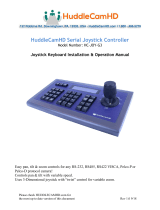Page is loading ...

S h o w i n g t h e Wo r l d
SDC-TR01
Control Keyboard
User Manual
V1.0

SDC-TR01 Control Keyboard User Manual
Attentions
The descriptions in this manual may differ from the version you are using. If you are
having trouble during using this manual, please contact our technical support for
assistance. The contents of this manual will be updated, and our company reserves the
right to leave it without notice.
Description
SDC-TR01 camera control keyboard is designed to work with all PTZ cameras via
RS232/422/485 with PELCO-P, PELCO-D or VISCA protocols. Each unit of SDC-TR01
control keyboard incorporates an LCD display, making for professional video conferencing
with control of maximumly 255 PTZ cameras.
This compact control keyboard is equipped with an ergonomic 4D joystick, allowing
adjustment for PTZ camera movements. The intuitive keyboard-style buttons support
precise and quick control over various features such as camera switch, focus, exposure
and backlight compensation.
SDC-TR01 control keyboard can be widely used in video conferencing, distance
learning/training, telemedicine and distance interview in schools, hospitals, workshops
and so on.

SDC-TR01 Control Keyboard User Manual
Contents
1. Product Overview ............................................................................................................ 1
1.1 Product Features .................................................................................................... 1
1.2 Technical Parameters ............................................................................................. 1
1.3 Precautions ............................................................................................................. 2
1.4 Accessories List ...................................................................................................... 2
1.5 Wiring Diagram ....................................................................................................... 2
2. Keyboard Buttons Analysis .............................................................................................. 3
2.1 Button Functions..................................................................................................... 3
2.2 LCD screen display ................................................................................................ 4
2.3 Joystick Control ...................................................................................................... 4
2.4 Back Panel Interfaces ............................................................................................ 4
2.5 Functional number description ............................................................................... 5
3. Parameter Setting and Query .......................................................................................... 5
3.1 PTZ Setup .............................................................................................................. 5
3.2 System Setup ......................................................................................................... 6
3.2.1 Password Setting ......................................................................................... 6
3.2.2 Restore Factory Setting ............................................................................... 6
3.3 Keyboard Parameter Setting Frame ...................................................................... 7
3.4 Keyboard Parameter Query ................................................................................... 7
4.Typical wiring diagram.................................................................................................... 8
4.1 Typical wiring diagram ............................................................................................ 8
4.2 Connection Analysis ............................................................................................... 9
4.2.1 Connection between keyboard and camera ................................................ 9
The camera can be controlled by any connection way mentioned above. ........... 9
4.2.2 Connection between cameras ..................................................................... 9
5. Appendix ........................................................................................................................ 10
5.1 RS485 bus introduction: ....................................................................................... 10
5.2 Transmission distance: ...................................................................................... 10
5.3 Connection method and terminating resistor ....................................................... 10
5.4 Problems in Actual Application ............................................................................. 11
6. Troubleshooting ............................................................................................................. 12

SDC-TR01 Control Keyboard User Manual
1. Product Overview
1.1 Product Features
• Support RS422/485/232 control interfaces
• Support up to 255 cameras
• Support VISCA, PELCO-P, PELCO-D, protocol
• Support 4D joystick to control camera PTZ function
• Support controls of camera rotation, zoom, exposure, focus and so on
• Support displaying the real-time working status on its LCD display
• Support button sound prompt function
• Support recovery from short circuit on RS422 with its over-current protection ability
• Support up to 1200m communication distance on RS485 (0.5mm Twisted Pair Cable)
1.2 Technical Parameters
Communication Mode
Serial Port: RS422, RS232, RS485
Communication Protocols
Serial Port: Visca, Pelco-D, Pelco-P
Communication Baud Rate
2400, 4800, 9600, 19200bps
Interface Method
5pin crimping terminal, RS232 interface
Joystick
4 Dimension (Control up, down, left, right, zoom, lock
joystick)
Display Method
Blue screen LCD display
Prompt Sound
Button sound prompt on/off
Input voltage
DC12V
Power Consumption
6W MAX
Operating Temperature
Range
-10°C-50°C
Operating Humidity Range
10%-90%
Storage Temperature
Range
-20°C-70°C
Storage Humidity Range
10%~90% non-condensing
Dimension
320mm (L) x 180mm (W) x 107mm (H)
Upgrade Method
RS232-USB upgrading
Warranty
2 years

SDC-TR01 Control Keyboard User Manual
1.3 Precautions
⚫ LCD Screen is fragile, do not squeeze or leave under harsh lighting for too long.
⚫ The joystick rocker is fragile. Do use the original package or properly packaged if the
item is damaged before shipping back.
⚫ Keep the Control Keyboard in a temperature and humidity-controlled environment.
⚫ Strictly follow the manual for correct connection.
1.4 Accessories List
Name
Quantity
Unit
5PIN Plug
1
Pc
DC-12V2A Power Adapter
1
Pc
DB9F to MD6M Cable
1
Pc
Download Card
1
Pc
1.5 System Diagram

SDC-TR01 Control Keyboard User Manual
2. Keyboard Buttons Analysis
2.1 Button Functions
【ESC】Exit and back to former menu.
【SETUP】 Parameter settings button: Long press (3 seconds) to enter the parameter
setting status.
【CAM ON/OFF】Camera power on/off button.
【AF/MF】Auto focus / manual focus:
Manual focus needs to work together with [FOCUS]+ or [FOCUS-] button.
【SET PRESET】Preset settings button, working together with number keys and the
[ENTER] button.
【CALL PRESET】Call presets button, working with the number keys and the [ENTER]
button.
【AE/AAE】Auto Exposure / Aperture priority button, working together with 【OPEN】and
【CLOSE】 buttons.
【BLC ON/OFF】: Back light compensation ON/OFF button.
【MENU ON/OFF】: MENU ON/OFF button.
【HOME】: HOME button.
【RESET】: Pan/tilt reset button.
【CLR】Clear button: clear the current inputs.
【0】~【9】Number keys: 0,1,2,3,4,5,6,7,8,9.
【ENTER】Confirmation key: Confirm the current inputs.
【NEAR】Focus in: manually focus in to make far distance objects clearer.
【FAR】Focus out: manually focus out to make near distance objects clearer.

SDC-TR01 Control Keyboard User Manual
【TELE】Narrow-angle button/ Zoom-in button: increase lens magnification, reduce the
lens field of view, enlarge the monitor target.
【WIDE】Wide-angle button/Zoom out button: reduce lens magnification, expand lens field
of view and monitoring range.
【OPEN】Aperture plus button: Increase aperture manually. When the aperture is at its
maximum, the LCD screen text is displayed in full white. When the camera menu mode is
turned on, the next level menu is entered.
【CLOSE】Aperture minus button: Reduce manual aperture. When the aperture is at its
minimum, the LCD screen is displayed as black. When the camera menu mode is turned
on, the menu is returned to the previous menu.
【CAM】Address selection button: Select the address of the control device (decoder or
camera), it needs to use together with the number keys and [ENTER] button.
【SET ID】Set ID button: long press 3s to set the cascade camera protocol address.
2.2 LCD screen display
All button operations will be displayed on LCD screen. It would enter power saving mode
(with darkest light), with initialising status displayed if no operation for 30 seconds.
2.3 Joystick Control
2.4 Back Panel Interfaces
Back Panel Details: 1x 5PIN crimping terminal interface, 1 x RS232 interface, 1xDC-12V
power socket, 3 x indicator lights as picture below:

SDC-TR01 Control Keyboard User Manual
2.5 Functional number description
Number
Label
Physical interface
Description
①
RS-422
Control output
(Ta, Tb, Ra, Rb)
1. To connect RS485 bus: (Ta) to connect RS485+, (Tb)
to connect RS485-; 2. to connect RS422 Bus: (Ta) to
connect RXD IN-, (Tb) to connect RXD IN+, (Ra) to
connect TXD IN-, (Rb) to connect TXD IN+
②
Ground
Control line to
ground (G)
Signal control line to ground.
③
PW
Power indicator
The light will always be red when keyboard is working.
④
TXD
Sending data
indicator
The light will flicker in green when sending data
⑤
RXD
Receiving data
indicator
The light will flicker in green when receiving data.
⑥
DC-12V
Power input
DC12V power input
3. Parameter Setting and Query
3.1 PTZ Setup
E.g., With address 28, steps for Pelco-P protocol and baud rate 9600 are as follows:
Press【SETUP】button for 3 seconds under normal working mode, it displays as follows:
Then press 【ENTER】, there will be a 1sec beep sound when setting done.
Press【ESC】 3 times to back to normal working mode.
Note: Steps to set all devices to be with same protocol and baud rate are as follows:
Enter the setup page and choose the corresponding protocol and baud
rate. All devices within 0-255 addresses will be set with the same protocol and baud rate.
Enter password(default is 8888)
Press【Enter】
Press【2】【 8】
Press 【Enter】
Move joystick downward to
choose the right protocol
Move joystick rightward to choose
the right baudrate

SDC-TR01 Control Keyboard User Manual
3.2 System Setup
System setup includes password setting, restore factory setting, Indicate sound switch
setting, Keyboard ID and Keyboard lock switch setting.
Here shows the steps to restore factory setting and set keyboard lock switch.
3.2.1 Password Setting
Press【SETUP】button for 3 seconds under working mode, it displays as follows:
Then input the new password again, press【ENTER】, there will be a 1sec beep sound
when setting done.
Press【ESC】twice to back to normal working mode.
3.2.2 Restore Factory Setting
Press【SETUP】button for 3 seconds under working mode, it displays as follows:
Press 【ENTER】, there will be a 1sec beep sound when setting done.
Press 【ESC】 twice to back to normal working mode.
Enter password
Move joystick downward
press 【Enter】
Move joystick downward
press 【Enter】
press 【Enter】
press 【Enter】to enter original password, press
【Enter】to input new password (4 digits)
Move joystick downward
press 【Enter】
input password to【Enter】

SDC-TR01 Control Keyboard User Manual
3.3 Keyboard Parameter Setting Frame
>PTZ Setup
Camera address: XXX
(to be set)
PROTPCOL
PELCO-D, PELCO-P,
RULE, etc.
Baud Rate
2400, 4800, 9600,
19200
Camera address:
0-255 (all set the same)
Same as above
>SYSTEM Setup
>SET PASSWORD
OLD PW: old
password
4 digits
NEW PW (new
password)
4 digits
AGAIN PW: (confirm
password)
4 digits
>LOAD DEFAU
(Restore factory
setting)
confirm?
Press 【ENTER】to
confirm, and【ESC】to
exit.
>SYSTEM Setup
>SOUND SETUP
(button sound switch
setting)
ON
Move joystick right/left
and press【ENTER】to
confirm
OFF
>HOST ID SET
Keyboard address
Number【0】-【15】
>LEARN SETUP
(keyboard lock setting)
ON
Move joystick right/left
and press【ENTER】to
confirm to set password
OFF
3.4 Keyboard Parameter Query
Protocol: X
Baud rate: X
current control protocol and baud rate.
Camera
query
Camera protocol: 001
protocol
Corresponding protocol
Baud rate
Corresponding baud
rate
System
query
Model number:
XXXXXXXX
Max 10 digits
Serial number:
XXXXXXXX
8 digits serial number on camera
Device number: XX
2 digits keyboard ID number

Keyboard lock
(ON/OFF)
Display the current setting of the keyboard lock
Sound (ON/OFF)
Display the setting of the current button sound
prompts
4.Typical wiring diagram
4.1 Typical wiring diagram
Connection with surveillance dome camera
Connection with video conference camera
1. Control output: connect camera RS485+ with keyboard Ta, RS485- with Tb.
2. Deputy control device: either RS485 output from DVR or keyboard is available.

SDC-TR01 Control Keyboard User Manual
4.2 Connection Analysis
4.2.1 Connection between keyboard and camera
With RS422 bus connection way, the keyboard third pin (Ra) is connected with the
camera third pin TXD IN-, the keyboard fourth pin (Rb) with the camera fourth pin TXD IN+,
the keyboard first pin (Ta) with the camera first pin RXD IN-, the keyboard second pin (Tb)
with the camera second pin RXD IN +.
Keyboard CAMERA
Ra<········>TXD IN-
Rb<········>TXD IN+
Ta<········>RXD IN-
Tb<········>RXD IN+
With RS232 connection way, the keyboard (10pin connecting terminal) first pin RXD is
connected with the third pin TXD of camera RS232 port, the keyboard second pin TXD
with the camera fifth RXD, the keyboard third GND with the camera forth pin GND. (It is
also available to connect camera with the standard RS232 port on the keyboard.)
Keyboard CAMERA
RXD<········>TXD
TXD<········>RXD
GND<········>RXD
The camera can be controlled by any connection way mentioned above.
4.2.2 Connection between cameras
With the RS422 bus cascade connection, the output of camera 1 is connected with the
input of camera 2, and the output of camera 2 is connected with the input of camera 3,
and so on so forth. As shown below:

SDC-TR01 Control Keyboard User Manual
The RS232 cascade connection way is almost the same as that of RS422. The output of
camera 1 is connected with the input of camera 2, the output of camera 2 is connected
with the input of camera 3, and so on so forth.
5. Appendix
5.1 RS485 bus introduction:
RS485 bus, RS is the abbreviation of English "recommended standard", 485 is the
identification number. The RS485 serial bus is widely used in applications where the
communication distance ranges between dozens of meters to 1km more. RS485 uses
balanced transmitting and split receiving, so it can reject common mode interference. In
addition to the high sensitivity of the bus transceiver, it can detect voltages as low as
200mV, so the transmitted signal can be recovered beyond the kilometres away. As
RS485 adopts half-duplex working mode, and only one point is allowed to be under
sending status any time, the transmitting circuit must be controlled by the enable signal.
RS485 is very convenient for multi-point interconnection, which help save many signal
lines. RS485 can be used to make a distributed system, which allows up to 128 drivers
and 128 receivers to be connected in parallel, depending on the chip used by the driver
and receiver, and the bus drive capability is limited by the weakest one. However, in
practical applications we can extend it with the RS485 distributor
5.2 Transmission distance:
When a 0.56mm (24AWG) twisted pair cable is used as the communication cable, the
theoretical value pf the maximum transmission distance varies with different baud rate:
1800 meters can be transmitted when the baud rate is 2400 bps, and 600 meters under
19200 bps. When using a thinner communication cable or using the product in an
environment with strong electromagnetic interference, or when too many devices are
connected with the bus, the maximum transmission distance will be shortened accordingly,
or the maximum distance is longer.
5.3 Connection method and terminating resistor
The RS485 industrial bus standard requires daisy chain connection between devices. The
two ends must be connected with a 120Ω termination resistor. The two balance distances
must be within 7m.

SDC-TR01 Control Keyboard User Manual
Website: www.seada.co.uk 11 / 13 Email: sales@seada.co.uk
5.4 Problems in Actual Application
The star link mode will always be used in actual constructions, requiring the terminating
resistor to be linked with the two devices in the farthest distance. But it does not meet the
RS485 industry standards. When the distance between each device is too short, signal
reflection and anti-interference ability reducing would frequently happen, which will
decrease the reliability of the control signal. It means the camera will not be under control
or under control intermittently. In this case, the application of RS485 distributor is
recommended, which can effectively convert the star link mode to one qualified by the
RS485 industry standards. It will help avoid problems and improve the communication
reliability.

SDC-TR01 Control Keyboard User Manual
6. Troubleshooting
Troubles
Analysis
Solutions
PTZ S surveillance Camera
cannot be controlled by
SDC-TR01
1.check RS485 cable
Step 1: Whether the RS485
A and B are reversed, Step
2: check whether the
RS485 line is short-circuited
when power off.
2.check the
correspondence of camera
protocol and baud rate
settings with those of
SDC-TR01
Step 1: Check whether the
current protocol and baud
rate are correspondent.
Step 2: Restore the
SDC-TR01default settings
and then reset it.
3.Check whether the PTZ
indicator light flickering
when control.
Step 1: If the PTZ indicator
light flickers when control,
then there is no problem
with SDC-TR01.
Step 2: If the PTZ indicator
light does not flash when
control, there is some
problem with the RS485
output of the keyboard.
Please return to factory for
repairing.
Video conference camera
cannot be controlled by
SDC-TR01
1.check the control cable
Make sure a right
connection of the control
cable.
2.check the
correspondence of camera
protocol and baud rate
settings with those of
SDC-TR01
Check whether the current
protocol and baud rate of
each address are
correspondent. Please refer
to camera user manual.
Not all cameras can be
controlled by SDC-TR01.
1. Inspect accessories.
Inspect all connection
cables.
2.Check settings.
Check whether the current
protocol and baud rate of
each address are
correspondent.

3.Probably a problem with
star wiring.
Step 1: At the farthest end
of RS485, connect an
impedance of 120Ω.
Step 2: Add RS485
distributor to the star
connection
Some cameras rotate at the
same time when control.
1.Inspect camera address
setting.
Check if the address codes
of the cameras that are
moving together are the
same, please stagger the
address code settings.
(Note: you need to restart
after modifying the dialing
switch to take effect)
Forget the locking password
Long press the [SETUP] key to enter the system settings
and reset the password, if happened at any time.
Button silent
Enter the system settings and turn on the button sound.
Copyright Statement
All the contents in this manual and its copyright are owned by the company. No one is
allowed to imitate, copy, or translate this manual without the company’s permission. This
manual contains no guarantee, standpoint expression or other implies in any form.
Product specification and information in this manual is for reference only and subject to
change without notice.
All rights reserved. No reproducing is allowed without acknowledgement.
/