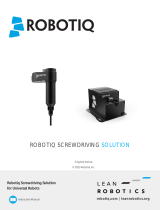Page is loading ...

1.WHAT IS SUPPLIED?
This step-by-step guide will allow you to install and use
your Robotiq SF-300 Screw Feeder.
THANK YOU FOR
CHOOSING ROBOTIQ
Standard upon delivery:
2.TOOLS YOU NEED
Key to mount
the Screw Feeder
on your work surface
(not included)
PLEASE READ THE INSTRUCTION MANUAL
BEFORE OPERATING THE SCREW FEEDER.
!
2.5 mm slotted
screwdriver
(not included)
3.MOUNTING
1. Place the Screw Feeder on a flat work surface.
2. Make the mounting brackets close in on both sides
of the device.
3. Make sure the device stands on its four shoes and
is level, horizontally.
Screw
singulator
knob
Screw head
clearance knob
Brush knob
Rail knob
(At the back)
Mounting
brackets
(screws not
included)
Clearance plate
Singulator plates
4.ADJUSTMENT
Follow these steps using screws that corresponds to
your application.
Singulator plates adjustment
The singulator plates deliver a single screw to be picked
by the Screwdriver.
1. Set the screw singulator knob to leave just enough space
between the singulator plates to insert and remove the
threaded part of a screw easily.
The rails align the screws and guide their course.
1. Place the threaded part of a screw between the rails.
2. Using the rail knob, set the gap to allow just enough
play for the screw to travel freely along the rail.
Rail adjustment
Brush adjustment
The brush discards incorrectly positioned screws from
the rails.
1. Place a screw between the rails.
2. Set the brush knob so that the bristles barely come into
contact with the top of the screw head.
Screw head clearance plate adjustment
The plate prevents screw heads from overlapping.
1. Raise the plate using the screw head clearance knob.
2. Place one or several screws between the rails.
3. Lower the clearance plate enough so that no screw can
go through.
5. WIRING
1.
Connect the Screw Feeder to an electrical outlet
(100V-240V) using the provided power supply cable.
2. Set the switch to PNP or NPN.
REFER TO YOUR ROBOT CONTROLLER MANUAL
TO SELECT THE CORRECT CONFIGURATION
(NPN OR PNP). UNIVERSAL ROBOTS USES PNP.
3. Use the provided protective earth cable to connect the
protective earth screw at the back of the Screw Feeder
to a "Protective earth for application" terminal inside the
robot controller’s enclosure.
Example of proper singulator plates or rail adjustment.
PREFERABLY USE 5/16 OR M8-DIAMETER
FASTENERS (NOT INCLUDED) TO SECURE THE
FEEDER ONTO THE WORK SURFACE. WASHERS
ARE OPTIONAL.
10 mm wrench
(for setup on UR,
not included)
FOR UNIVERSAL ROBOTS: USE A 10 MM
WRENCH AND THE PROVIDED NUT TO
SECURE THE RING CONNECTOR AT THE
CONTROLLER END.
SF-300 Screw Feeder Basic Kit (SOL-SDS-SF300):
• Robotiq SF-300 Screw Feeder
• Screw Feeder mounting brackets
• Power supply
• International power adapter kit
• USB A-Male to B-Male cable
• Protective earth cable
• I/O signals and ground cable
• Hardware and tool

QUICK START GUIDE
SF-300 Screw Feeder
Screw path (blue arrows)
4. Connect the I/O terminal block to the Screw Feeder
5. Connect the I/O signals cable to available digital I/O
terminal blocks in the robot controller:
• Black wire (ground) : 0V Digital Output
• Brown wire (status signal): Digital Input 0, 1, 2 or 3
• Blue wire (ready signal): Digital Input 0, 1, 2 or 3
(different from brown wire)
September 2021
X-990112-B
T: 1.418.380.2788 ext. 3
support.robotiq.com
This product is under a 1-year warranty.
Refer to your product instruction manual for details.
TAKE NOTE OF THE CHOSEN DIGITAL INPUT
NUMBERS. DEPENDING ON YOUR ROBOT, THEY
MAY BE USEFUL FOR THE SCREW FEEDER
CONFIGURATION.
USB type-B port
Signal output
and ground
connector
NPN configuration
PNP configuration
Power input
Rail knob
Power switch
Protective
earth
7.SOFTWARE CONFIGURATION
THE ROBOTIQ SCREW FEEDER CAN BE USED WITH
DIFFERENT COMBINATIONS OF SCREWDRIVERS AND
ROBOT MODELS. PLEASE REFER TO THEIR RESPECTIVE
INSTRUCTION MANUALS FOR PROPER SOFTWARE
CONFIGURATION.
3. Make sure that :
No screws get stuck.
No screws slow down due to excessive friction.
Incorrectly positioned screws on the rails are
pushed back in the screw chamber.
Only one screw is delivered at a time.
4. Make adjustments where needed.
6. TESTING
REMOVE SCREWS FROM THE SINGULATOR PLATES AS
THEY REACH THE END POSITION. REPEAT UNTIL THE
RAIL IS FILLED WITH SCREWS.
1. Add screws to the screw chamber (observe the
max. fill line).
2. Turn on the Screw Feeder.
3. Use the screw head clearance knob to slowly lift
the clearance plate until screws can travel freely
underneath it with minimal play.
X-990112-B
elearning.robotiq.com
/