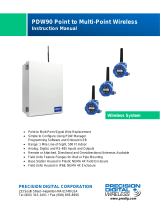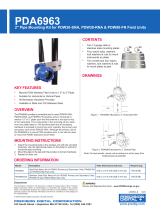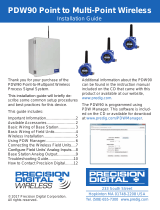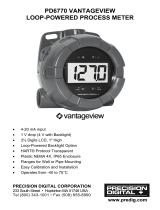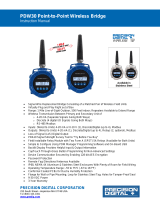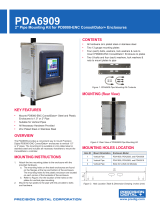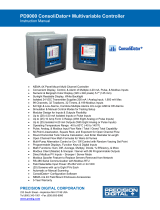Page is loading ...

PDW30 Point-to-Point Wireless Bridge
Instruction Manual
PRECISION DIGITAL CORPORATION
233 South Street • Hopkinton MA 01748 USA
Tel (800) 343-1001 • Fax (508) 655-8990
www.predig.com
• Signal Wire Replacement in a Rugged, Industrial Housing
• Inputs and Outputs on Both Field Units
• Simple to Order, Configure, & Install
• 1 Mile Line-of-Sight Outdoor, 500 Feet Indoor Range
• Inputs: Analog (4-20 mA, 0-10 V, 0-5 V, 1-5 V), Discrete, and RS-485 Modbus Communications
• Outputs: Analog (4-20 mA), Discrete, and RS-485 Modbus Communications
• Remote or Attached Antenna
• Repeaters and Directional Antennas Available
• Flanges for Wall or Pipe Mounting
• Software Available for Even Easier Setup
• NEMA 4X, IP68 Enclosure
• 3-Year Warranty

PDW30 Point-to-Point Wireless Bridge Instruction Manual
2
Disclaimer
The information contained in this document is
subject to change without notice. Precision Digital
Corporation makes no representations or
warranties with respect to the contents hereof;
and specifically disclaims any implied warranties
of merchantability or fitness for a particular
purpose.
• Read complete instructions prior to installation
and operation of the meter.
• Risk of electric shock or personal injury.
• This product is not recommended for life support
applications or applications where malfunctioning
could result in personal injury or property loss.
Anyone using this product for such applications
does so at their own risk. Precision Digital
Corporation shall not be held liable for damages
resulting from such improper use.
WARNING
Cancer and Reproductive Harm - www.P65Warnings.ca.gov
Limited Warranty
Precision Digital Corporation warrants this
product against defects in material or
workmanship for the specified period under
“Specifications” from the date of shipment from
the factory. Precision Digital’s liability under this
limited warranty shall not exceed the purchase
value, repair, or replacement of the defective unit.
See Warranty Information and Terms &
Conditions on www.predig.com
for complete
details.
Registered Trademarks
Modbus
®
is a registered trademark of Schneider
Electric. All other trademarks mentioned in this
document are the property of their respective
owners.
© 2020 Precision Digital Corporation.
All rights reserved.
Introduction
The Precision Digital PDW30 gives you a simple,
straightforward way to get an analog, discrete, or
Modbus
®
signal from where you have it to where you
need it. It’s a point-to-point wireless bridge packaged
in a rugged, weather tight housing designed to meet
the demands of industrial installations.
The PDW30 is simple to order, simple to configure,
and easy to trust with your application. Guaranteed
ranges assure it will work with your application, or you
can send it back - no questions asked. A wireless sur-
vey tool is available for those who may require a site
survey for longer distances, making it easy to verify
the installation will work the first time.
The PDW30 takes an analog, discrete, or Modbus
®
input and wirelessly broadcasts it to a second PDW30
unit. The secondary unit then recreates that signal at
its location. The secondary unit may also transmit its
own analog, discrete, or Modbus signals back to the
primary unit. Just put the units in the field anywhere
you have a signal and power.
A wide range of accessories, including mounting kits,
antenna-related accessories, and repeaters, are avail-
able. The antenna may be directly attached or re-
motely located. High gain directional antennas are
also offered.
Ordering Information
Model
Options Installed
PDW30-SNA PDW30 Point-to-Point Wireless Bridge
Accessories
Model Description
PDA10
PDW Wireless Signal Strength
Survey Tool
PDA3120-N
RP-SMA F to N Male Antenna Cable
20ft
PDA3140-N
RP-SMA F to N Male Antenna Cable
40ft
PDA3120-S RP-SMA M/F Antenna Cable 20ft
PDA3140-S RP-SMA M/F Antenna Cable 40ft
PDA3900-12-N PDW 900 MHz Antenna, 1/2" NPT
PDA3900-6Y-N
Yagi Antenna 6dB
PDA3900-9Y-N
Yagi Antenna 9dB
PDA6963-SS Stainless Steel PDW30 Mounting Kit
PDW30-RNA PDW30 Repeater Kit

PDW30 Point-to-Point Wireless Bridge Instruction Manual
3
Table of Contents
Introduction ......................................................................................................... 2
Ordering Information .......................................................................................... 2
Specifications ..................................................................................................... 5
General ............................................................................................................ 5
Analog Input ................................................................................................... 5
Isolated 4-20 mA Transmitter Output ........................................................... 5
Digital Input / Output Terminal ...................................................................... 5
Wireless Radio ............................................................................................... 6
RS-485 Modbus
®
RTU Serial Communications ............................................ 6
PDW Manager Software ................................................................................. 6
Safety Information .............................................................................................. 6
Installation........................................................................................................... 6
Unpacking ....................................................................................................... 6
Pre-Installed Conduit Plug ............................................................................ 6
Mounting Instructions .................................................................................... 6
Cover Jam Screw ........................................................................................... 6
PDA6963-SS Stainless Steel Pipe Mounting Kit .......................................... 7
Dimensions ......................................................................................................... 7
Connections ........................................................................................................ 8
Wiring Diagrams ............................................................................................. 8
Power Connector ......................................................................................... 8
Signal Connector ......................................................................................... 9
4-20 mA Output Connector .......................................................................... 9
Digital I/O Connector .................................................................................... 9
Modbus RTU Serial Communications .......................................................... 9
Setup and Programming .................................................................................. 10
Overview ....................................................................................................... 10
Buttons & Displays ...................................................................................... 10
Programming Buttons ................................................................................. 10
Quick Tip ....................................................................................................... 11
PDW Manager Software ............................................................................... 11
Display Functions & Messages ................................................................... 12
Primary Unit ............................................................................................... 12
Secondary Unit .......................................................................................... 13
Setup Menu ................................................................................................... 13
Entering Numeric Values ........................................................................... 14
Primary Device Menus ............................................................................... 14
Network and Modbus Setup ....................................................................... 14
Secondary Device Menus .......................................................................... 15
Display Signal I/O and Digital I/O Status .................................................... 15
Programming with PDW Manager ............................................................... 16
Troubleshooting ............................................................................................... 19
Factory Defaults & User Settings................................................................ 22

PDW30 Point-to-Point Wireless Bridge Instruction Manual
4
Table of Figures
Figure 1. PDA6963-SS Stainless Steel Pipe Mounting Kit ................................ 7
Figure 2. Enclosure Dimensions – Front View ................................................... 7
Figure 3. Enclosure Dimensions – Side Cross Section View ........................... 7
Figure 4. PDW30 Device Assembly, Rear View .................................................. 8
Figure 5. Power Connections .............................................................................. 8
Figure 6. PDW30 and 2-Wire Transmitter Powered from Same Supply ........... 8
Figure 7. Analog Input Connections ................................................................... 9
Figure 8. 4-20 mA Output Connections .............................................................. 9
Figure 9. Three- and Five-Wire RS-485 Modbus Connections .......................... 9
Figure 10. Multiple Device RS-485 Modbus Connection ................................... 9

PDW30 Point-to-Point Wireless Bridge Instruction Manual
5
Specifications
Except where noted all specifications apply to operation at +25°C.
General
Display
32-character dual-line alphanumeric dot
matrix LCD display with backlight
(4.68mm x 2.21mm characters)
Display intended primarily for
programming assistance.
Network ID Field selectable: 0 - 99
Programming
Methods
Four programming buttons (behind glass) or
PC with PDW Manager software.
Recalibration
All inputs and outputs are calibrated at the
factory. Recalibration is recommended at
least every 12 months.
Process/
Digital I/O
Display
Press the Display button once to display
the present analog input and output. Press
the Display button again to display digital
I/O states.
Password
A programmable password restricts
modification of program settings.
Power 12-28 VDC, 5 W max
Non-Volatile
Memory
All programmed settings are stored in non-
volatile memory for a minimum of ten
years if power is lost.
Isolation 500 V
Environmental
Operating temp. range: -40 to 65°C
(display inoperable < -20 °C)
Storage temp. range: -40 to 85°C
Relative humidity:
0 to 90% non-condensing
Connections
Removable screw terminal blocks accept
16 to 30 AWG wire.
Enclosure
Cast aluminum with glass window, 0.3%
max copper content, corrosion resistant
powder coating, color: blue.
NEMA 4X, IP68. Three ½" NPT threaded
conduit openings. One ½" NPT stainless
steel conduit plug with 10 mm hex key
fitting installed.
Mounting
May be mounted directly to conduit.
Two mounting holes for 1.5" pipe or wall
mounting. See Dimensions on page 7 for
mounting space requirements.
Signal
Connector
Tightening
Torque
2.5 lb-in (0.28 Nm)
Shipping
Dimensions
17" x 14" x 9"
(43.2 cm x 35.6 cm x 22.9 cm) (L x W X H)
Shipping
Weight
5 lbs. (2.27 kg)
Warranty
3 years parts and labor. See Warranty
Information and Terms & Conditions on
www.predig.com
for complete details.
Analog Input
Inputs
Field selectable: 4-20 mA, 0-10 V,
0-5 V, 1-5 V
Accuracy
±0.03% of calibrated span ±1 count
Temperature Drift
0.005% of calibrated span/°C max from
0 to 65°C ambient, 0.01% of calibrated
span/°C max from -40 to 0°C ambient
Input
Impedance
Voltage ranges: greater than
110 kΩ;
Current ranges: less than 220 Ω
Signal Loss
Inputs will remain off (open circuit) until
wireless units are reconnected.
HART
Transparency
HART signals will not transmit
wirelessly. The 4-20 mA signal value
will transmit normally (without any
HART information) even if a HART
signal is present.
The analog input will not interfere with
HART communications within the wired
4-20 mA loop.
Isolated 4-20 mA Transmitter
Output
Output Source
Analog input from connected wireless
unit
Calibration
Factory calibrated:
4.000 to 20.000 = 4-20 mA output
Accuracy
± 0.1% of span ± 0.004 mA
Loop Power
Supply
Internally powered; no external supply
needed
Temperature Drift
0.4 µA/°C max from 0 to 65°C ambient,
0.8 µA/°C max from -40 to 0°C ambient
Signal Loss
mA output will become 3.2 mA after
approx. 25 seconds
Output Loop
Resistance
Power supply Minimum
24 VDC 10-ohms
Digital Input / Output Terminal
Channels
4 (discrete) I/O connections,
independently field selectable
as either inputs or outputs
DI Logic High
3 to 5 VDC
DI Logic Low
0 to 1.1 VDC
DI Contact
Dry contact to ground can be used to
activate the input
DO Logic High
3 to 5 VDC
DO Logic Low
0 to 0.4 VDC
Source
Current
10 mA maximum output current
Sink Current
1.5 mA minimum input current
Signal Loss
Digital output goes to logic high

PDW30 Point-to-Point Wireless Bridge Instruction Manual
6
Wireless Radio
Frequency
900 MHz
Range
500 ft (152.4 m) indoor, 1 mi
(1.61 km) outdoor (line-of-sight)
Encryption
AES 128-bit encryption available using
PDW Manager software
Interference
Reduction
Frequency Hopping Spread Spectrum
(FHSS)
Power Output
24 dBm (250 mW)
Sensitivity
-101 dBm
RS-485 Modbus
®
RTU Serial
Communications
Note: Modbus Master must be connected to Primary
Wireless Unit.
Compatibility
EIA-485
Connectors
Removable screw terminal connector
Max Distance
3,937' (1,200 m) max
Baud Rate
1200 – 57,600 bps
Data
8 bit (1 start bit, 2 stop bits)
Parity
Even, Odd, or None with 2 stop bits
Modbus Timeout
0.5, 1, 2, 3, 4, 5 seconds;
user selectable
PDW Manager Software
System
Requirements
Microsoft
®
Windows
®
XP/Vista/7/8/10
Communications
USB 2.0
(Standard USB A to Micro USB B)
Configuration
Configure devices one at a time
Safety Information
• Read complete instructions prior to installation
and operation of the device.
• Read all product labels completely and follow all
instructions and requirements listed on the labels
for installation or service.
• Installation and service should be performed only
by trained service personnel. Service requiring
replacement of internal components must be
performed at the factory.
Installation
All pushbuttons and wiring connectors are accessed
by opening the enclosure. To access electrical con-
nectors, remove the 2 captive screws and remove the
display assembly.
Unpacking
Remove both units from box. Inspect the packaging
and contents for damage. Report damages, if any, to
the carrier. If any part is missing or the units malfunc-
tion, please contact your supplier or the factory for as-
sistance.
Pre-Installed Conduit Plug
The PDW30 is supplied with one pre-installed optional
conduit plug for installations that do not require the
use of both conduit entries. The conduit plug includes
an internal hexagonal socket recess for removal.
Mounting Instructions
The PDW30 has two mounting holes that may be
used for a 1.5” pipe mounting or wall mounting. Alter-
natively, the unit may be supported by the conduit us-
ing the conduit holes provided. The antenna is
threaded into one of the three conduit holes and may
be moved as appropriate for the installation.
It can also be mounted by using the PDA6963 mount-
ing bracket in order to orient the device antenna away
from the pipe. Refer to Dimensions on page 7 for de-
tails on wall or panel space requirements.
Cover Jam Screw
The cover jam screw should be properly installed
once the wireless units have been wired and tested in
a safe environment. The cover jam screw is intended
to prevent the removal of the units’ cover while in op-
eration without the use of tools. Using a M2 hex
wrench, turn the screw clockwise until the screw con-
tacts the unit. Turn the screw an additional 1/4 to 1/2
turn to secure the cover.
• Excess torque may damage the threads and/or
wrench.
FCC Notice
Contains FCC ID: MCQ-XB900HP
The enclosed device complies with Part 15 of the
FCC Rules. Operation is subject to the following two
conditions: (i.) this device may not cause harmful in-
terference and (ii.) this device must accept any inter-
ference received, including interference that may
cause undesired operation.

PDW30 Point-to-Point Wireless Bridge Instruction Manual
7
• The RF module has been certified for remote and
base radio applications. If the module will be used
for portable applications, the device must undergo
SAR testing. This equipment has been tested and
found to comply with the limits for a Class B digital
device, pursuant to Part 15 of the FCC Rules.
These limits are designed to provide reasonable
protection against harmful interference in a
residential installation. This equipment generates,
uses and can radiate radio frequency energy and,
if not installed and used in accordance with the
instructions, may cause harmful interference to
radio communications. However, there is no
guarantee that interference will not occur in a
particular installation.
• If this equipment does cause harmful interference
to radio or television reception, which can be
determined by turning the equipment off and on,
the user is encouraged to try to correct the
interference by one or more of the following
measures: Re-orient or relocate the receiving
antenna, Increase the separation between the
equipment and receiver. Connect equipment and
receiver to outlets on different circuits or consult
the dealer or an experienced radio/TV technician
for help.
Canada (IC) Notice
Contains Model: XB900HP, IC: 1846A-XB900HP
Integrator is responsible for its product to comply with
IC ICES-003 & FCC Part 15, Sub. B - Unintentional
Radiators. ICES-003 is the same as FCC Part 15
Sub. B and Industry Canada accepts FCC test
report or CISPR 22 test report for compliance with
ICES-003.
PDA6963-SS Stainless Steel
Pipe Mounting Kit
Figure 1. PDA6963-SS Stainless Steel Pipe Mounting Kit
Dimensions
All units: inches [mm]
Figure 2. Enclosure Dimensions – Front View
Figure 3. Enclosure Dimensions –
Side Cross Section View
Note: The supplied conduit plug may extend up to
0.6 in [15 mm] from the conduit opening when installed.

PDW30 Point-to-Point Wireless Bridge Instruction Manual
8
Connections
To access the connectors, remove the enclosure
cover and unscrew the two captive stainless steel
screws. Remove the electronics assembly from the
enclosure. Signal connections are made to removable
terminal blocks on the back of the electronics assem-
bly. Grounding connections are made to the two
ground screws provided on the base – one internal
and one external.
• Static electricity can damage sensitive
components.
• Observe safe handling precautions for static-
sensitive components.
• Use proper grounding procedures/codes
• Observe all safety regulations. Electrical wiring
should be performed in accordance with all
agency requirements and applicable national,
state, and local codes to prevent damage to the
device and ensure personnel safety.
Figure 4 below shows the locations of screw terminal
blocks on the rear of the wireless unit assembly.
Figure 4. PDW30 Device Assembly, Rear View
Wiring Diagrams
Power Connector
Power connections are made to a two-terminal con-
nector labeled POWER in Figure 4. The PDW30 is re-
verse polarity protected; it will not be damaged if
wired backward.
Make sure that the power supply can provide between
12 and 28 VDC to the wireless device.
Figure 5. Power Connections
Power PDW30 and 2-Wire Transmitter
from Same Power Supply
The PDW30 wireless units may be powered from the
same power supply that powers the 2-wire (loop-pow-
ered) transmitter, assuming that the supply provides
enough voltage and current for both units. To power
both devices from the same supply, wire the devices
to the supply as shown below.
Figure 6. PDW30 and 2-Wire Transmitter Powered
from Same Supply

PDW30 Point-to-Point Wireless Bridge Instruction Manual
9
Signal Connector
The analog input may be either 4-20 mA, 0-10 V, 0-5
V, or 1-5 V. The appropriate input type must be
programmed for each unit.
Once the appropriate input type has been
programmed, wire the analog signal source to the
device as shown in the diagram at right.
The analog input will not interfere with any existing
HART signal on a 4-20 mA current loop. However,
the HART signal will not be transmitted wirelessly.
Figure 7. Analog Input Connections
4-20 mA Output Connector
The 4-20 mA output corresponds with the analog
input signal on the paired wireless device. The analog
output signal is always 4-20 mA, regardless of the
input type on the other wireless module.
For instance, if the analog input type on the first
device was 0-10 V and the input value was 5 V, the
second device would output 12 mA.
Connect the mA OUT terminals to a device scaled to
read a 4-20 mA signal.
The analog output is internally powered; no external
power supply is required.
Figure 8. 4-20 mA Output Connections
Digital I/O Connector
All digital connections are referenced to ground. The
primary unit digital I/O settings determine the settings
of the secondary unit (e.g. if D1 of the primary unit is
an input then D1 of the secondary unit is an output).
Note: Each connection may be set independently in the
device settings as either an input or an output. In the
diagram to the right, D4 & D3 are digital inputs and D2
is a digital output.
Modbus RTU Serial Communications
The PDW30 acts as a simple pass-through for Mod-
bus communications. As such, multiple Modbus ena-
bled devices may be transmitted wirelessly using the
PDW30 Wireless Bridge.
Note: Modbus Master must be connected to Primary
Wireless Unit.
Figure 9. Three- and Five-Wire RS-485 Modbus
Connections
Figure 10. Multiple Device RS-485 Modbus Connection
Notes:
1. Termination resistors are optional, and values depend
on the cable length and characteristic impedance.
Consult the cable manufacturer for recommendations.
2. Use shielded cable, twisted-pairs plus ground. Con-
nect ground shield only at one location.
V
oltage or
Current Signal
Source
4-20 mA Input
Display, Chart
Recorder, Etc.
Shield
Twisted-Pair
Shield
Twisted-Pair
(PDW30 Wireless Unit)
(PDW30 Wireless Unit)
R
R
R
R
Shield
Twisted-Pair
(PDW30 Wireless Unit)
R
R

PDW30 Point-to-Point Wireless Bridge Instruction Manual
10
Setup and Programming
The units are factory calibrated prior
to shipment to read in milliamps or
volts depending on the input
selection. The calibration equipment
is certified to NIST standards.
Overview
There are no jumpers to set for wireless device input
selection.
Setup and programming is done through the program-
ming buttons located underneath the enclosure cover
or using the PDW Manager software. After power and
input signal connections have been completed and
verified, apply power to the device.
Buttons & Displays
Display for Primary PDW30 Unit
Display for Secondary PDW30 Unit
Programming Buttons
The units can be programmed using the buttons lo-
cated behind the enclosure cover. Use the Menu but-
ton to enter or exit programming mode, the Next but-
ton to cycle forward through menu options, the Previ-
ous button to cycle backward through menu options,
and the Enter button to select the menu item or option
you want.
During number entry, use the Next button to select a
digit and the Previous button to increment the se-
lected digit.
Press the Display button while in run mode to show
the current analog and digital inputs and outputs.
Button/Symbol Description
Menu
Enter or exit the device menu
Enter
Select a menu item of option
Previous
Cycle backward through menus or
increment digit
Display
Show current inputs and outputs
Next
Cycle forward through menus or
select next digit
Display
Status
RSSI
Received Signal Strength
Indicator
Indicates the wireless signal
strength between wireless devices
on a scale of 1 to 10.
RT
Receiving/Transmitting
Flashes while the devices are
sending and/or receiving data
PRI /
SEC
Primary/Secondary
Indicates whether the device is the
primary unit or the secondary unit.
This distinction is fixed and cannot
be changed.
LINK OK /
CONNECTING
Link Status
Displays whether or not the units
are currently connected
AIN /
AOUT
Analog Input/Analog Output
Labels for the current analog input
and analog output (Shown when the
Display button is pressed)
DI /
DO
Digital Input/Digital Output
Labels for each of the current digital
inputs or outputs (Shown when the
Display button is pressed twice)

PDW30 Point-to-Point Wireless Bridge Instruction Manual
11
Quick Tip
While programming the wireless units, it may be use-
ful to view the current signal or digital I/O in order to
ensure that the correct signals are reaching the units.
Pressing either the Previous or Display buttons while
the device is in run mode will cycle through the unit’s
display modes which are, in order, link status, analog
I/O, and digital I/O.
• The wireless transmission is interrupted while the
unit is in Programming Mode. Press Menu to
return to Run Mode.
PDW Manager Software
The units can also be programmed using the PC
based PDW Manager. Units connect to a PC via the
micro USB connection on their face, underneath the
enclosure cover.
Use of PDW Manager is required for programming
advanced settings, such as wireless encryption, and
analog signal calibration.
Note: Units must be powered externally prior to pro-
gramming via USB.
PDW Manager is available on the included CD or
online at www.predig.com/pdwmanager
.
Instructions on the use of PDW Manager to program
the PDW30 wireless units can be found under Pro-
gramming with PDW Manager on page 16.
LINK OK
PRI RSSI 10 RT
AOUT: 20.00 mA
AIN: 20.00 mA
DO3:OFF DI4:OFF
DI1:ON DO2:ON

PDW30 Point-to-Point Wireless Bridge Instruction Manual
12
Display Functions & Messages
Shown below is a list of all display messaged in each
device’s setup menu. This list is in order of appear-
ance when pressing the Next button. An indented line
indicates a sub-menu or item.
Primary Unit
Display Action/Setting Description
ANALOG INPUT SETUP
Change the analog input type
ANALOG INPUT
Displays the current analog
input type
(press Enter to change)
4-20mA
Set the analog input to
4-20 mA
0-10V
Set the analog input to 0-10 V
0-5V
Set the analog input to 0-5 V
1-5V
Set the analog input to 1-5 V
BACK TO SETUP MENU
Return to the setup menu
DIGITAL IO SETUP
Change whether each digital
connection is an input or an
output
DIGITAL I/O #1
Displays digital connection
#1’s current setting
(press Enter to change)
INPUT
Set the selected digital
connection to input
OUTPUT
Set the selected digital
connection to output
DIGITAL I/O #2
Displays digital connection
#2’s current setting
(press Enter to change)
DIGITAL I/O #3
Displays digital connection
#3’s current setting
(press Enter to change)
DIGITAL I/O #4
Displays digital connection
#4’s current setting
(press Enter to change)
BACK TO SETUP MENU
Return to the setup menu
NETWORK AND MODBUS
SETUP
Change settings related to
wireless network and
Modbus
®
input
NETWORK ID
Displays the point-to-point
wireless network ID
(press Enter to change)
01-99
The network ID can be any
number between 01 and 99
MODBUS TIMEOUT
Displays the Modbus timeout
setting
(press Enter to change)
Display
Action/Setting Description
1 SEC
1 second timeout
2 SEC
2 second timeout
3 SEC
3 second timeout
4 SEC
4 second timeout
5 SEC
5 second timeout
0.5 SEC
0.5 second timeout
MODBUS BAUD RATE
Displays the Modbus baud
rate setting
(press Enter to change)
9.6K
9.6 K baud rate
19.2k
19.2 K baud rate
28.8k
28.8 K baud rate
38.4k
38.4 K baud rate
57.6k
57.6 K baud rate
1.2k
1.2 K baud rate
2.4k
2.4 K baud rate
4.8k
4.8 K baud rate
DATA FORMAT
Displays the Modbus data
format setting
(press Enter to change)
8E1
Data format 8E1
8O1
Data format 8O1
8N2
Data format 8N2
BACK TO SETUP MENU
Return to the setup menu
PASSWORD SETUP
Change the device password
PASSWORD (0=OFF)
Displays the current device
password
(press Enter to change)
0000-9999
Password can be any number
from 0001 to 9999
(0000 disables)
BACK TO SETUP MENU
Return to the setup menu
RESTORE DEFAULTS
Restore the unit to factory
default settings
LOAD DEFAULTS?
Factory restoration
confirmation prompt
NO
No, do not restore the device
to factory defaults
(press Enter)
YES
Yes. restore the device to
factory defaults (press Enter)

PDW30 Point-to-Point Wireless Bridge Instruction Manual
13
Secondary Unit
Display Action/Setting Description
NETWORK ID
Displays the point-to-point
wireless network ID
(press Enter to change)
01-99
The network ID can be any
number between 01 and 99
ANALOG INPUT
Displays the current analog
input type (press Enter to
change)
4-20mA
Set the analog input to 4-20 mA
0-10V
Set the analog input to 0-10 V
0-5V
Set the analog input to 0-5 V
1-5V
Set the analog input to 1-5 V
MODBUS TIMEOUT
Displays the Modbus timeout
setting (press Enter to change)
0.2 SEC
0.2 second timeout
0.5 SEC
0.5 second timeout
1 SEC
1 second timeout
0.1 SEC
0.1 second timeout
PASSWORD SETUP
Change the device password
PASSWORD (0=OFF)
Displays the current device
password (press Enter to
change)
0000-9999
Password can be any number
from 0001 to 9999
(0000 to disable)
BACK TO SETUP
MENU
Return to the setup menu
RESTORE DEFAULTS
Restore the unit to factory
default settings
LOAD DEFAULTS?
Factory restoration confirmation
prompt
NO
No, do not restore the device to
factory defaults (press Enter)
YES
Yes. restore the device to
factory defaults (press Enter)
Setup Menu
The setup menu consists of analog, digital (discrete),
and Modbus
®
input/output settings, network ID, pass-
word, and factory defaults restoration.
The primary wireless unit determines network protocol
and digital I/O settings for the secondary unit, simpli-
fying the setup process. For instance, if a digital con-
nection is programmed to be an input on the primary
unit, that same connection will be an output on the
secondary unit. Because of this, the secondary wire-
less unit has fewer menu options than the primary
unit.
LINK OK
PRI RSSI 10 RT
SETUP
ANALOG INPUT
SETUP
DIGITAL IO
MODBUS SETUP
NETWORK AND
SETUP
PASSWORD
DEFAULTS
RESTORE
Run Mode
LINK OK
SEC RSSI 10 RT
NOW: 01
NETWORK ID
NOW: 4-20mA
ANALOG INPUT
NOW: 0.2 SEC
MODBUS TIMEOUT
SETUP
PASSWORD
DEFAULTS
RESTORE
Run Mode
Primary Device Secondary Device

PDW30 Point-to-Point Wireless Bridge Instruction Manual
14
Entering Numeric Values
Numeric values are set using the Next and Previous
buttons. Press Next to select next digit and Previous
to increment digit value.
The selected digit will flash.
Press the Enter button, at any time, to accept the
value or the Menu button to exit without saving.
Primary Device Menus
Analog Input Setup
Enter the Analog Input menu to set up the wireless
unit to accept either a current or a voltage input.
The current input can accept a signal from 4 to 20
mA. The voltage input can accept a 0 to 10 VDC
signal, 0 to 5 VDC signal, or 1-5 VDC signal.
Digital I/O Setup
All four digital connections may be set as either inputs
or outputs. The setting on the primary unit determines
the corresponding digital connection on the secondary
unit. For instance, if digital connection number one is
set as an input on the primary unit, it will be an output
on the secondary unit.
Each digital connection may be set independently as
either an input or output.
Network and Modbus Setup
The Network and Modbus Setup menu is where the
wireless device’s Network ID is set and Modbus
®
serial communications settings are programmed.
Network ID
The network ID determines primary and secondary
wireless pairs. The primary and secondary units must
share the same unique network ID in order to com-
municate.
Modbus Timeout
The Modbus timeout sets the length of time the
wireless devices will wait for a reply from the other
Modbus device before returning an error. This should
be 1 to 2 seconds at 9600 bps on the primary device.
Modbus Baud Rate
The baud rate of the wireless devices must match the
baud rate of the Modbus network in order to prevent
collisions on the bus. The baud rate may be set be-
tween 1,200 and 57,600 bps.
SETUP
ANALOG INPUT
NOW: 4-20mA
ANALOG INPUT
SETUP MENU
BACK TO
SET: 4-20mA
ANALOG INPUT
SET: 0-10V
ANALOG INPUT
SET: 0-5V
ANALOG INPUT
SET: 1-5V
ANALOG INPUT

PDW30 Point-to-Point Wireless Bridge Instruction Manual
15
Data Format
The data format of the wireless devices must match
the data format of the Modbus network. Set the data
format to either 8E1 (8-bit, even parity, 1 stop bit), 8O1
(8-bit, odd parity, 1 stop bit), or 8N2 (8-bit, no parity,
2 stop bits).
Password Setup
Both the primary and secondary wireless units may
be protected with a four digit numeric password in or-
der to prevent unauthorized tampering. When a pass-
word has been set, you will be prompted to enter that
password in order to access the device menu.
To disable password protection, simply enter 0000 as
the password.
Note: See Entering Numeric Values on page 14 for
instructions on how to enter numbers
Making Changes to a Password
Protected Wireless Unit
Once a password has been set on the device, you will
be required to enter that password before being al-
lowed to access the device menu.
Note: Setting a password will require you to enter the password
to access the device settings via the PC software as well.
Did you forget the password?
The password may be disabled by entering a master
password. If you are authorized to make changes,
enter the master password 7300 to unlock the device.
Restore Defaults
If a mistake has been made while programming the
primary or secondary device, and it is unclear where
the error occurred, the best option may be to perform
a factory reset of the device and begin again.
Secondary Device Menus
The secondary device has fewer menu options than
the primary device, shown below.
Display Signal I/O and Digital I/O Status
Pressing either the Previous or Display buttons while
the device is in run mode will cycle through the dis-
play modes. These modes are, in order, link status,
analog I/O, and digital I/O.
SETUP
PASSWORD
NOW: 0000
PASSWORD (0=OFF)
SETUP MENU
BACK TO
SET: 0123
PASSWORD (0=OFF)
increments selected digit.
selects next digit to the right
0000 disables the password.
LINK OK
PRI RSSI 10 RT
0000
ENTER PASSWORD
Run Mode
ACCESS GRANTED
increments selected digit.
selects next digit to the right.
TRY AGAIN
ENTER PASSWORD
1 Sec
If Incorrect
DEFAULTS
RESTORE
NO
LOAD DEFAULTS?
YES
LOAD DEFAULTS?
Unit will load default
settings and reboot.
LINK OK
PRI RSSI 10 RT
AOUT: 20.00 mA
AIN: 20.00 mA
DO3:OFF DI4:OFF
DI1:ON DO2:ON

PDW30 Point-to-Point Wireless Bridge Instruction Manual
16
Programming with PDW Manager
PDW Manager allows you to program the PDW30 wireless units from a PC with a USB connection. Units connect to a
PC via the micro USB connection on their face, underneath the enclosure cover. Use of PDW Manager is required for
programming advanced settings such as wireless encryption and analog signal calibration.
PDW Manager can be found on the included CD or downloaded from www.predig.com/pdwmanager
. Once the soft-
ware is running, power the unit using a 12-28 VDC power supply and connect the device to the PC using the provided
USB cable.
The PC will automatically install the appropriate device drivers. Once this has completed, the device will appear in the
Device list at the top of the PDW Manager window. Click Connect.
The menu options displayed will vary depending on what type of unit is connected. The PDW30 primary unit will have
more options than the secondary unit. The image below shows the available options on the configuration tab while
the primary unit is connected.

PDW30 Point-to-Point Wireless Bridge Instruction Manual
17
The devices’ analog inputs and outputs can be calibrated using the Calibration tabs. The IO Testing tab allows you to
perform diagnostics and testing on the units.
Calibration – Analog Input
Calibration – 4-20 mA Output

PDW30 Point-to-Point Wireless Bridge Instruction Manual
18
IO Testing
Device communication can be secured by enabling 128-bit AES encryption. A channel mask may also be set for
interference immunity. The encryption key and channel mask may be entered on the Advanced tab.
Once you have entered the encryption information, click Save Settings. The wireless devices must share identical
encryption keys to communicate, so be sure to enter the same information for the second unit.
Networking Settings and Security

PDW30 Point-to-Point Wireless Bridge Instruction Manual
19
Troubleshooting
If you are experiencing difficulties with your wireless installation, consult the troubleshooting steps listed below. For
best results, identify the symptoms of the problem you are having and attempt all the corrective actions listed for the
particular symptom.
Symptom
Possible Cause
Corrective Action
Devices will not connect.
Devices have
mismatched
network IDs.
• Devices will not connect if they do not have the
same network ID. Verify that both devices share
the same network ID.
Devices are out of
range or there are
obstacles blocking
the wireless path.
• Bring devices closer together to see if it alleviates
the issue. Units will display LINK OK if they are
connected. If devices connect, consider placing
closer together permanently, removing any
obstacles, or mounting higher.
• Ensure antennas are on parallel plane. Devices
that are vertically separated will not have as strong
of a connection.
• If communicating over distance of miles, consider
installing PDW30-RNA repeaters or a high gain
directional antenna.
Multiple wireless
devices in the
area with the
same ID.
• If there are multiple PDW30 wireless bridges, verify
that each pair has its own unique network ID.
Encryption keys
do not match
• If using encryption, ensure that the encryption keys
on both devices match exactly.
Configuration
jumpers are not in
proper location.
• Devices must be configured as Secondary or Pri-
mary units to communicate with each other and
this is performed via jumpers located behind the
face plate. Verify that each unit has the jumpers on
a different set of pins.

PDW30 Point-to-Point Wireless Bridge Instruction Manual
20
Symptom Possible Cause Corrective Action
Intermittent signal issues.
Signal is too poor. • Check RSSI. If signal is too low, consider moving
devices closer together, clearing obstacles in
wireless path, or mounting devices higher.
• Ensure devices are on parallel plane.
• If communicating over distance of miles, consider
installing high gain directional antenna.
Temporary
obstacles are
blocking the
wireless path.
• Temporary obstacles, such as large trucks or
heavy equipment, can interfere with wireless path.
Consider moving wireless units higher or to an
area with less traffic.
Destination device reads out of
range, zero, or incorrect.
Wireless device
has mismatched
input type.
• Make sure that input type on the device is correct
for the analog input being used. Options are 4-20
mA, 0-10 V, 0-5 V, or 1-5 V.
Destination device
is not scaled
properly.
• Destination device must accept 4-20 mA signal and
be scaled to properly display the signal. Check the
manufacturer’s instruction manual for how to do
this.
Signal
connections are
improperly wired.
• Double check to make sure all of the signal
connections are properly wired to all devices.
Check Wiring Diagrams starting on page 8.
Digital inputs are not correspond-
ing with digital outputs.
Devices have
mismatched
input/output
settings.
• Check to make sure the digital connection is
programmed appropriately as either an input
or an output.
Devices are
improperly wired.
• Check to make sure all digital inputs and outputs
are properly wired to all devices.
Check Wiring Diagrams starting on page 8.
99999
FEET
ON
OFF
/