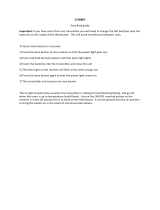Page is loading ...

CS 8000 TYXAL +
* Up to 10 years valid under the condions of use specied in the installaon instrucons and the General Condions of Sale.
Alarm system
User guide
EN

EN
- 3 -- 2 -
We recommend you read this user guide carefully before any use.
• The battery life specified is for normal use.
Warnings
Glossary
PSTN: Public Switched Telephone Network.
A PSTN telephone transmitter is connected to the
telephone line of your home.
GSM: Global System for Mobile communications.
A GSM telephone transmitter is connected to a wireless
phone network.
Tamper alarm: the products are protected against
being opened or dislodged.
If a burglar tries to open or dislodge one of the products,
a message is sent to the alarm control unit which triggers
its indoor siren, and the installation's sirens (indoor or
outdoor siren, telephone transmitter).
The tamper alarm is permanently activated even if the
system is off. It only generates the external siren noise if
the system is on.
Discreet emergency alarm: the "discreet emergency
alarm" function needs a telephone transmitter.
It can warn the outside of any aggressor by a discreet
call.
Emergency alarm with siren: the "emergency alarm
with siren" function immediately
warns the neighbours by triggering both a phone call
via a transmitter as well as the sound of the associated
sirens.
Maintenance mode: the Maintenance mode is reserved
for the installer. It is used to perform the activation,
maintenance and diagnostic operations.
The system must be off to access this mode.
The alarm control unit is switched to maintenance mode
by a keypad (touch screen or simple), a remote control or
a badge reader.
To open the products without triggering the alarm, you
must set the alarm control unit to maintenance mode.
Restricted code: a user code can be of the restricted
type, that is to say that it only gives access to the On and
Off commands of the zones with which it is associated
(e.g. maintenance personnel, delivery, etc.).
Problem beeps: They report that an action is rejected
by a series of beeps. You must consult the events on the
touch screen keypad (Info menu) to determine the nature
of the problem.
Warning beeps: They report that an alarm or automatic
operation is imminent through a series of beeps at
intervals. After the warning period, the alarm control unit
siren can be set off.
Contents
1. How does your alarm system work?................................................................................................... 5
1.1 Presentation ....................................................................................................................................................................5
1.2 Operation by independent zone ...................................................................................................................................... 6
1.3 Exit timer ......................................................................................................................................................................... 6
1.4 Entrance timer.................................................................................................................................................................7
1.5 Intruder alarm procedure ................................................................................................................................................7
1.6 Home automation functions ............................................................................................................................................7
2. Use with your touch screen keypad ................................................................................................... 8
2.1 Description ...................................................................................................................................................................... 8
2.2 Info menu ........................................................................................................................................................................9
2.3 Clearing defects ..............................................................................................................................................................9
2.4 Activating the system ....................................................................................................................................................10
2.5 Deactivating the system ................................................................................................................................................ 10
2.6 Override operation ........................................................................................................................................................11
2.7 Triggering a discreet emergency alarm (shutdown under duress) ................................................................................11
2.8 Triggering of an emergency alarm with siren ................................................................................................................11
3. Use with the remote control .............................................................................................................. 12
3.1 Configuring buttons 1 and 2 .......................................................................................................................................... 12
3.2 Activating the system ....................................................................................................................................................13
3.3 Deactivating the system ................................................................................................................................................ 13
3.4 Override operation ........................................................................................................................................................14
3.5 Triggering of a discreet emergency alarm .....................................................................................................................14
3.6 Triggering of an emergency alarm with siren ................................................................................................................14
3.7 Clearing defects ............................................................................................................................................................15
3.8 Controlling a control system .........................................................................................................................................15
4. Use with the badge reader ................................................................................................................. 16
4.1 Configuring buttons 1 and 2 .......................................................................................................................................... 16
4.2 Activating the system ....................................................................................................................................................16
4.3 Deactivating the system ................................................................................................................................................ 17
4.4 Override operation ........................................................................................................................................................17
4.5 Triggering of a discreet emergency alarm .....................................................................................................................18
4.6 Triggering of an emergency alarm with siren ................................................................................................................18
4.7 Clearing defects ............................................................................................................................................................18
5. Use with your simple keypad ............................................................................................................ 19
5.1 Activating the system ....................................................................................................................................................19
5.2 Deactivating the system ................................................................................................................................................ 19
5.3 Override operation ........................................................................................................................................................20
5.4 Triggering a discreet emergency alarm (shutdown under duress) ................................................................................20
5.5 Triggering of an emergency alarm with siren ................................................................................................................21
5.6 Clearing defects ............................................................................................................................................................21
5.7 Disable audible beeps for the button .............................................................................................................................21
6. Use with your outdoor keypad .......................................................................................................... 22
6.1 Activating the system ....................................................................................................................................................22
6.2 Deactivating the system ................................................................................................................................................ 22
6.3 Override operation ........................................................................................................................................................23
6.4 Triggering a discreet emergency alarm (shutdown under duress) ................................................................................23
6.5 Controlling a control system .........................................................................................................................................24

EN
- 5 -- 4 -
Contents
7. Changing your access code .............................................................................................................. 25
7.1 General .........................................................................................................................................................................25
7.2 Using your touch screen keypad ................................................................................................................................... 25
7.3 Using your simple keypad .............................................................................................................................................25
8. Personalising the products with your touch screen keypad .......................................................... 26
8.1 Setting the clock ............................................................................................................................................................26
8.2 Language selection .......................................................................................................................................................26
8.3 Download ......................................................................................................................................................................26
8.4 Weekly programming ....................................................................................................................................................27
8.5 Name the products .......................................................................................................................................................29
8.6 Button lighting ...............................................................................................................................................................30
8.7 Button beeps .................................................................................................................................................................30
8.8 Screen brightness ......................................................................................................................................................... 30
8.9 Sound levels .................................................................................................................................................................31
8.10 Call numbers ............................................................................................................................................................... 32
8.11 Incoming calls .............................................................................................................................................................33
8.12 Auto attendant .............................................................................................................................................................33
8.13 SMS alert to relatives (only with a GSM transmitter) ..................................................................................................34
8.14 SIM card (only with a GSM transmitter) ......................................................................................................................34
9. Zone management .............................................................................................................................. 35
9.1 Naming the zone ........................................................................................................................................................... 35
10. Door chime function ......................................................................................................................... 35
11. Testing your installation ................................................................................................................... 36
11.1 Test under operating conditions ..................................................................................................................................36
11.2 Test on a specific product............................................................................................................................................37
12. Activating/Deactivating a product ................................................................................................... 38
12.1 Using your touch screen keypad ................................................................................................................................. 38
12.2 Using your telephone transmitter ................................................................................................................................38
13. Summary of LEDs and audible signals .......................................................................................... 39
13.1 Operation of the front panel LED ................................................................................................................................39
13.2 Audible signals ............................................................................................................................................................39
14. Signalling of dead batteries ............................................................................................................. 40
15. Troubleshooting ................................................................................................................................ 41
16. Applicable standards ....................................................................................................................... 41
1.1 Presentation
The alarm system is used to monitor a home by means of intrusion detectors (infrared, dual technology or door/window
magnetic contacts, etc.) and technical defect detectors (smoke, water, mains power failure, etc.)
The system is activated or deactivated by means of a remote control, a keypad or badge reader, a telephone transmitter
or according to the weekly programming of a touch screen keypad.
The alarm is signalled:
- by the internal siren of the control unit,
- and/or by an associated siren (indoor or outdoor),
- and/or using an associated transmitter, to another telephone or a remote monitoring operator,
The system is fully battery operated. The battery life is 10 years.
Your alarm and home automation system can be controlled remotely (up to 5 control systems, 4 scenarios, 1 heating
channel) from a telephone transmitter or the iTYDOM application (see transmitter guide).
1. How does your alarm system work?
Application iTYDOM
TYDOM 1000
1
Volets
Alarme
Autres
Eclairages
Garage
Scénarios
Chauffage
Portail
Pièces
To detect
To centralize
To alert/signal
To control
Intrusion detectors
Control unit
Technical detectors
Remote controls and keypads
Sirens
Transmitters

EN
- 7 -- 6 -
1. How does your alarm system work?
1
2
3
4
7
6
5
Common zone
1
2
3
4
7
6
5
Common zone
Zone 1
floor
Zone 2
Ground floor
Pre-alarm zone
ON
Exit timer (up to 90 seconds)
Beep
1.2 Operation by independent zone
With the remote control or the badge reader, you can place zones
1 and 2 under surveillance. A touch screen keypad or simple
keypad allows you to control up to 8 zones.
The zones are used to protect part of the home.
The management of these zones is fully separate.
One or more zones can be on at the same time.
• Restricted access code
If you want to give access to a part of your home while you are
away (example: maintenance personnel), ask your installer to
create a restricted access code.
• Use in the residential sector
You can, for example, protect the floor during the day when you are
in the ground floor zone.
Likewise, at night, the ground floor is protected when you are on
the first floor.
You can also use a zone outside of your home to protect your yard
or garden, for example. This zone is called "pre-alarm zone".
• Use in small offices (e.g. office,
doctor's surgeries, shop, etc.)
You can use a common zone.
For example, the corridor along an office platform.
This common zone is directly dependent on the status of the other
zones. It switches:
- on when all the zones are activated.
- off when at least one zone shuts down.
Example: an office platform.
Zones 1 and 4 are activated. Zones 2, 3, 5, 6, 7 are deactivated.
The common zone is deactivated.
When the office closes, when the last occupant activates their
zone, the common zone is automatically activated.
When the office opens, and when the first occupant deactivates
their zone, the common zone is automatically deactivated.
1.3 Exit timer
You are leaving the home.
When the system is activated, you have
an exit timer (up to 90 seconds).
After this time, the alarm control unit emits a beep to signal
that the system is on.
Any intrusion will thus be signalled.
1.4 Entrance timer
You are entering a zone monitored by a motion
detector. You have an entrance timer to deactivate
the system. This time can be set up to 45 seconds.
Beyond this time, the control unit will set off a siren.
During this period, the control unit emits a series of beeps to
warn you that the siren will be set off imminently.
1.5 Intruder alarm procedure
In the event of an intruder detection, the alarm control unit will trigger an alarm cycle.
• For an error that appears then disappears, the alarm control unit siren will sound for
90 seconds.
• For a persistent error, the alarm control unit will trigger an alarm cycle:
- the siren sounds three times for 90 seconds, at 20 second intervals.
If you have a telephone transmitter on the installation, a call cycle will run the
programmed numbers (see transmitter guide).
In the case of a video detector (DMBV TYXAL+), you will receive a 1st SMS to signal
the intrusion, then a 2nd SMS with the link giving access to the video.
1.6 Home automation functions
The home automation functions are used to combine the "Alarm" application with
other "Thermal" or "Control system" applications.
Examples
• You want to switch off the heating if a window is opened:
The door/window magnetic contacts can be associated, for example, with an energy
manager
• You want to delay the alarms, status of the system or the operations for
activating or deactivating the system via an offset lighting:
You can associate a receiver for control systems.
• You want to control the opening of motorised roller shutters if smoke is
detected
or you want the roller shutters to close automatically when the alarm system is
activated:
You can associate roller shutter receivers or a wireless motor.
45''
Beep...beep...
beep...
Control system
receiver
Scenarios
Settings
11.5°C Mon. 23 September
18:28
Others
Cons. Thermique
Shutters
Ouvrant
31
Calendar
Hot water
Roller shutter motors
Energy manager

EN
- 9 -- 8 -
2. Use with your touch screen keypad
2.1 Description
Before any operation, you must "activate" the display
by pressing the button.
• Displays
• From the home screen
(before entering the access code)
You can:
- view the time and date or the indoor
temperature or outdoor temperature with the
scrolling buttons,
- trigger an audible SOS in the event of distress,
- enter an access code.
• From the settings screen
(after entering the access code)
You can:
- activate or deactivate the system, fully or by zone,
- view the open entries,
- view the problems that occurred on the installation,
- view the histories,
- adjust the clock,
- programme automatic activation/deactivation operations
Important: The screen is not a touch screen. For any
operation, press the buttons of the touch screen keypad.
The indoor temperature is measured by the touch screen
keypad. The outdoor temperature is measured by the outdoor
siren.
25/11/15 12:48
SOS
Settings
OFF
Enter your code
Time
Open entry
Self-enabled
activation
(programming)
Outdoor temperature
Date
SOS button
Signals
an event
Settings button
Display Description Display Description
25/11/15 12:48
SOS
Settings
OFF
Enter your code
Home screen
25/11/15 12:48
Info
Settings
My house
ON
System fully activated
25/11/15 12:48
Info
Settings
OFF
My house
System fully shut down
25/11/15 12:48
Info
Settings
Floor
ON
ON
At least one zone of the
system is on
25/11/15 12:48
Info
Settings
Floor
ON
OFF
At least one zone of the
system is off
Info
Settings
Maintenance
25/11/15 12:48
The system is in maintenance
mode
It cannot be activated.
Menu reserved for the installer.
25/11/15 12:48
SOS
Settings
OFF
Enter your code
20,3°C
SOS
Settings
Enter your code
12,7°C
SOS
Settings
Enter your code
25/11/15 12:48
SOS
Settings
OFF
Menu buttons
Screen
part
Touch
screen
keypad
part
Navigation
buttons
Activating or
deactivating the
system
Screen activation
button
25/11/15 12:48
Info
Settings
OFF
My house
1 tamper alarm
2 events not cleared
Clear defects
Histories
Info
2 products deactivat.
1 open entry
Ok
Back
2 defects
Battery defect
detector op.
living room 1
ground floor
Acquitter
Back
Battery defect
motion detector
kitchen
ground floor
Acquitter
Back
Clear
all defects?
Yes
No
Products deactivat.
Back
DO lounge
DO living room
Open entry
detector op.
living room window
zone 2
Back
Tamper alarm
detector op.
DO12345
Back
Clear
all defects?
No Yes
Histories
Back OK
Activations/Shutdowns
All
Events
18.11.15 - 20:00
Open entry
Open entry
Living room window
Date
Back
12.11.15 - 11:00 am
Open entry
Open entry
Living room window
Date
Back
18.11.15 - 08:00
Monitoring activation
zone 1
Date
Back
18.11.15 - 20:00
Monitoring deactivation
Date
Back
25/11/15 12:48
SOS
Settings
OFF
Enter your code
1
3
2
2.2 Info menu
The following screens are provided for information.
Ê Press the button to activate the keypad.
Ë Enter your access code (6 digits)
and press OK.
Ì Press the Info button.
You can then view the system information:
- Defects,
- Installation status,
- Current tamper alarms,
- Events,
- Defect clear operation,
- Histories (by event type, date, etc.).
2.3 Clearing defects
Each time the system is activated or deactivated, the alarm
control unit will inform you that an event is stored (according to the
configuration on installation) by using a series of beeps or a refusal
to switch on.
These events (intruder detection, tamper alarm detection, etc.) can
be cleared so as not to be signalled by the control unit.
The system must be off.
From the Info menu, select "Clear defects" and confirm with Yes.
Info
Histories
Ok
Back
2 events not cleared
Clear defects
Clear
all defects?
Yes
No
• A deleted event is stored in the history and is no longer
signalled.
• The history can be viewed using the touch screen keypad.

EN
- 11 -- 10 -
2.4 Activating the system
• Complete activation
Ê Press the button to activate the keypad.
Ë Enter your access code (example: 456789) and press
ON.
• Operation by zone
Example: zone 1 (Floor)
Ê Press the button to activate the keypad.
Ë Enter your access code and press OK.
Ì To reach the zone, press the arrows .
Í Press ON.
2.5 Deactivating the system
• Complete shutdown
Ê Press the button to activate the keypad.
Ë Enter your access code (example: 456789) and press
OFF.
• Shutdown by zone
Example: zone 1 (Floor)
Ê Press the button to activate the keypad.
Ë Enter your access code and press OK.
Ì To reach the zone, press the arrows .
Í Press OFF.
25/11/15 12:48
SOS
Settings
OFF
Enter your code
25/11/15 12:48
Info
OK
Settings
OFF
My house
25/11/15 12:48
Info
Settings
Floor
ON
OFF
25/11/15 12:48
Info
Settings
Floor
ON
ON
ON
1
2
3
4
25/11/15 12:48
SOS
Settings
Enter your code
25/11/15 12:48
Info
Settings
My house
OFFON
OFF
1
2
25/11/15 12:48
SOS
Settings
Enter your code
25/11/15 12:48
Info
OK
Settings
My house
25/11/15 12:48
Info
Settings
Floor
ON
ON
25/11/15 12:48
Info
Settings
Floor
ON
OFF
OFF
1
2
3
4
25/11/15 12:48
SOS
Settings
OFF
Enter your code
25/11/15 12:48
Info
Settings
My house
ON
ON
1
2
2. Use with your touch screen keypad
2.6 Override operation
A product may show an error (battery, open entry, etc.).
In this case, the alarm control unit denies the activation. It emits a
series of beeps to warn the user.
When the system is being activated, the touch screen displays:
"Action rejected"
then displays:
"Override monitoring activation?"
To override the activation, press "Yes".
2.7 Triggering a discreet emergency
alarm (shutdown under duress)
To do this, add 1 to the 1
st
digit of the access code.
Example:
- access code "123456", duress code "223456",
- or access code "923456", duress code "023456",
- press OFF (deactivates the system).
The telephone transmitter calls from the 3
rd
number
programmed. The 1
st
and 2
nd
numbers are not called for the
discreet emergency alarm.
2.8 Triggering of an emergency alarm
with siren
This function is used to start a call with the telephone transmitter to
warn relatives that you are in a situation of distress. It also sets off
the sirens with a specific tone.
Ê Press the button to activate the keypad.
Ë Press SOS.
A 10 second countdown starts before the SOS is triggered:
- a call cycle from the transmitter to the programmed
numbers (starting with the 1
st
number).
- an audible signal from an associated siren.
To stop an emergency alarm with siren in progress, enter the
access code and press OFF.
For example, this is used to activate the system even if an entry
remains open or a product shows a defect (dead battery, etc.).
25/11/15 12:48
Settings
ON
Enter your code
Access code
XXXXX6
SOS Ok
+1
+1
Accessible from the home screen
25/11/15 12:48
SOS
Settings
OFF
Enter your code
Cancel
SOS send
in
10 s ...
1
2
SOS
Settings
Action rejected
No
Yes
Override
surveillance?
This function is used to let any aggressor believe you have
entered the right access code while triggering a discreet alarm
(no audible signal) with your telephone transmitter, whether the
system is shutdown or activated.

EN
- 13 -- 12 -
3. Use with the remote control
You can activate or deactivate the alarm system with the remote
control. Depending on the configuration defined with your
installer, only the
1
and
2
buttons can be programmed and
have different functions.
3.1 Configuring buttons 1 and 2
Buttons
1
and
2
can be programmed separately
(
Mode A
by default).
There are 5 modes A, B, C, D or E.
Only 2 of them can be combined, (e.g.
Mode A
with
Mode D
,
refer to the table opposite).
Ask your installer for the appropriate equipment if you want
openings to be controlled.
Activation
.
Button 1
programmable
Button 2
programmable
LED
Deactivation
the alarm
Information
1
Button
2
Mode A
Alarm control by zone
ON/OFF zone 1
(e.g. Floor)
ON/OFF zone 2
(e.g. Ground floor)
Mode B
Triggering of an emergency
alarm with siren
SOS
Transmitter
without audible signalling
Mode C
Triggering of an emergency
alarm with siren
+
SOS
Transmitter call + audible alert
Mode D
Pulse control of a control
system or lighting
x1
Mode E
ON/OFF
ON/OFF control for lighting or
roller shutters
1
2
2
Mode A
X
Mode B
Mode C
Mode D
X
Mode E
3.2 Activating the system
• Complete activation
Press
ON
.
The LED changes from red to green to confirm the action.
• Operation by zone (1 or 2)
Example: zone 1 (floor)
Press the
1
button then
ON
.
The LED changes from red to green to confirm the action.
3.3 Deactivating the system
• Complete shutdown
Press
OFF
.
The LED changes from red to green to confirm the action.
• Shutdown by zone (1 or 2)
Example: zone 1 (floor)
Press the
1
button then
OFF
.
The LED changes from red to green to confirm the action.
Depending on the installation settings, the alarm control
unit will or will not emit beeps to confirm the activation or
deactivation actions.
The
1
and/or
2
buttons must be configured in Mode A
(see table, § 3.1).
The
1
and/or
2
buttons must be configured in Mode A
(see table, § 3.1).
OK
ON
OK
ON1
Beep
Beep
OK
OK
1
OFF
OFF

EN
- 15 -- 14 -
OK
1 2
ou
>2s
SOS
+
1 2
ou
>2s
SOS
OK
3.4 Override operation
.
Ê
The alarm control unit denies the activation.
It emits a series of beeps to warn the user.
On the remote control, the LED flashes red.
Ë Confirm a second time by pressing
ON within 5 seconds after first
pressing the button.
The LED changes from red to green
to confirm the action.
The alarm control unit emits a BEEP.
3.5 Triggering of a discreet emergency
alarm
Press and hold the
1
or
2
button for 2 seconds.
The LED changes from red to green to confirm the action.
- press OFF (deactivates the system).
The telephone transmitter calls from the
3
rd
number programmed. The 1
st
and 2
nd
numbers are not
called for the discreet emergency alarm.
3.6 Triggering of an emergency alarm
with siren
Press and hold the
1
or
2
button for 2 seconds
to trigger:
- a call cycle from the transmitter to the programmed
numbers (starting with the 1
st
number).
- an audible signal from an associated siren.
The LED changes from red to green
to confirm the action.
Press OFF to stop an emergency alarm with siren in progress.
For example, this function is used to activate the system even
if an entry remains open or if a product shows a defect (dead
battery, etc.).
This function is used to trigger a discreet alarm with your
telephone transmitter, without any aggressor being aware of it
(no audible signal) whether the system is on or off.
The
1
or
2
buttons must be configured in Mode B (see
table, § 3.1).
This function is used to start a call with the telephone
transmitter to warn relatives that you are in a situation of
distress. It also sets off the sirens with a specific tone.
The
1
or
2
buttons must be configured in Mode C (see
table, § 3.1).
ON
1
Activation denied (e.g.
open entry)
Beep, beep, beep
ON ON
< 5s
OK
1
2
Beep, beep, beep
3. Use with the remote control
3.7 Clearing defects
Each time the system is activated or deactivated, the alarm
control unit will inform you that an event (or defect) is stored by
using a series of beeps or a refusal to switch on.
These events (intruder detection, product defect, open entry,
etc.) can be cleared so as not to be signalled by the control unit.
The system must be off.
If you do not have a touch screen keypad, you can
clear defects by using the remote control:
Press and hold the
OFF
button for 5 seconds.
The LED changes from red to green to confirm the action.
The alarm control unit emits a series of beeps, stops, then emits
one more beep.
3.8 Controlling a control system
Mode D: Pulse control
Press the
1
or
2
button.
The LED changes from red to green.
Mode E: On/Off control
Press the
1
or
2
button then
ON
OFF
or
ON
OFF
.
The LED changes from red to green.
The
1
or
2
buttons must be configured in Mode D or E
(see table § 3.1).
OFF
>5s
Beep.Beep.Beep.....
Beep
ON
On
Off
OFF
1 2
or
1 2
or
< 2s
< 2s
Example
or
1 2
or
Example

EN
- 17 -- 16 -
4. Use with the badge reader
You can activate or deactivate the alarm system with the badge
reader.
Depending on the configuration defined with your installer, only
the or buttons can be programmed and have different
functions.
4.1 Configuring buttons 1 and 2
The
and
buttons can be programmed separately
There are 3 modes A, B, or C (
Mode A
by default).
It is only possible to mix two of them, (e.g.
Mode A
with
Mode B
, see table opposite).
4.2 Activating the system
• Complete activation
Ê Press
,
The red LED switches on,
Ë Place your badge on the detection zone before 5 seconds,
The LED changes from red to green to confirm the action.
The alarm control unit emits a BEEP.
• Operation by zone (1 or 2)
Example: zone 1 (floor)
Ê Press the
button, then
,
The red LED switches on,
Ë Place your badge on the detection zone before 5 seconds.
The LED changes from red to green to confirm the action.
The alarm control unit emits a BEEP.
The
and/or
buttons must be configured in Mode A (see
table, § 4.1).
Activation
.
Button 1
(programmable)
Button 2
(programmable)
LED
Deactivation
the alarm
OK
< 5s
< 5s
OK
1
2
1
2
Badge
detection zone
Information
Information
Mode A
Alarm control by zone
ON/OFF zone 1 ON/OFF zone 2
Mode B
Triggering of an emergen-
cy alarm with siren
SOS
Transmitter
without audible signalling
Mode C
Triggering of an emergen-
cy alarm with siren
+
SOS
Transmitter call + audible alert
1
2
Mode A
X
Mode B
X
Mode C
4.3 Deactivating the system
• Complete shutdown
Ê Press
,
The red LED switches on,
Ë Place your badge on the detection zone before 5 seconds.
The LED changes from red to green to confirm the action.
• Shutdown by zone (1 or 2)
Example: zone 1 (floor)
Ê Press the
button, then
,
The red LED switches on,
Ë Place your badge on the detection zone before 5 seconds.
The LED changes from red to green to confirm the action.
4.4 Override operation
Ê The alarm control unit denies the activation.
It emits a series of beeps to warn the user.
On the badge reader, the LED flashes red.
Ë Confirm a second time by pressing ON + badge within 5
seconds after first pressing the button.
The LED changes from red to green to confirm the action.
Depending on the installation settings, the alarm control
unit will or will not emit beeps to confirm the activation or
deactivation actions.
The
and/or
buttons must be configured in Mode A (see
table, § 4.1).
For example, this function is used to activate the system even
if an entry remains open or if a product shows a defect (dead
battery, etc.).
OK
< 5s
< 5s
OK
1
2
1
2
ON
1
Activation denied (e.g.
open entry)
Beep, beep, beep
< 5s
ON ON
1
2
Beep, beep, beep

EN
- 19 -- 18 -
4. Use with the badge reader
4.5 Triggering of a discreet emergency
alarm
Press and hold the
or button for 2 seconds.
The LED changes from red to green to confirm the action.
The telephone transmitter calls from the
3
rd
number programmed. The 1
st
and 2
nd
numbers are
not called for the discreet emergency alarm.
4.6 Triggering of an emergency alarm
with siren
Press and hold the
or
button for 2 seconds
to trigger:
- a call cycle from the transmitter to the programmed
numbers (starting with the 1
st
number).
- an audible signal from an associated siren.
The LED changes from red to green to confirm the action.
Press OFF to stop an active emergency alarm with siren,
then swipe the badge.
4.7 Clearing defects
Each time the system is activated or deactivated, the alarm control
unit will inform you that an event (or defect) is stored by using a
series of beeps or a refusal to switch on.
These events (intruder detection, product defect, open entry, etc.)
can be cleared so as not to be signalled by the control unit.
The system must be off.
If you do not have a touch screen keypad, you can
clear defects by using the badge reader:
Press the
button for 5 seconds, then place the badge on the
detection zone.
The LED changes from red to green to confirm the action.
The alarm control unit emits a series of beeps, stops, then emits
one more beep.
This function is used to trigger a call with your
telephone transmitter to warn relatives that you are in a situation
of distress. It also sets off the sirens with a specific tone.
The
or
buttons must be configured in Mode C (see table
§ 4.1).
OK
>2s
SOS
OU
OK
>2s
SOS
OU
+
>5s
Beep, beep, beep .......
Beep
This function is used to trigger a discreet alarm with your
telephone transmitter, without any aggressor being aware of it
(no audible signal).
The
or
buttons must be configured in Mode B (see table
§ 4.1).
5. Use with your simple keypad
The keypad is used to activate or deactivate your system
fully or by zone via an access code.
You also have a direct access SOS button to warn relatives
that you are in danger.
5.1 Activating the system
• Complete activation
Ê Enter your access code (6 digits).
Ë Press .
The LED changes from red to green
to confirm the action.
• Operation by zone (1 to 8)
Example: zone 4
Ê Enter your access code (6 digits).
Ë Press , then , then .
The LED changes from red to green to
confirm the action.
5.2 Deactivating the system
• Complete shutdown
Ê Enter your access code.
Ë Press .
The LED changes from red to green to confirm the action.
• Shutdown by zone
Example: zone 4
Ê Enter your access code.
Ë Press the button, then , then .
The LED changes from red to green to
confirm the action.
Depending on the installation settings, the alarm control
unit will or will not emit beeps to confirm the activation or
deactivation actions.
OK
ON
1
2
OK
ON
1
2
LED
Activate
Emergency
alarm
with siren button
Shutdown
Information
upstairs
OK
OFF
1
2
OFF
OK
OFF
1
2
Wrong code entered: The keypad is locked for 90
seconds after five attempts to enter the wrong code.
If there are many attempts to enter a wrong code (21
attempts), an alarm cycle will be triggered.

EN
- 21 -- 20 -
5.3 Override operation
Ê The alarm control unit denies the activation.
It emits a series of beeps to warn the user.
On the keypad, the LED flashes red.
Ë Enter your access code a second time then press
ON within 5 seconds after first pressing the button.
The LED changes from red to green to confirm the action.
The alarm control unit emits a BEEP.
5.4 Triggering a discreet emergency
alarm (shutdown under duress)
To do this, add 1 to the 1
st
digit of the access code.
Example:
- access code "123456", duress code "223456",
- or access code "923456", duress code "023456",
The LED changes from red to green to confirm the action.
The alarm control unit emits a BEEP.
The telephone transmitter calls from the
3
rd
number programmed.
The 1
st
and 2
nd
numbers are not called for the discreet
emergency alarm.
This function is used to let any
aggressor believe you have entered the right access code
while triggering a discreet alarm (no audible signal) with your
telephone transmitter, whether the system is shutdown or
activated.
ON
1
Activation denied (e.g.
open entry)
Beep, beep, beep
< 5s
ON ON
1
2
Beep, beep, beep
5. Use with your simple keypad
OK
SOS
+1
+1
Access code
Access code
Duress
code
Duress
code
For example, this function is used to activate the system even
if an entry remains open or if a product shows a defect (dead
battery, etc.).
5.5 Triggering of an emergency alarm
with siren
Press and hold the SOS button for 2 seconds.
The LED changes from red to green to confirm
the action.
The alarm control unit emits a BEEP.
The emergency alarm with siren triggers:
- a call cycle from the transmitter to the programmed
numbers (starting with the 1
st
number).
- an audible signal from an associated siren.
To stop an active emergency alarm with siren, enter the access code
then press OFF.
5.6 Clearing defects
Each time the system is activated or deactivated, the alarm control
unit will inform you that an event (or defect) is stored by using a
series of beeps or a refusal to switch on. These events (intruder
detection, product defect, open entry, etc.) can be cleared so as not
to be signalled by the control unit.
The system must be off.
If you do not have a touch screen keypad, you can
clear defects by using the simple keypad:
Ê Enter your access code.
Ë Press and hold the button for 5 seconds.
The LED changes from red to green to confirm the action.
The alarm control unit emits a series of beeps, stops, then emits
one more beep.
5.7 Disable audible beeps for the button
Press and hold the button for 5 seconds until
the green LED comes on.
This function is used to trigger a call with your
telephone transmitter to warn relatives that you are in a situation
of distress. It also sets off the sirens with a specific tone.
>2s
OK
SOS
+
1
2
>5s
OFF
To enable the beeps again, press
the button for 5 seconds.
>5s >5s

EN
- 23 -- 22 -
The keypad is used to activate or deactivate your system
fully or by zone via an access code.
6.1 Activating the system
• Complete activation
Ê Enter your access code (6 digits).
Ë Press (ON).
The LED changes from red to green to confirm the action.
• Operation by zone (1 to 8)
Example: zone 3
Ê Enter your access code (6 digits).
Ë Press , then (ON).
The LED changes from red to green to
confirm the action.
6.2 Deactivating the system
• Complete shutdown
Ê Enter your access code.
Ë Press (OFF).
The LED changes from red to green to confirm the action.
• Shutdown by zone
Example: zone 4
Ê Enter your access code.
Ë Press , then (OFF).
The LED changes from red to green to
confirm the action.
Depending on the installation settings, the alarm control
unit will or will not emit beeps to confirm the activation or
deactivation actions.
6. Use with your outdoor keypad
OK
1
2
OK
1
2
3
Activate (ON)
Shutdown
(OFF)
LED
OK
1
2
OK
1
2
3
Wrong code entered: The keypad is locked for 90 seconds
after five attempts to enter the wrong code.
If there are many attempts to enter a wrong code (21
attempts), an alarm cycle will be triggered.
6.3 Override operation
Ê The alarm control unit denies the activation.
It emits a series of beeps to warn the user.
On the keypad, the LED flashes red.
Ë Enter your access code a second time then press
(ON) within 5 seconds after first pressing the button.
The LED changes from red to green to confirm the action.
The alarm control unit emits a BEEP.
6.4 Triggering a discreet emergency
alarm (shutdown under duress)
To do this, add 1 to the 1
st
digit of the access code.
Example:
- access code "123456", duress code "223456",
- or access code "923456", duress code "023456",
The LED changes from red to green to confirm the action.
The alarm control unit emits a BEEP.
The telephone transmitter calls from the
3
rd
number programmed.
The 1
st
and 2
nd
numbers are not called for the discreet
emergency alarm.
This function is used to let any
aggressor believe you have entered the right access code
while triggering a discreet alarm (no audible signal) with your
telephone transmitter, whether the system is shutdown or
activated.
1
2
Activation denied (e.g.
open entry)
Beep, beep, beep
< 5s
1
2
3
4
Beep, beep, beep
OK
SOS
+1
+1
Access code
Access code
Duress
code
Duress
code
For example, this function is used to activate the
system even if an entry remains open or if a product
shows a defect (dead battery, etc.).

EN
- 25 -- 24 -
6. Use with your outdoor keypad
6.5 Controlling a control system
Ê Enter your access code (4 digits).
Ë According to the type of control system, press or to
control it.
The LED (button 5) changes from red to green to confirm the
action.
The control is of the pulse type (e.g. gate)
Press the button to control the opening or closing of the
associated opening: channel 1.
Press the button to control the opening or closing of the
associated opening: channel 2.
The control is of the hold type (lighting)
Press the button to activate.
Press the button to shut down.
The control is of the roller shutter type
Press the button to control the raise operation.
Press the button to control the lower operation.
Press the button to stop (accessible without access code).
If you have associated control systems to the keypad, you can
control them after entering the 4-digit access code dedicated to
the control of control systems.
The control systems can be of the pulse,
hold or roller shutter type.
Type
of control
system
Pulse
(e.g gate)
ON/OFF
channel 1
ON/OFF
channel 2
Hold
(e.g. lighting)
ON OFF
Roller shutter Raise Lower
7.1 General
7.2 Using your touch screen keypad
Ê Enter the user code (e.g. 456789) and confirm with OK.
Ë Press Settings, select the menu:
Access code > Change, then confirm with OK.
Ì Select the code to change.
Enter the old code, then the new code, name it,
then confirm with OK.
7.3 Using your simple keypad
Ê Enter your user code (e.g. 456789).
Ë Press and hold the button for 5 seconds.
The LED changes from red to green to confirm the action.
Ì Enter the access code to change (e.g. 456789), then press
the button.
The LED changes from red to green to confirm
the action.
Í Enter the new code twice (within 10 seconds),
then press the ON button.
The LED changes from red to green to confirm the action.
Access codes
Ok
Change
Back
Change
Ok
User 1
Back
Old code
_ _ _ _ _ _
Ok
Back
New code
_ _ _ _ _ _
Ok
Back
Software version
Settings
Programming
Ok
Back
Download
Access codes
Access code
XXXXXX
Ok
SOS
1
2
3
25/11/14 12:48
SOS
Settings
OFF
Enter your code
Info
Settings
My house
OFF
25/11/14 12:48
>5s
1
2
3
OK
OK
4
OK
Important: the new code must be entered within 10 seconds
after entering the old one, otherwise the code remains the
same.
7. Changing your access code
We recommend that you keep the access codes confidential (6 digits). Avoid codes such as "date of birth" or series of
easy to reproduce digits "222222", "234567", etc.
You have 10 "user" or "restricted" codes (6 digits).
• The user code enables the control actions and a few configuration actions.
You can change it.
• Restricted code: you can restrict access to your home by a code that gives access only to the
ON and OFF controls of the zones with which it is associated (e.g. maintenance personnel, delivery, etc.).
• The access codes (6 digits) are recorded in the alarm control unit. You configure the access codes once with the
touch screen keypad and the other products (keypads or transmitters) recognise these codes
automatically. You do not need to configure the codes on each product.
Wrong code entered: The keypad is locked for 90 seconds after five attempts to enter the wrong code.
If there are many attempts to enter a wrong code (21 attempts), an alarm cycle will be triggered.

EN
- 27 -- 26 -
8. Personalising the products with your touch screen keypad
8.1 Setting the clock
Ê Enter the user code (e.g. 456789) and confirm with OK.
Ë Press Settings, select the menu: Clock, and confirm with OK.
Then you can choose to set the:
- date and time (Ì),
- automatic change to summer/winter time (Í)
(activated by default)
- time display format (Î) (24h or AM/PM)
- date display format (Ï)
Confirm with OK.
8.2 Language selection
Ê Enter the user code (e.g. 456789) and confirm with OK.
Ë Press Settings, select the menu: Languages, and confirm with OK.
Ì Select your language from the list, then confirm with OK.
8.3 Download
Ê Enter the code and confirm with OK.
Ë Press Settings, select the menu: Download,
and confirm with OK.
Summer/Winter
Yes >
Ok
Back
Clock
Date
Time format
Date format
Time
Summer/Winter
Ok
Back
Settings
Languages
Ok
Back
Use
Clock
Date
28.03.14
Ok
Back
Time
11 : 2020
Ok
Back
Summer/Winter
< No
Ok
Back
Time format
24H >
Ok
Back
Time format
< am/pm
Ok
Back
Date format
JJ/MM/AA >
Ok
Back
Date format
< MM/DD/YY
Ok
Back
Access code
XXXXXX
Ok
SOS
1
2
3
5
6
4
25/11/14 12:48
SOS
Settings
OFF
Enter your code
Info
Settings
My house
OFF
25/11/14 12:48
If you have a telephone transmitter on the installation, the
choice of language is directly applied in the transmitter.
Languages
Deutsch
Español
Italian
English
Ok
Back
Nederlands
Polski
Settings
Ok
Back
Use
Clock
Languages
Access code
XXXXXX
Ok
SOS
1
2
3
25/11/14 12:48
SOS
Settings
OFF
Enter your code
Info
Settings
My house
OFF
25/11/14 12:48
Français
The keypad is updated automatically.
This menu allows you to force a download to update the touch
screen keypad instantly with the information
stored by the control unit.
Settings
Ok
Or
Back
Clock
Languages
Download
Download
56 %
Back
Download
Keypad up to date
Override
Access code
XXXXXX
Ok
SOS
1
2
25/11/14 12:48
SOS
Settings
OFF
Enter your code
Info
Settings
My house
OFF
25/11/14 12:48
Back
Before personalising your system, you must shut it down.
8.4 Weekly programming
Ê Enter the user code (e.g. 456789) and confirm with OK.
Ë Press Settings, select the menu:
Programming, and confirm with OK.
Ì Programme the on or off times (6 at most) for a given day,
then confirm with OK.
Í The programme for one day can be copied over to another
day.
Confirm with OK.
Î The weekly programming thus created can be applied
to a specific zone or to the entire
installation (Total).
Confirm with OK.
Ï The programming can be suspended by the
menu "Activate/Deactivate", then confirm with OK.
Programming
Tuesday
Wednesday
Ok
Monday
Back
Programming
Copy the day
Affect zone
Activate/deactivate
Ok
Programming
Back
Copy the day
Wednesday
Ok
Monday
Tuesday
Back
Copy Monday to
Thursday
Ok
Tuesday
Wednesday
Select.
Copy Monday to
Thursday
Ok
Tuesday
Wednesday
Select.
Affect zone
Zone 2
Ok
Total
Zone 1
Select.
Monday
1. 08:00 OFF
2. 12:00 ON
3. 14:00 OFF
Ok
Delete
Programming
Activate >
Ok
Back
Programming
Affect zone
Activate/deactivate
Ok
Programming
Back
Copy the day
Programming
Activate/deactivate
Ok
Programming
Back
Copy the day
Affect zone
Programming
Ok
Copy the day
Back
Affect zone
Activate/deactivate
Settings
Ok
Back
Languages
Download
Programming
4
5
6
3
2
Access code
XXXXXX
Ok
SOS
1
25/11/15 12:48
SOS
Settings
OFF
Enter your code
Info
Settings
My house
OFF
25/11/15 12:48
Programming
< Deactivate
Ok
Back
An automatic operation is preceded by warning beeps (about 1
minute before). These beeps can be disabled via the touch screen
keypad (see § "Sound levels").
Likewise, if you have a telephone transmitter on your installation,
the auto attendant will report the automatic operation. You can
deactivate this auto attendant (refer to § "Auto attendant").
The programming can automate the operations for
activate/deactivate your system.
Examples:
- You can protect your ground floor each night.
Programme the automatic operation time.
- In a company, you want to deactivate the system automatically each morning before the arrival of the
personnel and activate it automatically each evening after work.
25/11/14 12:48
SOS
Réglages
OFF
Saisir votre code
25/11/14 12:48
SOS
Ustawienia
OFF
Wprowadź swój kod
25/11/15 12:48
SOS
Impostazioni
OFF
Inserite il vostro codice
25/11/14 12:48
SOS
Settings
OFF
Enter your code
Automatic operation
enabled

EN
- 29 -- 28 -
8. Personalising the products with your touch screen keypad
The following table shows the product functions that can be personalised by
the touch screen keypad (menu: Use > Products > Configure).
Alarm control unit
Touch screen
keypad
Simple keypad
Exterior keypad
Badge reader
RFID badge
Remote control
Door/window
magnetic
contact detectors
Motion detectors
Indoor siren
Outdoor siren
PSTN transmitter
GSM transmitter
IP transmitter
(TYDOM 2.0)
Detectors
detectors
Repeater
Name the
products
4 4 4 4 4 4 4 4 4 4 4 4 4 4 4 4
Screen
brightness
4
Button lighting
4
Button beeps
4
Display the
status
of the
monitoring
4
Siren
sound levels
4 4 4
Warning beep
sound levels
4 4 4
Call numbers
4 4 4
Incoming calls
4
SIM card
4 4
SMS alert to
relatives (1)
4 4 4 4
Voice/SMS
distribution
option (2)
4 4
(1): Example: a child comes home and deactivates the system via the remote control or badge reader, the GSM telephone transmitter sends an SMS to the parents.
(2): With your GSM telephone transmitter, you can select the call numbers that will receive a warning by SMS if an event occurs.
Auto attendant
4 4 4
8.5 Name the products
Ê Enter the user code (e.g. 456789) and confirm with OK.
Ë Press Settings, select the menu:
Use > Products > Configure, then confirm with OK.
Ì Press the button of the product to rename
or select it from the list of products
(see the list of possible products, below)
by clicking on "Browse", then confirm with OK.
Í Once the product is identified, select the
"Name" menu, then confirm with OK.
Î You can choose a label in the list
(recommended) or personalise the name of the
product by entering a new name.
Confirm with OK.
• For naming the products, we recommend you use one of
the labels proposed in the list (reception, alley, etc.).
• If you have a telephone transmitter on your
installation, it will display the selected label.
• You can rapidly access the pre-recorded name by entering
the first letters.
Use
Zones
Door chime
Ok
Products
Back
OR
Name
Master bedrm
Ok
Bedroom
Child's bedrm
Back
Configure
Browse
Back
product
Press the button of the
Products
Ok
Activate/deactivate
Back
Configure
Name
Reception
Alley
Personalise
Back
Ok
Back
Name
4
5
6
Settings
Clock
Languages
Ok
Back
Use
Ok
Access code
XXXXXX
Ok
SOS
or Browse
Configure
Ok
Back
CLT 0 54 22
DMB 0 AD AD
1
3
2
Number
0 0
Ok
Back
Name
B e d r o m y a n no
Ok
Back
25/11/14 12:48
SOS
Settings
OFF
Enter your code
Info
Settings
My home
OFF
25/11/14 12:48
DMB 0 AD AD
CS 0 54 89
List of possible products:
CS: Control unit
CLT: Touch screen keypad
CLS: Simple keypad
CLE: Exterior keypad
LB: Badge reader
Ba: RFID badge
TL: Remote control
DMB: Motion detector
DME: Outdoor motion detector or outdoor gate
DMD: Dual technology motion detector
DMV: Video motion detector
DO: Door/window magnetic contact
MDO: Door/window magnetic micro-contact
DOI: Integrated door/window magnetic contact
DVR: Roller shutter detector
DCP: Piezoelectric impact detector
DFR: Wireless smoke detector
DU: Universal detector (DU, DOS)
DF: Leak detector
DCS: Mains power failure detector
PSTN: PSTN transmitter
GSM: GSM transmitter
IP: IP transmitter
SI: Indoor siren
SEF: Outdoor siren
REP: Repeater
Ro: Rollia motor
Pre-recorded names:
Canopy
Reception
Alley
Flat
Scullery
Workshop
Bay window
Bathtub, shower
Balcony
Bar
Library
Utility room
Office
Practice
Basement
Cellar
Bedroom
Child's bedroom
Master bedroom
Work site
Boiler room
Attic
Municipality
Corridor
Yard
Kitchen
Summer kitchen
Clearance
Outbuilding
Depot
Management
Walk-in closet
Entrance
Staircase
Floor
Window
Garage
Attic
Hall
Warehouse
Emergency exit
Garden
Room
Equipment room
Shop
House
Mezzanine
Landing
Car park
Patio
Pool
Cupboard
Porch
Gate
Door
French window
Ground floor
Reception
Storeroom
Room
Dining room
Waiting room
Gaming room
Break room
Meeting room
Sports hall
Trade show
Secretary's office
Lounge
Showroom
Company
Basement
Spa
Terrace
Conservatory
Changing room
Shop window
WC
Configure
Ok
Back
CLT 0 54 22
DMB 0 AD AD
CS 0 54 89

EN
- 31 -- 30 -
8.6 Button lighting
Ê Enter the user code (e.g. 456789) and confirm with OK.
Ë Press Settings, select the menu:
Use > Products > Configure, then confirm with OK.
Ì Select the touch screen keypad from the list of products
by clicking on "Browse", then confirm with OK.
Í Select the "Button lighting" menu,
then select "Activate" or "Deactivate" (Î).
Confirm with OK.
8.7 Button beeps
Ê Enter the user code (e.g. 456789) and confirm with OK.
Ë Press Settings, select the menu:
Use > Products > Configure, then confirm with OK.
Ì Select the touch screen keypad from the list of products
by clicking on "Browse", then confirm with OK.
Í Select the "Button beeps" menu,
then select "Activate" or "Deactivate" (Î).
Confirm with OK.
8.8 Screen brightness
Ê Enter the user code (e.g. 456789) and confirm with OK.
Ë Press Settings, select the menu:
Use > Products > Configure, then confirm with OK.
Ì Select the touch screen keypad from the list of products
by clicking on "Browse", then confirm with OK.
Í Select the "Brightness" menu,
then set the value using the < and > arrows (Î).
Confirm with OK.
The Button lighting, Button beeps and Brightness button
settings only concern the touch screen keypad you use for these
settings.
4
5
Keypad
Brightness
Ok
Back
Button beeps
Button lighting
< Deactivate
Ok
Back
Button lighting
Activate >
Ok
Back
Button lighting
4
5
Keypad
Brightness
Ok
Back
Button beeps
Button beeps
< Deactivate
Ok
Back
Button beeps
Activate >
Ok
Back
Button lighting
4
5
Keypad
Ok
Back
Button beeps
Button lighting
Brightness
Ok
Back
Brightness
Ok
Back
Brightness
8. Personalising the products with your touch screen keypad
8.9 Sound levels
Ê Enter the user code (e.g. 456789) and confirm with OK.
Ë Press Settings, select the menu:
Use > Products > Configure, then confirm with OK.
Ì Select the product to change from the list of products
by clicking on "Browse", then confirm with OK.
Í To set the sound level of the sirens, select the
"Siren levels" menu, then select the type of signal to
set (Î):
- Intrusion, Technical, Fire, emergency alarm with siren or
door chime
(siren alarm control unit and indoor siren).
- Intrusion, Pre-alarm, Fire, emergency alarm with siren
(outdoor siren).
Confirm with OK.
Ï Set the sound level with the < and > buttons,
then confirm with OK.
Ð You can test the sound setting by confirming with Yes.
The siren is briefly set off.
Ñ To set the sound level of the problem and
warning beeps (except outdoor siren), select the
beep type, set the sound level, then confirm with OK.
Ò You can test the sound setting by confirming with Yes.
The control unit emits beeps briefly.
Use
Zones
Door chime
Ok
Products
Back
Configure
Browse
Back
Press the button
of the product
Configure
Products
Ok
Activate/deactivate
Back
Settings
Clock
Languages
Ok
Back
Use
Access code
XXXXXX
Ok
SOS
or Browse
Configure
Ok
Back
CS 0 54 89
SI 0 48 24
1
2
3
SEF 0 48 23
4
8
9
5
6
7
Control unit
Tamper alarm
Beep levels
Exit timer
Confirmation ON/OFF
Ok
Back
Name
Siren levels
Technical
Fire
SOS sonore
Door chime
Ok
Back
Intrusion
Beep levels
Warning beeps
Ok
Back
Problem Beeps
Intrusion
Ok
Back
Problem Beeps
Ok
Back
Siren levels
25/11/14 12:48
SOS
Settings
OFF
Enter your code
Info
Settings
My house
OFF
25/11/14 12:48
Siren levels
Intruder
test
Yes
No
Beep levels
Problem beeps
test
Yes
No
Setting the sound levels applies to the alarm control unit and
the outdoor and indoor sirens.
Attention: resetting the intrusion
sound level of a siren stops the
siren form sounding in the event of:
- intrusion,
- tamper alarm.
Ok
Back

EN
- 33 -- 32 -
8.10 Call numbers
Ê Enter the user code (e.g. 456789) and confirm with OK.
Ë Press Settings, select the menu:
Use > Products > Configure, then confirm with OK.
Ì Press the button T1 (external button) of the transmitter (refer
to the guide) or select it from the list of products by clicking
on "Browse", then confirm with OK.
Í Select the menu "Call numbers",
then confirm with OK.
Î The transmitter is of the PSTN type
Select the call number to programme (tel. no. 1 to 6),
then confirm with OK.
Enter the call number required.
The transmitter is of the GSM type
Select the call number to programme (tel. no. 1 to 6),
then confirm with OK.
Enter the call number required.
Confirm with OK.
Choose the distribution option, that is the way in which
you want to be alerted in the event of intrusion: voice or
SMS.
Confirm with OK.
If a transmitter is present on the installation, you must
programme the numbers that will be called in the event of an
alarm or technical defect.
Call cycle: The transmitter dials the first number
recorded. If the contact does not pick up or if they
do not acknowledge the call, the transmitter then dials the 2nd
number, then the 3rd... up to the 6th number.
If no contact picks up, the transmitter
repeats the cycle: no.1, no.2, no.3, etc.
Hence, the transmitter makes 16 consecutive calls or 4 cycles at
the most.
In the event of a discreet emergency alarm being triggered
(e.g. duress code), the call cycle will start on the 3rd number
programmed. You must take this into account in your
programming for the call numbers.
Note: It is not mandatory to programme call numbers 1 and 2,
so you can start directly with no. 3.
OR
4
5
PSTN transmitter
Auto attendant
Ok
Back
Name
Call numbers
Configure
Ok
Back
CLT 0 54 22
CS 0 54 89
RTC 0 03 01
Call numbers
Ok
Tel. no. 2
Tel. no. 3
Back
Tel. no. 1
Tel. no. 1
Ok
0
Back
GSM transmitter
SIM card
Auto attendant
Ok
Back
Name
Call numbers
Call numbers
Ok
Tel. no. 2
Tel. no. 3
Back
Tel. no. 1
Tel. no. 1
Ok
0
Back
Distribution option
Tel. no. 1
Ok
Voice
Back
Distribution option
Tel. no. 1
Ok
SMS
Back
Use
Zones
Door chime
Ok
Produits
Back
Configure
Browse
Back
product
Press the button of the
Products
Ok
Activate/deactivate
Back
Configure
Settings
Clock
Languages
Ok
Back
Use
Access code
XXXXXX
Ok
SOS
or Browse
1
3
2
25/11/14 12:48
SOS
Settings
OFF
Enter your code
Info
Settings
My home
OFF
25/11/14 12:48
Incoming calls
SMS alert to relatives
8. Personalising the products with your touch screen keypad
8.11 Incoming calls
Ê Enter the user code (e.g. 456789) and confirm with OK.
Ë Press Settings, select the menu:
Use > Products > Configure, then confirm with OK.
Ì Press the button T1 (external button) of the transmitter (refer
to the guide) or select it from the list of products by clicking on
"Browse", then confirm with OK.
Í Select the menu "Incoming calls",
then confirm with OK.
Î Number of rings: Specify the number of rings
required before the transmitter takes the line.
Dual call: You can activate or deactivate the "rapid" line pick up
method.
Rapid line pick up:
- Call the transmitter,
- After 2 rings, hang up,
- Wait for 10 seconds, then call again,
- The transmitter picks up immediately.
Confirm with OK.
8.12 Auto attendant
Ê Enter the user code (e.g. 456789) and confirm with OK.
Ë Press Settings, select the menu:
Use > Products > Configure, then confirm with OK.
Ì Press the button T1 (external button) of the transmitter (refer
to the guide) or select it from the list of products by clicking on
"Browse", then confirm with OK.
Í Select the "Auto attendant" menu, then "Activate" or
"Deactivate" (Î), then confirm with OK.
A fuller description is available in the installation guide
of the telephone transmitter.
The auto attendant enables you to obtain vocal information on
the status of your installation when you are near the telephone
transmitter (e.g. "your alarm system is on"). You can activate or
deactivate it.
4
5
PSTN transmitter
Ok
Back
Incoming calls
Alarm control unit monitoring
Auto attendant
Activate >
Ok
Back
Auto attendant
Auto attendant
< Deactivate
Ok
Back
Incoming calls are calls made from a
telephone to your telephone transmitter.
You can specify the number of rings required before the PSTN
transmitter picks up the line.
You can also activate the rapid line pick up mode (see
transmitter guide).
The line pick up operation is immediate with a GSM transmitter.
Number of rings
Ok
0
Back
Dual call
Activate >
Ok
Back
Incoming calls
Ok
Back
Dual call
Number of rings
4
5
PSTN transmitter
Ok
Back
Call numbers
Dual call
< Deactivate
Ok
Back
Incoming calls

EN
- 35 -- 34 -
8. Personalising the products with your touch screen keypad
8.13 SMS alert to relatives (only with a
GSM transmitter)
Ê Enter the user code (e.g. 456789) and confirm with OK.
Ë Press Settings, select the menu:
Use > Products > Configure, then confirm with OK.
Ì Press the button T1 (external button) of the transmitter (refer
to the guide) or select it from the list of products by clicking on
"Browse", then confirm with OK.
Í Select the menu "SMS alert to relatives",
then confirm with OK.
Î From the list, select the number or numbers concerned by
the SMS warning by pressing Select.
Confirm with OK.
Ï Remember to activate the "SMS alert to relatives" function of the
badge or remote control ("Settings" menu of the touch screen
keypad).
8.14 SIM card (only with a GSM
transmitter)
Ê Enter the user code (e.g. 456789) and confirm with OK.
Ë Press Settings, select the menu:
Use > Products > Configure, then confirm with OK.
Ì Press the button T1 (external button) of the transmitter (refer
to the guide) or select it from the list of products by clicking on
"Browse", then confirm with OK.
Í Select the menu "SIM card", then confirm with OK.
Î Enter the parameters of the SIM card:
Enter the PIN code
Enter the PUK code
Confirm with OK.
4
5
GSM transmitter
Remote monitoring
SIM card
Auto attendant
Alarm control unit monitoring
Ok
Back
SMS alert to relatives
SMS alert to relatives
Ok
Select.
This menu is used to enter the PIN code of the SIM card to
activate it and the PUK code.
4
5
GSM transmitter
SMS alert to relatives
Ok
Back
SIM card
SIM card
Enter PUK code
Ok
Back
Enter PIN code
Enter PIN code
Ok
0
Back
Enter PUK code
Ok
0
Back
Auto attendant
This function is used to send an SMS to a programmed
number if the system is activated or deactivated.
Example: your child comes home and deactivates
the system via the remote control or badge reader, the
telephone transmitter sends you an SMS.
Check that the "SMS alert to relatives" option is activated in the
"Settings" menu of the remote control or badge associated with
the function.
Remote control
Ok
Back
SMS alert to relatives
Name
SMS alert to relatives
Activate >
Ok
Back
6
9.1 Naming the zone
Ê Enter the user code (e.g. 456789) and confirm with OK.
Ë Press Settings, select the menu:
Use > Zones > Configure > Name zone,
then confirm with OK.
Ì Select the zone required then confirm with OK.
Í If you cannot find the suitable label in the list,
you can enter the name you choose by selecting
"Personalise", then confirm with OK.
For naming the zones, we recommend you use one of the labels
proposed in the list (see § 7.5).
If you have a telephone transmitter on your installation, it will
state the name of the zone, so it will be easier for you to identify
the product that caused an event.
The "my home" and "other" zone can also be
named.
9. Zone management
Scullery
Workshop
Bath shower
4
Name zone
...
Ok
Personalise
Reception
Back
Settings
Clock
Languages
Ok
Back
Use
Use
Door chime
Ok
Products
Back
Access code
XXXXXX
Ok
SOS
1
2
3
Zones
Ok
Back
Configure
Zone selection
Zone 3
Ok
Zone 1
Zone 2
Back
Configure zone
Ok
Back
Name zone
Zones
25/11/14 12:48
SOS
Settings
OFF
Enter your code
Info
Settings
My house
OFF
25/11/14 12:48
10. Door chime function
Ê Enter the user code (e.g. 456789) and confirm with OK.
Ë Press Settings, select the menu:
Use > Door chime, then confirm with OK.
Ì Select "Activate" or "deactivate",
then confirm with OK (Í ).
Download
Programming
Access codes
Software version
Settings
Clock
Languages
Ok
Back
Use
Door chime
Activate >
Ok
Back
Door chime
Ok
Activate/deactivate
Back
Use
Zones
Test
Ok
Products
Back
Door chime
Access code
XXXXXX
Ok
SOS
1
25/11/14 12:48
SOS
Settings
OFF
Enter your code
Info
Settings
My house
OFF
25/11/14 12:48
3
2
4
Activate/deactivate
The door chime function is used, by associating it with a
door/window
magnetic contact, to set off a particular tone if a presence is
detected (e.g. entrance to a shop).
It does not disable the intruder function of a detector. hence,
a detector can be:
- in "Door chime" mode when the system is off,
- in "Intrusion" mode when the system is on.
Ask your installer if you want this function to be made
available

EN
- 37 -- 36 -
11.1 Test under operating conditions
Test your installation under actual operating conditions by triggering an alarm
with each of your detectors.
During this test, you must take the “exit timer” into account to achieve effective
surveillance (up to 90 seconds).
Test the motion detectors
The motion detector stores each passage in the detection
zone for 90 seconds (whether or not the system is on).
For the test, activate the system from a point where you will not be detected.
Wait for 2 minutes before entering the detection zone
(irrespective of the exit timer).
Whenever the system is activated or deactivated, the alarm control unit sends a
series of beeps indicating that an event (motion detection in this case) has
occurred. You can view this on a touch screen keypad.
To clear the event:
Press and hold the remote control's OFF button for 5 seconds.
The control unit emits beeps when pressed, then a series of beeps after 5
seconds.
The LED changes to green on the remote control.
Release.
The event is cleared.
The event can also be "cleared" through the Info menu of a touch screen
keypad.
• If the detector is in delayed triggering mode, the control unit
will only set off the alarm after a programmed time (up to 45
seconds).
During this time, it will emit warning beeps.
• If the alarm control unit does not sound, take another look at
the installation or association of the detector.
• If the installation is equipped with a transmitter, check that the
detection triggers a call cycle to the programmed numbers.
OFF
ON
2'
Activate
your system
outside of the
detection zone
Enter the detection
zone
Wait for 2 minutes
Stop the alarm
Beep, Beep
Alarm control unit
sets off the siren
11. Testing your installation
Test the door/window magnetic contacts
Whenever the system is activated or deactivated,
the alarm control unit sends a series of beeps, indicating that
an
event (opening detection in this case) has
occurred.
To clear the event:
see previous page.
11.2 Test on a specific product
If you want to test a specific product, you must:
- deactivate the system
- press the button of the relevant product:
If the detector is in delayed triggering mode,
the control unit will only set off the alarm after
45 seconds.
If the alarm control unit does not sound, take another
look at the installation or association of the detector.
OFF
ON
All the entries protected by
a door/window magnetic
contact are closed.
Open the entry
to test
Wait for the exit timer
(up to 90 seconds)
Stop the
alarm
Beep,
Beep
Alarm control unit
sets off the siren
Beep
Products Signalling
Motion detectors (DMB, DMBD,
DMBV TYXAL+)
1 flash when pressed + 1 flashing for confirmation by alarm control unit.
Door/window magnetic
contact
(DO TYXAL+)
1 flash when pressed + 1 flashing for confirmation by alarm control unit.
Door/window magnetic
contacts
(MDO, DOI PVC TYXAL+)
1 flash when pressed
Technical detectors
(DU, DOS, DF, DCP TYXAL+)
1 beep when pressed
Smoke detector
(DFR TYXAL+)
1 alarm cycle triggered
Telephone transmitters
(TTRTC, TTGSM TYXAL+)
1 beep when pressed + 1 beep for confirmation by alarm control unit.

EN
- 39 -- 38 -
12.1 Using your touch screen keypad
Ê Enter the user code (e.g. 456789) and confirm with OK.
Ë Press Settings, select the menu:
Use > Products > Activate/deactivate, then confirm with OK.
12.2 Using your telephone transmitter
You are in communication with the transmitter and it announces a
defect with the installation.
• It says:
"To view the error details, type 1".
Then, for example:
"Error on detector in east bedroom, zone 2, on 23/11/2015".
"To deactivate the product, press 2".
• Enter 2 to deactivate the product.
When you return home, remember to
check the relevant product so as to reactivate it.
When the product is deactivated, the control unit emits "read
beeps" each time the system is activated.
The
symbol is displayed on the screen to encourage you
to view the type of problem.
Products
Ok
Back
Configure
Activate/deactivate
Activate/deactivate
Browse
Back
Press the button
of the product
DO 0 00 01
< Deactivate
Ok
Back
DO 0 00 01
Activate >
Ok
Back
Use
Zones
Door chime
Ok
Products
Back
Settings
Clock
Languages
Ok
Back
Use
Access code
XXXXXX
Ok
SOS
1
2
25/11/14 12:48
SOS
Settings
OFF
Enter your code
Info
Settings
My house
OFF
25/11/14 12:48
The deactivation of a product is only available if you have a
touch sensitive keypad in your alarm system. It will also enable
you to reactivate the product when the problem is resolved.
12. Activating/Deactivating a product
A product can be deactivated locally with a touch screen keypad
or remotely via a telephone transmitter (e.g. a detector that
generates intrusions because of an incorrectly closed window).
When a product is deactivated, some of its functions are no
longer covered by the alarm control unit, but others remain
enabled.
Example: a deactivated remote control will continue to
control the system activations/deactivations, but will not report its
battery defect.
13. Summary of LEDs and audible signals
Front panel LED
LED
Command
accepted (*)
Green
for 1 second
Command
denied (*)
Flashing red
for 2 seconds
Alarm control unit
in maintenance
mode
Flashing red
(*) Request for activation or deactivation (total or by zone).
13.1 Operation of the front panel LED
Conditions Audible signal type
Earcon • If a door is opened or a presence is detected in a room
"Ding Dong"
special tone
Warning
• Notice of automatic operation
• Entry into a monitored zone
Beep.... beep.... beep.... beep....
Switch to maintenance mode
(reserved for installer)
• For each switch to Maintenance mode. Brief siren + call cycle
Call to read
(action rejected)
• Action rejected (association, switch to maintenance mode or
exiting the mode, total or by zone on or off command, etc.).
The events on the touch screen keypad must be viewed (Info
menu).
Beep beep beep beep beep...
Action confirmed
• Association, removal, test, activation or deactivation
command (total or by zone), etc.
Short beep
Intruder alarm
• For any intruder detection
• For any sabotage attempt (tamper alarm)
Intrusion siren
Smoke alarm
• If smoke or any other fumes due to a fire hazard are
detected.
Specific fire tone
Emergency alarm with siren
• Triggered by pressing the SOS button of a simple keypad,
button 1 or 2 of a remote control or badge reader (if
programmed as such) or on the SOS button on a touch
screen keypad.
Specific audible SOS tone
discreet emergency alarm
• Triggered by a specific code (duress code) of a simple or
touch screen keypad, the button 1 or 2 of a remote control or
a badge reader (if programmed as such).
Discreet telephone call
Technical error • As soon as a technical defect arises.
Specific technical
alarm tone
13.2 Audible signals
/