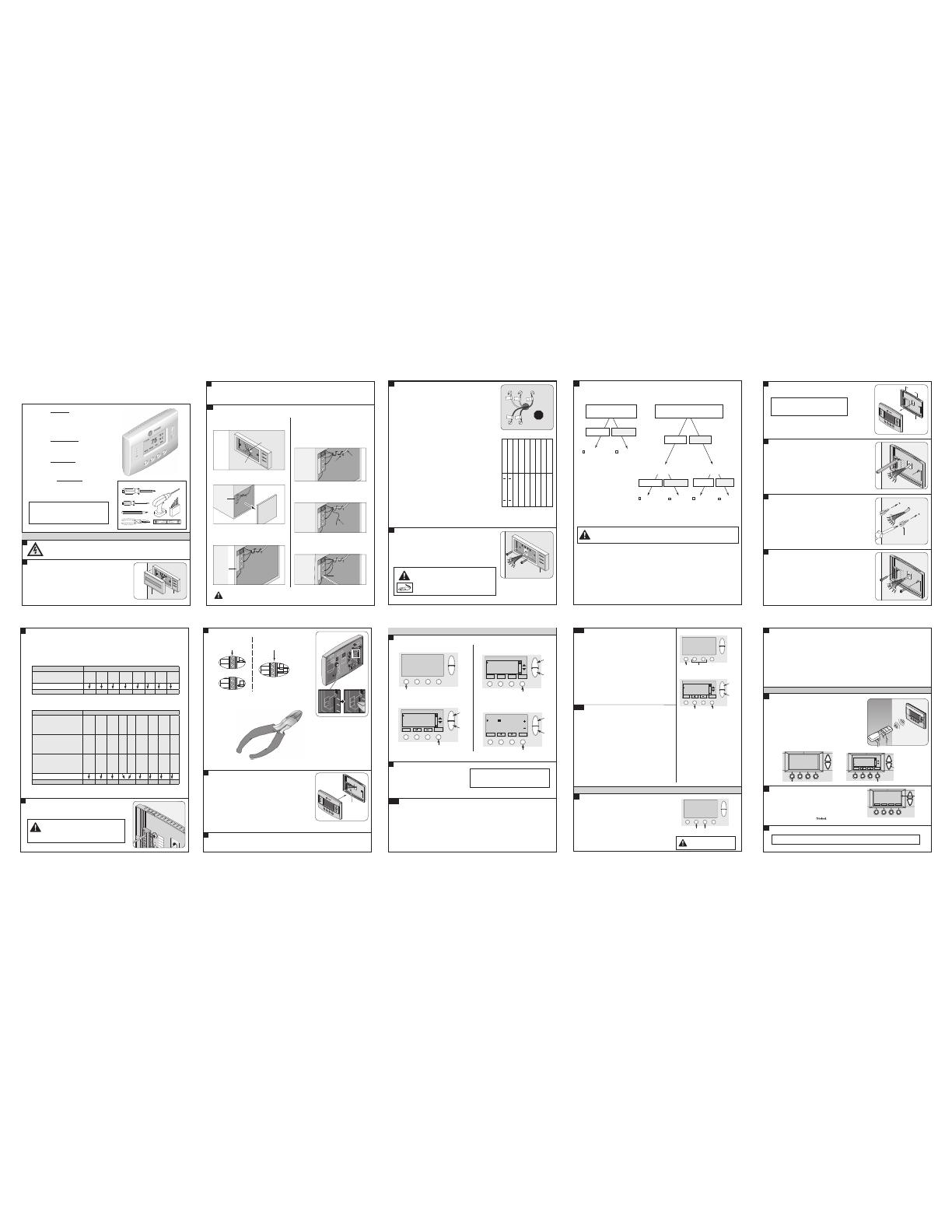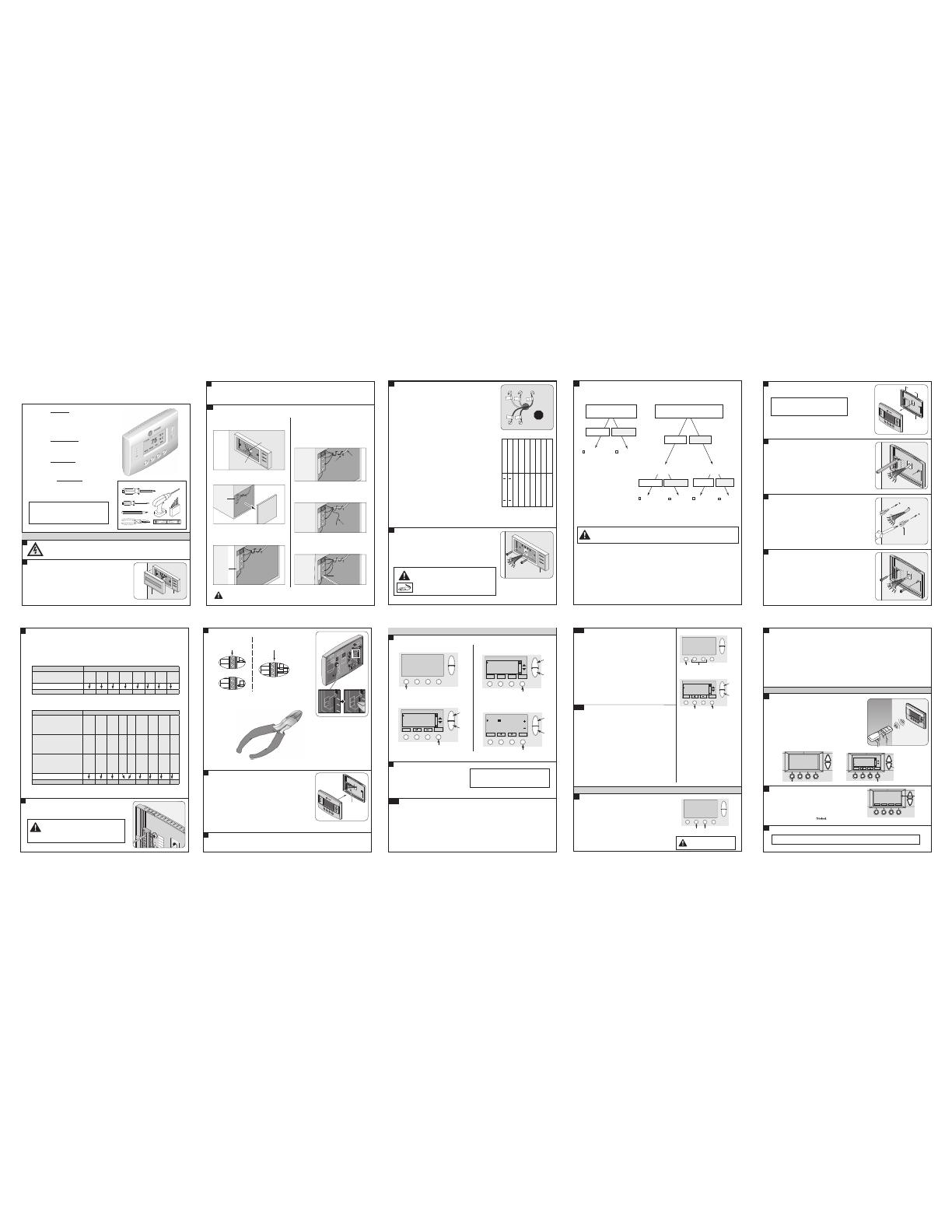
Thermostat
Model TZEMT400AB32MAA
Installation Instructions
Tools Needed
1/8”
#2
Note about dual fuel systems: This thermostat is not
compatible with dual fuel systems (heating system with both heat
pump and gas furnace), unless the system is controlled with a dual
fuel accessory relay kit. If you are unsure whether your dual fuel
system is controlled with this accessory or if you need a dual fuel kit,
please contact a qualifi ed heating and cooling contractor.
1
WARNING
Voltage hazard. Can cause electrical shock or equipment damage. Disconnect power to
heating and cooling equipment before beginning installation.
2
Remove the existing thermostat cover from the wall plate.
Leave wires attached.
Consult instructions that came with existing thermostat as needed.
Wall plate
Thermostat cover
The look of your existing
thermostat may var y
Physical Installation and Wiring
1
The thermostat is compatible with single
and multistage forced air systems, including:
• Gas furnace systems
• Oil furnace systems
• Electric furnace systems
• Heat pump systems
• Air conditioning systems
The thermostat may be compatible with
some other system types, including:
• Boiler systems
• Geothermal systems
• Multi-zoned systems
The thermostat is not compatible with the
following system types:
• Radiant fl oor systems
• Wall heating systems
Also, the thermostat is not compatible with
dual fuel systems (gas furnace & heat pump combined)
without adding a special kit. See Note below.
P516-393
3A
2
If you are unsure about connecting this wire or you do not have any unused wires at the
thermostat, contact Customer Service.
Connect a 24 VAC common wire to power the thermostat.
3
Determine if your system has a 24 VAC common wire which is required to power the thermostat.
If your system is a heat pump, skip to step 4.
a. If your existing thermostat has a terminal named C, COM, X, or B with a wire connected to it, skip to step 4.
b. If your thermostat does not have that terminal, or does not have a wire connected to it, go to step 3a.
a. Locate all unused (disconnected) wires from the
thermostat wire bundle and write down the colors.
24V Common wire is typically (not always) colored blue
Unused wires
Thermostat
wire bundle
c. Find the 24 VAC common terminal identified with
the letter C, X, B, or COM.
This terminal may already have a wire connected to it
but it may not be a wire that goes to the thermostat
f. Connect the unused wire to the 24 VAC terminal,
then replace the furnace cover.
The 24 VAC common wire is typically (but not always)
blue in color. If the blue wire has been unused, it is
recommended that you use the blue wire.
e. Find a wire from the thermostat bundle that is
unused at the thermostat and at the furnace.
It is possible that one of the unused wires at the
thermostat will already be connected to the 24 VAC
common terminal at the fur nace. If so, go to step 4.
b. Go to your HVAC unit and remove the cover(s) to
access the 24 VAC furnace wire terminals.
24 VAC
Furnace
wire
terminals
Furnace
cover
24 VAC common
terminal
(C, X, B, or COM)
G
W
R
C
Thermostat
wire bundle
G
W
R
C
Unused
wires
d. Locate the thermostat wire bundle inside the
furnace panel.
This wire bundle is routed from the thermostat,
through the walls, and into the furnace panel.
This bundle can be identified at the furnace by
checking the wire colors connected and not
connected and comparing to the wire bundle at the
thermostat.
Label the wires on your existing thermostat to match terminal names.
Do not use wire colors to chose labels. The terminal name
is what is important.
a. Locate the wiring labels located in the box with the new thermostat.
b. Look at where each wire is connected to the existing thermostat and fi nd the
letter shown next to that wire terminal.
c. Peel off the matching label and wrap it around each corresponding wire.
Important Notes:
If you have a short jumper wire between two terminals, remove the jumper and do
not label it. This jumper wire is not required on the new thermostat.
If you had to connect a new 24 VAC common wire in step 3a, you will use the “C”
label on that wire.
If you have a W terminal, use the W1 label on that wire.
If your thermostat has any terminals with names that do not match any on the label,
write down the terminal names and wire colors for later reference.
Y
Y G
W1 C
R
G
Rc
R
C
Wire colors and
letters may vary
!
W1
3
4
B C E F G O L Y1 Y2
Rc
R
Rh
R
X2 T W1 W2 W3 X Y
P516-001 Rev. 03/09-a
2Y 1Y L O G F E C B
Rc
R
Rh
R
Y X 3W 2W 1W T 2X
5
Remove existing wall plate.
Note: During this process, make sure that the wires do
not pull back into wall opening.
a. Detach all wires from wall plate.
b. Remove all screws attaching the wall plate to the
wall and remove wall plate.
c. See “MERCURY NOTICE” below.
MERCURY NOTICE
When this control is replacing an old control that contains mercury in
a sealed tube, do not dispose of your old control in the trash. Dispose
of properly. Contact your local waste management authority for
instructions regarding recycling and proper disposal of the old control.
A listing of heating, ventilating and air conditioning wholesalers that
participate in the Thermostat Recycling Corporation’s recycling
program are available at www.thermostat-recyle.org .
6
Identify your System Type from the list below.
You will need to check your wire labels to help identify the system type.
CAUTION: EQUIPMENT DAMAGE HAZARD - Improper system type selection can lead to equipment damage
or high utility costs. Follow the System Type table carefully to properly select and setup the control to ensure proper
heating and cooling system operation.
Gas Furnace
Single Stage
Gas Furnace
Multi Stage
W2 label = multi stage heating
Y2 label = multi stage cooling
Electric
Furnace
Heat
Pump
Electric
Furnace
Single Stage
Electric
Furnace
Multi Stage
W2 label = multi stage heating
Y2 label = multi stage cooling
Heat Pump
Single Stage
Heat Pump
Multi Stage
Does NOT have
W2 or Y2 wire label
Has a
W2 or Y2 wire label
Does NOT have an
O or B wire label
Has an O or B
wire label
Does NOT have
Y2 wire label
Has a
Y2 wire label
START HERE IF
You have a GAS furnace
START HERE IF
You have an ELECTRIC furnace or air handler
Does NOT have
W2 or Y2 wire label
Has a
W2 or Y2 wire label
OR
4
10
Install new wall plate.
a. Pull wires through hole in center of wall plate.
b. Locate the new wall plate over existing opening.
c. Attach wall plate to wall using two screws provided. Do not overtighten.
7
Separate the face of the new thermostat from the wall plate.
Apply pressure at two tabs on top of wall plate to release it.
Wall plate
24COM
24RC
24RH
W1
W2/0
G
Y1
Y2
Tabs
8
Mark two mounting holes using new wall plate.
a. Pull wires through hole in center of wall plate.
b. Locate the new wall plate over existing opening.
c. Mark two holes with pencil.
d. Use a level to verify that the two holes locations are level.
e. Correct holes locations as needed.
9
Prepare two mounting holes.
a. Drill 1/16” pilot holes in the two locations that were marked in step 9.
If mounting to drywall with no studs behind it, enlarge pilot holes to
1/8” for anchors.
b. If using anchors, screw them into the holes.
NOTE: It is not recommended that this Z-wave
TM
thermostat be mounted onto metal structures. Metal
may affect the radio frequency (RF) communication
between the thermostat and the Z-wave
TM
bridge.
5
6
11
Review the wiring chart information.
a. Refer to:
Chart 1 - If you do NOT have a heat pump
Chart 2 - If you have a heat pump
b. Select the correct row based upon the thermostat being replaced, and then circle the wire labels you have.
c. Connect your wires as shown in the New Thermostat Terminals row.
Themostat Being Replaced
Wire Labels
All Brands C
X
B
R
RC
RH W
W1
W2 G
F
Y
Y1
Y2
Connects to
New Thermostat Terminals
24COM 24RC 24RH W1 W2/O/B G Y1 Y2
Chart 1: Gas or Electric
(Single Stage or Multistage)
Themostat Being Replaced
Wire Labels
Trane/American Standard (Weather tron)
or York
COM
C
B
R
RC
RH E
X2
W
W1
W2
Y
AUX
O G Y
Y1
Y2
Other Brands COM
C
X
R
RC
RH E
X2
W
W1
W2
Y
AUX
O
B
G
F
Y
Y1
Y2
Lennox C
X
R
RC
**VR
**V
RH E
X2
W
W1
W2
Y
AUX
O
**R
G
F
Y
Y1
Y2
Connects to
New Thermostat Terminals
24COM 24RC 24RH *W1 W2/O/B G Y1 Y2
* Connect two wires to the W1 terminal
**If your existing thermostat has a “V” or “VR” wire label, connect that wire to “24RC” on the new thermostat,
then connect the wire labeled “R” to “W2/O/B” on the new thermostat
Chart 2: Heat Pump
(Single Stage or Multistage)
12
Attach all wires securely to the new thermostat.
Note: A wire must be connected to “24COM” to power the thermostat.
a. Use the information from step 11 to match the wires to the correct terminals.
b. Use 1/8” blade screwdriver to secure wires in terminals.
CAUTION: EQUIPMENT DAMAGE HAZARD - Improper
wiring can lead to equipment damage. Follow the Terminal
Connection information from step 11 carefully to ensure the
control is wired properly. After wires are secure, bare wires
MUST NOT touch each other.
Some wire terminals may not be used
Some wire terminals may not be used
13
If necessary, cut the internal jumper wire (JP1).
Cutting the JP1 jumper
The jumper is located on back of the thermostat face as shown in the
illustration to the right. Cut the jumper using small diagonal cutters being
careful not to damage the board.
24COM
24RC
24RH
W1
W2/0
G
Y1
Y2
JP1
15
Turn power to heating and cooling system back on.
The thermostat display should turn on and begin displaying information. If the thermostat display does not come on, go back
through the installation steps and look for problems. Pay special attention to steps 3, 3a, and 11.
14
Attach the thermostat face to the wall plate.
a. Tuck wiring fl at inside the wall plate.
It is critical that wires are not bunched together and that they are pressed fl at.
b. Carefully align the face plate to the wall plate while aligning pins into wire
terminals.
c. Once ther mostat face is properly aligned, apply pressure at top and bottom
of thermostat face until it is secure.
24COM
24RC
24RH
W1
W2/0
G
Y1
Y2
Wires
pressed flat
Do NOT cut JP1 jumper
Cut JP1 jumper
If only one wire is connected
to either 24RC or 24RH
as shown
If wires are connected to
both 24RC and 24RH
as shown
8
17
If your System Type is:
Gas Furnace - Single Stage, go to step 19
Gas Furnace - Multistage, perform step 18A
Electric Furnace, perform step 18B
Heat Pump, perform step 18C
16
Set Time and Date
a. Press the MENU button twice.
b. Scroll up or down to User Settings (it is the fi rst
option), then press the Select button.
MENU button
MENU MODE FAN RUN
75
76 H
74 C
11:15 AM
c. Scroll up or down to Set Clock (it is the fi rst option),
then press the Select button.
d. Press
or
to highlight the data you want to change.
e. Scroll up or down (+ or -) to make changes.
f. Press the Set button when you are fi nished.
g. Press the Done button twice to exit the menu.
Done
Select
Menu Selection
User Settings
Usage Graph
ESM Setpoints
ZWave Install
Select button
Scroll
up
Scroll
down
Done
Select
User Settings
Set Clock
Filter Service
Maint Service
Screen Timeout
Select button
Scroll
up
Scroll
down
Set button
Scroll
up
Scroll
down
Back
Set Clock
Set
Time 10 :15 AM
Date 3 / 23 / 09
Day Mon
System Settings at Thermostat
Note: It may be necessary to go back and review
step 6 in the installation section to verify the
differences between the system types.
Menu
button
MENU MODE FAN RUN
75
76 H
74 C
11:15 AM
Two inner
buttons
Select button
Scroll
up
Scroll
down
+ button
Done
Mechanical Settings
Select
Type Heatpump
Fan Type Elec
C/O Type w/Cool
2nd Stage Heat N
9
Electric Furnace Mechanical Settings
a. Press the MENU button twice.
b. Press and hold the two inner buttons for 3 seconds to view
Installer Settings.
c. Scroll down to System Settings and press the Select button.
d. Scroll to Mechanical Settings (it is the fi rst option), then
press the Select button.
e. Scroll down to Fan Type.
f. Press the + button to change the setting Electric.
If Single Stage System, press Done 4 times and go to step 19.
If Multistage System, continue with steps “g” through “j”.
g.
Scroll down to 2nd Stage Heat.
h. Press the + button to change the setting to Y for Yes.
i. If your system also has 2nd stage cooling, scroll down to
2nd Stage Cool and Press the + button to change the setting
to Y for Yes.
j. Press the Done button 4 times and go to step 19.
18B
18C
Heat Pump Mechanical Settings
a. Press the MENU button twice.
b. Press and hold the two inner buttons for 3 seconds to view
Installer Settings.
c. Scroll down to System Settings and press the Select button.
d. Scroll to Mechanical Settings (it is the fi rst option), then press
the Select button.
e. Scroll to system Type.
f. Press the + button to change the setting to Heat Pump.
g. Scroll down to Fan Type.
h. Press the + button to change the setting Electric.
i. If Coleman, Rheem, or Rudd brand heat pump, scroll to C/O
Type and change to With Heat.
If Single Stage System, press Done 4 times and go to step 19.
If Multistage System, continue with steps “j” through “n”.
j.
Scroll down to 2nd Stage Heat.
k. Press the + button to change the setting to Y for Yes.
l. Scroll down to 2nd Stage Cool.
m. Press the + button to change the setting to Y for Yes.
n. Press the Done button 4 times and go to step 19.
Gas Furnace - Multistage Mechanical Settings
a. Press the MENU button twice.
b. Press and hold the two inner buttons for 3 seconds to view
Installer Settings.
c. Scroll down to System Settings and press the Select button.
d. Scroll to Mechanical Settings (it is the fi rst option), then
press the Select button.
e. Scroll down to 2nd Stage Heat.
f. Press the + button to change the setting to Y for Yes.
g. If your system also has 2nd stage cooling, scroll down to
2nd Stage Cool and Press the + button to change the setting
to Y for Yes.
h. Press the Done button 4 times and go to step 19.
18A
Test Heating Operation (if your system has heating)
a. Press the MODE button.
b. Scroll to HEATING.
c. Press the Done button to return to the home screen.
d. Tur n the temperature up using the scroll up button until the new setpoint is above the room temperature.
e. Verify that the heating system turns on and r uns.
Note: It may take approximately 5 minutes for the system to star t up after switching from COOLING to HEATING mode.
There is a built in time delay which will not allow the equipment to turn on until it is ready. The screen will display the word
“Wait” until the time delay has fi nished.
This concludes the system checkout. If any part of your system fails to come on when performing this checkout
procedure
, verify that the correct wires were connected to the wall plate and that each wire is securely attached to the
appropriate terminal. Also go back and verify that you have set up the Mechanical Settings to match your System Type.
10
Test Fan Operation
a. Press the FAN button.
b. Scroll to ON.
c. Verify that the system fan starts and moves air.
d. Press the FAN button.
e. Scroll to AUTO.
f. Press the Done button to return to the home screen.
Test Cooling Operation (if your system has cooling)
a. Press the MODE button.
b. Scroll to COOLING.
c. Press the Done button to return to the home screen.
d. Tur n the temperature down using the scroll down button until the
new setpoint is below the room temperature.
e. Verify that the outdoor unit and the system fan come on and run.
Perform System Checkout
19
FAN
button
MODE
button
MENU MODE FAN RUN
75
76 H
74 C
11:15 AM
AUTO AUTO
Sys Off
Run
CAUTION: Do not r un the
air conditioner if the outdoor
temperature is below 55 degrees F.
19
(Continued)
Add Thermostat into the Home Control Network
20
Add the thermostat into the home control network.
Hold the Remote Control within 5 feet of the thermostat
throughout steps “b” through “f”.
a.
Important Note: After you begin the pairing process, you have •
30 seconds to complete the remainder of the steps. Study the steps
below before beginning.
Press and release the plus b. (+) Device button on the Remote Control.
You will see a steady blinking blue LED on the on the Remote Control.
This means the Remote Control is in pairing mode.
Press the c. MENU button on the thermostat.
Scroll down to d. Z-Wave Install, and press the Select button.
Press the e. Yes button to pair the thermostat.
Observe the lights on the Remote Control. The blue and red LEDs
will blink quickly to indicate the detection of a Z-wave device
being added. Pairing is complete when the blue LED stays on
solid for 2 seconds to indicate success.
f.
MENU MODE FAN RUN
78
68 H
78 C
11:15 PM
MENU button
21
Verify enrollment of the thermostat.
Scroll down to a. Thermostat Info, and press the Select button.
Look at the number listed after b. ZNID.
If the number listed there is anything other than “000”, the •
thermostat has been successfully enrolled.
If the number listed there is “000”, the thermostat has NOT •
been successfully enrolled. In this case, repeat step 20 and
verify again.
Press c. Done button 2 times when
Select button
Done
Select
Menu Selection
User Settings
Usage Graph
ESM Setpoints
ZWave Install
Scroll
down
ZNID
Done
Thermostat Info
TZEMT400BB32 Ver: 01.00.10
ZVER:02.00.0 ZNID: 013
ZHID: 01.07.37.a7
System Type: Standard
Fan Type: Gas
22
Establish Online Control of the Thermostat.
Please go to http//monitoringcontrol.verizon.com and follow the simple steps provided in the online setup wizard.
This will enable you to add your Smart Thermostat device to the Home Control Network.
1
-
+
2
3
4
DEVICE
DEVICE
JOIN