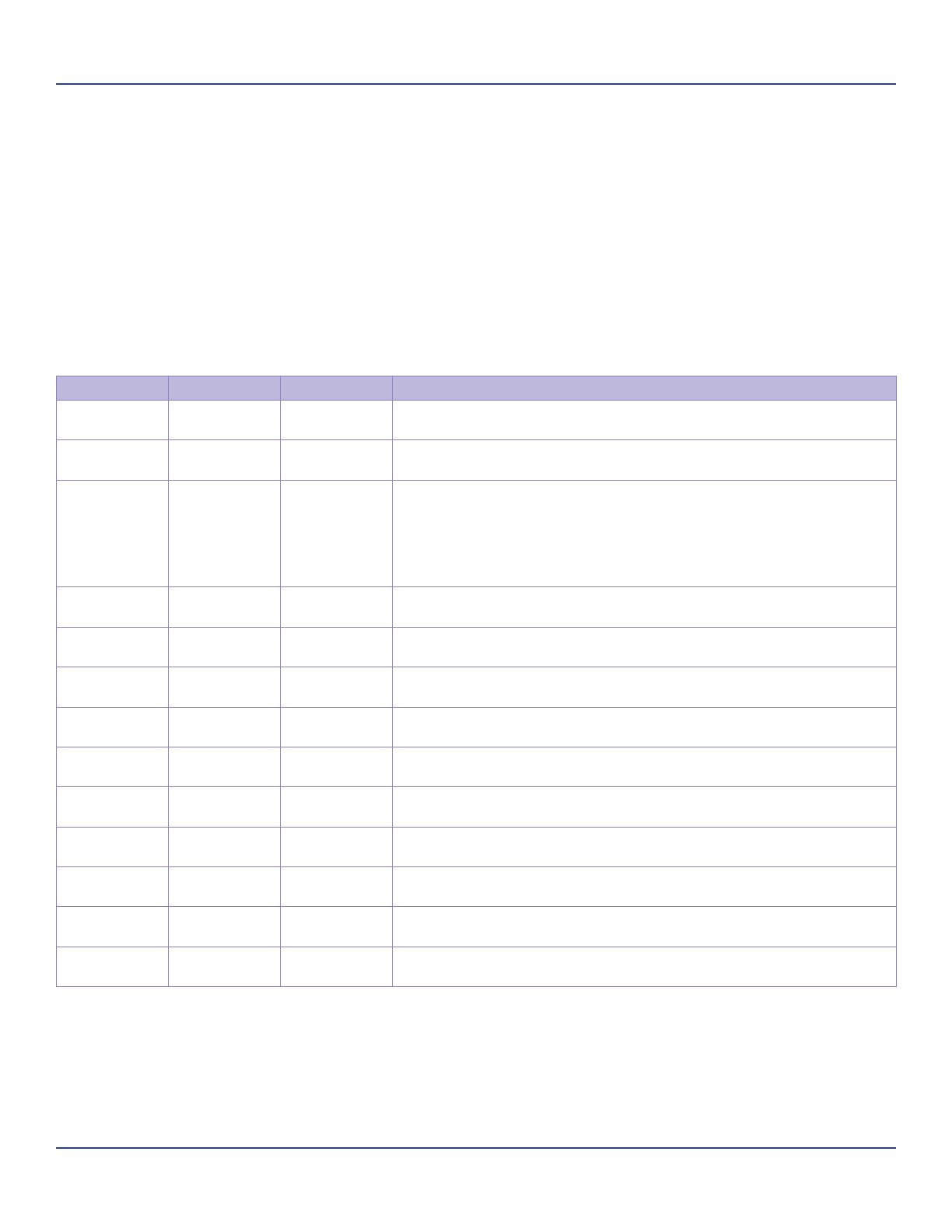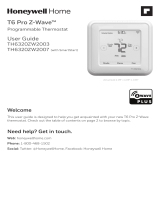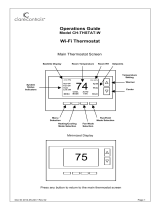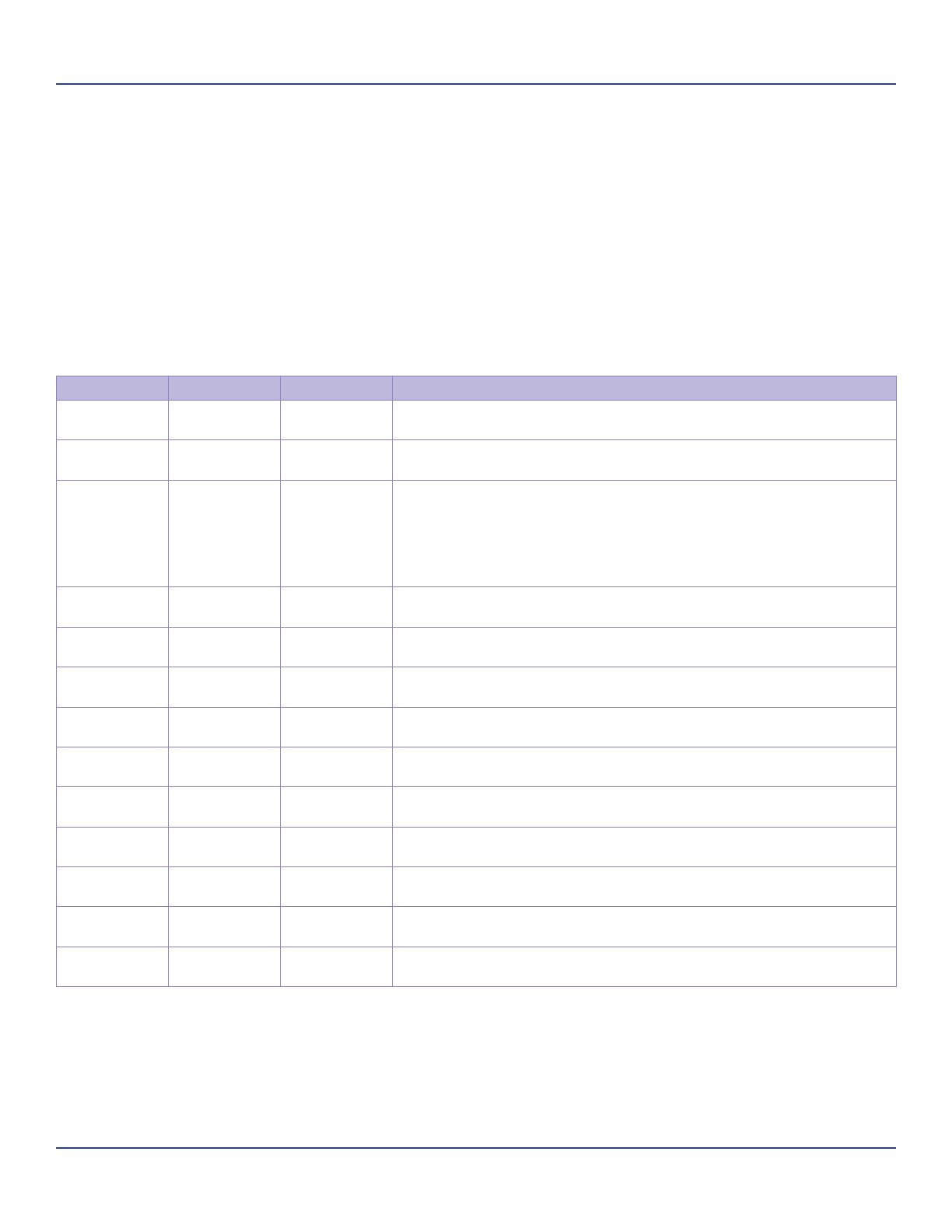
19Thermostat User Guide
System SettingsInstaller Settings
System Settings
Î Changing these settings will affect the operation of the heating/cooling system.
To view and edit these settings:
1. Press the MENU button.
2. Press and hold the two middle buttons simultaneously until the Installer Settings menu is displayed.
3. Scroll to System Settings and press the Select button.
4. Scroll to the setting you want to change. Press the plus (+) or minus (-) button to adjust the setting.
5. Press the Done button when you are finished.
Î Note on Delta Settings: The Delta T Setting is the delta, or difference between, the setpoint and current temp
for determining when a heat or cool call comes on. The “delta” is the number of degrees away from setpoint.
Setting Range Default Description
Schedule
Enable
Y or N N When enabled, the local thermostats scheduler function is enabled.
Recovery
Enable
Y or N N
H/C Delta 3 - 15
degrees
3 Sets the minimum separation between heating and cooling
setpoints. Attempts to lower the cooling below the heating setpoint
by this amount will PUSH the heating setpoint down to maintain
this separation. Same for setting the heating setpoint above the
cooling setpoint, it will PUSH the cooling setpoint up to maintain this
separation.
Heating Delta
Stage 1 ON
1 to 8
degrees
1 Sets the delta from setpoint that stage 1 heating starts.
Heating Delta
Stage 1 OFF
0 to 8
degrees
0 Sets the delta from setpoint that stage 1 heating stops. Stage 1
turns off at setpoint minus (-) Delta Stage 1.
Heating Delta
Stage 2 ON
1 to 8
degrees
2 Sets the delta from setpoint that stage 2 heating starts.
Heating Delta
Stage 2 OFF
0 to 8
degrees
0 Sets the delta from setpoint that stage 2 heating stops. Stage 2
turns off at setpoint minus (-) Delta Stage 2.
Heating Delta
Stage 3 ON
1 to 8
degrees
3 Sets the delta from setpoint that stage 3 heating starts.
Heating Delta
Stage 3 OFF
0 to 8
degrees
0 Sets the delta from setpoint that stage 1 heating stops. Stage 3
turns off at setpoint minus (-) Delta Stage 3.
Cooling Delta
Stage 1 ON
1 to 8
degrees
1 Sets the delta from setpoint that stage 1 cooling starts.
Cooling Delta
Stage 1 OFF
0 to 8
degrees
0 Sets the delta from setpoint that stage 1 Cooling stops. Stage 1
turns off at setpoint plus (+) Delta Stage 1.
Cooling Delta
Stage 2 ON
1 to 8
degrees
2 Sets the delta from setpoint that stage 2 cooling starts.
Cooling Delta
Stage 2 OFF
0 to 8
degrees
0 Sets the delta from setpoint that stage 2 Cooling stops. Stage 2
turns off at setpoint plus (+) Delta Stage 2.