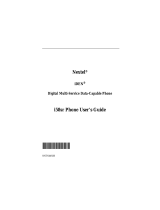Page is loading ...

i99cl Trophy Edition Phone
Getting Started Guide
@NNTN4869A@
NNTN4869A


Introduction
1
Introduction
This Getting Started Guide is designed to help you on your way
to using your i99cl phone quickly and easily. This guide contains
information on:
• Your i99cl Phone Features and Navigation
• Basic Functions of Your i99cl Phone
• Contact Information
USER TIP:On the back cover, you will find a Quick
Reference Card that you can tear off and carry
with you for future reference. The card has a
place to record your personal phone
information as you go through this guide, in
case you would like to refer to the information
later.
For more information about your i99cl phone, please refer to the
i99cl Phone User’s Guide on the enclosed CD.
IMPORTANT: It is recommended that you read the
“Nextel Terms and Conditions of Service”
on page 38, “Safety and General
Information” on page 48 and “Driving
Safety Tips” on page 64 before using your
phone.
Valuable Services and Features
Your i99cl phone is loaded with a variety of features to make
your life easier. Some are highlightedbelow. See the i99cl Phone
User’s Guide on the enclosed CD for more information.
• Color Screen Display • Large Screen Display
• Private Calls • Alternate Line Service
• Hands-Free Speakerphone • Phonebook
• Voice-Activated Dialing • Datebook

2
Trophy Edition
•J2ME
TM
Applications
•VoiceRecord
• Voice Mail • Three-Way Calling
• Two-Way Messaging • International Roaming
•NextelOnline
• Call Waiting
•411 •TextandNumericMessaging

i99cl Phone Features
3
i99cl Phone Features
COLOUR DISPLAY
Push-to-Talk
(PTT) Button
Antenna
Earpiece
Full-Sized
Color
Display
Screen
Menu Key
Option Key
Photosensor
Send Key
AlphaNumeric
Keypad
Microphone
Option
Key
4-Way
Navigation
Key
Punctuation
Key
Back/Pause
Dialing Key
Next Word/
International
Plus Dialing
Key
Accessory and
Data Cable
Connector
Speaker
Key
Status
Light
End/Home
Key
Power On/Off
One-Line
Display
Screen
Cover
Volume
Control
Buttons
COVER OPEN
Antenna
Audio
Jack
Smart
Key
Status
Light
COVER CLOSED
Accessory
and Data
Cable
Connector
BOTTOM VIEW
TOP VIEW

4
Trophy Edition
Battery
Your i99cl phone comes with a Lithium Ion battery and charger.
After attaching the battery, you must charge it before you use it
for the first time. See page 6 for the charging times for your
phone’s battery. The first time you charge your phone’s battery,
charge for 30 minutesmore than the time shown on page 7.After
the initial charging, the battery can be charged in the time shown
on page 7.
Remove the battery from the protective plastic safety tray
provided in the original packaging. When the battery is not
attached to the phone, store it in the original tray.
NOTE:Use only the batteries approved for this product.
Attaching the Battery
1
Slide the battery cover release button away from the
battery cover and remove thebattery cover from the back
of the phone.
USER TIP:Holding the battery cover downward allows
it to fall easily from the back of the phone
without being pulled.
Battery cover
release button

Battery
5
Detaching the Battery
2
Insert the top of the battery into the battery area. Press
the bottom of the battery to secure it.
3
Replace the battery cover and press it gently until you
hear a click.
1
Ensure that the phone is powered off before attempting to
detach the battery.

6
Trophy Edition
Charging the Battery
2
Slide the battery cover release button away from the
battery cover and remove the battery cover from the back
of the phone.
3
Remove the battery by pushing the battery toward the
antenna and lifting it out of the phone.
1
With your phone’s display screen
facing up, plug the charger’s
accessory connector into the left side
of the accessory connector on the
bottom of the phone.
2
If the charger has folding electrical prongs, flip open the
prongs.
3
Plug the charger into an electrical outlet.

Battery
7
Battery Charging Status
The battery strength indicator icon found on your phone’s
display screen shows the amount of power in the battery.
When Using Phone
A short, chirp-like sound indicates a low battery. The icon
flashes to indicate that you have approximately five minutes of
talk time remaining.
When Charging Battery
For best results, charge the batteries within the temperature range
of 10
o
Cto40
o
C(50
o
Fto104
o
F). Prolonged charging is not
recommended.
Charging Lithium Ion Batteries
For optimal battery life, use a Motorola iDEN Approved Lithium
Ion battery charger with your Motorola iDEN Lithium Ion
battery. Other chargers may not fully charge your Lithium Ion
battery.
Icon
Display
Battery
Strength
Low
Battery
11% to
40%
41% to
70%
Fully
Charged
Icon
Display
1 flashing
bar
1 flashing bar,
1 continuous
bar
1 flashing bar,
2 continuous
bars
3 continuous
bars
Battery
Strength
Low Battery 31% to 60% 61% to 90% Fully Charged

8
Trophy Edition
The table below provides the approximate time to fully charge a
battery using a Motorola iDEN Approved Lithium Ion battery
charger. Check the description on your battery and charger to
determine the appropriate charging time.
Charging times are based on a fully discharged battery.
NOTE:Use only the batteries listed in the table above, as
they are compatible with the battery cover
supplied with the radio product.
These batteries can be purchased through our web site at:
www.motorola.com/store/iden
NOTE:Charging times are based on a fully discharged
battery.
Turning Your i99cl Phone On/Off
To power the phone on:
MOTOROLA ChargingTimeto100%
BATTERIES
Description/
Chemistry
Rapid
Travel
Charger
Mid-
Rate
Travel
Charger
Standard
Travel
Charger
Standard
Lithium Ion
2hours
30 mins
5 hours 5 hours
Slim Lithium Ion 2hours
30 mins
4 hours 4 hours
1
Open the phone cover.
2
For optimal signal strength, extend the antenna.

Turning Your i99cl Phone On/Off
9
If your display reads No Service or doesn’t change to the idle
screen when you turn on your phone, and you know you are in a
Nextel coverage area, contact Nextel Customer Care. For details
on Nextel coverage areas, go to nextel.com.
To power the phone off:
3
Press and hold p on the keypad until the status light
glows red and a tone briefly sounds.
4
When the Enter SIM PIN Code screen displays, enter
your SIM PIN. (See the i99cl Phone User’s Guide on the
enclosed CD for more information.)
NOTE:The default SIM card PIN is 0000. It is
recommended that you change your PIN to
prevent fraudulent use of the SIM card (see the
i99cl Phone User’s Guide on the enclosed CD
for more information).
5
Press C under OK.
As your phone connects to
the Nextel National
Network, you will see
Welcome To Nextel and a
connecting message. When
the idle screen appears on
the display, you are ready
to use your i99cl phone!
1
Press and hold p on the keypad until you see the
message Powering Off.

10
Trophy Edition
Enabling Over-the-Air-Radio-Service
Software (OARSS) Security
To receive OARSS programming, you must enable OARSS
security the first time you power on your phone or within 20 days
of first activation of your phone. See “Receiving Over-the-Air
Programming” on page 11.
2
Close the phone cover.
3
Push down the antenna.
1
When you power on your phone for the first time, after
the idle screen appears, you will be prompted to select
OK to update your browser info.
NOTE: If you press C under LATER, you will be
prompted to enable security each time you
power on your phone until you press
C under
OK. It is recommended that you do not choose
LATER.
2
Press C under OK.
3
You are prompted to enable security. Press C under
YES. A series of screens display. If you subscribe to a
Nextel Online
®
service plan, your home page displays.
4
Press * to return to the idle screen.

Receiving Over-the-Air Programming
11
Receiving Over-the-Air Programming
If you have been set up to receive over-the-air programming, you
must enable security (see “Enabling Over-the-Air-Radio-Service
Software(OARSS)Security”onpage10).Within24hoursof
enabling security, you will receive a Net Alert message
containing the following:
• your Private ID and Talkgroup lists for use with Direct
Connect
TM
use
• your Personal Telephone Number (PTN)
To accept your phone programming:
Closed-Cover Features
You can use a variety of the i99cl phone’s features and functions
while the phone cover is closed.
1
You will receive a Net Alert with the message New
Browser Message – Receive Programming Info.
2
Press C under GOTO.
3
You are prompted to accept changes to your phone’s lists.
Press C under OK.
4
A confirmation screen displays. Press C under OK.
5
You are prompted again to accept changes to your
phone’s lists. Press C under OK.
6
A confirmation screen displays. Press C under OK.
7
Press r to return to the idle screen.

12
Trophy Edition
With the cover closed, you can:
•answercalls
• conduct calls with speakerphone on
•endcalls
•viewlast20calls
• place a call to a number in your last 20 calls list
• place calls to numbers in your Phonebook using voice-
activated dialing
• send incoming calls to voice mail
• receive and dismiss call alerts, message notifications,
Datebook event reminders, and notification of missed calls
• adjust volume of speaker, ringer, and call alert notification
• transfer data to and from your phone
Subscriber Identity Module (SIM) Card
Your phone comes with a built-in level of security protection
through the use of the SIM (Subscriber Identity Module) card.
The SIM card is located in the SIM Card Holder on the back of
the phone, underneath the battery. You can verify that the SIM
card is in place by removing the battery and viewing the SIM
card through the SIM card cover. If there is no SIM card in your
phone, notify your Nextel Authorized Representative. The SIM
card stores all of your Phonebook information and your Nextel
account identification information.
NOTE:Except for making emergency calls, your phone
will not function without the SIM card.

Subscriber Identity Module (SIM) Card
13
SIM Card Personal Identification Number (PIN)
To prevent unauthorized use of your account, you can protect
your SIM card by enabling the SIM PIN security feature. With
the SIM PIN enabled, you must enter your PIN each time the
phone is powered on. You can change or disable your PIN if
desired.
NOTE:It is recommended that you enable the SIM PIN
security feature to prevent fraudulent use of the
SIM card.
Enabling/Disabling the PIN Security Feature
When the PIN security feature is enabled, you are prompted to
enter your PIN each time you turn on your phone. Until a valid
PIN is entered, you can use the phone only to make emergency
calls.
After the PIN is accepted, the phone registers on the network and
the idle screen displays.
When the PIN security feature is disabled, the phone can be used
without entering a PIN.
IMPORTANT: It is recommended that you enable the PIN
security feature to protect personal data
on your SIM card. This prevents anyone
from using your phone and accessing
your personal data.
1
At the idle screen, press q andthenpressS to scroll
to Settings.
2
Press C under SELECT. The Settings screen displays.
3
Press R to scroll to Security.PressC under SELECT
to access the Security screen.

14
Trophy Edition
Once you have enabled the SIM PIN security feature, it is
recommended that you change your PIN to a number known only
toyou(see“ChangingthePIN”inthei99cl Phone User’s Guide
on the enclosed CD).
4
At the Security screen, press R to scroll to SIM PIN.
Press C under SELECT to access the SIM PIN screen.
5
Press R to scroll to On or Off. On enables the SIM
PIN security feature; Off disables the SIM PIN security
feature. Press C under SELECT.
6
At the Verify SIM PIN Code screen, enter the current
SIM PIN and press C under OK.
NOTE:The default SIM card PIN is 0000.

Subscriber Identity Module (SIM) Card
15
Entering the PIN
IMPORTANT: Incorrectly entering your PIN three times
causes the SIM card to be blocked. To
unblock your SIM card, you must contact
Nextel Customer Care at 1-800-639-6111.
For more information, see the i99cl
Phone User’s Guide on the enclosed CD
for more information
.
If you enter an incorrect PIN, the message SIM PIN incorrect:
Try again appears on your phone’s screen. After three
consecutive incorrect attempts, the SIM card is blocked. Once
blocked, the phone will not allow you to enter your PIN again,
even after powering the phone off and back on. If this happens,
see “Unblocking the PIN” in the i99cl Phone Phone User’s
Guide on the enclosed CD.
1
From the Enter SIM PIN
Code screen,enteryour4-to
8-digit PIN. An asterisk
appears for each character
entered.
NOTE:Other than
emergency dialing,
you will be unable to
use any of the phone
functions, including
receiving phone
calls, until you enter
the PIN.
2
Press C under OK.

16
Trophy Edition
Status of Your i99cl Phone
Your i99cl phone has a status light on the top of the phone, near
the cover hinge. The status light indicates the status of your
connection.
Opening and Closing Phone Cover
If you are viewing information on your phone’s one-line display
screen, you can always open the phone cover to view more
detailed information on the full-sized color display screen.
However, if you are viewing information on the color display
Status
Light
Indicator
i99cl Phone Status
Solid Red Signing on to the network. Please
wait.
Flashing
Red
No service or out of coverage area.
If you are in a coverage area, keep
your phone on and it will attempt to
connect to the network every two
minutes. If the phone does not
connect after 15 minutes, contact
Nextel Customer Care.
Flashing
Green
In service/Ready to use.
Solid
Green
In use
.

Status of Your i99cl Phone
17
screen, closing the phone cover terminates any activity your
phone is engaged in — except powering up, transferring data
through a cable, and running Java applications. Java applications
will temporarily pause.
NOTE:Phone calls will not be suspended when closing
the cover when Flip Activation is set to ON.
Full-Sized Color
Display Screen
The full-sized color display
screen consists of:
• status icon rows—the top
two rows display status.
See “Status Icons” on
page 18.
• text display area—displays
up to seven lines of text
and icons. See “Text
Display Area” on page 20.
• menu icon—see “Menu Icon” on page 20.
• display options—see “Display Options” on page 20.
One-Line Display Screen
The one-line display screen
displays limited text and one icon
on each side of the text.
The text displayed is a shortened
version of information displayed on the full-sized screen. To see
more complete information, open the phone cover.
Theiconareaontheleftmaydisplay:
• signal strength icon
• call information icon
Status
icon
rows
Text
display
area
Menu
icon
Display
options
1

18
Trophy Edition
• recent call icon
•missedcallicon
• message icon
The icon area on the right may display:
• battery strength icon
• phonebook type icon for your current call or most recent call
The Idle Screen
The idle screen displays any time the phone is powered on but
not engaged in some activity.
The full-size idle screen displays NEXTEL, the time and date,
and any active styles (see the i99cl Phone User’s Guide on the
enclosedCD).Theone-lineidlescreendisplaysthetimeand
date. You must start at the idle screen to access many of your
phone’s features and functions.
When your phone cover is open, press r to access the idle
screen.
NOTE:Closing and re-opening the phone cover will also
access the idle screen.
Status Icons
Status icons provide you with information about your phone and
its functions. These icons are context sensitive; meaning, the
icons that appear depend on the task you are performing. Status
icons appear in the top two rows of the display screen. Some
appear at all times. Others appear only when your phone is
engaged in certain activities or when you have activated certain
features.
See “i99cl Phone Icon Glossary” on page 19 for a complete list.
/