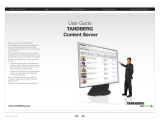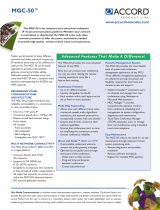Page is loading ...

MGC-25/50/100
MGC+50/100
Release Notes
Version 7.0.4
March 2006
DOC2117E

Copyright © 2006 Polycom, Inc.
All Rights Reserved
All text and figures included in this publication are the exclusive property of Polycom, Inc., and may not be copied, reproduced or used in
any way without the express written permission of Polycom, Inc. Information in this document is subject to change without notice.
This document also contains registered trademarks and service marks that are owned by their respective companies or organizations.
If you have any comments or suggestions regarding this document, please send them via e-mail to info@polycom.com.
Catalog No. DOC2117E
Version 7.0.4
Notice
While reasonable effort was made to ensure that the information in this document was complete and accurate at the time of printing,
Polycom, Inc. cannot assure the accuracy of such information. Changes and/or corrections to the information contained in this document
may be incorporated into future issues.

L
Table of Contents
Version 7.0.4 Upgrade Package Contents...........................................1
Prior to Installation and SW Upgrade ..................................................2
Hardware Update Notice ................................................................................................2
Control Unit Update Notice ...................................................................................3
Version 7.0.4 Interoperability Table ..............................................................................4
Software Upgrade Procedure ...............................................................6
Upgrade Checklist ..........................................................................................................6
MCU Disk Space Verification .......................................................................................6
Dongle Upgrade .............................................................................................................7
Dongle Information ................................................................................................7
Dongle Upgrade Instructions ...........................................................................8
MGC-50/MGC-100 .........................................................................................8
MGC-25 ...........................................................................................................9
Downloading the Dongle File ..............................................................................10
Installing the Dongle File .....................................................................................11
MGC Unit Software Upgrade Procedure .....................................................................12
Upgrading from a Version using Password for Entry Queue Routing .................12
Upgrading from a Version using Numeric ID for Entry Queue Routing .............13
Removal of Redundant Configuration Files ................................................................13
Downloading the Software to the MCU ......................................................................13
Installing the MGC Manager Software ........................................................................15
Manual Installation of the Default Message Services ..................................................15
Updating the Entry Queue Services .............................................................................16
Corrections, Limitations and Pending Issues...................................17
Corrections between Versions V.7.0.3 and V.7.0.4 .....................................................17
Corrections between Versions V.7.0.2 and V.7.0.3 .....................................................19
Corrections between Versions V.7.0.1 and V.7.0.2 .....................................................20
Corrections between Versions V.7.0 and V.7.0.1 ........................................................23
Corrections between Versions V.6.xx and V.7.0.0 ......................................................25
Version 7.0.4 System Limitations ................................................................................28
Version 7.0.4 Pending Issues .......................................................................................38

MGC Release Notes - Version 7.0.3
LL

Version 7.0.4 Upgrade Package Contents
1
Version 7.0.4 Upgrade Package Contents
Version 7.0.4 upgrade package includes the following items:
• MGC Software CD
— MGC Manager software
— MGC unit software
— External DB Tools
• Documentation describing how to work with an external database application
for Ad Hoc Conferencing and Conference Access Authentication
• Sample Scripts for working with an external database application
— IVR
• Default Message Services in English
• Message Services in Spanish
• Voice Messages in both *.wav and *.aca format
— File: system.cfg
• MGC Documentation in PDF format:
— Version 7.0.4 Release Notes
— MGC Manager User’s Guide, Volume I
— MGC Manager User’s Guide, Volume II
— MGC Manager User’s Guide, VoicePlus Edition
— MGC Administrator’s Guide
— MGC-50/MGC-100 Getting Started Guide
— MGC+50/MGC+100 Getting Started Guide
— MGC-25 Getting Started Guide
— MGC-50/MGC-100 Hardware and Installation Guide
— MGC+50/MGC+100 Hardware and Installation Guide
— Microsoft—Polycom Deployment Guide, Phase II

MGC Release Notes - Version 7.0.4
2
Prior to Installation and SW Upgrade
Reservations are automatically restored after software upgrade and you therefore do not
need to Restore reservations. It is recommended that you backup reservations using the
Reservations Backup utility. Reservation backups are not compatible between versions,
therefore you should backup reservations before and after upgrade.
Hardware Update Notice
Please make sure the hardware listed below is used with the listed MGC version and MGC
Manager versions:
Table 1-1:
# Board Type
H/W
Version
MGC Versions SIP H.264 H.239 AES
MGC-50/MGC+50/MGC-100/MGC+100
1.
Audio 12/24*
1
V1.07 V5.0 and later n/a n/a n/a n/a
2.
Audio+12/24
V1.23 V5.17,
V6.03 and later
n/a n/a n/a n/a
3.
Audio 24/48*
1
V1.07 V5.0 and later n/a n/a n/a n/a
4.
Audio+24/48
V1.23 V5.17,
V6.03 and later
n/a n/a n/a n/a
5.
Audio 48/96*
1
V1.07 V5.0 and later n/a n/a n/a n/a
6.
Audio+48/96
V1.23 V5.17,
V6.03 and later
n/a n/a n/a n/a
7.
Video+8
V1.31 V5.0 and later n/a n/a n/a n/a
8.
Video+8
V2.03 V5.17,
V6.03 and later
n/a n/a n/a n/a
9.
IP12*
1
V1.45 V5.0 and later NO YES YES NO
10.
IP24*
1
V2.25 V5.0 and later NO YES YES NO
11 .
IP48*
1
V4.25 V5.0 and later YES YES YES YES
12.
IP+12
V4.43 V6.03 and later YES YES YES YES
13.
IP+24
V4.43 V6.03 and later YES YES YES YES
14.
IP+48
V4.43 V6.03 and later YES YES YES YES
15.
IP48 I/O*
1
*
2
V1.01 V5.0 and later YES YES YES YES
16.
IP+48 I/O*
3
V1.21 V6.0 and later YES YES YES YES

Prior to Installation and SW Upgrade
3
*1—These cards are not supported with the MGC+50/100. Only Audio+12/24, Audio+24/48 and
Audio+48/96 are supported with the MGC+50/100.
*2—Does not work with the new IP+ card V4.43 (IP+12/24/48)
*3—Backward compatible; shipped with IP+ V4.43 (MGC 7.0.0)
Please be aware that upgrading the MGC-100 hardware may require upgrading the power
supplies (the MGC-50 has one 600W power supply). As a general guideline:
• Each board consumes up to 40W apart from video boards.
• The Video+8 board consumes 75W, the Video6 board (older video board) consumes
55W and the Dual Video (2 Video6 boards tied together) consume 110W.
• The Control Unit consumes 30W.
• Each older power supply unit (marked as PWR on its front panel) provides 300W (AC
& DC).
• Each new power supply unit (marked as POWER on its front panel) provides 450W
(AC & DC).
Control Unit Update Notice
The MCU Control unit must have at least 128 MB of memory to run to run MCU Version
5.0. and later.
17.
MUX+10
V4.42 V7.0 and later n/a n/a n/a YES
18.
MUX+20
V4.42 V7.0 and later n/a n/a n/a YES
19.
MUX+40
V4.42 V7.0 and later n/a n/a n/a YES
MGC-25
20.
IPN
V1.24 V5.0 and later YES YES YES YES
21.
IPN
V1.41 V6.11, V7.0 and
later
YES YES YES YES
22.
AUDIO-A
V1.04 V5.0 and later YES YES YES YES
23.
AUDIO-A
V1.21 V6.11, V7.0.1 and
later
YES YES YES YES
Table 1-1:
# Board Type
H/W
Version
MGC Versions SIP H.264 H.239 AES

MGC Release Notes - Version 7.0.4
4
Version 7.0.4 Interoperability Table
The following table lists the devices with which Version 7.0.4 was tested.
Table 1: Version 7.0.4 Interoperability List
Device Version
Gatekeepers/Proxies
Polycom PathNavigator 5.20, 6.0 and 7.0
Cisco gatekeeper 12.2 (tested in version 7.01)
Radvision ECS gatekeeper 3.5.1.2
Tandberg gatekeeper N2.0 (tested in version 7.01)
Microsoft LCS SIP proxy 2003 and 2005
Nortel MCS 5100 and 5200
Iptel proxy
MCUs and Call Managers
Cisco Call Manager 4.0.1 and 5.0 (tested in version 7.01)
Tandberg MCU D3.4 (tested in version 7.01)
Tandberg MPS 1.1 (tested in version 7.01)
Radvision viaIP MCU 3.5 and 3.6 (tested in version 7.01)
Gateways
Cisco IP gateway 12.3 (tested in version 7.01)
Radvision viaIP gateway 2.0.1.8 (tested in version 7.01)
Tandberg gateway 2.1 (tested in version 7.01)
Dilithium DTG2000 3G gateway (tested in version 7.01)
Ericsson VIG 3G gateway 1.5 (tested in version 7.01)
Polycom Office Products
Polycom PCS 7.0 (tested in version 7.01)
Polycom GMS 6.0 and 7.0 (tested in version 7.01)
Polycom WebOffice 6.02.03 and 7.0 (tested in version 7.01)
Endpoints
Polycom ViaVideo1 6.0.01288
Polycom ViaVideo 2 6.0.01288
Polycom PVX 6.0.01288 and 8.0.0.0521
Polycom VS512 7.5.2
Polycom VSSP128 7.5.2

Prior to Installation and SW Upgrade
5
Polycom VSSP384 7.5.2
Polycom VS EX 6.04
Polycom VS FX 6.04
Polycom VS4000 6.04
Polycom V500 7.52 and 8.0
Polycom V500 Pal 7.52 and 8.0
Polycom VSX3000 7.52 and 8.0
Polycom VSX7000 7.52 and 8.0
Polycom VSX8000 7.52 and 8.0
Polycom iPower 600 6.0.315
Polycom iPower 900 6.0.315
Polycom iPower 9000 6.0.315
Aethra VegaStar Gold 5.1.15 (tested in version 7.01)
Sony PCS1 2.30 and 2.41
Tandberg 1000 B9.0
Tandberg 500 E4.0 (tested in version 7.01)
Tandberg 6000 B B9.0
Tandberg 6000 E E4.1 (tested in version 7.01) and E4.2 &
E5.0
Tandberg 6000 F MXP F2.3,F2.5 (tested in version 7.01) and E4.2
& E5.0
Tandberg 800 B9.0
Tandberg 880 B B9.0
Tandberg 880 E E4.1, E4.2 (tested in version 7.01) and
E4.2 & E5.0
Tandberg 880 F MXP F2.3, F2.5 (tested in version 7.01) and E4.2
& E5.0
VCON Cruiser 4.6 (tested in version 7.01)
VCON Escort 4.6 (tested in version 7.01)
VCON Falcon IP 0301.m01.d08.h10 (tested in version 7.01)
VCON MC8000 4.6 (tested in version 7.01)
VCON Vigo 5.10.0085 (tested in version 7.01)
VCON vPoint 6.0 (tested in version 7.01)
MS Windows messenger (SIP) 5.0.381
Nortel SW client (SIP) 3.0 and 3.1
Table 1: Version 7.0.4 Interoperability List (Continued)
Device Version

MGC Release Notes - Version 7.0.4
6
Software Upgrade Procedure
Upgrade Checklist
Prior to upgrading to Version 7.0.4 it is recommended you perform the following steps:
1. Verify the amount of free disk space on the MCU. For details, see “MCU Disk Space
Verification” below.
2. Backup configuration and Reservations. For details, see the MGC Administrator’s
Guide, Chapter 5.
3. Removing a redundant configuration file. For details, see “Removal of Redundant
Configuration Files” on page 13.
4. The system saves the network cards’ circuit ID assignment during the upgrade process.
However it is recommended that you document the network cards’ circuit ID
assignments and order.
5. Version 7.0x requires the installation of a hardware key (dongle) on the MCU. For
details see “Dongle Upgrade Instructions” on page 8.
6. Install the new MCU version. For details see “MGC Unit Software Upgrade
Procedure” on page 12.
7. Install the new system.cfg file. For details, see MGC Administrator’s Guide,
Chapter 5, Send File section.
8. Install the new MGC Manager version. For details, see “Installing the MGC Manager
Software” on page 15.
9. Back up the configuration (Backup Configuration) and database files (Backup
Reservations) to create backups that are compatible to the new version.
MCU Disk Space Verification
IP Terminal can be used to verify the disk space on the MCU. This verification is applicable
to both PSOS and XP operating system.
To verify the disk space on the MCU:
1. Right-click the MCU icon, and then click IP Terminal.
The Donkey-COM window opens.
2. In the command line of the Donkey-COM window, type disk_stat and press Enter.

Software Upgrade Procedure
7
The system displays information about the MCU disk.
In case the number of Available Bytes is lower than 150,000,000, please contact
support before installing the new version.
Dongle Upgrade
Dongle Information
The MGC-50/100, MGC+50 and MGC+100 are shipped with a dongle installed on COM1
of the rear panel. The MGC-25 is shipped with a dongle installed on parallel port of the rear
panel.
To verify if you have a dongle you are required to inspect the rear panel of the MCU as
shown in Figure 1. The dongle label also includes the dongle serial number.
Figure 1: MCU-100 & MCU-25 rear panels and their dongles
In an XP system, the display truncates the last 3 digits.

MGC Release Notes - Version 7.0.4
8
Figure 2: MCU-50 rear panel and Dongle location
The Dongle is backward compatible with current or previous MGC Manager versions.
Dongle Upgrade Instructions
For a major version, such as upgrading from version 5.xx and 6.xx, a new dongle file must
be loaded onto the MCU. To acquire the new dongle file, access the Polycom Resource
Center (“Downloading the Dongle File” on page 10) or contact your next level of support.
Version 7.0.4 requires a new dongle file, and this file should be loaded prior to the upgrade.
You do not need a new dongle when upgrading from version 7.0 to another release within
the 7.x version. The key code for version 7.0 is valid for version 7.0.4.
MGC-50/MGC-100
•
Check the serial number of the dongle currently installed on the MCU (on the Dongle,
a white label either on the face or side lists the Serial No.); right-click the MCU icon,
and then click Dongle Information.
The Dongle Information dialog box opens, displaying the dongle's serial number and
the current MCU version.
The serial number displayed in the Dongle Information dialog box should match the
serial number of dongle as it appears in the name of the file sent to you (usually via
e-mail). If the numbers do not match, do not proceed with the upgrade process and
contact support.
ALARMS
COM2
COM1
KEYBOARD
MOUSE
VGA
LAN
POLYCOM
R
WARNING
Product warranty will
be void if seal label is
removed or damaged.

Software Upgrade Procedure
9
MGC-25
•
Before you upgrade the dongle, please check and record the assignment between the
ISDN Network Service and ISDN Network card.
• Check the serial number of the dongle currently installed on the MCU; right-click the
MCU icon, and then click System Configuration.

MGC Release Notes - Version 7.0.4
10
The serial number displayed in the System Configuration dialog box should match the
serial number of dongle as it appears in the name of the file sent to you (usually via
e-mail). If the numbers do not match, do not proceed with the upgrade process and
contact support.
Downloading the Dongle File
Prior to accessing the Polycom Resource Center Web site, retrieve from the MCU the
System Serial Number.
• The MCU-25/50/100, the MGC+50 and MGC+100 have a Polycom label with a Serial
No. fixed on the rear panel.
To retrieve the Dongle File from a Polycom Web Site:
Access the Polycom Resource Center web site http://extranet.polycom.com/csnprod/
signon.html.
3. Enter your User ID and Password and click Sign In.
The Welcome to the Polycom Resource Center window appears.
4. Click MGC Product Activation.
The MGC Dongle Upgrade File window opens.
5. Enter the System Serial Number and Dongle Serial Number.
User ID and Password are required to access this site. If you do not have a User ID or
Password, please refer to your next level of support.

Software Upgrade Procedure
11
6. Click Download.
Save the new dongle file.
7. Click OK when Download is complete.
Installing the Dongle File
To Upgrade the Dongle file:
1. Connect to the MCU.
2. Right-click the MCU icon, click MCU Utils, and then click Send Configuration File.
The Open dialog box opens.
3. Select the file <nnnn>.don from its location on your PC’s hard disk, and then click
Open.
The dongle is being upgraded.
4. Reset the MCU.
5. Connect to the MCU and verify that the dongle information was updated; right-click
the MCU icon, and then click Dongle Information.
The new version number should be listed in the MCU Version box.
If the following error message appears: “No Maintenance Agreement Found/ MGC
Serial Number not Found”, please contact your next level of support.

MGC Release Notes - Version 7.0.4
12
MGC Unit Software Upgrade Procedure
You can run the installation from the CD, or you can copy the files to your hard drive, and
then select the hard drive/directory as the source files path.
Upgrading from a Version using Password for Entry Queue Routing
Version 7.0.4 uses Numeric ID as the routing method from Entry Queues to destination
conferences. If your current version uses conference or chairperson password for routing
from Entry Queues to destination conferences, when upgrading to Version 7.0.4, you must
modify the system.cfg file included in the software kit.
To upgrade the MCU version:
1. Download the MCU software to the MCU. For more details, see “MGC Unit Software
Upgrade Procedure”.
2. To route participants from the Entry Queue to the destination conference using the
conference or chairperson password:
a. Using a text editor application, open the system.cfg file located in the MCU
software folder.
b. In the GREET AND GUIDE/IVR section, change the value of
QUICK_LOG_IN_VIA_ENTRY_QUEUE flag to YES.
c. Optional. To assign the same Numeric ID to different non concurrent
conferences, in the GENERAL section change the value of
RESERVATION_CONFERENCE_ID_UNIQUE to NO.
d. Save the file.
3. Send the “system.cfg” file to the MCU (MCU Utils -> Send File).
4. Reset the MCU.
5. Install the MGC Manager application Version 7.0.4.
6. In the MGC Manager application, list the IVR/Entry Queue Message Services.
7. For each listed Entry Queue Service, assign the appropriate voice messages in the new
Conference ID tab. For more details, see “Updating the Entry Queue Services” on
page 16.
Before upgrading the MCU software version:
• If you do not have a dongle installed on your MCU, you must install it before upgrading to
version 7.X.X. For more information, please contact Support.
• A new dongle file must be loaded to the MCU to upgrade from version 5.XX or 6.XX to
version 7.X.X.
• Backup your configuration, including all Message Services.
• It is important to back up all reservations in the MCU. This is to safeguard against
reservations being lost. However, reservations backups can only be used with the same
version for which backups were created.
Entry Queue Password routing mode is required to run PCS version 7.0.0.

Software Upgrade Procedure
13
Upgrading from a Version using Numeric ID for Entry Queue Routing
Version 7.0.4 uses Numeric ID as the routing method from Entry Queues to destination
conferences. If your current version uses Numeric ID for routing from Entry Queues to
destination conferences (version 6.x and higher), no change in the system.cfg file is
required.
To upgrade the MCU version:
1. Download the MCU software to the MCU. For more details, see “MGC Unit Software
Upgrade Procedure”.
2. Send the “system.cfg” file included in the software kit to the MCU (MCU Utils ->
Send File).
3. Reset the MCU.
Removal of Redundant Configuration Files
With initial MGC version installations, it is possible that the MCU was subject to version
downgrades. In order to ensure smooth MGC version upgrade (if the MCU was subject to a
downgrade), restore reservations, Meeting Rooms and card configurations prior to
manually removing specific configuration files. Please contact Polycom Support for further
instructions.
Downloading the Software to the MCU
To install a software update on the MCU:
1. On the File menu, click Download MCU Software.
Alternatively, right-click the MCU icon, click MCU Utils, and then click Download
MCU Software.
The Logon dialog box opens.
The Login Name and Password of the currently logged in operator are entered by
default. If required, enter another login name and password.

MGC Release Notes - Version 7.0.4
14
2. Click OK.
The Software Installation dialog box opens.
The MCU software will be installed on each listed MCU.
3. Select the Install Default Services check box to download the default IVR Service
and Entry Queue Service. The default IVR Service is in English and is named IVR70.
The default Entry Queue Service is in English and is named EQ70. You can manually
install the default English IVR Service and Entry Queue Service or the English and
Spanish IVR and Entry Queue Services. For more information, see “Manual
Installation of the Default Message Services” on page 15.
4. You can download software to all MCUs listed in the MCU List in one operation. If the
list is not complete, you can add MCUs to the list by clicking the Add MCU button.
To avoid downloading the software to an MCU, remove the MCU from the list. For
more details, see the MGC Administrator’s Guide, Chapter 2.
5. In the Enter path to source files box, type the full path to the folder containing the
software version. Alternatively, click the Browse button and use standard Windows
techniques to select the folder containing the software. The folder is named Vaaa.bbb,
where aaa is the MGC Manager version number, and bbb is the MCU version number.
6. Click OK.
The software version’s path is displayed in the Enter path to source files box.
7. Click the Install button to start the installation procedure.
8. Reset the MCU.
You must select the folder containing the latest version number, and not the sub-folder labeled
Disk 1.
• If you are upgrading from Version 5.x and 6.x, the existing reservations are automatically
restored and converted to the new version format. It is essential to back up reservations
using the new version format.
• When you upgrade the MCU’s software, the existing card configuration files are
automatically restored.
• If you are upgrading from Version 5.x and 6.x, after the completion of the upgrade process,
update the existing Entry Queue Services by adding the voice message files prompting for
the conference Numeric ID, otherwise the participants are placed on hold and cannot move
to the target conferences.
Sometimes, an error message “No_Connection_With_Card” is displayed when the software
download to the cards takes more than 420 seconds. In such a case, reset each of the cards
manually.

Software Upgrade Procedure
15
Installing the MGC Manager Software
The MGC Manager software is Windows 95/98/NT/ME/2000/XP based software.
After downloading the software from the FTP and unzipping the files:
1. Open Windows Explorer and open the folder that contains the MGC Manager
diskettes.
2. Browse to Disk 1 and double-click the Setup.exe file.
3. Follow the on-screen instructions to complete the installation procedure.
Manual Installation of the Default Message Services
When upgrading from versions 5.x and 6.x, the upgrade kit includes new Message Services
that can be automatically installed on the MCU during the software installation. You can
also manually install the default Message Services at the end of the installation process.
The software CD contains two types of IVR Services:
• English
• English and Spanish
The Automatic installation of Message Services during MCU software update
automatically installs the English only Message Service. The manual installation
process enables you to install the English and Spanish Message Services as well as the
English only. When you install the English and Spanish IVR Service, two separate IVR
Services are created on the MCU and the English IVR Service is automatically set as
the default IVR Service.
To restore the Default IVR Service:
The default Message Services are installed using the Restore Configuration utility.
1. Right-click the MCU icon, click MCU Utils, and then click Restore Configuration.
2. Enter the path to the folder containing the configuration files to be installed, or click
the Browse button to locate them.
3. From the Version 7.0.4 software folder, select the English V7 IVR or the English and
Spanish V7 IVR folder, according to the required Message Service, and click OK.
The system returns to the Restore dialog box.
4. Click OK to continue.
5. Click the Select All button.
6. Click OK to install the default Message Services on the MCU.
7. At the end of the Restore process, a message is displayed indicating that the MCU
must be reset to be able to use the new Message Services.
8. Click OK and reset the MCU.

MGC Release Notes - Version 7.0.4
16
Updating the Entry Queue Services
When upgrading from Version 5.x to Version 7.0.4 you need to update the Entry Queue
Service to include the appropriate voice messages.
To update the Entry Queue Service:
1. Expand the IVR Message Services list (under the MCU Configuration list).
2. Right-click the icon of Entry Queue Service to update (an Entry Queue Service that
was defined in version 5.x), and then click Properties.
The Entry Queue Message Service - General dialog box opens.
3. Click the Conference ID/Password tab.
4. In the Entry Queue Message Service - Conference ID/Password dialog box, assign the
following voice messages:
— Using Conference Password for Entry Queue Routing (Version 5.x mode):
• Request Conference ID/Password: CONFPASS.ACA
• Join Failure Message: CONFRTRY.ACA
These files are located in the MGC software kit (as part of the default IVR Service
for Version 7.0.4), in the following path:
MGC50-100 Version 7.0.4\MGC SW CD Ver 7.0.4\IVR\Default Services\English
V7 IVR\msg\LANG70\NID\NUMID.
— Using Conference Numeric ID for Entry Queue Routing:
• Request Conference ID/Password: CNFIDRQS.ACA
• Join Failure Message: CNFIDFL.ACA
These voice messages are located in the MGC software kit (as part of the default
IVR Service for Version 7.0.4).
5. Click OK to save the changes.
/