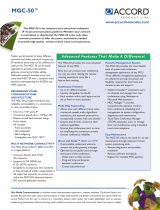Page is loading ...

MGC 50/MGC 100
Getting Started Guide
Version
9.0.4
| August 2010 | DOC2230A

Trademark Information
Polycom®, the Polycom “Triangles” logo, and the names and marks associated with Polycom’s
products are trademarks and/or service marks of Polycom, Inc., and are registered and/or
common-law marks in the United States and various other countries.
All other trademarks are the property of their respective owners.
Patent Information
The accompanying product is protected by one or more U.S. and foreign patents and/or pending
patent applications held by Polycom, Inc.
© 2010 Polycom, Inc. All rights reserved.
Polycom, Inc.
4750 Willow Road
Pleasanton, CA 94588-2708
USA
No part of this document may be reproduced or transmitted in any form or by any means,
electronic or mechanical, for any purpose, without the express written permission of Polycom, Inc.
Under the law, reproducing includes translating into another language or format.
As between the parties, Polycom, Inc., retains title to and ownership of all proprietary rights with
respect to the software contained within its products. The software is protected by United States
copyright laws and international treaty provision. Therefore, you must treat the software like any
other copyrighted material (e.g., a book or sound recording).
Every effort has been made to ensure that the information in this manual is accurate. Polycom, Inc.,
is not responsible for printing or clerical errors. Information in this document is subject to change
without notice.

Regulatory Notices
United States Federal Communication
Commission (FCC)
Part 15: Class A Statement. This equipment has
been tested and found to comply with the limits for a
Class A digital device, pursuant to Part 15 of the FCC
Rules. Test limits are designed to provide reasonable
protection against harmful interference when the
equipment is operated in a commercial environment.
This equipment generates, uses, and can radiate
radio-frequency energy and, if not installed and used
in accordance with the instruction manuals, may
cause harmful interference to radio communications.
Operation of this equipment in a residential area is
likely to cause harmful interference, in which case the
user will be required to correct the interference at his
or her own expense.
Part 68: Network Registration Number. This
equipment is registered with the FCC in accordance
with Part 68 of the FCC Rules. This equipment is
identified by the FCC registration number.
If requested, the FCC registration Number and REN
must be provided to the telephone company.
Any repairs to this equipment must be carried out by
Polycom Inc., or our designated agent. This
stipulation is required by the FCC and applies during
and after the warranty period.
United States Safety Construction Details
• Unit is intended for RESTRICTED ACCESS
LOCATION.
• Unit is to be installed in accordance with the
National Electrical Code.
• The branch circuit overcurrent protection shall
be rated 20 A for the AC system.
• This equipment has a maximum operating
ambient of 40°C, the ambient temperature in
the rack shall not exceed this temperature.
For DC system only:
• Use 10 AWG copper conductors.
• Connect to a reliably grounded 48 V DC SELV
source.
Caution: This equipment has a connection
between the grounded conductor of the DC
supply circuit and the grounding conductor. See
Installation Instructions.
• This equipment shall be located in the same
immediate area (such as, adjacent cabinets or
any other equipment that has a connection
between the grounded conductor of the same
DC supply circuit and the grounding conductor,
and also the grounding connection of the DC
system.) The DC system shall not be grounded
elsewhere.
Canadian Department of Communications
This Class [A] digital apparatus complies with
Canadian ICES-003.
Notice: The Industry Canada label identifies certified
equipment. This certification means that the
equipment meets telecommunication network
protective, operational and safety requirements as
prescribed in the appropriate Terminal Equipment
Technical Requirements document(s). The
Department does not guarantee the equipment will
operate to the user's satisfaction.
Before installing this equipment, users should ensure
that it is permissible to be connected to the facilities
of the local telecommunications company. The
equipment must also be installed using an acceptable
method of connection. The customer should be
aware that compliance with the above conditions may
not prevent degradation of service in some situations.
Repairs to certified equipment malfunctions, may give
the telecommunications company causes to request
the user to disconnect the equipment.
Users should ensure for their own protection that the
electrical ground connections of the power utility,
telephone lines and internal metallic water pipe
system, if present, are connected together. This
precaution may be particularly important in rural
areas.
Caution: Users should not attempt to make such
connections themselves, but should contact the
appropriate electric inspection authority, or
electrician, as appropriate.

EC Mark R&TTE Directive
Polycom Inc., declares that the MGC-50 and
MGC-100 with NET-2/4/8 card is in conformity with
the following relevant harmonized standards:
EN 60950: 1992 Including Amendments 1,2,3 & 4
EN 55022: 1994
EN 50082: 1997
Following the provisions of the Council Directive
1999/EC on radio and telecommunication terminal
equipment and the recognition of its conformity.
Russian Communication Certificate
The MGC-100 and MGC-50 comply with the Russian
Ministry of Communication requirements stated in
certificate OC/1-MM-15.
Regulatory Notices

i
Table of Contents
Before You Begin . . . . . . . . . . . . . . . . . . . . . . . . . . . . . . . . . . 1-1
System Overview . . . . . . . . . . . . . . . . . . . . . . . . . . . . . . . . . . . . . . . . 1-1
MGC Unit Main Features . . . . . . . . . . . . . . . . . . . . . . . . . . . . . . . . . . 1-2
MGC-50/MGC-100 Specifications . . . . . . . . . . . . . . . . . . . . . . . . . . . 1-3
Network Equipment, Numbers and Addresses . . . . . . . . . . . . . . . . . . 1-6
Hardware Description . . . . . . . . . . . . . . . . . . . . . . . . . . . . . . . 2-1
MGC-100 Components Location . . . . . . . . . . . . . . . . . . . . . . . . . . . . 2-2
MGC-50 Components Location . . . . . . . . . . . . . . . . . . . . . . . . . . . . . 2-6
MGC Unit Components . . . . . . . . . . . . . . . . . . . . . . . . . . . . . . . . . . . 2-8
Initial System Configuration . . . . . . . . . . . . . . . . . . . . . . . . . . 3-1
Initial IP Configuration . . . . . . . . . . . . . . . . . . . . . . . . . . . . . . . . . . . . 3-1
Installing the MGC Manager . . . . . . . . . . . . . . . . . . . . . . . . . . . . . . . 3-4
Starting the MGC Manager . . . . . . . . . . . . . . . . . . . . . . . . . . . . . . . . . 3-6
Defining an MCU . . . . . . . . . . . . . . . . . . . . . . . . . . . . . . . . . . . . . . . . 3-7
Connecting to an MCU . . . . . . . . . . . . . . . . . . . . . . . . . . . . . . . . . . . . 3-8
Configuring the Network Services . . . . . . . . . . . . . . . . . . . . . . . . . . . 3-9
Defining an ISDN Network Service . . . . . . . . . . . . . . . . . . . . 3-9
Defining Spans . . . . . . . . . . . . . . . . . . . . . . . . . . . . . . . . . . 3-16
Defining Dial-In Numbers . . . . . . . . . . . . . . . . . . . . . . . . . 3-18
Defining the Gateway Range . . . . . . . . . . . . . . . . . . . . . . . 3-19
Completing the ISDN Network Service Definition . . . . . . 3-19
Assigning the ISDN Network Service to the ISDN Network
Interface Module (Net-2/Net-4/Net-8) . . . . . . . . . . . . . . . . . 3-19
IP Network Services . . . . . . . . . . . . . . . . . . . . . . . . . . . . . . . 3-23
Assigning Network Services to the IP/IP+ Cards . . . . . . . . . 3-50
About Conferences . . . . . . . . . . . . . . . . . . . . . . . . . . . . . . . . . 4-1
On-Demand (Reservation-less) Conferencing . . . . . . . . . . . . . . . . . . 4-1
Ad Hoc Conferencing . . . . . . . . . . . . . . . . . . . . . . . . . . . . . . 4-1
Meeting Rooms . . . . . . . . . . . . . . . . . . . . . . . . . . . . . . . . . . . 4-2
Scheduled Conferences . . . . . . . . . . . . . . . . . . . . . . . . . . . . . . . . . . . . 4-2

MGC-50/MGC-100 Getting Started Guide
ii
Video Conference Attributes . . . . . . . . . . . . . . . . . . . . . . . . . . . . . . . 4-3
Entry Queue . . . . . . . . . . . . . . . . . . . . . . . . . . . . . . . . . . . . . . . . . . . . 4-4
Basic Operations . . . . . . . . . . . . . . . . . . . . . . . . . . . . . . . . . . . 5-1
Reservation Templates . . . . . . . . . . . . . . . . . . . . . . . . . . . . . . . . . . . . 5-1
Default Reservation Templates . . . . . . . . . . . . . . . . . . . . . . . 5-1
Starting a Conference . . . . . . . . . . . . . . . . . . . . . . . . . . . . . . . . . . . . . 5-2
Viewing the Conference Dial-in Properties . . . . . . . . . . . . . . 5-4
Connecting to a Conference/Entry Queue . . . . . . . . . . . . . . . . . . . . . 5-5
Dialing-in to a Conference/Entry Queue . . . . . . . . . . . . . . . . 5-5
Monitoring On Going Conferences . . . . . . . . . . . . . . . . . . . . . . . . . . 5-7
General Monitoring . . . . . . . . . . . . . . . . . . . . . . . . . . . . . . . . 5-7
Monitoring a Conference . . . . . . . . . . . . . . . . . . . . . . . . . . . 5-8
Listing Participants in the Browser and Status Panes . . . . 5-10
Participant Level Monitoring . . . . . . . . . . . . . . . . . . . . . . . . 5-12
Operations Performed During On Going Conferences . . . . . . . . . . 5-13
Adding a Participant to a Conference . . . . . . . . . . . . . . . . . 5-13
Defining Dial-out Participants . . . . . . . . . . . . . . . . . . . . . . 5-13
Making Dial-Out Connections . . . . . . . . . . . . . . . . . . . . . . . 5-18
Disconnecting Participants . . . . . . . . . . . . . . . . . . . . . . . . . 5-19
Muting a Participant . . . . . . . . . . . . . . . . . . . . . . . . . . . . . . . 5-20
Locking and Unlocking a Conference . . . . . . . . . . . . . . . . . 5-21
Changing the Conference Duration . . . . . . . . . . . . . . . . . . . 5-22
Terminating a Conference Manually . . . . . . . . . . . . . . . . . . 5-24
Changing the Layout in a Continuous Presence Conference 5-25
Defining a New Audio Conference . . . . . . . . . . . . . . . . . . . . . 6-1
Defining a New Audio Only Entry Queue . . . . . . . . . . . . . . . . . . . . . 6-1
Defining an On Going Audio Conference . . . . . . . . . . . . . . . . . . . . . 6-5
Defining a New Audio Only Meeting Room . . . . . . . . . . . . . . . . . . . 6-9
Defining a New Video Conference . . . . . . . . . . . . . . . . . . . . . 7-1
Defining a New Video Entry Queue . . . . . . . . . . . . . . . . . . . . . . . . . 7-1
Setting an Entry Queue as Default . . . . . . . . . . . . . . . . . . . . . 7-4
Creating a Target Conference from an Entry Queue . . . . . . . . . . . . . 7-5
Creating an On Going Video Conference . . . . . . . . . . . . . . . . . . . . . 7-6

iii
Defining a New Video Meeting Room . . . . . . . . . . . . . . . . . . . . . . . 7-12
Management Tools . . . . . . . . . . . . . . . . . . . . . . . . . . . . . . . . . 8-1
Resource Report . . . . . . . . . . . . . . . . . . . . . . . . . . . . . . . . . . . . . . . . . 8-1
Resources Report - Network Resources . . . . . . . . . . . . . . . . . 8-3
Resource Report - Network Resources Details . . . . . . . . . . . 8-4
Resources Report - Media Resources . . . . . . . . . . . . . . . . . . . 8-5
Media Resources Area Parameters Description . . . . . . . . . . 8-5
Port-Unit Allocation Area . . . . . . . . . . . . . . . . . . . . . . . . . . . . 8-6
Listing the Installed Cards . . . . . . . . . . . . . . . . . . . . . . . . . . . . . . . . . 8-8
MCU Faults Report . . . . . . . . . . . . . . . . . . . . . . . . . . . . . . . . . . . . . . 8-11
Reset MCU . . . . . . . . . . . . . . . . . . . . . . . . . . . . . . . . . . . . . . . . . . . . 8-14
Obtaining Additional Information . . . . . . . . . . . . . . . . . . . . . . . . . . 8-14

MGC-50/MGC-100 Getting Started Guide
iv

1-1
1
Before You Begin
This Getting Started Guide provides information on the installation and
basic operation of your MGC-50/100. For more information on defining and
running conferences, defining IVR services and managing the system, refer
to the MGC Manager User’s Guide Volumes I & II and the MGC
Administrator’s Guide included with the system. References to the relevant
chapters of these guides are included throughout this Getting Started Guide.
System Overview
The MGC-50 and MGC-100 are high performance, high capacity multi-
network solutions that provides you with feature-rich, and easy-to-use
multipoint voice, video and gateway conferencing.
The system meets International Telecommunication Union -
Telecommunication Standardization Sector, (ITU-T, formerly CCITT)
standards for multipoint multimedia bridging devices, and meets ETSI
standards for telecommunication products. The MGC-100 DC also meets
the NEBS Compliant Standard (when so ordered) for our clients based in the
United States.
The flexible architecture in the system is designed to accommodate users’
changing multipoint needs. This system utilizes a modular “universal slot”
platform that allows the formation of different configurations based on
users’ individual port capacity and functionality requirements.
This is an example of the notes that you may encounter throughout this guide.

Chapter 1 - Before You Begin
1-2
MGC Unit Main Features
The MGC unit offers the following features:
• Supports a large number of ports (48 for the MGC-50, 96 for the MGC-
100) running at 128 Kbps
• Universal slots, telco grade high availability with hot-swappable
modules, redundancy, on-line upgrading and dynamic resource
allocation
• Support for standard network interfaces (ISDN, ATM, T1-CAS, LAN
and V.35 serial) for the easy integration of conference elements into
external network management and billing systems
• Support for up to 16 operator workstations (PCs) connected to either a
local or remote MCU; each operator workstation can be connected to
several MGC units
• Multirate conferencing and Transcoding (audio and video, including
high bit rate video and data bit rate conversion)
• Channel aggregation according to H.221, BONDING and Multirate (H0)
• Automatic rate detection upon endpoint connection to the conference
• H.320/H.323 video, T.120 data and Greet and Guide conferencing
• Quality of Service for IP networks
• Enhanced Continuous Presence (multi-image video)
• Ad Hoc conferencing
• IVR (Interactive Voice Response)
• Windows 95®/Windows 98®/Windows NT®/Windows 2000®/
Windows XP® based operator station
• Multiple operators per conference
• Multiple conferences and MCUs per operator
• TCP/IP - LAN - Internet access
• Supports serial communication (V.35/RS-530/RS-449) (optional)

MGC-50/MGC-100 Getting Started Guide
1-3
MGC-50/MGC-100 Specifications
Table 1-1 lists the specifications of the MGC-50 and the MGC-100 units.
Table 1-1: MGC Unit Specifications
Physical MGC-50 MGC-100 MGC-100 NEBS
Height
16” 16” 21”
Width
15”, 19” with
mounting plate
21”, 23”
with
mounting
plates with
unit at 90%
21”, 23” with
mounting plates
Depth
19.5” 19.5” 19.5”
Weight Up to 24 kg Up to 48 kg Up to 58 kg
Free space above the
MCU rack
3” in standard
installations
3”
standard
installation,
9
” if a MPI-
8
” is to be
fitted
It is recommended
for the installer to
refer to the NEBS
Standards
H.323 Protocols MGC-50/MGC-100
Audio G.711, G.722 (48), G.722.1, G.728, G. 723.1, G.729,
Siren 7, Siren 14
Video H.261, H.263 (Annexes N, F, P)
Data T.120
H. 320 Protocols MGC-50/MGC-100
Audio G.711, G.722 (48), G.722.1, G.728, G. 723.1, Siren
7, Siren 14
Video H.261, H.263 (Annexes N, F, P), H.264
Data T.120
Cascading H.243

Chapter 1 - Before You Begin
1-4
Channel aggregation H.221, BONDING, Multi-Rate (H0)
Network Interfaces MGC-50/MGC-100
Network interfaces ISDN:
T1 PRI, E1 PRI, Multirate ISDN, NFAS, Leased
lines-T1/E1, Switched 56
IP (H.323 and SIP):
LAN
T1-CAS
T1-CAS lines for Audio Only connections
ATM:
25 (FVC.COM), 155 (FVC.COM)
Serial:
V.35, RS449, RS530/A
External
Communications
MGC-50/MGC-100
Data rates 56 Kbps - 1920 Kbps (E1)
Network interfaces ISDN T1/ E1, ATM-25 (First Virtual), ATM-155 (First
Virtual), T1-CAS, LAN, serial (MPI)
MGC Manager control
connection
An independent LAN connection (separate from the
conferencing connection)
Clock synchronization Synchronizes to an external network
Local/Remote External
Equipment
MGC-50/MGC-100
Operator workstations LAN/RS-232/Modem/Internet
Reservation systems LAN/Internet/Modem
Environment MGC-50/MGC-100
Operating temperature 10°–40°C (50°–104°F)
Storage temperature -40°–70°C (40°–158°F)
Relative humidity 15%-90% no condensing
Operating altitude Up to approx. 3,000m (10,000ft)
Table 1-1: MGC Unit Specifications

MGC-50/MGC-100 Getting Started Guide
1-5
Storage altitude Up to approx. 12,000m (40,000ft)
Operating ESD +8kV
Storage ESD +15kV
Conference Setup MGC-50/MGC-100
Integrated scheduler Yes
API to 3rd party
reservation systems
Yes
Diagnostics MGC-50/MGC-100
Power up Yes
On-line Yes
Remote Yes
Serviceability /
Reliability
MGC-50/MGC-100
Hot swappable modules Yes
Front panel removable
modules
Yes
Power Supply MGC-50 MGC-100
DC Input - -48 VDC
AC Input 100-240 VAC,
50/60 Hz
Power Consumption MGC-50 MGC-100
AC Maximum Power
consumption
AC Voltage - 10
Amp at 100
VAC, 5 Amp at
240 VAC
protected by a
15 Amp circuit
breaker.
• AC Voltage - 15 Amp at 100
VAC and 7.5 Amp at 220
VAC protected by a 15 Amp
circuit breaker.
• DC Voltage - 42 Amp at 48
VDC protected by a 50 Amp
circuit breaker.
Table 1-1: MGC Unit Specifications

Chapter 1 - Before You Begin
1-6
Network Equipment, Numbers and Addresses
Obtain the following information from your network administrator:
• IP address for the MGC-50/MGC-100
• Subnet Mask for the MGC-50/MGC-100
• Default Gateway IP address (optional)
• Gatekeeper IP address, if applicable
• DNS IP address, if applicable
• SIP server IP address, if applicable
For ISDN configurations, obtain the following equipment and information
from your network service provider:
• PRI line(s) or Leased Line(s)
• Directory number range(s)
• Switch Type
• Line Coding
• Line Framing
• Numbering Plan
• Numbering Type
If the MGC-50/100 has to be connected to the public ISDN network, an
external CSU or similar equipment is needed.

2-1
2
Hardware Description
The following components make up the MGC unit:
• Main Control Module
• Backplane
• Power Supply Module(s)
• Fans
• Alarms port
• Functional Modules
— ISDN/T1-CAS Net-2/4/8
— IP/IP+ cards
— MUX
— MUX+
— Audio+12/24, Audio+24/48, Audio+48/96
— Standard Video
— Video+
— Data
• Input/Output cards

Chapter 2 - Hardware Description
2-2
MGC-100 Components Location
Figure 2-1 shows the front panel of the MGC-100. The front panel provides
access to the Main Control Module, the Functional Modules, and the Power
Supply Modules. Status LEDs on the Main Control Module, Functional
Modules, and Power Supply Modules indicate the status of the system.
Figure 2-1: MGC-100 Front Panel
Power Supply Module Handle
Ejectors
LEDs
Disk Drive
Main
Control
Module
COM Port
Power
L1
L2
L3
Critical
Major
Minor
L0
PWR
IN OUT
CONT
MGC-100
ACCORD
PWR
IN OUT
PWR
IN
OUT
Line A
Line B
Stby
Fail
Active
Stby
Fail
Active
Stby
Fail
Active
Stby
Fail
Active
Stby Stby
Fail Fail
Active Active
Stby
Fail
Active
Stby Stby
Fail Fail
Active Active
Stby
Fail
Active
Stby Stby
Fail Fail
Active Active
Stby
Fail
Active
Stby
Fail
Active
Stby
Fail
Active
E1 MUX MUX DATA DATA
VIDEO VIDEO VIDEO AUDIOVIDEO AUDIO
Stby
Fail
Active
A
UDIO
A
UDIO
Functional Modules
Line 6
Line 7
Line 8
Line 3
Line 4
Line 5
Line 1
Line 2
Line 6
Line 7
Line 8
Line 3
Line 4
Line 5
Line 1
Line 2
Line 6
Line 7
Line 8
Line 3
Line 4
Line 5
Line 1
Line 2
NET-8NET-8 NET-8

MGC-50/MGC-100 Getting Started Guide
2-3
Figure 2-2 shows the rear panel of the MGC-100. The rear panel provides
access to the network I/O card connectors. I/O cards are inserted via the rear
panel. In addition, the rear panel houses the main power switch, AC inlet,
fans, the fuse, additional communications ports and alarm ports. The Alarms
port provides dry contacts for critical, major, and minor alarms.
Figure 2-2: MGC-100 Rear Panel with External Connectors
LANALARMSCOM 1COM
MUSIC
LINE IN
AC Inlet
Main Switch
and Circuit Breaker
Main Control
Module Cover
Network
Connectors
RS232
Connectors
Fan
Dry Contacts RJ45 Connector
Slot A
10/100 Mbits

Chapter 2 - Hardware Description
2-4
Figure 2-3 shows the front panel of the MGC-100 NEBS Standard. The front
panel, as in the MGC-100, provides access to the Main Control Module, the
Functional Modules, and the Power Supply Modules. Status LEDs on the
Main Control Module, Functional Modules, and Power Supply Modules
indicate the status of the system.
.
Figure 2-3: MGC-100 NEBS Standard Front Panel
Power Supply Module Cover
Floppy Disk Drive
COM Port
Power
L1
L2
L3
Critical
Major
Minor
L0
CONT
Line A
Line B
Stb y
Fail
Active
Stb y
Fail
Active
Stby
Fail
Active
Stby
Fail
Active
Stb y Stby
Fail Fail
Active Active
Stby
Fail
Active
Stb y Stby
Fail Fail
Active Active
Stby
Fail
Active
Stb y Stby
Fail Fail
Active Active
Stby
Fail
Active
Stb
y
Fail
A
ctive
Stby
Fail
Active
NET-E 1
MUX MUX DATA DATA VIDEO VIDEO VIDEO AUDIOVIDEO AUDIO
Stby
Fai l
A
ctiv e
A
UDIO
A
UDIO
Line 6
Line 7
Line 8
Line 3
Line 4
Line 5
Line 1
Line 2
Line 6
Line 7
Line 8
Line 3
Line 4
Line 5
Line 1
Line 2
Line 6
Line 7
Line 8
Line 3
Line 4
Line 5
Line 1
Line 2
NET-8NET-8 NET-8
Ejectors
LEDs
Main
Control
Module
Functional Modules
MGC-100

MGC-50/MGC-100 Getting Started Guide
2-5
Figure 2-4 shows the rear panel of the MGC-100 NEBS Standard.
The rear panel, as in the standard MGC-100, provides access to the
network I/O card connectors and fans. I/O cards are inserted via the
rear panel.
Figure 2-4: MGC-100 NEBS Standard Rear Panel with External Connectors

Chapter 2 - Hardware Description
2-6
MGC-50 Components Location
Figure 2-5 shows the front panel of the MGC-50. The front panel provides
access to the Main Control Module, the Functional Modules, and the Power
Supply Module. Status LEDs on the Main Control Module, Functional
Modules, and Power Supply Module indicate the status of the system.
Figure 2-5: MGC-50 Front Panel
Ejectors
Floppy Disk Drive
Main
Control
Module
COM Port
Power
L1
L2
L3
Critical
Major
Minor
L0
CONT
MGC-50
PWR
OUT
Stby
Fail
Active
Functional Modules
Line 6
Line 7
Line 8
Line 3
Line 4
Line 5
Line 1
Line 2
StbyStby
FailFail
ActiveActive
StbyStbyStby
FailFailFail
ActiveActiveActive
Stby
Fail
Active
Stby
Fail
Active
VIDEOVIDEO VIDEOVIDEOAUDIOAUDIO
MG-323PRI-8
LEDs
POLYCOM
/