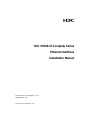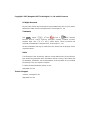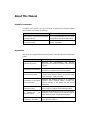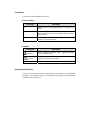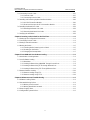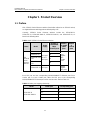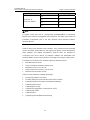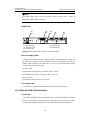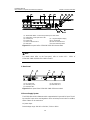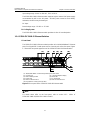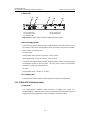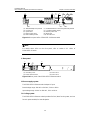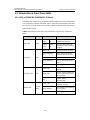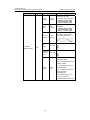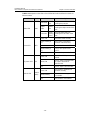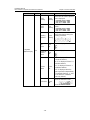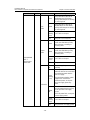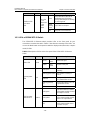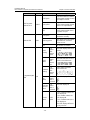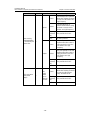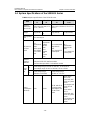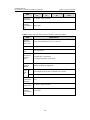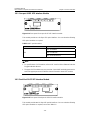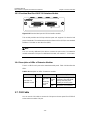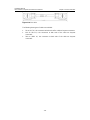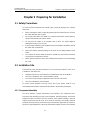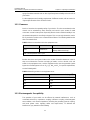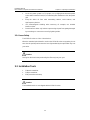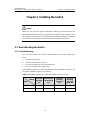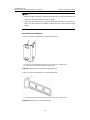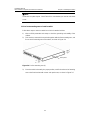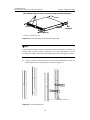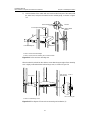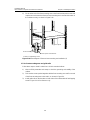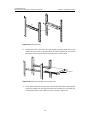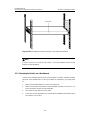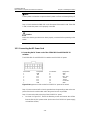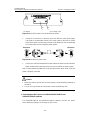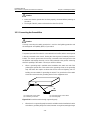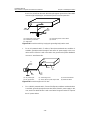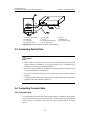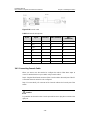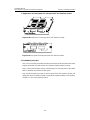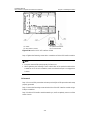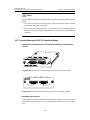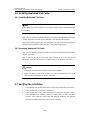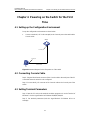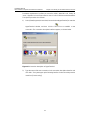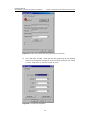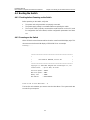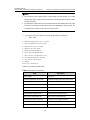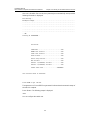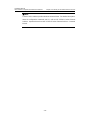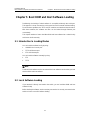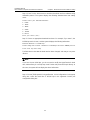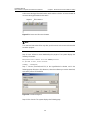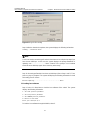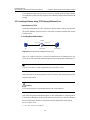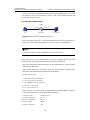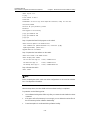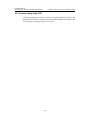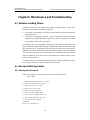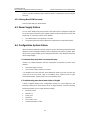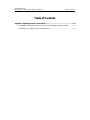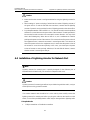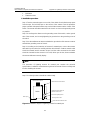H3C S5500-SI Complete Series
Ethernet Switches
Installation Manual
Hangzhou H3C Technologies Co., Ltd.
http://www.h3c.com
Manual Version: 20070910-C-1.00

Copyright © 2007, Hangzhou H3C Technologies Co., Ltd. and its licensors
All Rights Reserved
No part of this manual may be reproduced or transmitted in any form or by any means
without prior written consent of Hangzhou H3C Technologies Co., Ltd.
Trademarks
H3C, , Aolynk, , H
3
Care,
, TOP G, , IRF, NetPilot,
Neocean, NeoVTL, SecPro, SecPoint, SecEngine, SecPath, Comware, Secware,
Storware, NQA, VVG, V
2
G, V
n
G, PSPT, XGbus, N-Bus, TiGem, InnoVision and
HUASAN are trademarks of Hangzhou H3C Technologies Co., Ltd.
All other trademarks that may be mentioned in this manual are the property of their
respective owners.
Notice
The information in this document is subject to change without notice. Every effort has
been made in the preparation of this document to ensure accuracy of the contents, but
all statements, information, and recommendations in this document do not constitute
the warranty of any kind, express or implied.
To obtain the latest information, please access:
http://www. h3c.com
Technical Support
customer_service@h3c.com
http://www. h3c.com

About This Manual
Related Documentation
In addition to this manual, each H3C S5500-SI Complete Series Ethernet Switches
documentation set includes the following:
Manual Description
H3C S5500-SI Series Ethernet Switches
Operation Manual
It is used for assisting the users in data
configurations and typical applications.
H3C S5500-SI Series Ethernet Switches
Command Manual
It is used for assisting the users in using
various commands.
Organization
H3C S5500-SI Complete Series Ethernet Switches Installation Manual is organized as
follows:
Chapter Contents
1 Product Overview
Introduces the characteristics and technical
specifications of S5500-SI Complete Series Ethernet
Switches.
2 Preparing for Installation
Introduces the installation preparation and precaution
of S5500-SI Complete Series Ethernet Switches.
3 Installing the Switch
Introduces the procedures to install an S5500-SI
Complete Series Ethernet Switch, including the setup
of the mainframe, cards and cables.
4 Powering on the Switch
for the First Time
Introduces the booting process of an S5500-SI
Complete Series Ethernet Switch, including the
power-on booting of the switch and the system
initialization.
5 BootROM and Host
Software Loading
Introduces how to load BootROM and host software
for an S5500-SI Complete Series Ethernet Switch.
6 Maintenance and
Troubleshooting
Introduces the problems that might occur during the
installation and the booting of an S5500-SI Complete
Series Ethernet Switch and the related solution.
Appendix A Lightning
Protection of the Switch
Introduces lightning protection of S5500-SI Complete
Series Ethernet Switches.

Conventions
The manual uses the following conventions:
I. GUI conventions
Convention Description
< >
Button names are inside angle brackets. For example, click
<OK>.
[ ]
Window names, menu items, data table and field names
are inside square brackets. For example, pop up the [New
User] window.
/
Multi-level menus are separated by forward slashes. For
example, [File/Create/Folder].
II. Symbols
Convention Description
Warning
Means reader be extremely careful. Improper operation
may cause bodily injury.
Caution
Means reader be careful. Improper operation may cause
data loss or damage to equipment.
Note Means a complementary description.
Environmental Protection
This product has been designed to comply with the requirements on environmental
protection. For the proper storage, use and disposal of this product, national laws and
regulations must be observed.

Installation Manual
H3C S5500-SI Complete Series Ethernet Switches Table of Contents
i
Table of Contents
Chapter 1 Product Overview ........................................................................................................1-1
1.1 Preface...............................................................................................................................1-1
1.2 Introduction to S5500-SI Series Ethernet Switches...........................................................1-3
1.2.1 S5500-28C-SI Ethernet Switch...............................................................................1-3
1.2.2 S5500-52C-SI Ethernet Switch...............................................................................1-4
1.2.3 S5500-28C-PWR-SI Ethernet Switch......................................................................1-5
1.2.4 S5500-52C-PWR-SI Ethernet Switches..................................................................1-7
1.2.5 S5500-20TP-SI Ethernet Switch.............................................................................1-8
1.3 Introduction to Front Panel LEDs.....................................................................................1-10
1.3.1 LEDs of S5500-28C-SI/S5500-52C-SI Switch......................................................1-10
1.3.2 LEDs of S5500-28C-PWR-SI/S5500-52C-PWR-SI Switch...................................1-12
1.3.3 LEDs of S5500-20TP-SI Switch............................................................................1-16
1.4 System Specifications of the S5500-SI Series................................................................1-19
1.5 SFP Modules ...................................................................................................................1-21
1.6 Optional Interface Modules..............................................................................................1-21
1.6.1 One-port 10 GE XFP Interface Module.................................................................1-22
1.6.2 Dual-Port 10 GE XFP Interface Module................................................................1-22
1.6.3 Short-haul Dual-Port 10 GE CX4 Interface Module..............................................1-23
1.6.4 Description of LEDs of Extension Modules...........................................................1-23
1.7 CX4 Cable........................................................................................................................1-23
Chapter 2 Preparing for Installation............................................................................................2-1
2.1 Safety Precautions.............................................................................................................2-1
2.2 Installation Site...................................................................................................................2-1
2.2.1 Temperature/Humidity.............................................................................................2-1
2.2.2 Cleanness ...............................................................................................................2-2
2.2.3 Electromagnetic Susceptibility ................................................................................2-2
2.2.4 Laser Safety............................................................................................................2-3
2.3 Installation Tools................................................................................................................2-3
Chapter 3 Installing the Switch....................................................................................................3-1
3.1 Rack-Mounting the Switch.................................................................................................3-1
3.1.1 Cabinet Mounting....................................................................................................3-1
3.1.2 Mounting the Switch on a Workbench ..................................................................3-10
3.2 Connecting the Power Cords and the Ground Wire........................................................3-11
3.2.1 Connecting the AC Power Cord............................................................................3-11
3.2.2 Connecting the DC Power Cord............................................................................3-12
3.2.3 Connecting the Ground Wire.................................................................................3-15
3.3 Connecting Optical Fiber.................................................................................................3-17

Installation Manual
H3C S5500-SI Complete Series Ethernet Switches Table of Contents
ii
3.4 Connecting Console Cable..............................................................................................3-17
3.4.1 Console Cable.......................................................................................................3-17
3.4.2 Connecting Console Cable ...................................................................................3-18
3.5 Installing and Removing Optional Interface Modules......................................................3-19
3.5.1 10 GE XFP Interface Module................................................................................3-19
3.5.2 Short-haul Dual-port 10 GE CX4 Interface Module...............................................3-22
3.6 Installing Dedicated CX4 Cable.......................................................................................3-23
3.6.1 Installing Dedicated CX4 Cable ............................................................................3-23
3.6.2 Removing Dedicated CX4 Cable ..........................................................................3-23
3.7 Verifying the Installation...................................................................................................3-23
Chapter 4 Powering on the Switch for the First Time................................................................4-1
4.1 Setting up the Configuration Environment.........................................................................4-1
4.2 Connecting Console Cable................................................................................................4-1
4.3 Setting Terminal Parameters.............................................................................................4-1
4.4 Booting the Switch.............................................................................................................4-5
4.4.1 Checking before Powering on the Switch ...............................................................4-5
4.4.2 Powering on the Switch...........................................................................................4-5
4.4.3 Changing the Startup Mode....................................................................................4-7
Chapter 5 Boot ROM and Host Software Loading ..................................................................... 5-1
5.1 Introduction to Loading Modes ..........................................................................................5-1
5.2 Local Software Loading.....................................................................................................5-1
5.2.1 Boot Menu...............................................................................................................5-2
5.2.2 Loading Software Using XMODEM Through Console Port....................................5-3
5.2.3 Loading Software Using TFTP through Ethernet Port............................................5-8
5.2.4 Loading Software Using FTP Through Ethernet Port.............................................5-9
5.3 Remote Software Loading...............................................................................................5-11
5.3.1 Remote Loading Using FTP..................................................................................5-11
5.3.2 Remote Loading Using TFTP................................................................................5-13
Chapter 6 Maintenance and Troubleshooting............................................................................6-1
6.1 Software Loading Failure...................................................................................................6-1
6.2 Password Missing Failure..................................................................................................6-1
6.2.1 Missing User Password...........................................................................................6-1
6.2.2 Missing Boot ROM Password .................................................................................6-2
6.3 Power Supply Failure.........................................................................................................6-2
6.4 Configuration System Failure ............................................................................................6-2

Installation Manual
H3C S5500-SI Complete Series Ethernet Switches Chapter 1 Product Overview
1-1
Chapter 1 Product Overview
1.1 Preface
H3C S5500-SI Series Ethernet switches (hereinafter referred to as S5500-SI series)
are Gigabit Ethernet switching products developed by H3C.
Currently, S5500-SI Series Ethernet switches include the S5500-28C-SI,
S5500-52C-SI, S5500-28C-PWR-SI, S5500-52C-PWR-SI, and S5500-20TP-SI, as
listed in the following table:
Table 1-1 H3C S5500-SI Series Ethernet switches
Name Model
Power
supply
Number of
10/100/1000
Mbps
electrical ports
Number
of gigabit
uplink
ports
Number
of
Console
ports
S5500-28C-SI 24
S5500-52C-SI 48
S5500-28C-PW
R-SI
24
S5500-52C-PW
R-SI
AC input
or RPS
DC input
48
Four
Gigabit
SFP
Combo
ports
H3C
S5500-SI
Series
Ethernet
switches
S5500-20TP-SI AC input 8
Twelve
Gigabit
SFP ports
1
Each SFP port and the corresponding 10/100/1000BASE-T Ethernet port form a
Combo port. For each Combo port, either the SFP port or the corresponding
10/100/1000BASE-T Ethernet port can be used at a time. Refer to
Table 1-2.
Table 1-2 Combo port mapping relationship
Model Combo port Corresponding port
25 22
26 24
27 21
S5500-28C-SI
S5500-28C-PWR-SI
28 23

Installation Manual
H3C S5500-SI Complete Series Ethernet Switches Chapter 1 Product Overview
1-2
Model Combo port Corresponding port
49 46
50 48
51 45
S5500-52C-SI
S5500-52C-PWR-SI
52 47
Note:
A Gigabit Combo port and its corresponding 10/100/1000BASE-T autosensing
Ethernet port cannot be used together at the same time. For details, refer to the Port
Correlation Configuration part of the H3C S5500-SI Series Ethernet Switches
Operation Manual.
S5500-SI series have abundant service features. They provide the IPv6 forwarding
function and 10GE uplink interfaces, and support H3C-specific cluster management,
which simplifies your network management. S5500-SI series are designed as
convergence and access devices for enterprise networks and metropolitan area
networks (MANs), and can also be used for connecting server groups in data centers.
The feature-rich S5500-SI series switches support the following services:
z Broadband Internet access
z Access of MAN and enterprise network users
z Multimedia services, such as VoD
z Delay-sensitive voice services, such as VoIP
z Multicast audio and video services
S5500-SI series feature the following advantages:
z Providing full-Gigabit access ports
z Providing 10GE ports (except for the S5500-20TP-SI switch)
z Supporting IPv4/IPv6 dual-stack and hardware forwarding
z Supporting jumbo frames
z Supporting port security
z Supporting link aggregation control protocol (LACP)
z Supporting 4K VLANs
z Supporting QACL
z Supporting port-based/flow-based mirroring

Installation Manual
H3C S5500-SI Complete Series Ethernet Switches Chapter 1 Product Overview
1-3
1.2 Introduction to S5500-SI Series Ethernet Switches
1.2.1 S5500-28C-SI Ethernet Switch
I. Front Panel
The S5500-28C-SI Ethernet switch provides 24 × 10/100/1000BASE-T Ethernet ports,
four Gigabit SFP Combo ports and one Console port on the front panel.
Figure 1-1
shows the front panel appearance of the S5500-28C-SI Ethernet switch.
(1)
(2) (3) (4) (5) (6) (7) (8)
(9)
(10)
(1)
(2) (3) (4) (5) (6) (7) (8)
(9)
(10)
(1): 10/100/1000 BASE-T autosensing Ethernet port status LED
(2): Gigabit SFP Combo port status LED
(3): Console port (4): 7-segment digitron display
(5): Power LED (6): DC power LED
(7): LED for extended slot 1 (8): LED for extended slot 2
(9): Mode LED (10): Mode switching button
Figure 1-1 Front panel of the S5500-28C-SI Ethernet switch
Note:
For details about LEDs on the front panel, refer to section 1.3.1 “LEDs of
S5500-28C-SI/S5500-52C-SI Switch”.
II. Rear Panel
(1) (2)
(3)
(4)
(5)
(1) (2)
(3)
(4)
(5)
(1): AC power input (2): DC power input
(3): Grounding screw (4): Extended slot 1
(5): Extended slot 2
Figure 1-2 Rear panel of the S5500-28C-SI Ethernet switch

Installation Manual
H3C S5500-SI Complete Series Ethernet Switches Chapter 1 Product Overview
1-4
III. Power Supply System
The S5500-28C-SI Ethernet switch supports both AC input and RPS 12 V input. The
AC input and DC input can be used together to serve as backup for each other. In
addition, either of them can be used alone. You can use only the RPS power supply
recommended by H3C for DC input.
AC input:
Rated voltage range: 100 VAC to 240 VAC, 50 Hz or 60 Hz
Input voltage range: 90 VAC to 264 VAC, 50 Hz or 60 Hz
RPS (DC) input:
Rated voltage range: 10.8 VDC to 13.2 VDC
IV. Cooling System
The S5500-28C-SI Ethernet switch provides four fans for heat dissipation.
1.2.2 S5500-52C-SI Ethernet Switch
I. Front Panel
The S5500-52C-SI Ethernet switch provides 48 × 10/100/1000BASE-T Ethernet ports,
four Gigabit SFP Combo ports and one Console port on the front panel.
Figure 1-3
shows the front panel appearance of the S5500-52C-SI Ethernet switch.
(1) (2)
(10)
(3) (6)
(7)
(8)
(9)
(4) (5)
(1) (2)
(10)
(3) (6)
(7)
(8)
(9)
(4) (5)
(1): 10/100/1000 BASE-T autosensing Ethernet port status LEDs
(2): Console port (3): 7-segment digitron display
(4): Mode switching button (5): Mode LED
(6): Power LED (7): DC Power LED
(8): LED for extended slot 1 (9): LED for extended slot 2
(10): Gigabit SFP Combo port status LED
Figure 1-3 Front panel of the S5500-52C-SI Ethernet switch

Installation Manual
H3C S5500-SI Complete Series Ethernet Switches Chapter 1 Product Overview
1-5
Note:
For details about LEDs on the front panel, refer to section 1.3.1 “LEDs of
S5500-28C-SI/S5500-52C-SI Switch”.
II. Rear Panel
(1)
(2)
(3)
(4)
(5)
(1)
(2)
(3)
(4)
(5)
(1): AC power input (2): DC power input
(3): Grounding screw (4): Extended slot 1
(5): Extended slot 2
Figure 1-4 Rear panel of the S5500-52C-SI Ethernet switch
III. Power Supply System
The S5500-52C-SI Ethernet switch supports both AC input and RPS 12 V input. The
AC input and DC input can be used together to serve as backup for each other. In
addition, either of them can be used alone. You can use only the RPS power supply
recommended by H3C for DC input.
AC power input:
Rated voltage range: 100 VAC to 240 VAC, 50 Hz or 60 Hz
Input voltage range: 90 VAC to 264 VAC, 50 Hz or 60 Hz
RPS (DC) input:
Rated voltage range: 10.8 VDC to 13.2 VDC
IV. Cooling System
The S5500-52C-SI Ethernet switch provides four fans for heat dissipation.
1.2.3 S5500-28C-PWR-SI Ethernet Switch
I. Front Panel
The S5500-28C-PWR-SI Ethernet switch provides 24 × 10/100/1000Base-T Ethernet
ports, four Gigabit SFP Combo ports and one Console port on the front panel.
Figure
1-5 shows the front panel appearance of the S5500-28C-PWR-SI Ethernet switch.

Installation Manual
H3C S5500-SI Complete Series Ethernet Switches Chapter 1 Product Overview
1-6
(1)
(2) (3) (4) (5) (6) (7) (8)
(9)
(10)
(1)
(2) (3) (4) (5) (6) (7) (8)
(9)
(10)
(1)
(2) (3) (4) (5) (6) (7) (8)
(9)
(10)
(1)
(2) (3) (4) (5) (6) (7) (8)
(9)
(10)
(1): 10/100/1000 BASE-T autosensing Ethernet port status LEDs
(2): Gigabit SFP Combo port status LED
(3): Console port (4): 7-segment digitron display
(5): Power LED (6): DC Power LED
(7): LED for extended slot 1 (8): LED for extended slot 2
(9): Mode LED (10): Mode switching button
Figure 1-5 Front panel of the S5500-28C-PWR-SI Ethernet switch
Note:
For details about LEDs on the front panel, refer to section 1.3.2 “LEDs of
S5500-28C-PWR-SI/S5500-52C-PWR-SI Switch”.
II. Rear Panel
(1) (2)
(3)
(4)
(5)
(1) (2)
(3)
(4)
(5)
(1): DC power input (2): AC power input
(3): Grounding screw (4): Extended slot 1
(5): Extended slot 2
Figure 1-6 Rear panel of the S5500-28C-PWR-SI Ethernet switch
III. Power Supply System
The S5500-28C-PWR-SI Ethernet switch supports both AC input and DC input. The AC
input and DC input can be used together to serve as backup for each other. In addition,
either of them can be used alone.
AC power input:
Rated voltage range: 100 VAC to 240 VAC, 50 Hz or 60 Hz

Installation Manual
H3C S5500-SI Complete Series Ethernet Switches Chapter 1 Product Overview
1-7
Input voltage range: 90 VAC to 264 VAC, 50 Hz or 60 Hz
The S5500-28C-PWR-SI Ethernet switch supports only the external PoE power supply
recommended by H3C as the DC power. –48 VDC power cannot be used directly.
Otherwise, the device may be destroyed.
DC input:
Rated voltage range: –52 VDC to –55 VDC
IV. Cooling System
The S5500-28C-PWR-SI Ethernet switch provides six fans for heat dissipation.
1.2.4 S5500-52C-PWR-SI Ethernet Switches
I. Front Panel
The S5500-52C-PWR-SI Ethernet switch provides 48 × 10/100/1000Base-T Ethernet
ports, four Gigabit SFP Combo ports and one Console port on the front panel.
Figure
1-7 shows the front panel appearance of the S5500-52C-PWR-SI Ethernet switch.
(1) (2)
(10)
(3) (6)
(7)
(8)
(9)
(4) (5) (1) (2)
(10)
(3) (6)
(7)
(8)
(9)
(4) (5) (1) (2)
(10)
(3) (6)
(7)
(8)
(9)
(4) (5) (1) (2)
(10)
(3) (6)
(7)
(8)
(9)
(4) (5)
(1): 10/100/1000 BASE-T autosensing Ethernet port status LEDs
(2): Console port (3): 7-segment digitron display
(4): Mode switching button (5): Mode LED
(6): Power LED (7): DC Power LED
(8): LED for extended slot 1 (9): LED for extended slot 2
(10): Gigabit SFP Combo port status LED
Figure 1-7 Front panel of the S5500-52C-PWR-SI Ethernet switch
Note:
For details about LEDs on the front panel, refer to section 1.3.2 “LEDs of
S5500-28C-PWR-SI/S5500-52C-PWR-SI Switch”.

Installation Manual
H3C S5500-SI Complete Series Ethernet Switches Chapter 1 Product Overview
1-8
II. Rear Panel
(1) (2)
(3)
(4)
(5)
(1) (2)
(3)
(4)
(5)
(1): DC power input (2): AC power input
(3): Grounding screw (4): Extended slot 1
(5): Extended slot 2
Figure 1-8 Rear panel of the S5500-52C-PWR-SI Ethernet switch
III. Power Supply System
The S5500-52C-PWR-SI Ethernet switch supports both AC input and DC input. The AC
input and DC input can be used together to serve as backup for each other. In addition,
either of them can be used alone.
AC power input:
Rated voltage range: 100 VAC to 240 VAC, 50 Hz or 60 Hz
Input voltage range: 90 VAC to 264 VAC, 50 Hz or 60 Hz
The S5500-52C-PWR-SI Ethernet switch supports only the external PoE power supply
recommended by H3C as the DC power. –48 V DC power cannot be used directly.
Otherwise, the device may be destroyed.
DC input:
Rated voltage range: –52 VDC to –55 VDC
IV. Cooling System
The S5500-52C-PWR-SI Ethernet switch provides six fans for heat dissipation.
1.2.5 S5500-20TP-SI Ethernet Switch
I. Front panel
The S5500-20TP-SI Ethernet switch provides 12 Gigabit SFP ports, 8 ×
10/100/1000Base-T Ethernet ports, and one console port on the front panel.
Figure 1-9
shows the front panel appearance of the S5500-20TP-SI Ethernet switch.

Installation Manual
H3C S5500-SI Complete Series Ethernet Switches Chapter 1 Product Overview
1-9
(1)
(10)
(2)
(3)
(4)
(5)
(6)
(7)
(9)
(8)
(1): 1000/100 Mbps SFP port LED (2): 10/100/1000 Base-T autosensing Ethernet port LED
(3): Console port (4): 7-segment digitron display
(5): System LED (6): LED for power slot 1
(7): LED for power slot 2 (8): Mode LED
(9): Mode switching button (10): Air intake vent
Figure 1-9 Front panel of the S5500-20TP-SI Ethernet switch
Note:
For details about LEDs on the front panel, refer to section 1.3.3 LEDs of
S5500-20TP-SI Switch.
II. Rear panel
(1)
(2)
(4)
(3)
(1): Grounding screw (2): Power slot 1
(3): Power cable bail latch (4): Power slot 2
Figure 1-10 Rear panel of the S5500-20TP-SI Ethernet switch
III. Power supply system
The S5500-20TP-SI Ethernet switch adopts AC input.
Rated voltage range: 100 VAC to 240 VAC, 50 Hz or 60 Hz
Input voltage range: 90 VAC to 264 VAC, 50 Hz or 60 Hz
IV. Cooling system
The S5500-20TP-SI Ethernet switch provides five fans (three for the system, and one
for each power module) for heat dissipation.

Installation Manual
H3C S5500-SI Complete Series Ethernet Switches Chapter 1 Product Overview
1-10
1.3 Introduction to Front Panel LEDs
1.3.1 LEDs of S5500-28C-SI/S5500-52C-SI Switch
The S5500-28C-SI/S5500-52C-SI Ethernet switch provides LEDs on the front panel for
your convenience to monitor the switch.
Table 1-3 describes the meanings of the LEDs.
You can use the mode button on the panel to switch the display mode (rate mode or
duplex mode) of LEDs.
Table 1-3 Description on the LEDs of the S5500-28C-SI/S5500-52C-SI Ethernet
switch
LED Mark Status Description
Rate
mode
Green,
ON
The port status LEDs are
showing the port rates.
Mode LED Mode
Duplex
mode
Yellow,
ON
The port status LEDs are
showing the duplex mode of
the ports.
Green, ON The switch starts normally.
Green, blinking (1
Hz)
The system is performing
power-on self test (POST).
Red, ON The system fails the POST.
Yellow, blinking (1
Hz)
One or more ports fail the
POST.
Power LED PWR
OFF The switch is powered off.
Green, ON
Both AC and DC inputs are
normal.
Yellow, ON
The DC input is normal, but
the AC input is abnormal or
disconnected.
DC power LED RPS
OFF
The DC input is
disconnected.
Green, ON
The module is installed and
operates normally.
Yellow, blinking
The module is not supported
or is in trouble.
Module LED
Module(
MOD)
OFF The module is not installed.

Installation Manual
H3C S5500-SI Complete Series Ethernet Switches Chapter 1 Product Overview
1-11
LED Mark Status Description
POST
running
Green,
blinking
The POST ID of the
in-process test is displayed.
POST
failed
Red,
blinking
The POST ID of the failed
test blinks.
Loading
software
Green,
blinking
A light bar rotates clockwise
around the display during
the loading procedure.
Fan
failure
Red, ON
An “F” is displayed.
Overtem
perature
alarm
Red, ON
A “t” is displayed.
7-segment
digitron display
Unit
Cluster
status
Green,
ON
A “C” is displayed if this is a
command switch.
An “S” is displayed if this is a
member switch.
A “c” is displayed if this is a
candidate switch.
A “1” is displayed when the
switch operates
independently.
(The default display is “c”,
that is, the device is
candidate switch by default.)

Installation Manual
H3C S5500-SI Complete Series Ethernet Switches Chapter 1 Product Overview
1-12
LED Mark Status Description
Green
The port works at the rate of
1000 Mbps; the LED blinks
quickly when the port is
sending or receiving data.
Yellow
The port works at the rate of
10/100 Mbps; the LED blinks
quickly when the port is
sending or receiving data.
Yellow,
blinking
(3 Hz)
POST fails on the port.
Rate
mode
OFF The port is not connected.
Green
The port works in full duplex
mode; the LED blinks quickly
when the port is sending or
receiving data..
Yellow
The port works in half duplex
mode; the LED blinks quickly
when the port is sending or
receiving data..
Yellow,
blinking
(3 Hz)
POST fails on the port.
10/100/1000BAS
E-T Ethernet port
status LED
—
Duplex
mode
OFF The port is not connected.
Green
The port works at the rate of
1000 Mbps; the LED blinks
quickly when the port is
sending or receiving data.
Yellow,
blinking
(3 Hz)
POST fails on the port.
1000Base SFP
port status LED
—
This LED
is not
influence
d by the
mode
button
OFF The port is not connected.
1.3.2 LEDs of S5500-28C-PWR-SI/S5500-52C-PWR-SI Switch
The S5500-28C-PWR-SI/S5500-52C-PWR-SI Ethernet switch provides LEDs on the
front panel for your convenience to monitor the switch.
Table 1-4 describes the
meanings of the LEDs. You can use the Mode button on the panel to switch the display
mode (rate mode, duplex mode, or PoE mode) of LEDs.

Installation Manual
H3C S5500-SI Complete Series Ethernet Switches Chapter 1 Product Overview
1-13
Table 1-4 Description on the LEDs of the S5500-28C-PWR-SI/S5500-52C-PWR-SI
Ethernet switch
LED Mark Status Description
Rate mode
Green,
ON
The port status LEDs are
showing the port rate.
Duplex
mode
Yellow,
ON
The port status LEDs are
showing the duplex mode of the
port.
Mode LED Mode
PoE mode
Green,
blinking
(1 Hz)
The port status LEDs are
showing the PoE status of the
port.
Green, ON The switch starts normally.
Green, blinking (1
Hz)
The system is performing
power-on self test (POST).
Red, ON The POST fails the POST.
Yellow, blinking (1
Hz)
One or more ports fail the
POST.
Power LED PWR
OFF The switch is powered off.
Green, ON
Both AC and DC inputs are
normal.
Yellow, ON
The DC input is normal but the
AC input is abnormal or
disconnected.
DC power LED RPS
OFF The DC input is disconnected.
Green, ON
The module is installed and
operates normally.
Yellow, blinking
The module is not supported or
is in trouble.
Module LED
Module
(MOD)
OFF The module is not installed.

Installation Manual
H3C S5500-SI Complete Series Ethernet Switches Chapter 1 Product Overview
1-14
LED Mark Status Description
POST
running
Green,
blinking
The POST ID of the in-process
test is displayed.
POST
failed
Red,
blinking
The POST ID of the failed test
blinks.
Loading
software
Green,
blinking
A light bar rotates clockwise
around the display during the
loading procedure.
Fan
failure
Red,
ON
An “F” is displayed.
Overtemp
erature
alarm
Red,
ON
A “t” is displayed.
Cluster
status
Green,
ON
A “C” is displayed if there is a
command switches.
An “S” is displayed if there is a
member switches.
A “c” is displayed if there is a
candidate switches.
A “1” is displayed when the
switch operates independently.
(The default display is “c”, that
is, the device is candidate
switch by default.)
7-segment
digitron display
Unit
PoE mode
Green,
ON
Show the utilization of the
power
0 - 20%
21 - 40%
41 - 60%
61 - 80%
81 - 100%
Page is loading ...
Page is loading ...
Page is loading ...
Page is loading ...
Page is loading ...
Page is loading ...
Page is loading ...
Page is loading ...
Page is loading ...
Page is loading ...
Page is loading ...
Page is loading ...
Page is loading ...
Page is loading ...
Page is loading ...
Page is loading ...
Page is loading ...
Page is loading ...
Page is loading ...
Page is loading ...
Page is loading ...
Page is loading ...
Page is loading ...
Page is loading ...
Page is loading ...
Page is loading ...
Page is loading ...
Page is loading ...
Page is loading ...
Page is loading ...
Page is loading ...
Page is loading ...
Page is loading ...
Page is loading ...
Page is loading ...
Page is loading ...
Page is loading ...
Page is loading ...
Page is loading ...
Page is loading ...
Page is loading ...
Page is loading ...
Page is loading ...
Page is loading ...
Page is loading ...
Page is loading ...
Page is loading ...
Page is loading ...
Page is loading ...
Page is loading ...
Page is loading ...
Page is loading ...
Page is loading ...
Page is loading ...
Page is loading ...
Page is loading ...
Page is loading ...
Page is loading ...
Page is loading ...
Page is loading ...
Page is loading ...
Page is loading ...
Page is loading ...
Page is loading ...
Page is loading ...
Page is loading ...
-
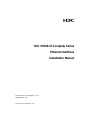 1
1
-
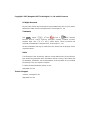 2
2
-
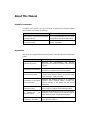 3
3
-
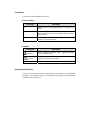 4
4
-
 5
5
-
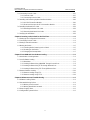 6
6
-
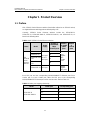 7
7
-
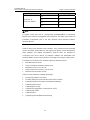 8
8
-
 9
9
-
 10
10
-
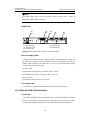 11
11
-
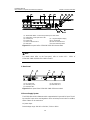 12
12
-
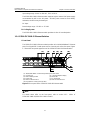 13
13
-
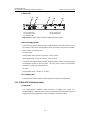 14
14
-
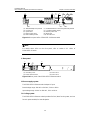 15
15
-
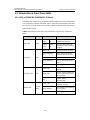 16
16
-
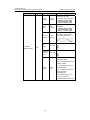 17
17
-
 18
18
-
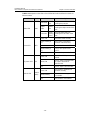 19
19
-
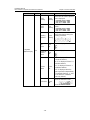 20
20
-
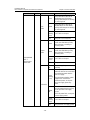 21
21
-
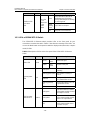 22
22
-
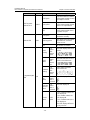 23
23
-
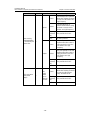 24
24
-
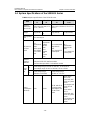 25
25
-
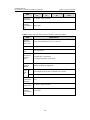 26
26
-
 27
27
-
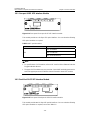 28
28
-
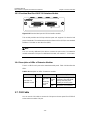 29
29
-
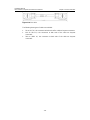 30
30
-
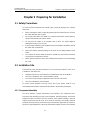 31
31
-
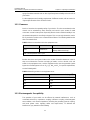 32
32
-
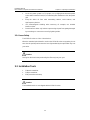 33
33
-
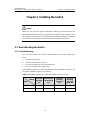 34
34
-
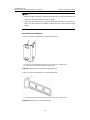 35
35
-
 36
36
-
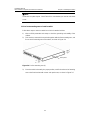 37
37
-
 38
38
-
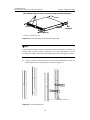 39
39
-
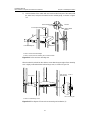 40
40
-
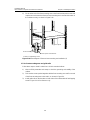 41
41
-
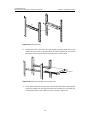 42
42
-
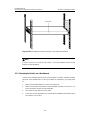 43
43
-
 44
44
-
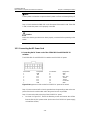 45
45
-
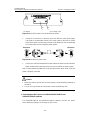 46
46
-
 47
47
-
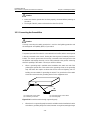 48
48
-
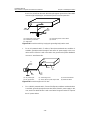 49
49
-
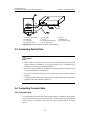 50
50
-
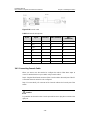 51
51
-
 52
52
-
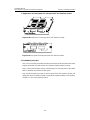 53
53
-
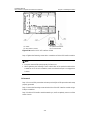 54
54
-
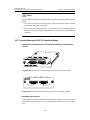 55
55
-
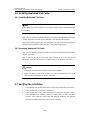 56
56
-
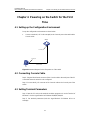 57
57
-
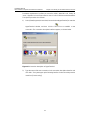 58
58
-
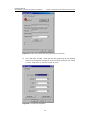 59
59
-
 60
60
-
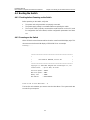 61
61
-
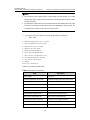 62
62
-
 63
63
-
 64
64
-
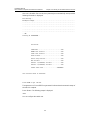 65
65
-
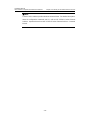 66
66
-
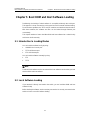 67
67
-
 68
68
-
 69
69
-
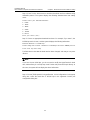 70
70
-
 71
71
-
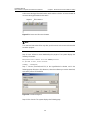 72
72
-
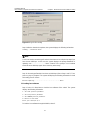 73
73
-
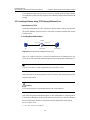 74
74
-
 75
75
-
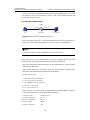 76
76
-
 77
77
-
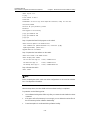 78
78
-
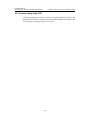 79
79
-
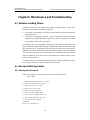 80
80
-
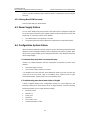 81
81
-
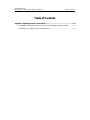 82
82
-
 83
83
-
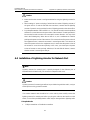 84
84
-
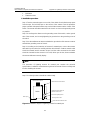 85
85
-
 86
86
H3C S5500-28C-PWR-SI Installation guide
- Type
- Installation guide
- This manual is also suitable for
Ask a question and I''ll find the answer in the document
Finding information in a document is now easier with AI
Related papers
-
H3C S5500-52C-EI Installation guide
-
H3C WX3024E Installation guide
-
H3C SecPath F5020 Installation guide
-
H3C S5500-52C-EI Quick start guide
-
H3C S5500-52C-PWR-EI Quick start guide
-
H3C S5500-52C-EI Installation guide
-
H3C S5500-EI Series Operating instructions
-
H3C S5500-SI Series Installation guide
-
H3C WX5540E Installation guide
-
H3C S5500-EI Series Quick Start
Other documents
-
Dahua DH-S5500-24GF4XF-E User manual
-
Dahua PFS3211-8GT-120 Quick start guide
-
UNIVIEW MS8500-E Quick Manual
-
Dahua PFS4307-4ET-96 Quick start guide
-
Dahua CS4218-16ET-135 Quick start guide
-
 UTEPO UTP5628TFS-L3 Quick Installation Guide
UTEPO UTP5628TFS-L3 Quick Installation Guide
-
TP-LINK S5500-48GP4F Installation guide
-
TP-LINK S5500-48GP4F Installation guide
-
3com 5500-EI Series User manual
-
Symantec FileStore N8300 Product Description Manual