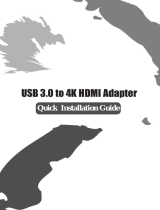Page is loading ...

Rev. 1.0 – Jul 2010 Confidential Release Under Alereon NDA
USERS GUIDE
OVERVIEW
This document is a users guide to explain how to establish a wireless connection using an Alereon HWA and an AL5740 Honolulu board.
1.0 INSTALLATION
There are two software packages necessary to use the AL5740 Honolulu board with the AL5604 or AL5616 Host Wire Adapter (HWA).
• The Wireless USB Manager - This software package includes the drivers for the HWA.
• The DispalyLink Driver Package - This software package contains the drivers necessary to enable the video output of the Honolulu
board.
1.1 Installing the Wireless USB Manager
Alereon provides MSI based installers. Each installer is designated by the platform it supports in the filename. For example,
• Setup_wusb_X86_XXXX.msi - indicates that this MSI is for 32 bit systems
• Setup_wusb_X64_XXXX.mdi - indicates that this MSI is for 64 bit systems
You can launch the installation process by double clicking the MSI package. Please follow the following steps in order to install Alereon's
Wireless USB Manager.
Note: Wireless USB Manager has a dependency on Microsoft .NET 2.0. you will have to install this software manually before going through the setup or
connect the PC to the internet and the setup will automatically download this dependency from the internet. Microsoft .NET is included in Windows
Vista and newer operating systems.
Step 1: Complete the installation of the Wireless USB manager by running the included Wireless USB installer. If you need
more detailed instructions for this please see the included Wireless USB Manager User’s Guide.
Step 2: Insert the HWA in to an open USB port on the PC and allow the drivers to load.
1.2 Installing the DisplayLink Driver Package
Alereon provides an installer package for the DisplayLink device on the Honolulu board. Installation of this driver package is necessary to
enable the video output of the Honolulu board. The DisplayLink installer files are named in this manner:
• Displaylink-5.X.XXXXX.exe - The X’s indicate the driver package version. You can launch the installation process by double clicking the
AL5740 Honolulu Users Guide

Honolulu User’s Guide Confidential
2Rev. 1.0
exe file. Please follow the following steps in order to install Alereon's Wireless USB Manager.
Note: In some cases, separate driver packages will be included for the various supported operating systems.
Step 3: Run the DisplayLink installer.
Step 4: Reboot the PC. If you choose not to reboot, the Honolulu video output may not work correctly until a reboot is
completed.
2.0 ESTABLISHING A WIRELESS CONNECTION
Step 5: Open the Wireless USB manager and select the "Connection Rules" tab.
Step 6: Click the On/Off button under "Wireless Associations". The button should turn green. If this button is disabled, please
ensure that the HWA drivers are properly loaded. Please see the Wireless USB Manager User’s Guide.
Step 7: Connect the power cable to the AL5740 Honolulu board. You must do this within 3 minutes after enabling wireless
associations in the Wireless USB Manager.
Step 8: After a few seconds, the Wireless USB Manager should report that a device wants to wirelessly associate. When this
happens enter the PIN "Alereon!". The A is capitalized and there is an exclamation mark at the end. The quotes are not part
of the PIN.
Step 9: The PIN association should succeed and the in a few seconds the device should connect and enumerate. If the PIN
association was successful but the device fails to connect, power cycle the device and it should connected within a few
seconds. If for any reason this process fails to prompt you for a PIN please remove the HWA and remove power from the
Honolulu board, then repeat steps 5 to 8.
Step 10: Your Honolulu adapter should now have a wireless connection to the host PC. Connect a monitor or TV using a VGA
or HDMI cable and enjoy.
3.0 USAGE NOTES AND RECOMMENDATIONS
• Optimal Resolution for Video performance - The DisplayLink drivers perform more advanced video compression when TV specific
resolutions are used. When typical PC resolutions are used, the video performance may be degraded in some cases. The recomm-
mended output resolutions for the Honolulu board are 640X480, 720x480, 800x600 and 1280x720. Choosing other resolutions could
degrade video performance.
• Changing the Resolution (Windows XP and Vista) - You can change the resolution of the Honolulu attached display using the Dis-
playLink Manger which can be found in the Windows system tray. The icon has a blue monitor with a wire attached. An example is pro-
vided to the right of this paragraph.
• Changing from Mirror to Extended Mode (Windows XP and Vista) - You can change the mode of the Honolulu attached display
using the DisplayLink Manger which can be found in the Windows system tray. In Mirror mode, the image and resolution of the main
display is also used on the second display. In extended mode, the resolution output of the Honolulu can be changed indepen-
dently of the main PC display.
• Windows 7 - The Mode and resolution of the Honolulu attached display must be changed through the display resolution settings
included in Windows 7. To access this functionality right click on the desktop and select "display resolution".
• Playing Full Screen Video in Windows XP - The DisplayLink drivers have a limitation when playing full screen Flash video. Typical
examples of Flash video are YouTube and Hulu. The workaround for this is to disable hardware acceleration in the flash video. On most
PC’s this changed is retained by the flash player, so these steps should need to be performed only once. Here are the steps to perform
this workaround:
•1. Right click on the flash video, select Settings
•2. Go to the Display card
•3. Uncheck "Enable hardware acceleration"
•

Confidential Honolulu User’s Guide
Rev. 1.0 3
4.0 THROUGHPUT TESTING
An application for video throughput testing is included on the CD. This application is called AL_Flood. AL_Flood is a graphical wrapper for
the DisplayLink Nivoutil throughput test application. AL_Flood is included in \DisplayLink Video\Throughput_Utils folder.
To test throughput, complete steps above to establish a Wireless USB connection,
Copy the AL_Flood executable to your local desktop or other known location.
Run Al_Flood, this will create a directory and present a GUI.
In the GUI, select a number of loops (5 is a common choice), then click OK. The dual_core option is not necessary for the Honolulu board.
AL_Flood will run the nivoutil application and report the results.
5.0 FCC REQUIREMENTS FOR INFORMATION TO THE USER.
The users manual or instruction manual shall caution the user that changes or modifications to the equipment not expressly approved by the
party responsible for the grant of equipment authorization issued by the FCC could void the user's authority to operate the equipment under
the grant of equipment authorization:
Warning: Changes or modifications to this device not expressly approved by Alereon could void the users authority to operate
the device under the FCC Equipment Authorization.
In the case of a device having an external antenna, the statement must be as follows:
Warning: Changes or modifications to this device not expressly approved by Alereon could void the users authority to operate
the device under the FCC Equipment Authorization. This includes changes or substitutions of the antenna which is furnished
with the device.
The users manual or instruction manual shall contain this information about interference control:
Electromagnetic Interference (EMI) is any signal or emission, radiated in free space or conducted along power or signal leads, that endangers
the function of radio navigation or other safety service (the telephone and cellphones are considered to be safety services) or seriously
degrades, obstructs or repeatedly interrupts a licensed radio communications service. Radio communications services include but are not
limited to: AM/FM commercial broadcast, television, cellular services, radar, air traffic control, pager and personal communications services
(PCS). These licensed services, along with unintentional radiators such as digital devices, including computer systems, contribute to the
electromagnetic environment.
Electromagnetic Compatibility (EMC) is the ability of items of electronic equipment to function properly together in the electromagnetic
environment. While this device has been designed and determined to be compliant with regulatory agency limits for EMI, there is no
guarantee that interference will not occur in a particular installation. If this device does cause interference with radio communications
services, which can be determined by turning the device on and off, you are encouraged to try to correct the interference by one or more of
the following measures:
• "Re orient the receiving antenna
• "Relocate the device with respect to the victim receiver
• "Move the device away from the victim receiver
• "Plug the device host into a different power outlet than the victim receiver so that the device system and receiver are on separate
branch circuits
If necessary, consult your system service representative or an experienced radio/television technician for additional help in resolving
interference.

Honolulu User’s Guide Confidential
4Rev. 1.0

Alereon, Inc.
7600 North Capital of Texas Highway
Building C, Suite 200
Austin, TX 78731
Telephone: (512) 345-4200
Fax: (512) 345-4201
The contents of this document are provided in connection with Alereon, Inc. products. Alereon makes no representations or warranties with respect to the accuracy or completeness of the
contents of this publication and reserves the right to make changes to specifications and product descriptions at any time without notice. No license, whether express, implied, arising by
estoppel or otherwise, to any intellectual property rights is granted by this publication. Except as set forth in Alereon's Standard Terms and Conditions of Sale, Alereon assumes no liability
whatsoever, and disclaims any express or implied warranty, relating to its products including, but not limited to, the implied warranty of merchantability, fitness for a particular purpose, or
infringement of any intellectual property right.
Alereon's products are not designed, intended, authorized or warranted for use as components in systems intended for surgical implant into the body, or in other applications intended to
support or sustain life, or in any other application in which the failure of Alereon's product could create a situation where personal injury, death, or severe property or environmental damage
may occur. Alereon reserves the right to discontinue or make changes to its products at any time without notice.
© 2009 Alereon, Inc.
All rights reserved.
T
rademarks
Alereon, the Alereon logo and combinations thereof are trademarks of Alereon, Inc.
Other product names used in this publication are for identification purposes only and may be trademarks of their respective companies.
/