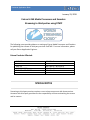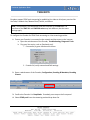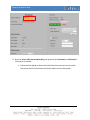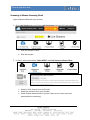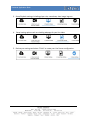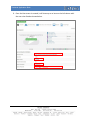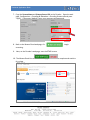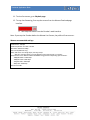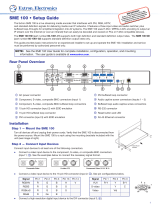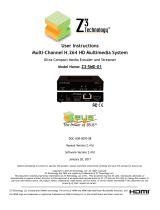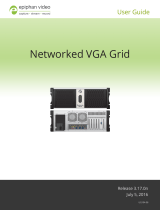Page 1
Technical Application Note
January 23, 2019
Extron H.264 Media Processors and Encoders
Streaming to third parties using RTMP
The following notes provide guidance on setting up Extron Media Processors and Encoders
for publishing live streams to third
party services via RTMP. For more information, please
call your Extron Application Engineer.
Extron Products Affected:
SMP 111
60-1594-01
SME 211
60-1763-01
SMP 351
60-1324-01 / 60-1324-11
SMP 351 3G-SDI
60-1324-02 / 60-1324-12
SMP 352 - 400 GB SSD
60-1634-11
SMP 352 3G-SDI - 400 GB SSD
60-1634-12
SPECIAL NOTES
Streaming to third party services requires a user to have an account with those services.
Accounts with third party providers are the responsibility of those maintaining the stream
and its content.

Page 2
Technical Application Note
TECH NOTE
Encoders support RTMP push streaming for publishing live video to third party services like
YouTube, Facebook Live, Wowza Cloud, Twitch, and others.
To configure the Encoder for RTMP Push streaming to a live streaming provider:
1. Ensure your Encoder is connected to the network and has access to the internet.
a. Open the web browser of the Encoder, Troubleshooting, Diagnostic Tools.
b. Ping your live service, such as [facebook.com].
i. If successful, a green checkmark is shown.
ii. If results fail, verify network and DNS settings.
2. Open a web browser of the Encoder, Configuration, Encoding & Metadata, Encoding
Presets:
3. Confirm the Encoder is in Stop Mode. If needed, press stop on the front panel.
4. Select RTMP push from the streaming method drop down list.
Note: The examples in this document show the interface of the SMP 111. The
interfaces of the SME 211 and SMP 300 series may look different, but the same
settings apply.

Page 3
Technical Application Note
5. Now the Server URL, Stream Name/Key and optionally the Username, and Password
information is needed:
a. Follow the links below to obtain the fields from these services. Services other
than those listed in this document will also require similar information.

Page 4
Technical Application Note
Streaming to Wowza Streaming Cloud
Login to Wowza Cloud with your account.
1. Go to Live Streams page and click on Add Live Stream from the left-hand column.
• Give the channel a name.
• Give the location.
2. In Step 2, select the encoder “Other RTMP” and Push Stream to Wowza Cloud.
• Setup for Push Stream from the Encoder
• Setup the resolution from your Encoder
• Select Disable authentication if you don’t want to use a user name and
password when connecting.

Page 5
Technical Application Note
3. Setup Playback settings, including player size, countdown, slate image, logo etc.
4. Setup hosting options such as a landing webpage for your live video.
5. Review your settings and select “Finish” to create your Live Stream configuration.

Page 6
Technical Application Note
6. Once the live stream is created, it will show up as an item on the left column with
the over view listed as shown below:

Page 7
Technical Application Note
7. Copy the Stream Name and Primary Server URL to the Encoder. Open the web
page, Configuration -> Encoding & Metadata -> Encoding Presets tab and press
“Apply”. If necessary (default), enter your username and password.
8. Back on the Wowza Cloud web page, click to begin
streaming.
9. Next, on the Encoder’s web page, start the RTMP stream.
10. The Wowza Cloud Live stream overview page shows a video snapshot and statistics
for review.

Page 8
Technical Application Note
11. To view live stream, go to Playback page.
12. To stop Live Streaming, first stop the stream from the Wowza Cloud webpage
interface.
a. Then stop the stream from the Encoder’s web interface.
Note: If you stop the Encoder before the Wowza Live Stream, the public will see an error.
Wowza recommended settings:
Audio Bitrate: 128 kbps
Audio Sample Rate: 44.1 kHz or 48 kHz
Resolution: Maximum 1080p
FPS: max 60 (SME 211 only)
GOP: SMP-series: max 40 @ 30 fps, max 20 @ 15 fps.
SME 211: max 60 @ 30 fps, max 120 @ 60 fps (ensure IDR interval ≤ 2 seconds))
Video Bitrate: Set for 80% of available bandwidth using speed test depending upon resolution.
1080p/60: 6400 – 12000 Kbps
1080p/30: 3200 – 6000 Kbps
720p/30: 1600 – 4000 Kbps
480p: 500 – 2000 Kbps
Rate Control: CBR
-
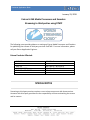 1
1
-
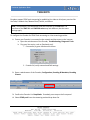 2
2
-
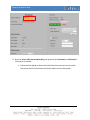 3
3
-
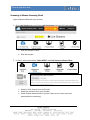 4
4
-
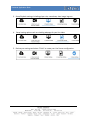 5
5
-
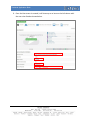 6
6
-
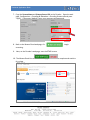 7
7
-
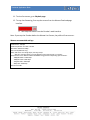 8
8
Extron SMP 351 User manual
- Type
- User manual
Ask a question and I''ll find the answer in the document
Finding information in a document is now easier with AI
Related papers
-
Extron SMP 352 User manual
-
Extron SMP 352 User manual
-
Extron SMP 352 User manual
-
Extron SMP 352 User manual
-
Extron electronics SME 211 User manual
-
Extron SMP 111 User manual
-
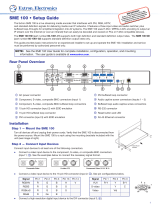 Extron electronics SME 100 User manual
Extron electronics SME 100 User manual
-
Extron SMP 111 User manual
-
Extron SMP 111 User manual
-
 Extron electronics SME 100 User manual
Extron electronics SME 100 User manual
Other documents
-
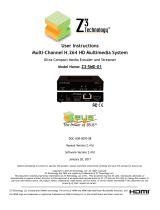 Zeus Z3-SME-01 User Instructions
Zeus Z3-SME-01 User Instructions
-
Matrox Monarch LCS User manual
-
 Extron electronics SMP 352 User manual
Extron electronics SMP 352 User manual
-
Epiphan Video Recorder Pro Compact User guide
-
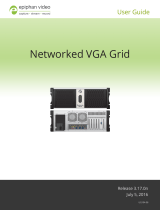 epiphan Networked VGA Grid User manual
epiphan Networked VGA Grid User manual
-
Telos Alliance Z/IPStream R/2 User manual
-
DataVideo NVS-25 User manual
-
AJA HELO User manual
-
Epiphan Video Standalone VGA Grid User guide
-
Epiphan Video PEARL User guide