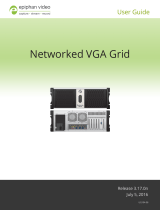Page is loading ...

Epiphan Pearl
Pearl Rackmount
Pearl Rackmount Twin
UserGuide
Release 4.3.0
September 5, 2017
UG100-22
© and ™ 2017, Epiphan Systems, Inc

Terms and conditions
This document, the Epiphan web site, and the information contained therein, including but not limited to the
text, videos and images as well as Epiphan System Inc.’s trademarks, trade names and logos are the property
of Epiphan Systems Inc. and its affiliates and licensors, and are protected from unauthorized copying and
dissemination by Canadian copyright law, United States copyright law, trademark law, international
conventions and other intellectual property laws.
Epiphan, Epiphan Video, Epiphan Systems, Epiphan Systems Inc., and Epiphan logos are trademarks or
registered trademarks of Epiphan Systems Inc., in certain countries. All Epiphan product names and logos are
trademarks or registered trademarks of Epiphan. All other company and product names and logos may be
trademarks or registered trademarks of their respective owners in certain countries.
Copyright © 2017 Epiphan Systems Inc. All Rights Reserved.
THE SOFTWARE LICENSE AND LIMITED WARRANTY FOR THE ACCOMPANYING PRODUCT ARE SET FORTH IN
THE INFORMATION PACKET OR PRODUCT INSTALLATION SOFTWARE PACKAGE THAT SHIPPED WITH THE
PRODUCT AND ARE INCORPORATED HEREIN BY REFERENCE. IF YOU ARE UNABLE TO LOCATE THE SOFTWARE
LICENSES OR LIMITED WARRANTY, CONTACT YOUR EPIPHAN REPRESENTATIVE FOR A COPY.
PRODUCT DESCRIPTIONS AND SPECIFICATIONS REGARDING THE PRODUCTS IN THIS MANUAL ARE SUBJECT
TO CHANGE WITHOUT NOTICE. EPIPHAN PERIODICALLY ADDS OR UPDATES THE INFORMATION AND
DOCUMENTS ON ITS WEB SITE WITHOUT NOTICE. ALL STATEMENTS, INFORMATION AND
RECOMMENDATIONS ARE BELIEVED TO BE ACCURATE AT TIME OF WRITING BUT ARE PRESENTED WITHOUT
WARRANTY OF ANY KIND, EXPRESS OR IMPLIED. USERS MUST TAKE FULL RESPONSIBILITY FOR THEIR
APPLICATION OF ANY PRODUCTS.
LIMITATION OF LIABILITY
UNDER NO CIRCUMSTANCES SHALL EPIPHAN BE LIABLE FOR ANY INCIDENTAL, SPECIAL, CONSEQUENTIAL,
EXEMPLARY OR OTHER INDIRECT DAMAGES THAT RESULT FROM THE USE OF, OR THE INABILITY TO USE,
THIS PRODUCT OR THE INFORMATION CONTAINED IN THIS DOCUMENT OR PROVIDED ON EPIPHAN’S WEB
SITE, EVEN IF EPIPHAN HAS BEEN ADVISED OF THE POSSIBILITY OF SUCH DAMAGES. IN NO EVENT SHALL
EPIPHAN’S TOTAL LIABILITY TO YOU FOR ALL DAMAGES, LOSSES, AND CAUSES OF ACTION RESULTING FROM
YOUR USE OF THIS PRODUCT, WHETHER IN CONTRACT, TORT (INCLUDING, BUT NOT LIMITED TO,
NEGLIGENCE) OR OTHERWISE, EXCEED THE AMOUNTS YOU PAID TO EPIPHAN DURING THE MOST RECENT
THREE-MONTH PERIOD IN CONNECTION WITH AMOUNTS WHICH YOU PAID FOR USING THIS PRODUCT.
INFORMATION AND DOCUMENTS, INCLUDING PRODUCT SPECIFICATIONS, PROVIDED IN THIS DOCUMENT
OR THE EPIPHAN WEB SITE ARE PROVIDED “AS IS”. SPECIFICALLY, BUT NOT WITHOUT LIMITATION, EPIPHAN
DOES NOT WARRANT THAT: (i) THE INFORMATION IS CORRECT, ACCURATE, RELIABLE OR COMPLETE; (ii) THE
FUNCTIONS CONTAINED ON THE EPIPHAN WEB SITE WILL BE UNINTERRUPTED OR ERROR-FREE; (iii) DEFECTS
WILL BE CORRECTED, OR (iv) THIS WEB SITE OR THE SERVER(S) THAT MAKES IT AVAILABLE ARE FREE OF
VIRUSES OR OTHER HARMFUL COMPONENTS. EPIPHAN SPECIFICALLY DISCLAIMS ALL REPRESENTATIONS,
WARRANTIES, AND CONDITIONS, EITHER EXPRESS, IMPLIED, STATUTORY, BY USAGE OF TRADE OR
OTHERWISE INCLUDING BUT NOT LIMITED TO ANY IMPLIED WARRANTIES OF MERCHANTABILITY, NON-
INFRINGEMENT, TITLE, SATISFACTORY QUALITY OR FITNESS FOR A PARTICULAR PURPOSE.
For additional terms and conditions, please refer to additional sections in this document.

Thank you for choosing Epiphan!
At Epiphan Video (“Epiphan”), product function and quality are our top priority. We make every effort to make
sure that our products exceed your expectations.
Product feedback
Your feedback is important! We regularly contact our customers to ensure our products meet your
performance and reliability requirements. We strive to continually enhance our products to accommodate
your needs. Please let us know how you think we can improve our products by emailing your suggestions to
info@epiphan.com.
Specifications
Go to the Recording and Streaming Systems page of the Epiphan website to get the most recent product
specifications and additional information about Epiphan Pearl.
Warranty
All Epiphan Systems products are provided with a 100% return to depot warranty for one year from the date
of purchase.
Technical support
Epiphan’s products are backed by our professional support team. If you are having issues with your product,
please gather details about your system and contact our team by:
l Emailing support@epiphan.com
l Live chat via the link on our support site https://www.epiphan.com/support/
l Phone toll free at 1-877-599-6581 or call +1-613-599-6581
Be sure to include as much information about your problem as possible. Including:
l Problem description
l Details of the video or audio source (type, connection, resolution, refresh rate, etc.)
l Product serial number
l Product firmware version (if applicable, from web admin interface)
Copyright © 2017 Epiphan Systems Inc. All Rights Reserved.

What's new in release 4.3.0?
Firmware 4.3.0 adds feature enhancements to Pearl and exciting new features to expand your creative video
production possibilities.
Firmware 4.3.0
Chroma keying
Combine multiple frames or images using chroma keying. Apply different backgrounds for visual effects or
lower thirds using titling software that produces chroma key output, like New Blue
TM
. Any image or video
source that you normally use with Pearl can be used with choma keying. From the custom layout editor, you
can apply chroma keying downstream across all custom layouts in a channel or to just a selected input source
for an upstream chroma key effect.
Text overlay and custom layout editor enhancements
Get creative with text overlays and add finesse to custom layouts. We added TrueType fonts, highlighting, and
support for multiple lines of text. Other enhancements to the custom layout editor give you greater flexibility
to change font sizes and to adjust the color, line spacing, and padding.
Clone channels and custom layouts
Set up multiple channels and custom layouts fast. Don't set up each new channel or custom layout from
scratch. Duplicate it with a simple click. You can easily create multiple custom layouts that have a common
logo or setting, like the same audio source. Just create one custom layout that has all the common elements
you want and duplicate it. Then tweak each layout to your specifications.
Clone recorders and recorder metadata
Easily duplicate a recorder you've setup in one channel to another channel with a simple click.
For single-channel recorders, the channel branding configuration information you enter now gets used as the
metadata. For multi-channel recorders, the title, author, and copyright metadata is combined from all your
channels, whereas it used to be taken from only the first channel.
AFU enhancements
We added new options to make it easier for you to manage your AFU recordings:
l Automatically create a folder for your recorded files using the channel or recorder name.
l Save recordings to a folder that's labeled using the Pearl serial number. Now you can apply the same
configuration preset to several Pearl systems and not have to worry about file name collisions at the
AFU server side.

Dashboard controls to start and stop individual live streams
You can now start and stop individual live streams in a custom channel using the Epiphan Live dashboard.

vi
Table of contents
What's new in release 4.3.0? iv
Table of contents vi
Start here 1
About this Guide 1
What is Pearl? 2
Using Pearl effectively 3
AV inputs 3
What's in the Box? 4
Front and back view 6
Pearl 7
Pearl Rackmount 9
Pearl Rackmount Twin 11
Tech specs 13
Quick start 17
Get started quickly with auto channels: 17
To view the auto channels: 18
Record the Channel 19
What’s Next? 20
Epiphan Live 21
Accessing Epiphan Live 22
Streaming, recording and monitoring using the Dashboard interface 24
Understanding the Dashboard interface 25
Configuring Dashboard panels for visual confidence monitoring 28
Monitoring video and audio sources 29
Configuring and monitoring video outputs 32
Controlling streaming and recording using Epiphan Live 35
Live switching using the Switcher interface 38
Understanding the Switcher interface 38
Switching while live streaming and recording 40

vii
Your Recordings 44
PART 1: Setup 46
Rackmount installation 47
The Admin panel 48
Connect to the Admin panel 48
Connect using the touch screen 48
Connect via DNS-based service discovery 49
Connect via the Epiphan discovery utility 51
Connect via persistent static IP address 53
User administration 54
User types and privileges 54
Set or change user passwords 57
Remove user passwords 59
Overcome lost passwords 60
Configure LDAP 60
Change the logged-in user 62
Restrict viewers by IPaddress 63
IPrestriction examples 65
Pearl's touch screen 67
Touchscreen overview 67
View system information 69
Channel monitoring 71
Individual channel monitoring 72
Grid-view channel monitoring 73
Pearl's audio jack 75
Control recording of individual channels 76
Control streaming of individual channels 78
One Touch streaming and recording control 79
Understand and use One Touch control 80
Specify channels and recorders for One Touch recording 82

viii
Specify channels for One Touch streaming 86
Customize how One Touch control is displayed 87
View AFU status 88
Configure the touch screen 91
Disable (or enable)the touch screen 91
Hide (or show) channel previews on the touch screen 92
Disable (or enable) system status on the touch screen 93
Block (or allow) configuration functions from the touch screen 94
Block (or allow) recording, streaming and switching from the touch screen 94
Set touch screen timeout 95
Configure touch screen PIN security code 96
View system information 98
Configure network settings 99
Verify IP Address and MAC address via the touch screen 99
Verify IP address and MAC address via the Admin panel 100
Configure DHCP 101
Configure a static IP address 103
Tether to a mobile network 107
Network ports used by Pearl 108
Perform network diagnostics 109
Configuration presets 112
Configuration presets overview 112
Configuration presets in action 113
Configuration groups 115
Create a configuration preset 117
Export and import configuration presets 118
Download a configuration preset 118
Import a configuration preset 119
Apply a configuration preset from the Admin panel 120
Apply a configuration preset using the touch screen 121

ix
Apply theFactory default configuration preset 125
Update a configuration preset 126
Delete a configuration preset 128
Configurationpreset considerations 129
Channel and recorder index number behavior 129
Recording and streaming states 130
Recorded files (in channels and recorders) 130
Deleting channels 131
Branding content 131
Configuration presets are not user profiles 132
Touch screen considerations 132
Configure date and time 133
Verify date and time via the touch screen 133
Verify date and time settings 134
Configure synchronized time (NTP, PTP v1 and RDATE) 135
Configure the date and time manually 136
Change the time zone 137
Configure a local NTP server 137
Video output ports 138
Important information about DisplayPort converters 139
Show a channel on the video output port 141
Show a source on the video output port 143
Select a resolution for the video output port 144
Preview the video output port 145
View the video output port status 146
Disable the video output port 148
Disable or enable the audio on the video output port 148
Configure the audio meter 149
Rename a video output port 150
PART 2: Capture 152

x
What is a channel? 153
Channels 154
Use the automatic channels Auto A and Auto B 154
Know which signal is used for Auto-A or Auto-B 155
Configure auto channels 156
Create a simple channel 157
Create a custom channel 162
Custom channel layout editor 163
Custom channel examples 167
Create a custom channel or layout 170
Add a video source (custom channel) 172
Add an audio source (custom channel) 176
Custom crop a source 177
Configure chroma keying 179
To upload an image 200
Add an image (custom channel) 202
Add a text overlay (custom channel) 206
Set the background color (custom channel) 212
Resize and position layout items using percents or pixels (custom channel) 213
Rename a layout (custom channel) 220
Delete, move, or duplicate a layout (custom channel) 221
Delete an uploaded image 223
Configure encoding 224
Configure video codec 224
Configure frame size 226
Fine tune stream settings 228
Configure audio codec 230
Codec and file format compatibility 232
Multi-Encoding 232
Add channel metadata 234

xi
Add channel metadata 234
Remove metadata from a channel 235
Preview a channel 236
Preview a channel from the Info page 236
Preview a channel from the Status page 237
Preview all channels at once 237
Rename a channel 238
Duplicate a channel 239
Delete a channel 240
Live video mixing / switching 241
Switching / mixing using the touch screen 241
Switching / mixing using the Admin panel 244
Switching / mixing using Epiphan Live 245
What is a source? 248
Video sources 248
Audio sources 249
Connect a source 250
Connect an RTSP source 251
List of tested RTSP-based IP cameras 254
List of fully supported Web cameras 256
Connect an AV.io video grabber 256
Preview a source 257
Configure a source 258
DVIand HDMIsignals 259
VGA signals (coming in via DVI port) 259
SDI signals 262
USB signals 263
RTSP sources 265
Add a No Signal image to a source 265
Rename a source 266

xii
Adjust audio gain (analog audio) and delay 267
Confirm audio levels (via the touch screen) 270
Troubleshoot capture 272
Remove black bars (matte) from the video 272
Match the output frame size to the aspect ratio of the source signal 273
Stretch the image 275
Force the capture card to use a specific EDID 275
Upload a new EDID 275
Restore factory default EDID 277
Unstretch the output video 278
Video not centered (VGAsources only) 279
Remove the combing effect on images 281
Video looks squished (VGA sources only) 282
Video too bright, too dark or washed out (VGAsources only) 283
PART 3: Stream 285
What is streaming? 286
Choose a streaming option 286
Supported streaming formats 287
Stream to viewers 288
Stream content using HTTPor RTSP 288
Configure HTTP and RTSP streaming ports 290
Stream content using HLS(HTTP Live Streaming) 291
Send stream URLs to viewers 292
View the Flash stream 293
View your broadcast using the View link on the Info menu 293
View your broadcast using the Live broadcast link on the Status page 294
Viewing with a web browser 296
Viewing with a media player (RTSP) 297
Disable (and enable) streams for viewers 298
Restrict access to streams for viewers 299

xiii
Restrict viewers by IPaddress 300
IPrestriction examples 302
Allow list with distinct IP addresses 302
Allow list with a range of IP addresses 302
Allow list with a range of IP addresses and one or more specific IP addresses 302
Deny list with distinct IP addresses 303
Allow list with a range of IP addresses, distinct IP addresses and an exception 303
Deny list with a range of IP addresses 304
Stream to a server 305
Stream to a CDN 306
Start and stop streaming to a CDN 307
To stream content to a CDN using RTSP announce 312
To stream content to a CDN using RTMP push 313
Stream to a CDN using an XML profile 315
Stream to Wowza Streaming Cloud 316
Stream to Original Livestream 319
Stream content using multicast 321
MPEG-TS streams using RTP/UDP push 321
MPEG-TS streams using UDP push 323
Multicast streaming using RTP/UDP 325
Viewing with Session Announcement Protocol (SAP) 326
Stream to a media player or smart TV 328
Stream content using UPnP 328
Enable UPnP 329
Disable UPnP 333
Viewing with UPnP 334
Play directly to a media player 335
Auto-restart playback to a UPnPdevice 335
Change UPnPdevice name 336
Samples of stream settings 337

xiv
Streaming video content 337
Streaming slide content 337
PART 4: Record 339
What is a recording? 340
Recording basics 340
Record a channel via the Admin panel 341
Record channels and recorders (using One Touch control) 343
Record a channel via Epiphan Live 345
Record a channel via the touch screen 346
Configure recording file size and type 348
Restart recording 351
Recorders 353
Add a recorder 353
Change the channels recorded by a recorder 354
Record with a recorder (using the admin panel) 355
Record a recorder (using One Touch control) 357
Record a recorder (using Epiphan Live) 358
Rename a recorder 359
Duplicate a recorder 359
Delete a recorder 360
Recorded files 362
View list of recorded files 362
Download recorded files manually 363
Concatenate files 364
Extract tracks from a recording 365
Rename recorded files 367
Delete recorded files manually 368
File and recording transfer 370
Automatic file upload (AFU) overview 370
Choose files to include in AFU 372

xv
Enable AFU and set parameters 374
AFU to an FTP server 377
AFU using RSync 378
AFU using CIFS 379
AFU using SCP 381
AFU to a secure FTP server 384
AFU to Amazon Web Server (AWS) 386
AFU to a WebDav server 387
AFU or copy to USB 388
AFU to a USB drive 389
One-time copy/move of all recorded files to USB drive 390
Manually copy recorded files to USB drive 392
View available USBstorage space 394
Safely eject the USBdrive 394
View the AFU log 395
View AFU status 396
Manage the AFU queue 398
Access the AFU queue 398
View content in the AFU queue 399
Delete content in the AFU queue 400
Local FTPserver 401
Configure the local FTP server 401
Using the local FTP server 403
PART 5: Maintenance 405
Power down and system restart 406
Restarting the device via the Admin panel 406
Shutting down the device via the Admin panel 406
Shutting down the device manually 407
Save and restore device configuration 408
Perform factory reset 409

xvi
Restore factory configuration via the Admin panel 409
Firmware upgrade 411
Check for firmware updates 411
Install firmware 412
Install firmware directly from the Admin panel: 412
Install firmware from a file 414
Support 416
Download logs and "allinfo" 416
Configure remote support 418
Disable remote support 419
Storage disk maintenance 420
Check disk storage space 420
Check disk storage space via the touch screen 421
Schedule disk check 421
Perform disk check 422
Third party integration 423
Control with RS-232 / serial port 424
Connect and configure the RS-232 cable 424
Control Pearl with RS-232 425
RS-232 / Serialport command examples 428
Control with HTTPcommands 430
HTTP command syntax 430
HTTP command examples 432
Global variable HTTP command syntax for custom layouts 433
Configurationkeys forthirdparty APIs 436
System-level settings keys (read-only) 437
System-level settingskeys (read/write) 437
System-level custom layout keys (read/write) 438
Touch screen settings keys (read/write) 438
Recording configuration keys 439

xvii
HTTP server configuration keys 440
IP-based access control configuration keys 440
UPnP configuration keys 441
Broadcast configurationkeys 441
Channel encoder configuration keys 442
Channel layout configuration keys 443
Audio configuration keys 444
Stream publishing configuration keys 444
RTSP Announce configuration keys (Publish type 2) 445
RTP/UDP configuration keys (Publish type 3) 446
MPEG-TS configuration keys (Publish types 4 and 5) 446
RTMP push configuration keys (Publish type 6 and 7) 447
Livestream configuration keys (Publish type 8) 447
Content metadata configuration keys 447
PART 6: Troubleshooting 449
Limitations and known issues 453
Previous releases and features 457
Software license 460

Pearl User Guide Start here
Start here
Welcome, and thank you for buying Epiphan Pearl™, Pearl Rackmount™ or Pearl Rackmount Twin™. This guide
is designed to help you configure your new system.
The three Pearl models are described in the What is Pearl? and What's in the Box? sections. Read the Quick
start guide for the basic steps to get a single video (and optional audio) source configured as a streamable,
recordable output from Pearl.
Following the quick start section, a set of task-based procedures help you to tweak the system exactly how
you want it. These procedures are broken into five categories: Setup, Capture, Stream, Record and
Maintenance.
About this Guide
Throughout this guide there are situations where more than one solution will complete a task. In those cases
the guide describes the simplest or most common variation first. Warnings, tips and notes are depicted as
follows.
This is a warning. Pay special attention to information in red boxes.
This is a tip or note. Data in green boxes help you get the most from your new system.
1

Pearl User Guide What is Pearl?
What is Pearl?
Pearl, our most versatile live video production switcher, is a video encoder, video streamer, live switcher and
video recorder that comes in three models.
All three models have the same functionality, and this guide applies for all three models. Where used in this
guide, the product namePearl is interchangeable for Pearl Rackmount or Pearl Rackmount Twin, except in a
few cases where physical differences are explicitly called out.
Pearl
Pearl Rackmount
Pearl Rackmount Twin
A small, silent, portable
system that comes with a
hard-shell carry case.
A 2U rackmount server with all the
same functionality as the portable
Pearl, but designed for installation
and operation in a rack.
A high density 2U rack mount
variation that contains two complete
(and independent) Pearl systems.
With Pearl, you can capture, record and stream computer monitors, radar displays, or anything that outputs
to SDI, HDMI™, USB, HDMI 4K
4K
or DVI-I(single link). Accompanying audio capture is supported via TRS, USB,
SDI or HDMI.
Simultaneously capture four audio visual sources and choose how you want to record and stream them. Keep
them separate, configure them in multi-source layouts for live switching, or do both!
The resulting streams can be viewed a number of ways through media players, browsers, on mobile devices
and through Content Distribution Networks (CDNs). Recorded files can be downloaded via FTPor set to
automatically upload via FTP, RSYNC, or CIFS and can be integrated into your Content Management System
(CMS).
2

Pearl User Guide Using Pearl effectively
Pearl does not capture from HDCP encrypted sources.
Using Pearl effectively
Pearl, Pearl Rackmount and Pearl Rackmount Twin are powerful live video production systems. They can
perform many different tasks, however, like any other computer system, there is a limit to the number of
concurrent tasks they can run smoothly.
For best results, we recommend you always keep Pearl's CPU usage under 70%. You can check the Overall
system load from the Info page
.
The actual number of tasks your Pearl can complete concurrently depends on many factors including how
many channels you have, how many layouts you have per channel, how often you are switching layouts,
whether or not the system is resizing input signals, frame rate and bit rate per channel, whether or not you are
using the video output ports etc.
If you find that system load is higher than recommended, disable any unused video output ports, remove
unused channels or layouts, reduce the number of channels created or ensure sources come in at the right
resolution to avoid CPU time spent scaling.
AV inputs
Pearl supports the following AVinputs directly. Nearly every other AV input is supported provided you have
the correct converter or adapter.
When using Pearl it is recommended you use a maximum of four simultaneous input sources.
3
/