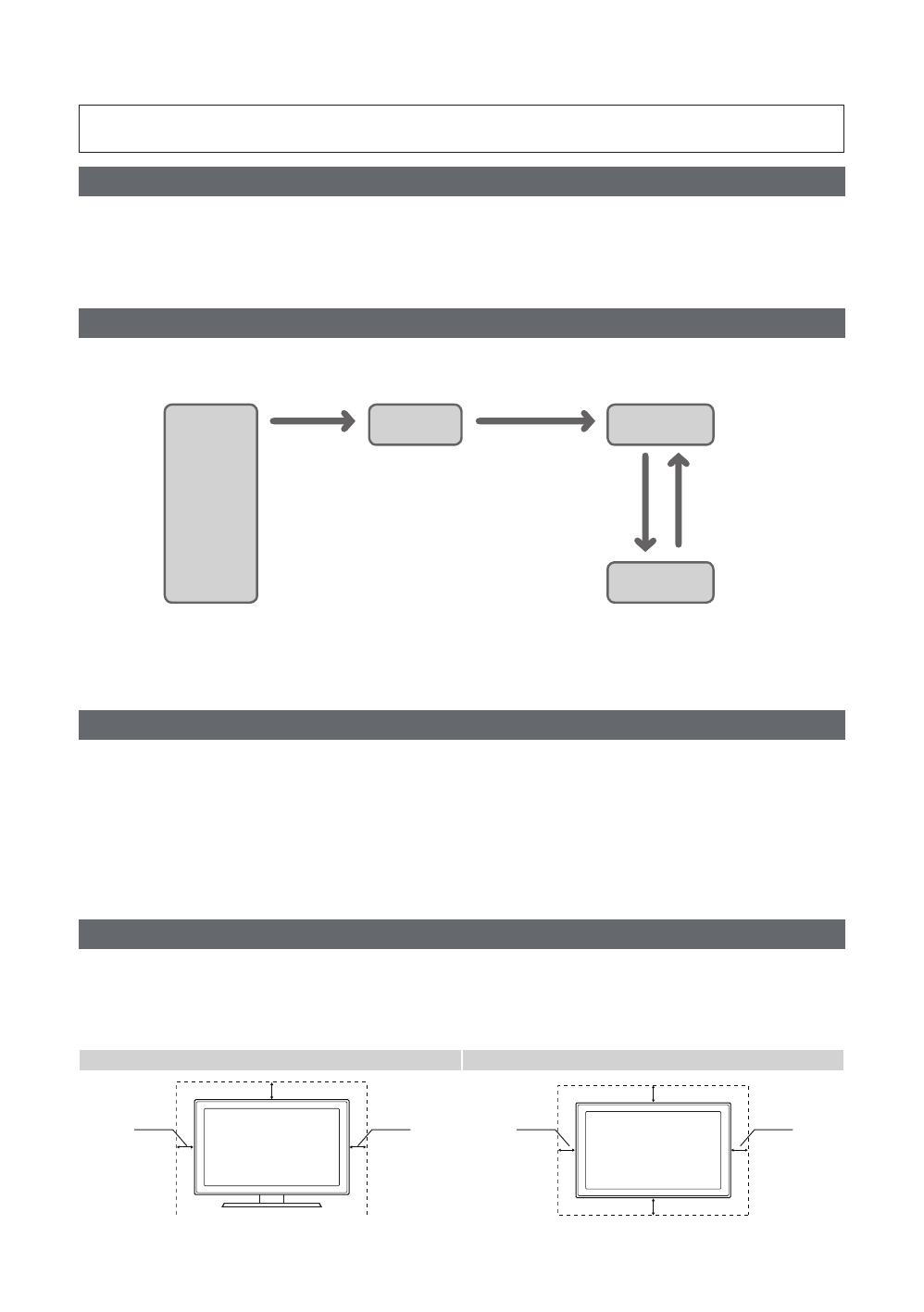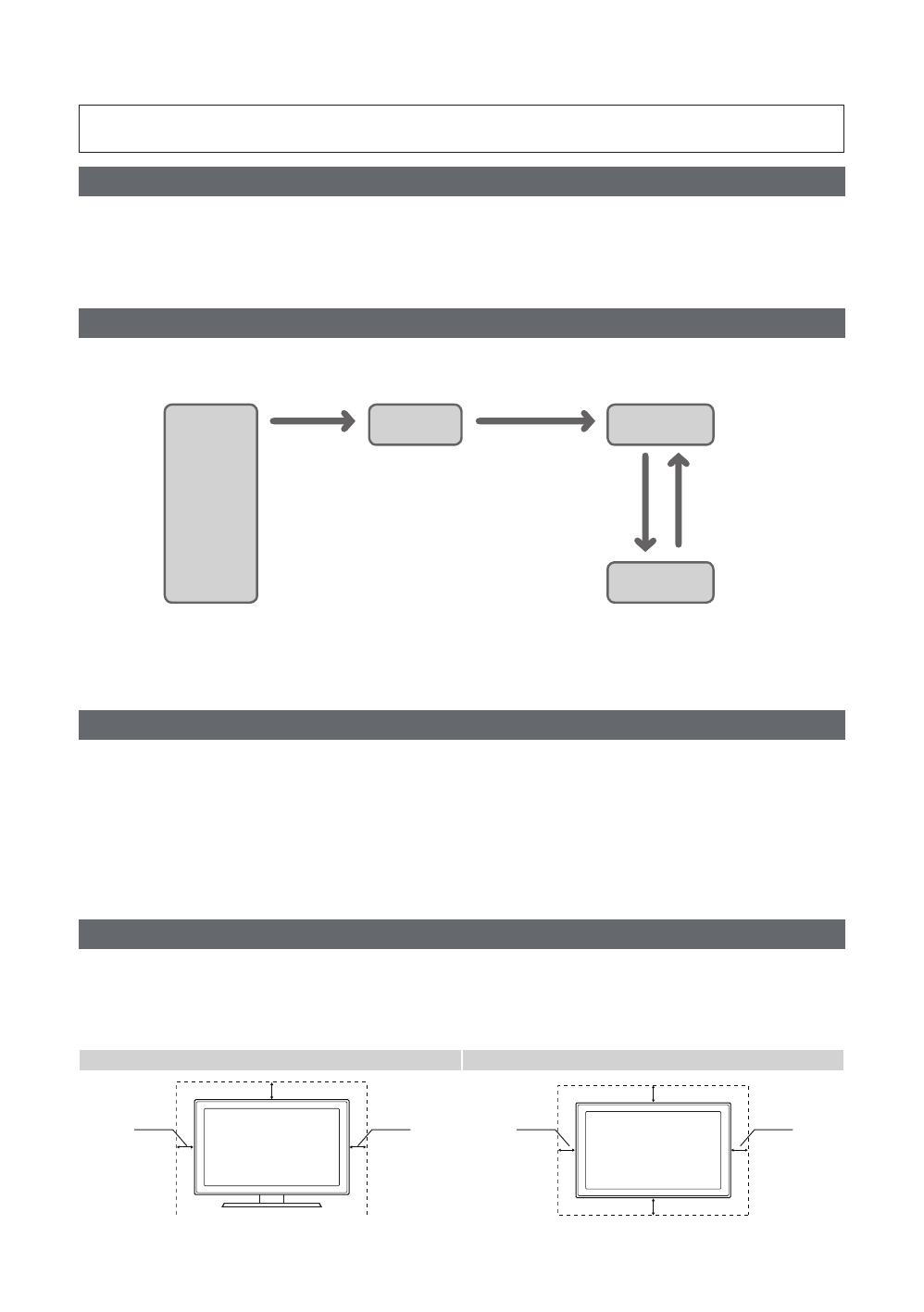
Figures and illustrations in this User Manual are provided for reference only and may differ in appearance from the
actual product. Product design and specifications may be changed without notice.
Instruction
This TV offers an interactive functionality through a set-back box (SBB/STB) that is connected to the TV, and can be connected with other
TVs in a computer controlled system for hotels and other hospitality businesses.
y Interactive
ONLINE mode, and is fully controlled through the SBB/STB. When the TV is in ONLINE mode, it ignores IR (Samsung remote) commands
and acts according to the interface protocol.
y Stand-Alone
Operational Modes
When this TV (in Hotel mode) is operated with a SBB/STB, it is in one of two states:
y
from trying to cheat the system by disconnecting the SBB/STB.
Power
ON
Hotel Mode On
Hotel TV
Stand-alone
Mode
Online Mode
Poll Rate 20/sec
SBB/STB Online if
successful within
10 attempts
SBB/STB
Online-10
consecutive fails
SBB/STB Status-
2secs
To set the details regarding Stand-alone or interactive mode, refer to pages 22-27 (Setting the hotel option data: Stand-alone mode and
Interactive mode)
y Some operations may be restricted to prevent guests from “cheating” the TV system.
y
y Limited Volume and Panel key lock or unlock
Still image warning
can cause uneven wear of the screen phosphor, which will affect the image quality. To reduce risk of this effect, please follow the
recommendations below:
y
y
y Reduce the brightness and contrast values to the minimum required to achieve the desired picture quality. Exceeding these values may
accelerate the burnout process.
y Frequently use TV features designed to reduce image retention and screen burnout; please refer to the appropriate user manual section
for more details.
Securing the Installation Space
Failure to do so may result in fire or a problem with the product due to an increase in its internal temperature.
✎ When using a stand or wall-mount, use parts provided by Samsung Electronics only.
y
✎ The appearance may differ depending on the product.
Installation with a stand Installation with a wall mount
10 cm
10 cm
10 cm
10 cm
10 cm
10 cm
10 cm
English