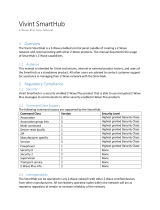20
English
Setting the Hotel Option Data
To Enter: Press the MUTE → 1 → 1 → 9 → ENTERE buttons in order. (From the Hospitality mode, the Standalone mode is set.)
To Exit from this menu : power off and turn on again.
✎ Depending on Model and Region, some menus do not exist on the TV set.
Hotel TV Function
Description
Category Item initial value
Hospitality
Mode
Hospitality Mode Standalone
Select Hospitality mode.
• Interactive mode : TV works with an SI STB or SBB.
• Stand-alone mode : TV works alone, without an SI STB or SBB.
SI Vendor SI Vendor OFF
• Interactive mode : Samsung / OCC / MTI / Nstreams / Enseo / Cardinal / Guestek
/ Seachange / MDC / Innvne
• Standalone mode : Smoovie
Power On
Power On Channel Last Saved
Set the default values that will be applied when the TV is turned on.
• User Defined : Lets you set Power On Channel and Channel Type manually. See
Power On Channel and Channel Type below.
• Last Saved : If you select this item, when the TV is turned on, it displays the chan-
nel it was displaying when it was turned off.
Power On Channel Num
1 When the TV is turned on, it switches automatically to this channel.
Power On Channel Type
ATV
Select channel band : AIR (analog air band), DTV (digital air band), CATV (analog cable
band), CDTV (digital cable band)
Power On Volume Last Saved
• User Defined : Lets you set the Power On Volume manually. See Power On
Volume below.
• L
ast Saved : When the TV is turned on, it returns to the volume that had been set when the
power had been turned off.
Power On Volume Num
10 The TV turns on with this Volume Level in Stand Alone Hospitality mode.
Min Volume 0 The minimum Volume Level the user can set in Stand Alone Hospitality mode.
Max Volume 100 The maximum Volume Level the user can set in Stand Alone Hospitality mode.
Power on Source TV Select the input source the TV displays when turns on.
Power On Option Last Option
Determines the TV's state when power returns after a power failure or after you have
unplugged the TV and then plugged it in again.
• LAST OPTION : Returns to its last Power state. If it was in Stand-by, it returns to
Stand-by. If it was on, it turns on.
• Power On : When the power returns, the TV turns on.
• Standby : When the power returns, the TV enters the Standby mode.
Channel
Channel Setup
Gives you direct, immediate access to some of the Channel menu functions on the
user Channel menu such as Auto Program, Antenna selection, etc.
Channel Editor
The Channel Editor lets you edit the channels stored in the TV's memory. Using
Channel Editor you can:
• Change the channel numbers and names, and sort the channels in your desired
channel number order.
• A
pply the video mute to channels you select. The video mute blanks out the video from
a channel and outputs only the sound while displaying a speaker icon on the screen.
The Channel Editor also lets you view information about each channel easily, without your
having to display each channel directly.
Mixed Channel Map ON
This Feature enables showing/browsing all antenna type (Air/Cable or Satellite)
channels at the same time.
• O
n: When ON, guests can access the complete Channel Map irrespective of the se-
lected antenna type. The Channel list will also populate Air as well Cable type channels.
• Off: When OFF, guest can access the Channel Map corresponding to the selected
antenna type [AIR/CABLE or Satellite] only. The Channel list/Editor will only show
the selected antenna type channels.
Dynamic SI OFF
• O
n : Check the DTV Programme channel number. (the TV channel editor is inaccessible)
• Off: Do not check the DTV Programme channel number.
(the DTV channel editor is accessible, but additional channel Programme number
update is not supported)
Channel Rescan
Message
ON
When there is a mismatch between the data in the channel map and the transmitted data
, the TV autotunes the channels to restore the data/parameters in the channel map.
• ON: When Channel Rescan Message is ON, The OSD showing that the channels
are being rescanned will be displayed to Hotel Guests.
• OFF: A Hotel Admin can turn the Channel Rescan Message OFF, if the rescan
message OSD should not to be displayed to Hotel Guests.
Pan Euro MHEG OFF
• O
FF: If Pan EURO MHEG is set to Off, MHEG runs according to the existing product specifications.
• ON: If Pan EURO MHEG is set to On, MHEG is ON regardless of the product
specifications or region.
Mychannel OFF Enable or disable the Mychannel feature.
Genre Editor
... Edith the genre for channels. (Available when Mychannel is On)