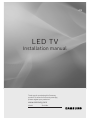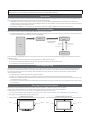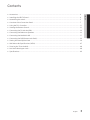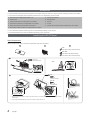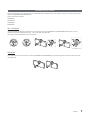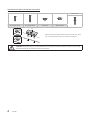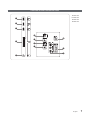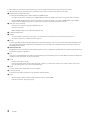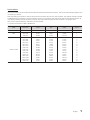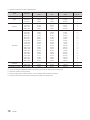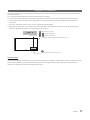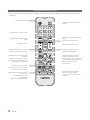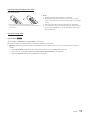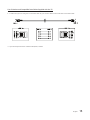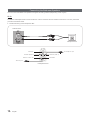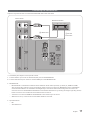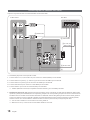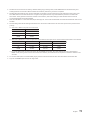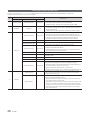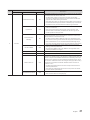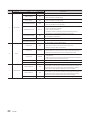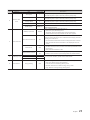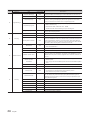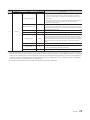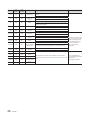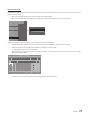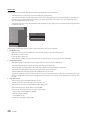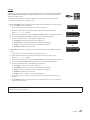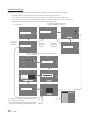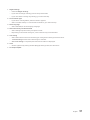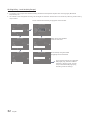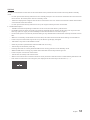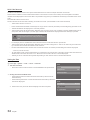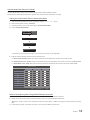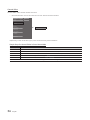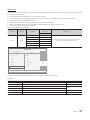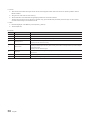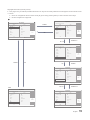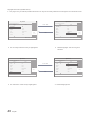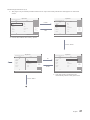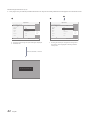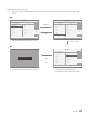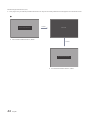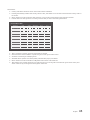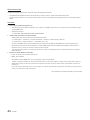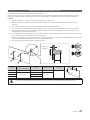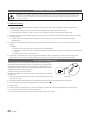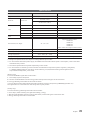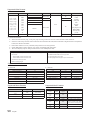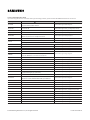LED TV
Installation manual
Thank you for purchasing this Samsung
product. To ensure full warranty coverage,
please register your product at
www.samsung.com
Model Serial No.
470

Figures and illustrations in this User Manual are provided for reference only and may differ in appearance from the
actual product. Product design and specifications may be changed without notice.
Instruction
This TV offers an interactive functionality through a set-back box (SBB/STB) that is connected to the TV, and can be connected with other
TVs in a computer controlled system for hotels and other hospitality businesses.
y Interactive
ONLINE mode, and is fully controlled through the SBB/STB. When the TV is in ONLINE mode, it ignores IR (Samsung remote) commands
and acts according to the interface protocol.
y Stand-Alone
Operational Modes
When this TV (in Hotel mode) is operated with a SBB/STB, it is in one of two states:
y
from trying to cheat the system by disconnecting the SBB/STB.
Power
ON
Hotel Mode On
Hotel TV
Stand-alone
Mode
Online Mode
Poll Rate 20/sec
SBB/STB Online if
successful within
10 attempts
SBB/STB
Online-10
consecutive fails
SBB/STB Status-
2secs
To set the details regarding Stand-alone or interactive mode, refer to pages 20-25 (Setting the hotel option data: Stand-alone mode and
Interactive mode)
y Some operations may be restricted to prevent guests from “cheating” the TV system.
y
y Limited Volume and Panel key lock or unlock
Still image warning
can cause uneven wear of the screen phosphor, which will affect the image quality. To reduce risk of this effect, please follow the
recommendations below:
y
y
y Reduce the brightness and contrast values to the minimum required to achieve the desired picture quality. Exceeding these values may
accelerate the burnout process.
y Frequently use TV features designed to reduce image retention and screen burnout; please refer to the appropriate user manual section
for more details.
Securing the Installation Space
Failure to do so may result in fire or a problem with the product due to an increase in its internal temperature.
✎ When using a stand or wall-mount, use parts provided by Samsung Electronics only.
y
✎ The appearance may differ depending on the product.
Installation with a stand Installation with a wall mount
10 cm
10 cm
10 cm
10 cm
10 cm
10 cm
10 cm
English

Contents
ENGLISH
3
English
y .................................................................................................................................................................... 4
y Installing the LED TV Stand ....................................................................................................................................... 4
y ................................................................................................................................................ 5
y Overview of the Connection Panel ........................................................................................................................... 7
y Using the TV’s Controller ............................................................................................................................................ 11
y Viewing the Remote Control ...................................................................................................................................... 12
y Connecting the TV with the SBB ............................................................................................................................... 14
y Connecting the Bathroom Speakers ........................................................................................................................ 16
y Connecting the MediaHub HD ................................................................................................................................... 17
y Connecting the RJP (Remote Jack Pack) ................................................................................................................. 18
y Setting the Hotel Option Data ................................................................................................................................... 20
y ...................................................................................................................... 47
y Securing the TV to the Wall ........................................................................................................................................ 48
y ........................................................................................................................................ 48
y Specifications ................................................................................................................................................................ 49

4
English
Accessories
✎ Please make sure the following items are included with your LED TV. If any items are missing, contact your dealer.
✎ The colors and shapes of the following items may vary depending on the model.
y
y Power Cord
y Safety Guide (Not included with all models)
y Hotel Mount Kit (Not included with all models)
y Data Cable (Not included with all models)
y
y Quick Setup Guide
y Guide Stand
y Screws
y Stand
y Holder-Stand Cable (Not included with all models)
✎ The stand and stand screws may not be included depending on the model.
✎ The Data Cable may not be included depending on the SI Vendor.
Installing the LED TV Stand
Stand Components
When installing the stand, use the components and parts provided.
A
B C
S
S
S
S
32″:
40″-49″:
S
S
S
S
A
B
M4 x L12
(coarse thread)
C
1
Side
2
✎ Place a soft cloth over a table to protect the TV, and then place the TV on the cloth screen
side down.
✎ Insert the Stand Guide into the slot on the bottom of the TV.
O
O
O
X
X
O
O
O
O
X
X
X
S
S
S
S
C
S
S
S
S
S
S
S
S
S
S
M4 x L12
(coarse thread)
32″:
M4 x L14
(fine thread)
40″-49″:

5
English
Assembling the swivel
Some models support the swivel function. Supported swivel angles are 20°, 60° and 90°, and you can change the swivel
Support the swivel models :
HG40EJ470
HG49EJ470
20° ~ 60° swivel
marked, the swivel angle becomes 20° ~ 60° in the left and right side.
(The shape of the stand depends on the model.)
90° swivel
and right side.

6
English
Hotel Mount Kit (Not included with all models)
Bolt + Nut
Top
Bottom
top, or entertainment center, as shown in the figure.
WARNING
the Hotel Mount Kit as described in these instructions.

7
English
Overview of the Connection Panel
HG40EJ470
HG49EJ470
3
6
5
!
7
9
0
8
1
2
1
4

8
English
✎ Whenever you connect an external device to your TV, make sure that power to the unit is turned off.
✎ When connecting an external device, match the color of the connection terminal to the cable.
1
HDMI IN 1 (ARC), HDMI IN 2 (DVI)
No audio connection is needed for an HDMI-HDMI connection. HDMI connections carry both audio and video.
adapter (DVI to HDMI) for the video connection and the PC/DVI AUDIO IN
2
USB (5V 0.5A) / CLONING
Connector for software upgrades, Media Play, etc.
Service connection
USB CLONING supports the USB 2.0 Standard only.
3
COMMON INTERFACE
4
ANT IN
To view television channels correctly, the TV must receive a signal from one of the following sources:
5
HP-ID
Connect the cable to HP-ID and the Headphone Jack simultaneously, and connect it to the separated Headphone Box.
See page 16 for additional details. When Headphones are connected to the Headphone Box, it will work the same as
the Headphone function.
6
HEADPHONE JACK
the built-in speakers is disabled.
7
RJP
This port is an RJP (Remote Jack Pack) communication port that enables you to connect different devices to additional
modules to improve device use and convenience.
8
AV IN
Connects the video / audio.
9
PC IN
0
PC/DVI AUDIO IN
!
DATA
Used to support data communication between the TV and the SBB.
Connects using RJ-12 TV type plugs.

9
English
Display Modes
resolution you choose.
x 1080 @ 60 Hz. If the output from the computer is set to any resolution other than those listed in the table below, the TV
may display nothing. Set the resolution properly, referring to the user guide for the computer or its graphic card.
Use of one of the resolutions in the table is recommended.
✎
Mode Resolution
Horizontal Frequency
(KHz)
Vertical Frequency
(Hz)
Pixel Clock Frequency
(MHz)
Sync Polarity
(H / V)
IBM 720 x 400 70.087 -/+
640 x 480
1152 x 870
49.726
68.681
66.667
74.551
75.062
57.284
100.000
-/-
-/-
-/-
640 x 480
640 x 480
640 x 480
800 x 600
800 x 600
800 x 600
1024 x 768
1024 x 768
1024 x 768
1152 x 864
1280 x 720
1280 x 800
1280 x 1024
1280 x 1024
48.077
46.875
56.476
67.500
45.000
49.702
79.976
47.712
59.940
72.809
75.000
72.188
75.000
60.004
70.069
75.029
75.000
60.000
59.810
60.020
75.025
59.790
25.175
40.000
50.000
49.500
65.000
75.000
78.750
108.000
74.250
108.000
85.500
-/-
-/-
-/-
+/+
+/+
+/+
-/-
-/-
+/+
+/+
+/+
-/+
+/+
+/+
+/+

10
English
✎ Optimal resolution is 1920 x 1080 @ 60 Hz.
Mode Resolution
Horizontal Frequency
(KHz)
Vertical Frequency
(Hz)
Pixel Clock Frequency
(MHz)
Sync Polarity
(H / V)
IBM 720 x 400 70.087 -/+
640 x 480
1152 x 870
49.726
68.681
66.667
74.551
75.062
57.284
100.000
-/-
-/-
-/-
720 x 576
1152 x 864
1280 x 720
1280 x 960
56.456
59.950
59.959
74.777
74.857
81.750
95.750
-/+
-/+
-/+
-/+
640 x 480
640 x 480
640 x 480
800 x 600
800 x 600
800 x 600
1024 x 768
1024 x 768
1024 x 768
1152 x 864
1280 x 1024
1280 x 1024
1280 x 720
1280 x 800
1280 x 800
1440 x 900
1440 x 900
1680 x 1050
48.077
46.875
56.476
67.500
79.976
45.000
49.702
62.795
47.712
65.290
59.940
72.809
75.000
72.188
75.000
60.004
70.069
75.029
75.000
60.020
75.025
60.000
59.810
60.015
59.887
74.984
59.954
25.175
40.000
50.000
49.500
65.000
75.000
78.750
108.000
108.000
74.250
106.500
85.500
106.500
146.250
-/-
-/-
-/-
+/+
+/+
+/+
-/-
-/-
+/+
+/+
+/+
+/+
+/+
-/+
-/+
+/+
-/+
-/+
-/+
1280 x 720
1280 x 1024
52.500
74.620
70.000
70.000
89.040
-/+
-/-
1920 x 1080p 67.500 60.000 148.500 +/+
✎ If you are using an HDMI/DVI cable connection, you must use the HDMI IN 2 (DVI)
✎ Interlace mode is not supported.
✎ The set might operate abnormally if a non-standard video format is selected.
✎ Separate and Composite modes are supported. SOG is not supported.

11
English
Using the TV’s Controller
the remote control.
Turn on the TV using the P button on the remote control or TV panel.
✎ The TV's Controller, which is at the bottom right of the TV, lets you control the TV without the remote control.
✎ If you press it first, the control menu will appear. You can select the function by pressing and holding the TV's
controller.
✎ The color and shape of the product may vary depending on the model.
✎ With the TV’s Controller, you cannot perform any operations other than turning the TV on or off, changing the
Press: Move
Press & Hold: Select
: Turns the TV on or off.
/ : Changes channels.
/
: Displays and selects the available video sources.
Control Menu
Remote control sensor/TV Controller
Standby mode
Your TV enters Standby mode when you turn it off and continues to consume a small amount of electric power. For safety
and to reduce power use, you should avoid leaving your TV in standby mode for long periods of time (when away on
vacation, for example). It is best to unplug the power cord.

12
English
Viewing the Remote Control
✎ This remote control has Braille points on the Power, Channel, and Volume buttons, to support use by the visually
impaired.
ABCD
ALARM
SUBT.
CLOCK
GUIDE
CONTENT
HOME
CH LIST
TTX/MIX
Turns the TV on and off.
Directly enter a channel number.
Toggle between Teletext, Double
or Mix.
Display channel list on the screen.
Display the main on-screen menu.
Quickly select from frequently used
functions.
Moves the cursor, selects the on-
screen menu items, and changes the
values seen on the TV’s menu.
Return to the previous menu.
Use these buttons according to the
directions on the TV’s screen.
Use these buttons with specific
features. Use these buttons
according to the directions on the
TV screen.
Display and select available video
sources.
Electronic Programme Guide (EPG)
display.
Cut off the sound temporarily.
Changes the current channel.
Switch to the HOME Screen.
View the Contents Home.
Displays information about the
current programme or content.
CLOCK: When you press the INFO key
while in standby mode, the time is
displayed on the TV screen.
Exit the menu.
ALARM: Enter the hour you want the
TV to turn on.
X
(Not available)
SUBT.: Display digital subtitles.

13
English
Installing batteries (Battery size: AAA)
Rear of the Remote
✎
screwdriver to screw in the screw that holds the battery
cover closed.
✎ NOTE
y Hold the remote control within 7 m of the TV.
y Bright light may affect the performance of the remote
nearby.
y The color and shape may vary depending on the model.
y
is not supported. When you press this button, the TV unit
will not respond.
Using the Sports Mode
Sports Mode t
O MENU m → Applications → Sports Mode → ENTER E
This mode provides optimized viewing condition for watching sports games.
y a (Zoom): Pause playback and divide the picture into 9 parts. Select a part to zoom it in. Press this button again to
resume.
✎ When Sports Mode is On, the picture and sound modes are set to Stadium automatically.
✎ If you turn the TV off while watching in Sports Mode, Sports Mode will be disabled.
✎ When the Data Service is running, Zoom is not available.

14
English
Connecting the TV with the SBB
ETH MODEM
Data Cable
TV Rear Panel
✎
1. Connect the DATA
✎ Use data communication.

15
English
List of Vendors and Compatible Data Cables Supplied with the TV
y
✎

16
English
Connecting the Bathroom Speakers
You can connect the Bathroom Speakers using the following method. (Depending on the region)
HP-ID
procedure described below.
y Detailed Drawing of the Headphone Box.
HEADPHON BOX
TV Rear Panel
Headphone Box
TV Headphones jack
Whitewire (Audio-L)
Shield Wire
TV HP-ID jack
Red wire + White wire
Red Wire (Audio-R)
Shield wire
<Headphone Box>

17
English
Connecting the MediaHub HD
Output to any external source connected to MediaHub HD on the hotel desk.
HDMI USB RS/232
TV Rear Panel
MediaHub HD Rear
2
HDMI cable
1
Data Cable
✎
1. Connect the RJP
2. Connect the HDMI IN port of the TV and the HDMI port of the MediaHub HD.
y MediaHub HD
and corresponding outputs. The corresponding output sources connect from MediaHub to the TV. MediaHub
You have to connect the HDMI of the MediaHub to the HDMI IN port of the TV.
When the TV is on, connect the TV and the RJP within 10 seconds.
y Special features
PIP

18
English
Connecting the RJP (Remote Jack Pack)
Output to any external source connected to RJP on the hotel desk.
USB HDMI
RS/232
VIDEO
AUDIO AUDIO/PC
TV Rear Panel RJP Rear
5
1
D-sub / PC
2
3
Video Cable
4
HDMI cable
✎
1. Connect the PC IN / PC/DVI AUDIO IN
2. Connect the AV IN [VIDEO] / [L-AUDIO-R] port of the TV to the VIDEO port of the RJP.
3. Connect the AV IN [VIDEO] port of the TV to the VIDEO port of the RJP.
4. Connect the HDMI IN port of the TV to the HDMI port of the RJP.
5. Connect the RJP
✎
y RJP (Remote Jack Pack)
✎ You can select HDMI IN or AV IN when connecting the RJP.
✎ When the TV is on, connect the TV and the RJP within 10 seconds.

19
English
y
holding them for 10 seconds. When all LEDs blink 5 times, the factory restore is complete.
y The RJP will automatically turn off any LEDs after 5 minutes to avoid unnecessary light pollution in the hotel room.
The LEDs that were turned off will turn on again if the guest touches any of the buttons, and the 5-minute timer
will restart. If the guest then touches another source button, the TV will change to the selected source and the
corresponding LED will be illuminated.
y
the RJP.
y The following table shows the approximate time in seconds to switch from the TV to the input source, based on the
priority.
✎
Source To Connect
2 Sec
PC 0.7 Sec
HDMI
✎
Source Disconnect To Connect Total
4.5 Sec 2 Sec 6.5 Sec
PC 0.7 Sec 0.7 Sec 1.4 Sec
HDMI 7.8 Sec
✎
seconds.
y
y

20
English
Setting the Hotel Option Data
To Enter: Press the MUTE → 1 → 1 → 9 → ENTER E buttons in that order. (From Hospitality mode, Standalone mode is set.)
To Exit from this menu: power off and turn on again.
No
Hotel TV Function
Description
Category Item Initial value
1 Hospitality Mode Hospitality Mode Standalone
y Select Hospitality Mode.
y Interactive mode: TV works with an SI STB or SBB.
y Standalone mode: TV works alone, without an SI STB or SBB.
2 SI Vendor SI Vendor OFF
y
/ Sustinere / Quadriga / ETV / Ibahn / Magilink / Otrum / Siemens /
y Standalone mode: OFF / Movielink / Swisscom / Smoovie / SSCP
Power On
Power On Channel Last Saved
Sets the default values that will be applied when the TV is turned on.
y
manually. See Power On Channel Number and Channel Type below.
y Last Saved: If you select this item, when the TV is turned on, it
displays the channel it was displaying when it was turned off.
Power On Channel Num … When the TV is turned on, it automatically switches to this channel.
Power On Channel Type …
y
Power On Volume Last Saved
y
Power On Volume Number below.
y Last Saved: When the TV is turned on, it returns to the volume that
was set when the power was turned off.
Power On Volume Num … The TV turns on with this Volume Level.
Min Volume 0
Hospitality mode.
Max Volume 100 The maximum Volume Level the user can set.
Power On Source TV Select the input source the TV displays when it is turned on.
Power On Option Last Option
Determines the TV's state when power returns after a power failure or
after you have unplugged the TV and then plugged it in again.
y Last Option: Returns to its last Power state. If it was in Stand-by, it
returns to Stand-by. If it was on, it turns on.
y Power On: When the power returns, the TV turns on.
y Standby: When the power returns, the TV enters the Standby mode.
4 Channel
Channel Setup …
Gives you direct, immediate access to some of the Channel menu
Channel Editor …
The Channel Editor lets you edit the channels stored in the TV's
memory. Using Channel Editor you can:
y Change the channel numbers and names, and sort the channels in
your desired channel number order.
y
video from a channel and outputs only the sound while displaying
a speaker icon on the screen. The Channel Editor also lets you view
information about each channel easily, without having to display
each channel directly.
Page is loading ...
Page is loading ...
Page is loading ...
Page is loading ...
Page is loading ...
Page is loading ...
Page is loading ...
Page is loading ...
Page is loading ...
Page is loading ...
Page is loading ...
Page is loading ...
Page is loading ...
Page is loading ...
Page is loading ...
Page is loading ...
Page is loading ...
Page is loading ...
Page is loading ...
Page is loading ...
Page is loading ...
Page is loading ...
Page is loading ...
Page is loading ...
Page is loading ...
Page is loading ...
Page is loading ...
Page is loading ...
Page is loading ...
Page is loading ...
Page is loading ...
-
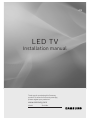 1
1
-
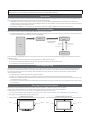 2
2
-
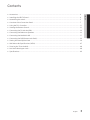 3
3
-
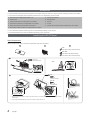 4
4
-
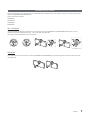 5
5
-
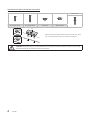 6
6
-
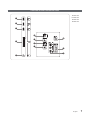 7
7
-
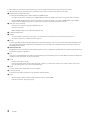 8
8
-
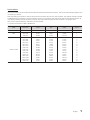 9
9
-
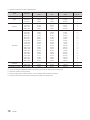 10
10
-
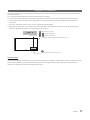 11
11
-
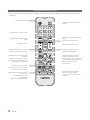 12
12
-
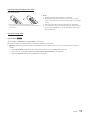 13
13
-
 14
14
-
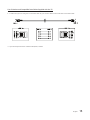 15
15
-
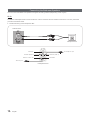 16
16
-
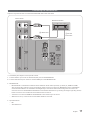 17
17
-
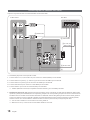 18
18
-
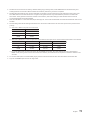 19
19
-
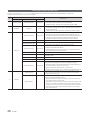 20
20
-
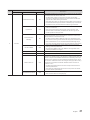 21
21
-
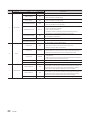 22
22
-
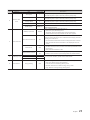 23
23
-
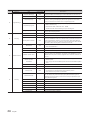 24
24
-
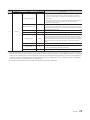 25
25
-
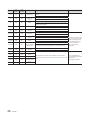 26
26
-
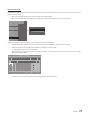 27
27
-
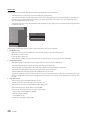 28
28
-
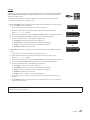 29
29
-
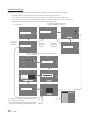 30
30
-
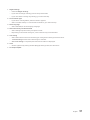 31
31
-
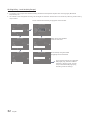 32
32
-
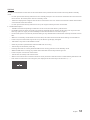 33
33
-
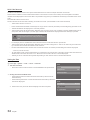 34
34
-
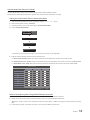 35
35
-
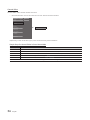 36
36
-
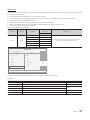 37
37
-
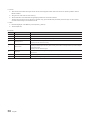 38
38
-
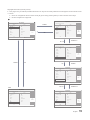 39
39
-
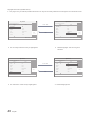 40
40
-
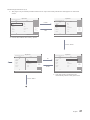 41
41
-
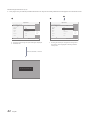 42
42
-
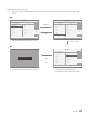 43
43
-
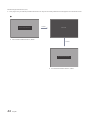 44
44
-
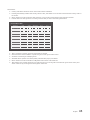 45
45
-
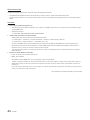 46
46
-
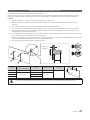 47
47
-
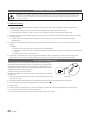 48
48
-
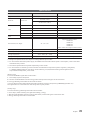 49
49
-
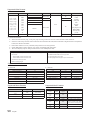 50
50
-
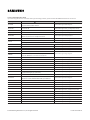 51
51
Ask a question and I''ll find the answer in the document
Finding information in a document is now easier with AI
Related papers
-
Samsung HG43EJ470AC Installation guide
-
Samsung HG40AD670CW User manual
-
Samsung HG24EE460AK User manual
-
Samsung HG24EE460AK User guide
-
Samsung HG43AJ570MJ Installation guide
-
Samsung HG43AJ570MJ Installation guide
-
Samsung HG49EE470HK User manual
-
Samsung HG40EE460SK User manual
-
Samsung HG49EE470HK Installation guide
-
Samsung HG49EF690DB User manual