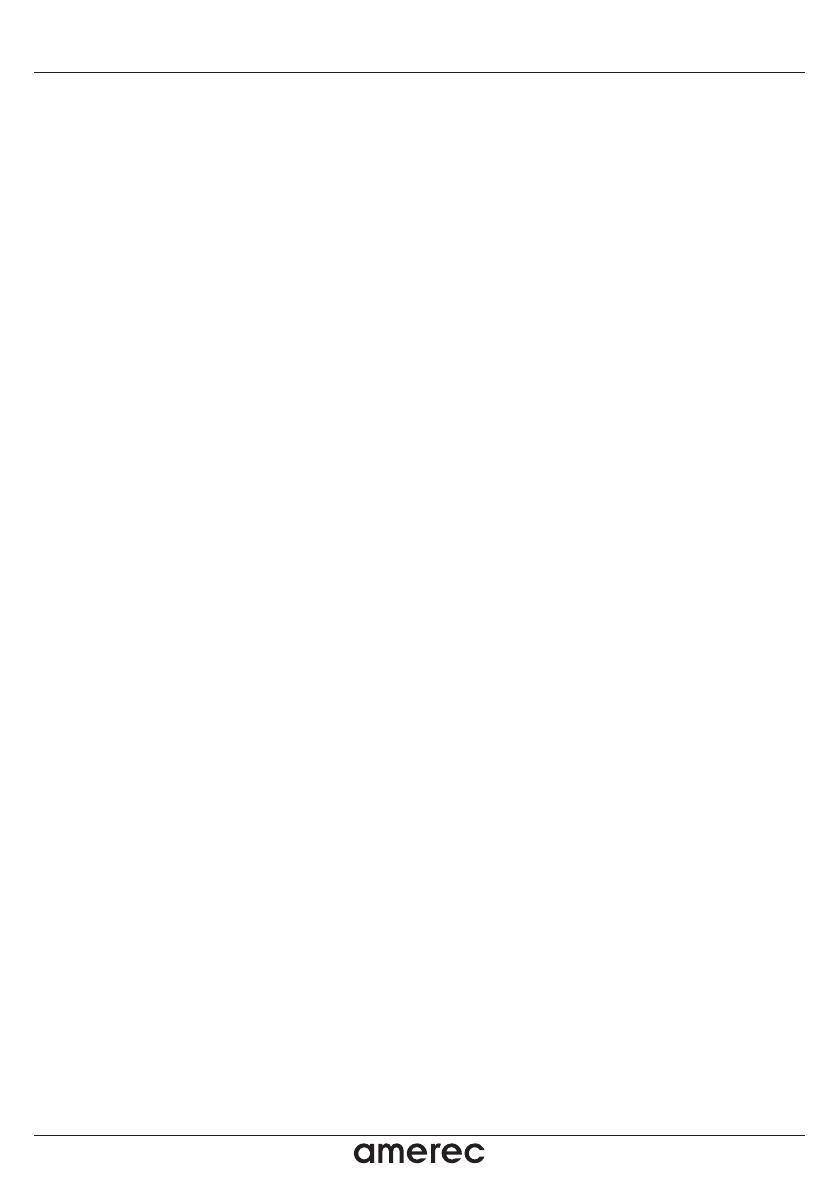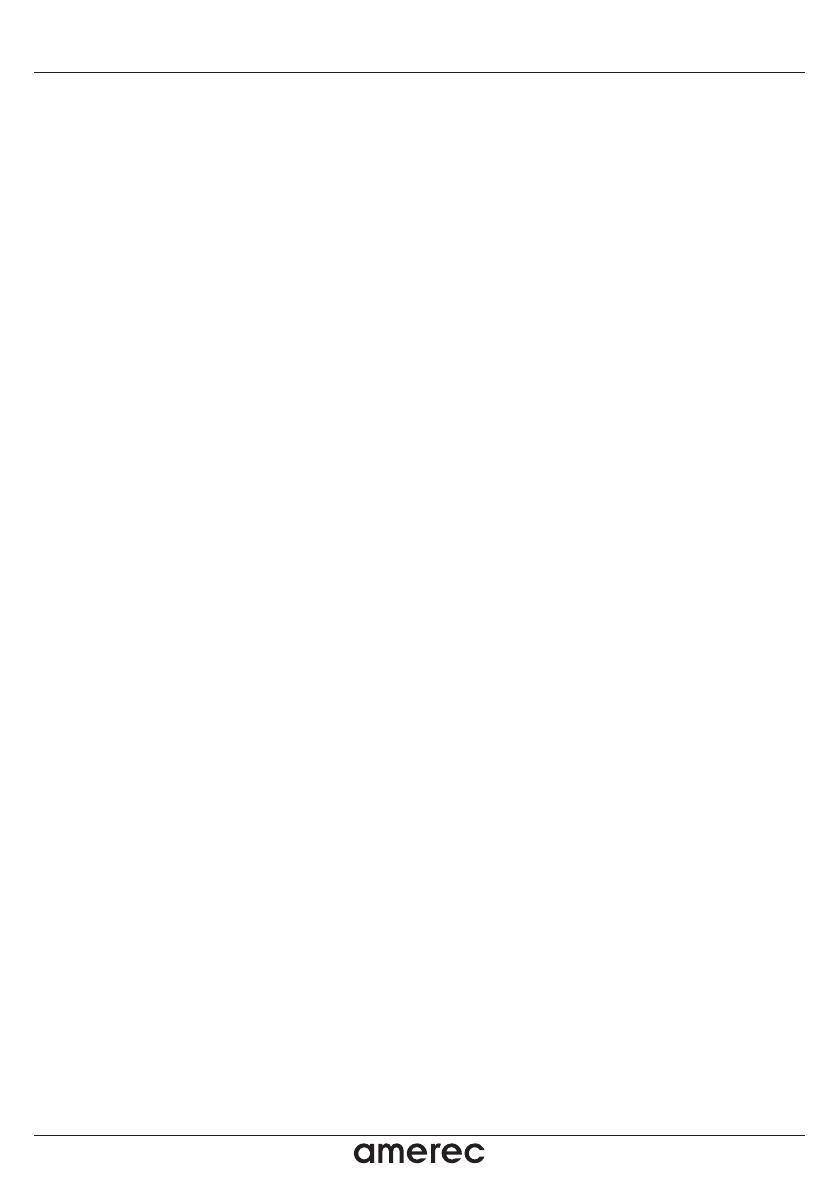
1 Getting Started ...........................................................................................................
1.1 Contents ...............................................................................................................
1.2 Connections..........................................................................................................
1.3 12-pin Harness Connection.............................................................................
1.4 Mounting the BlueCube+ Media Player.......................................................
1.5 Power On..............................................................................................................
1.6 Remote Control Battery Install........................................................................
1.7 Remote Control Synchronizing......................................................................
2 Location of Controls...................................................................................................
2.1 Wireless Handheld Remote Control..............................................................
3 Listening to Devices...................................................................................................
3.1 Listening via USB................................................................................................
3.1.1 iPhone & iPod Search.................................................................................
3.1.2 Device Charging..........................................................................................
3.1.3 iPhone & iPod Compatible Models.......................................................
3.2 Listening via Bluetooth.....................................................................................
3.2.1 Pair with Bluetooth Device......................................................................
3.2.2 Listening via Bluetooth Device..............................................................
3.3 Listening via Auxiliary Input...........................................................................
3.4 Adjust Volume Level..........................................................................................
4 Listening to FM Radio ...............................................................................................
4.1 Enter FM Radio Mode........................................................................................
4.2 Scan or Seek FM Radio Channels...................................................................
4.3 Saving Radio Channel to Memory................................................................
4.4 Listening to Saved Radio Memory................................................................
4.5 Switch between US and European FM Modes.........................................
4.6 Adjust Volume Level .........................................................................................
5 Additional Features ..................................................................................................
5.1 External 12V Trigger...........................................................................................
5.2 Connecting Multiple Amplifiers or High Current Lighting Systems......
6 Specifications & Dimensions .................................................................................
6.1 Specifications.......................................................................................................
6.2 Dimensions...........................................................................................................
7 Warranty Information...............................................................................................
3
3
3
4
4
5
5
5
6
6
7
7
7
7
8
8
8
8
8
8
9
9
9
9
9
9
9
10
10
10
11
11
11
12
Table of Contents BlueCube+ Media Player
2
4211-158 05/18/16