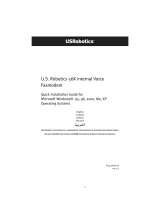Cordless Skype Dual Phone
User Guide
iii
Contents
Environment and Safety . . . . . . . . . . . . . . . . . . . . . . . . . . . . . . . . . . . . . . . . . . . . . . . . . .7
Important Safety Instructions .....................................................................................7
Introduction . . . . . . . . . . . . . . . . . . . . . . . . . . . . . . . . . . . . . . . . . . . . . . . . . . . . . . . . . .11
Package Contents ................................................................................................... 11
Physical Features .................................................................................................... 11
System Requirements.............................................................................................. 13
Installation . . . . . . . . . . . . . . . . . . . . . . . . . . . . . . . . . . . . . . . . . . . . . . . . . . . . . . . . . . .15
Initial Installation.................................................................................................... 15
Additional Handset .................................................................................................. 17
Basic Operations . . . . . . . . . . . . . . . . . . . . . . . . . . . . . . . . . . . . . . . . . . . . . . . . . . . . . . .19
Navigating the Menus .............................................................................................. 19
Entering Text.......................................................................................................... 21
Basic Call Functions................................................................................................. 21
Skype Features . . . . . . . . . . . . . . . . . . . . . . . . . . . . . . . . . . . . . . . . . . . . . . . . . . . . . . . .27
Emergency Calling................................................................................................... 27
Using Skype Speed-Dial ........................................................................................... 27
Making a Skype Conference Call................................................................................ 28
Changing Your Skype Presence ................................................................................. 28
Voicemail ............................................................................................................... 28
SkypeOut Credits .................................................................................................... 29
Phonebook. . . . . . . . . . . . . . . . . . . . . . . . . . . . . . . . . . . . . . . . . . . . . . . . . . . . . . . . . . . .31
Storing a Name and Number .................................................................................... 31
Dialling from the Phonebook ..................................................................................... 32
Editing Phonebook Entries ........................................................................................ 33
Deleting Phonebook Entries ...................................................................................... 33
Copying Phonebook Entries ...................................................................................... 34
Viewing Storage Availability...................................................................................... 34
Using Quick Dial...................................................................................................... 35
Advanced Operations . . . . . . . . . . . . . . . . . . . . . . . . . . . . . . . . . . . . . . . . . . . . . . . . . . .37
Advanced Call Functions........................................................................................... 37
Phone Settings ....................................................................................................... 40
Additional Handset Features ..................................................................................... 46
Call Records ........................................................................................................... 47
Multi-Handset Functions........................................................................................... 49
Base Station Functions............................................................................................. 51
Troubleshooting . . . . . . . . . . . . . . . . . . . . . . . . . . . . . . . . . . . . . . . . . . . . . . . . . . . . . . .55
Basic Procedure ...................................................................................................... 55
Specific Problems .................................................................................................... 55
Reboot Procedure.................................................................................................... 58
Support Information . . . . . . . . . . . . . . . . . . . . . . . . . . . . . . . . . . . . . . . . . . . . . . . . . . . .59
Regulatory Information. . . . . . . . . . . . . . . . . . . . . . . . . . . . . . . . . . . . . . . . . . . . . . . . . .61
Declaration of Conformity......................................................................................... 61
FCC Equipment Approval Information......................................................................... 61