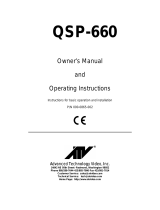Page is loading ...

Model
ADl475A
DuoQuad
Multiplexer
Installation and Operating Instructions
The
1475A
DuoQuad Multiplexer combines a high-performance quad multiplexer, a multi-function video switcher, a quad playback
expander,
and a programmable microprocessor conmi unit in one single rack-height enclosure.
Tbc
sequential switcher
inserts
the video input number and an 8-character, user-entered camera identification on each video
input.
It
provides user-programmable displays of these camera inputs on both a
Quad
and
Call
output and manual or automatic
alarm
callup to
the Call output.
An
aptional
add-on,
1475ADTC
adds the datdtime to the on-screen displays
and
provides
RS-232
remote control.
On-screen
menus are provided for setup of
all
user-programmable functions.

The
softwardilrmware
furnished
with this equipment
is
confldential
to
and
is
copyrighted by AMERICAN DYNAMICS. It
is
not
to
be
copied
or
disclosed
in any
manner
without the express
written
consent of AMERICAN DYNAMICS.
The
softwardfirmware
is
furnished
to
th
purchaser
under
a
license
for
use
on
a single system.
Inlormation
hvnlshed
by
AMERICAN
DYNAMICS
k
believed
to
be accurate and reliable. However,
no
responsibility
is
assumed by
AMERICAN
DYNAMICS
for
its
use;
nor for any infringements
of
other
rights
of
third
parties which may result
from
its
use.
No
license
&
gnnted
by
implications
or
otherwise under any patent or patent rights
of
AMERICAN DYNAMICS.

QA303C
This product generates and uses radio frequency
energy and if not installed and used properly, that is,
in strict accordance with the manufacturer's
instructions, may cause interference to radio and
television reception. It has been type tested and found
to comply with the limits for a Class B computing
device in accordance with the specifications in Part 15
of FCC Rules, which are designed to provide reasonable
protection against such interference in a residential
installation. However, there is no guarantee that
interference will not occur in a particular installation.
If this product does cause interference to radio or
television reception, which can be determined by
turning the product off and on, the user is encouraged
to try to correct the interference by one or more of
the following measures:
)- Reorient the product.
)- Relocate the product with respect to the receiver.
)- Move the product away from the receiver.
)- Plug the product into a different outlet so that the )
product and receiver are on different branch circuits.
If necessary, the user should consult the dealer or an
experienced radio/television technician for additional
suggestions. The user may find the following bookket
prepared by the Federal Communications Commission
helpful: "How to Identify and Resolve Radio-TV
Interference Problems." This booklet is available from
the U.S. Government Printing Office, Washington, DC
20402, Stock No. 004-000-00345-4.
WW
WW
AA
AA
RR
RR
NN
NN
II
II
NN
NN
GG
GG
To reduce the risk of fire or shock hazard, do
not expose this product to rain or moisture.
The installation of this product should be made by qualified
service personnel and should conform to all local codes.
AMERICAN
DYNAMICS
CAUTION: TO REDUCE THE RISK OF ELECTRIC SHOCK,
DO NOT REMOVE COVERS (OR BACK) .
NO USER-SERVICEABLE PARTS INSIDE.
REFER SERVICING TO QUALIFIED SERVICE PERSONNEL
RISK OF ELECTRIC SHOCK
DO NOT OPEN
CAUTION
!
!
II
II
NN
NN
SS
SS
TT
TT
AA
AA
LL
LL
LL
LL
AA
AA
TT
TT
II
II
OO
OO
NN
NN
AA
AA
NN
NN
DD
DD
SS
SS
EE
EE
RR
RR
VV
VV
II
II
CC
CC
EE
EE
If you require information during installation of this
product or if service seems necessary, contact the
American Dynamics Repair and Service Department at
(800) 442-2225. You must obtain a Return Authorization
Number and shipping instructions before returning any
product for service.
Do not attempt to service this product yourself. Opening or
removing covers may expose you to dangerous voltages or
other hazards. Refer all servicing to qualified personnel.
MM
MM
AA
AA
II
II
NN
NN
TT
TT
EE
EE
NN
NN
AA
AA
NN
NN
CC
CC
EE
EE
User maintenance of this unit is limited to external cleaning
and inspection. For specific recommendations refer to the
IMPORTANT SAFEGUARDS sheet packaged with this product.
UU
UU
NN
NN
PP
PP
AA
AA
CC
CC
KK
KK
II
II
NN
NN
GG
GG
AA
AA
NN
NN
DD
DD
II
II
NN
NN
SS
SS
PP
PP
EE
EE
CC
CC
TT
TT
II
II
OO
OO
NN
NN
Unpack carefully. This is an electronic product and should
be handled as such. Compare the items received with the
packing list with your order.
Be sure to save:
1. The shipping cartons and insert pieces. They are the )
safest material in which to make future shipments of
the product.
2. The IMPORTANT SAFEGUARDS sheet.
3. These Installation and Operating Instructions.
The lightning flash with arrowhead
symbol, within an equilateral
triangle, is intended to alert the
user to the presence of uninsulated
"dangerous voltage" within the
product's enclosure that may be of
sufficient magnitude to constitute a
risk of electric shock to persons.
The exclamation point within an
equilateral triangle is intended to
alert the user to the presence of
important operating and maintenance
(servicing) instructions in the
literature accompanying the product.


Table
of
Contents
page
System
Description
........................................
1
Installation
......................................................
2
Operation
........................................................
6
Setup
...............................................................
8
Remote
Control
..............................................
11


1475A
System
Description
SYSTEM
DESCRIPTION
The 1475A DuoQuad Multiplexer can be configured
in
several
ways. Hookup instructions for four of the most common
configurations are detailed
in
the Installation Section. Setup and
operating procedures follow and are common to all
configurations.
Alarm
features established at setup include:
Alarm inputs are individually defined at setup
as
Normally-
Open, Normally-Closed, or Disabled.
Alarm
Clearance is defined as:
Instant:
Clears each
alarm
when
its
alarm
input
is
Delay:
Holds each alarm for
20
seconds after the
alarm
Acknowledge:
Holds each alarm
until
acknowledged.
deactivated.
1475A
FEATURES
A
password-protected setup program
with
on-screen menus is
used
to enter all user
setups.
The password can
be
disabled.
input is deactivated.
Sequencing of the Quad display with the full-screen displays
Quad and Call outputs. of alarmed cameras.
On-screen displays including camera number and user-entered
titles
of eight alphanumerics.
Automatic Freeze of a Quad picture
at
the
instant
of
the
first
alarm
and display of this frozen Quad while the
alarm
is
active.
Terminated
or
looping video inputs.
Vertical
lock
to
Camera
1
or
the AC line.
User setup
of
full-screen camera sequences
on
the Call
Monitor. The Quad display
my
be
included and dwell times
defined.
Manual
Freeze instantly Ereezes
the
Quad display.
Manual
Call-up of cameras full screen
or
the Quad display to
the Call output.
Optional
1475ADTC
adds:
On-screen DateKie display with
US
or
European
date
format and
24-hour
time format. The Daterme display
my
be disabled.
RS-232
remote control.
Automatic Alarm Call-up of full-screen display of alarmed
cameras to the Call output when the corresponding
alarm
inputs
are
activated. Multiple
alanns
are
sequenced.
Video
Loss
Detection
-
On video
loss,
the words "VIDEO
LOSS
blink
adjacent
to
lost camera number.
UL
Listed
(uL1409
Low Voltage Video Products).
1

1475A
Installation
MOUNTING
Tabletop and rack-mount models are available and may be
mounted in a convenient location near associated monitors.
Tabletop models are 1.88” high and 1’l”wide. Rack-mount
models
are
denoted with the suffix
R
and
are
designed for use
in
standard
EIA
19” racks and
are
1.75” high
and
19 wide. Avoid
heat sources
or
poorly ventilated racks. Operating temperatures
must be held within a reasonable range to ensure proper
operation. Consult factory for further details.
connectiom
All
connections are made on
the
rear panel.
Video
Cabling
Use
a good
grade
of
75-0hm coaxial cable such
as
Belden 8241
or
equivalent
with
BNC connectors.
Video Inputs
Four
pairs
of
BNC connectors
(1-5,
2-6, 3-7, 4-8) are used for
video inputs. The camera connected to a BNC is automatically
assigned
tbe
corresponding on-screen camera number.
Video Inputs
1
thru
4
are
displayed
in
Quad
A.
Video
Inputs
5
thru
8
are
displayed
in
Quad
B.
&Position
Slide
Switch
A
3-position slide switch located under each video-input pair
configures the pair
in
one of three ways. Each pair of BNC
connectors is associated with one quadrant and each slide switch
is associated only with the
pair
of
connectors directly above the
switch.
CENTER
(75-75)
-
Terminates each
input
in
75
ohms
and
makes
them
independent video inputs.
LEFT
(75)
-
Connects the video from the lower- numbered
BNC to the higher-numbered BNC for display
in
both Quads
A
and
B.
This
input
is terminated.
The
higher-numbered BNC is
not usable.
RIGHT
(HZ)
-
Same as LEFT but not terminated. The higher-
numbered BNC
must
be
looped to properly terminated external
video devices.
Video Outputs
Two Video Out BNCs, CALL and
QUAD,
are used for video
inputs to monitors, VCRs, etc. Each must
be
terminated at the
end
of
the cable
run.
Alarm
Inputs
Inputs (“closures” or “opens” to ground) to ALARMS
connections
1
thru
8 from user-supplied alarm devices
call
the
corresponding Video Input. “Closures” must have a resistance of
500
ohms
or less; “opens” a resistance of
100,ooO
ohms
or more.
Twisted pair
may
be
used for
wiring
from
the
alarm
devices.
Alarm
Output
Two
RLY
connections access a relay which closes during
alarms
for activation of
a
VCR
or
other device. Relay contacts are for
low-level control circuitry only.
Power
The
Model
Number and operating voltage are shown on the rear
panel. Connect the appended 3-wire cord to the required power
source.
1475A and 1475- models require 120V,
60
Hz.
1475AX
and
1475ARX
models require
220/240V,
50
Hz.
120V,
50
Hz
and 24OV,
60
Hz
combinations
are
possible by
alternate internal jumper positions. Consult factory for
details.

1475A
Video
and
Alarm
Connections
VIDEO
AND
ALARM
CONNECTIONS
&Camera
Configuration
Cameras
1
thru
4
are displayed in Quad
A.
Quad Monitor
Call
Monitor
Quad
A
8-Camera Configuration
Cameras
1
thru
4
are displayed
in
Quad
A.
Cameras
5
thru
8
are displayed in Quad
B.
Quad Monitor
Call
Monitor
!
I
I
DuoQuad Sequence
of
Quad
A
and
Quad
B
Connections
Connections
1.
Connect
up
to
4
video sources to BNC inputs
1,2,3
and
4.
1.
Connect up
to
8
video sources
to
BNC
inputs
1
thru
8.
2.
Set the slide switches
to
the left position if the signals are
terminated
at
the DuoQuad and to the right if the signal is
looped to another video device (which must
be
terminated).
3.
If
only one monitor
is
being used, it should
be
connected to
the Call output and terminated at the monitor. If two monitors
are
used, connect one
to
the Call output, which can
be
used as
a
sequence monitor, and one
to
the Quad output, which
always presents
the
Quad fonnat. Both video outputs must
be
terminated at the monitors.
2.
Set all slide switches to the center position. This terminates all
eight inputs at the DuoQuad.
3.
If
only one monitor is
being
used,
it should
be
connected to
the
CaU
output and terminated at the monitor. If
two
monitors
are used, connect one to the
Call
output, which
can
be
used
as
a sequence monitor, and one to the Quad output, which
always presents the Quad format. Both video outputs must
be
terminated
at
the monitors.
4.
Using the factory-supplied cable, connect Alarm Ground
Closures
to
Alarm
Inputs
1,
2,
3,
and
4.
The contact returns
should all return to
the
ground pin (pin
9)
of the Alarm
Connector. Connect alarming devices to the normally-open
Form
A relay contacts labeled Relay Contacts
1
and
2.
4.
Using the factory-supplied cable, connect Alarm Ground
Closures to
Alarm
Inputs
1
thru
8.
The contact returns should
all
return
to
the ground pin (pin
9)
of
the
Alarm
Connector.
Connect alarming devices
to
the noxmally-open
Form
A
relay
contacts labeled Relav Contacts
I
and
2.
3

1475A
Video and
Alarm
Connections
5-
to
7-Camera Configuration
If
less
than
8
video
sources
are
used and you do not wish to have
a blank screen
in
one of the Quads,
or
you wish to see one or
more high-priority cameras continuously, the following
configuration
can
be
used.
Quad
Monitor
Call
Montior
Camera
#1
in
Both
Quad
A
and
Quad
B
Sequences
two
cameras
in
any
quadrant of a Quad display while
displaying
cameras
continuously
in
the remaining quadrants.
Connections
1.
Connect
4
video sources to BNC
1
thru
4
and the remaining
sources
to any of the other video inputs.
2.
Where there are
two
video inputs associated
with
a pair, set
the slide switch to the center. Where there is one video input
associated with a pair, set the slide switch
to
the left. The
video inputs with the slide switch in the left position
will
appear on both Quads
A
and
B
and will not sequence.
3.
If
only one monitor is being
used,
it should
be
connected to
the Call output and terminated at the monitor.
If
two
monitors
are used, connect one to
the
Cail output, which
can
be
used
as
a sequence monitor, and one
to
the Quad output, which
always presents the Quad format. Both video outputs must
be
terminated at the monitors.
4.
Using the factory-supplied cable, connect Alarm Ground
Closures to
Alarm
Inputs for each video input. The contact
returns
should all return to the ground pin (pin
9)
of
the
Alann
Connector. Connect alarming devices
to
the nomall y-open
Form
A
relay contacts labeled Relay Contacts
1
and
2.
Four
pairs
of
BNC
COM~C~O~S
(1-5,243-7,4-8)
are
used
for
video inputs. The camera connected to a BNC is
automatically assigned the corresponding on-screen camera
number.
Each pair
of
BNC connectors is associated
with
one
quadrant
and
each
slide
switch is
associated
only with the pair
of
connectors directly above the switch.
4

1475A
Internal
Setups
INTERNAL
SETUPS
Due to the presence of non-insulated components with
hazardous
voltages,
the following internal
adjustments
are
to
be
performed
by
qualified
service
personnel
only.
Color
Filters
Jumpers
J32,33
The
1475A
system does not pass color signals on the Quad
output. In order to use signals from color cameras
as
the input to
the DuoQuad, it
may
be
necessary
to reduce the color sub-carrier
interference. Internal
filters
are
provided and may
be
activated by
moving
internal
jumpers. These
filters
do not affect color signals
on
a
full-men
Call
output. The factory setting of these jumpers
is
for
black
and white
cameras.
J33
reduces the color subcarrier interference
from
Video Inputs
1,
5,3,7.
J32
reduces the color sub-carrier interference
from
Video Inputs
2,6,4,8.
See jumper locations
in
layout drawing below.
Do
not move any
other
jumpers
as
serious
damage could result.
Vertical
Lock
Jumper
J55
The video output of the DuoQuad can
be
vertically locked
to
either
the
AC
line
or
to
Video Input
1.
As
shipped,
it
is
locked to
the
AC
line.
It
can
be
locked to Video Input
I
by
moving the
SYNC
jumper
(J55)
located
on
the
PCB.
See layout
below.
n
CI
n
n
n
PI
n
n
c1
I17
Sll
Sl@
311
113
31L
SlS
Sle
114
00
UUL)
0
OUUU
0
0
-L~WE
WCK
ro
LINE
on
CAMERA
1
5

1475A
General
Operation
GENERAL
OPERATION
Front Panel
All
optrator controls for the DuoQuad
are
located on the front
panel and operate as follows:
ONIOFF
Rocker
Switch
.
push
1
for
ON,
red marker will
appear
on
the
top of
the
switch.
Push
0
for
off.
SELECT
PUSHBUTTONS
RUN
Pushbutton: Alternate action that starts the
RUN
sequence on
the
Call Monitor or
holds
the currently-displayed
camera on the Call Monitor. The pushbutton
is
lit
while
sequencing. Holding the
RUN
pushbutton
for
3
seconds calls
the Program Menu. When a sequence is running,
an
R
is
dis-
played in the second line of the camera titles. When not
1-5,
2-6,
3-7,
4-8:
Each
of
these pusbbuttons calls a
full-
screen display of the corresponding cameras to the Call
Monitor.
Ressed
once
will
call
the lower number camera.
Pressed twice quickly will
call
the higher number camera.
Quad
A/B:
Calls,
depending
on setup, either:
If
Quad Display
was
defined
as
“Manual”
in
the
Quad setup menu,
an
operator selection
of:
Quad
A
when pushed once
Quad
B
when pushed twice quickly
DuoQuad wben held for
2
seconds.
If
Quad A only,
or
Quad
B
only, was selected in
the
Quad setup menu, only that Quad
can
be
called.
running,
an
H
is displayed
to
signify
that
the sequence
is
on
hold.
ALARMS
Pushbutton: Alternate action that enables or
disables alarm action.
Alarm
action can
be
disabled only
when
no
alarms
are present. The pushbutton is lit when alarms are
enabled. During alarm action, the
Alarm
pushbutton
serves
as
an
Acknowledge pushbutton. The button does not function
when the unit
is
in
VCR
Expand mode.
QUAD
OPERATION
-
4
Cameras
The system may
be
used with one or two monitors.
If
only one
monitor is
used.
it
should
be
the
Call
Monitor. The Call Monitor
will
display either
A
sequence, defined at setup, of full-screen camera pictures
An
operator-selected full-screen picture of
any
camem
or
the
with
or
without the defined Quad display.
defmed
Quad
display.
The Quad Monitor always shows the Quad display.
FUNCTION
PUSHBUTTONS
EXPAND
Pushbutton: Alternate action that switches the
DuoQuad
in
or
out
of
the
VCR
Play-back mode. The
pushbutton is lit when
in
the Expaad mode.
No
titles, text, or
numerics
are
displayed when
in
the Expand mode.
FREEZE
Pushbutton: Alternate action freezes the currently
displayed Quad picture on both the
Call
and Quad Monitors
or
restores
the real-time Quad display. The pushbutton is
lit
and
an
on-screen
“FREEZE”
alerts the operator that the Quad
display
is
frozen.
DUOQUAD
OPERATION
-
8
Cameras
Operation is identical to
the
Quad except:
The Quad display
is
defined at setup
as
a DuoQuad sequence
of
Quad
A
and Quad
B.
Cameras 1
thru
4
are displayed
in
Quad
A.
Cameras
5
thru
8
are
displayed
in
Quad
B.
6

1475A
General
Operation
VIDEO
LOSS
DETECTIONS
VCR PLAYBACK
Loss
of
video to any input is detected.
A
blinking "VIDEO
LOSS"
message is displayed in the appropriate quadrant of the
Quad
display and the corresponding quadfaat displays a blanked
screen. The last picture received before the loss of video is
stored in memory and may be retrieved by pressing the
"FREEZE"
pushbutton.
In
playback operation, the DuoQuad is used
with
a Video
Cassette Recorder and one
or
two
monitors. The video input from
a VCR Quad recording is first displayed on the monitor
connected
to
the Call out-put.
This
monitor
can
also display any
selected quadrant of the VCR recording expanded to full screen.
The monitor connected to the Quad output always displays the
selected quadrant expanded
to
full
screen.
ALARM
ACTION
VIDEO CONNECTIONS
While
alarm
action
is
enabled, the
Alarms
push-button is lit and
the
'*'
character appears
in
the bottom center
of
both the Call
and
Quad
displays.
When
one
ur
more cameras are alarmed:
Tbe
Alarms
pushbutton will blink, whether or
not
alann action
is
enabled
The cameras
are
identified on screen by
"A".
'Ibe
Quad
Monitor will display either the programmed Quad
display
or
a Quad frozen at the
fmt
alann
(the
frozen
Quad
is
identified on screen with
"FREEZE'.
The
Call
Monitor will display a full-screen picture of the
alarmed
camera
or a sequence
of
multiple alarmed cameras.
Alarm
dwell time is fmed
at
2
seconds. The programmed Quad
display
or
frozen Quad
may
be
set up
to
sequence with these
full-screen pictures
of
alarmed cameras.
Alarm
clearance will
be
set up
as:
Instmt:
Clears
when the
alann
input clears.
Delay:
Holds
alarm
20
seconds after
alarm
input clears. The
Acknowledge button does not override or shorten the
20-
sccond delay.
Ackaowledge:
Holds
alarms
until acknowledged by pressing
the
Alarms
pushbutton.
If
more
than
one
alarm
is
present, or
the
Quad display is included in the
alarm
sequence, the
Alarms
button
must
be
pressed while the alarmed
camera to
be
cleared
is
being
displayed on
the
Call
Monitor in the
alarm
sequence.
TEii
allows the selective clearance
of
individual
alarms
as
they
arc
being
examined.
When
alarms
are
cleared, the system returns
to
the operating
mock
prior
to
the
alarm.
The
Alarms
pushbutton flashes
to
indicate the presence of an
alarm
whether or not
alarms
are
enabled.
VCR
Input
Connect a video cable from the
VCR
video output to the BNC
connector VCR
EXPAND.
Video
Outputs
Connect video cables from the BNC connectors CALL and
QUAD
to
the video inputs
of
the
Call
and Quad Monitors.
These
outputs must
be
terminated. The system may
be
used
with
one
or
two
monitors. If only one monitor is used, it should
be
the Call
Monitor to allow the flexibility of displaying either the
VCR
output or
the
expanded quadrant.
To
Review
a
VCR
Quad
Recording:
1.
Turn
the DuoQuad
ON.
2.
Push
the DuoQuad
EXPAND
pushbutton
to
put the DuoQuad
in
VCR
Playback mode. The pushbutton will light.
3.
4.
5.
6.
Start
the VCR and play the recording.
The Call Monitor will display the VCR
recording.
The Quad Monitor will always display a
quadrant
of
the VCR recording expanded
to
full screen.
The
SELECT
pushbuttons, 1-5.
2-63-7,4-8,
will
now, when
pressed momentarily, select the corresponding quadrants
of
the
VCR
recording expanded to
full
screen for display.
The QUAD
A/B
pushbutton will select the full-screen
VCR
recording or the expanded quadrant on the Call Monitor,
leaving the selected expanded quadrant
on
the Quad Monitor.
Push the EXPAND pushbutton momentarily
to
EXIT
the
VCR Playback Mode.
7

t475A
Setup
INITIAL
SETUP
AND
PROGRAMMING
As
shipped,
the
147519
is set to behave identically to the indushy
standard
1474,
with the exception that it
can
accommodate eight
inputs and
has
numeric camera ID and automatic sequencing.
The
sequence
rate
is set at
one
second
and
alarm
clearance
is
set
for DELAY with
alarm
contacts normally open.
These
factory-
set parameters and other features
may
be changed using a Setup
Mode with on-screen selection menus displayed on the Call
Monitor.
The pushbuttons
used
with
each
menu are
lit
and
the
pushbutton functions are shown on the bottom line
of
each
menu
in
the
same
order
as
the
lit
pushbuttons.
SETUP
MODE
To
enter
the
Setup
Mode,
exit
EXPAND,
if enabled, and press
the
RUN
pushbutton
until
the SECURITY menu appears
or
the
PASSWORD
menu, if enabled.
To
exit the programming mode
at any time, either step through the menus with the
NEXT
(Alarms)
button, or press and hold
NEXT
for
2
seconds.
Pushbuttons
1
thru
8
entet Password
numbers.
Enter
four
Password numbers by pressing the four appropriate
pushbuttons.
As
shipped,
this
Password number is 8888. After
the mect Password is entered, the
SECURlTY
OPTIONS
menu
appears:
SECURITY OPTIONS
FRONT
PANEL
OfT
UNIT
ID
-
PASSWOAD
NEW
PASSWOAO
*
+
-
NEXT
SECURITY
OPTIONS
The Security Options menu permits four steps.
Front Panel
-
This
enables/disables lockout of front panel
pushbuttons.
(+/-)
toggles On or
OFF.
ON
=
Front panel keys
are
enabled.
OFF
=
Front panel keys are disabled, except the
RUN pushbutton
can
always re-enter password/
programming and the
ALARMS
pushbutton
can
always acknowledge
an
alarm.
Unit
ID
-
Unit
ID
is applicable only when the 1475ADTC option
is installed.
Establishes the address
of
each
1475A
unit for
RS-232
remote
control purposes. Numbers
0
thru
9
may
be
assigned
to
address
any unit.
Using the
arrow
pushbuttons, position the cursor at the
Unit
ID
number and use the
+
and
-
pushbuttons to increment
or
decrement the number.
Password
-
Enableddisables password protection.
(+/-)
toggles
ON
or
OFF
ON
=
Password enabled
OFF
=
Password disabled
New
Password
-
To
set
a
new password
1.
Position the cursor at NEW PASSWORD.
2.
Press the plus
(+)
pushbutton.
3.
Enter four new numbers using the
lit
pushbuttons
corresponding to the numbers
1
thru
8.
4.
The
word verify will
appear
on
the
menu.
5.
Reenter the same four numbers using the lit push-buttons
corresponding
to
the numbers
1
thru
8.
The menu will
indicate that the password
bas
been
changed
Select
NEXT when
all
entries
are
displayed
as
desired to store
the displayed entries,
and
advance to the
CALL
SEQUENCE
menu.
8
21
INCLUDE
WM-YES
t+++
+
-
NEXT
8

1475A
Setup
CALL
SEQUENCE
The Call Sequence menu permits setting of the sequence,
including dwell time, for cameras to be included on the Call
Monitor.
To
Change
an
Entry:
1.
Move
the
cursor
to
the entry to be changed using the Left, Up,
DweU
-
Sets the dwell time of the Quad display,
if
included
in
the
Call
Sequence, and the dwell time
of
each Quad display
if
in
the
A
and
B
mode. Dwell times for this menu can
be
between
1
and
99.
A
dwell time
of
0
is
not available. Select
NEXT
when
all
entries
are
displayed
as
desired
to
store the displayed entries, and
advance to the
TITLES
menu.
TITLES
To
enter on-screen titles for
Video
Inputs
1
thru
8,
select the
Titles menu using the arrow pushbuttons to position the cursor at
Down
or
Right arrow pushbuttons.
2.
Numbers
1
thru
8:
Entries made
with
the
(+/-)
buttons
following these camera numbers set the dwell time for the
corresponding Video Inputs for the
RUN
sequence on the
Call
Monitor.
1
thru
99:
Adds
the Video Input to the
sequence with the corresponding dwell
in
seconds.
0:
Skips
the
Video
Input.
Include Quad:
Adds
or
deletes the Quad display from the
sequence on the Call Monitor. Use the
(+/-I
pushbutton to
include or exclude the Quad display in the sequence. Select
Titles and press
the
Select pushbutton.
CAMERA
INPUT
I........
z........
3........
4........
s........
a........
7........
a........
NEXT
when
all
entries ike dis-piayed
as
desired
to
store the
displayed entries,
and
advance
to
the Quad Display menu.
Using the arrow pushbuttons, position the cursor at the character
to
be
changed and use the
+
and
-
pushbuttons to increment or
decrement the character. Available alphanumerics are:
QUAD
DISPLAY
Mode
-
Selects the Quad display
as
follows:
A
ONLY:
Selects Quad
A
only.
B
ONLY:
Selects Quad
B
only.
A
AND
B:
Sequences
Quad
A
and Quad
B
for the selected
dwell
time.
MANUAL:
Allows
the
operator
to
manually select Quad
A
or
Quad
B
or
the
DuoQuad
using the Quad
A/B
pushbutton on
the fmnt panel.
Quad
A
is
selected when
the
button
is pushed
once and
Quad
B
is
selected when pushed twice quickly. The
Duo-Quad
is
selected when the pushbutton is held for
2
seconds.
ABCDEFGHIJKLMNOPQRSTUVWXYZO
12
34
5678
9
:(?
!
'
)+-*/=I&,
.
Select
NEXT
when
all
entries
are
displayed
as
desired to store
the displayed entries, and advance to the
ALARMS
menu.
ALARMS
ALARMS
AUAW
IN
mm7e
M/WC
-
00000000
CLEAR
-
D
FREEZE
-
OUT
SEO
WAO
OUT
+*$+
+
-
NEXT
NO/NC:
Displays the normal status
of
the alarm devices
connected to the
Alarm
Input for the alarm numbers
1-8
shown
above.
*O
=
NodlyOpen
C
=
Normally
Closed
X
=
Disabled
-
Alanns
from
this
input ignored.
9

1475A
Setup
Using the
mw
pushbuttons, position
the
cursor at
the
character
to
be
changed and use the
+
and
-
pushbuttons to increment or
decrement
the
character.
Clear:
Defines
the
type
of
alarm
clearance.
I:
Clears
alarms
when the
alaxm
input clears.
D
Holds
alarms
20
seconds
after
the input clears.
A
Holds
alarms
until
acknowledged.
Using the
arrow
pushbuttons, position the cursor at the
CLEAR
character and use the
+
and
-
pushbuttons to increment
or
decrement the charactex.
Freeze:
Establishes whether a Quad display is or is not to
be
frozen
at the moment
of
first
alarm.
IN
=
Frozen.
OUT
=
Not
Frozen
Using the
arrow
pushbuttons, position the cursor at the
FREEZE
character
and
use
the
+
and
-
pushbuttons to increment or
decnment
the
character.
Seq
Quad:
Establishes whether the Quad display, as
programmed
on
the Sequences menu,
is
or
is
not sequenced with
alanned
cameras.
IN
=
Sequenced.
OUT
=
Not Sequenced.
Using the
arrow
pushbuttons, position
the
cursor at the
SEQ
QUAD
character and use the
+
and
-
pushbuttons
to
increment
or
decrement the character.
Select
NEXT
when
all
entries
are
displayed
as
desired
to
store
the
displayed entries, and advance
to
the
TIME
&
DATE Menu.
TIME
&
DATE
When the
1475ADTC
option is installed, the time and date may
be
installed on the video monitors.
To
enter
the
time
and
date.
select the
TIME
AND
DATE
menu
using
the
arrow
pushbuttons
to position the cursor at
TIME
&
DATE
and
press
the
SELECT
pushbutton
I
TIUE
6
DATE
DATE FORMAT
US
DATE
-
UM-OD-YY
TIM
-
Hn:
WFI:
ss
DISPLAY
-
ON
+
-
NEXT
DATE FORMAT:
Defines
U.S.
(MM-DD-YY) or European
(DD-MM-YY)
date
format.
US
=
U.S.
Format.
EURO
=
European
Format.
Using the arrow pushbuttons, position the cursor at the
DATE
FORMAT
characters and use
the
+
and
-
pushbuttons to
increment or decrement
the
format.
DATE AND TIME:
Using
the arrow pushbuttons. position
the
cursor
at
the date or
time
character to
be
changed and use the
+
or
-
pushbuttons
to
increment or decrement
the
character.
DISPLAY:
The
Datefliime display
may
be
enabled or disabled
by using the
(+/-)
pushbunon. Select
NEXT
when
all
entries are
displayed
as
desired
to
store the displayed entries, and exit the
Setup
Mode.
ON
=
Display On.
OFF
=
Display
Off.
10

1475A
Remote
Control
REMOTE
CONTROL
One
or
more
DuoQuad, with the optional
1475ADTC
add-on,
may
be
controlled via
RS-232
lines from a terminal or computer
using
standard
ASCII
codes.
The DuoQuad is software driven in real time
at
a baud rate of
1200.
Only
the
ASCII
codes listed
in
Table
I1
are honored
INSTALLATION
RS-232
connections are made to the
RS-232
8-pin modular
This
ID
number,
when
transmitted following
the
connect code,
directs control signals
to
the specified DuoQuad
until
a
disconnect code is received.
Remote control of
a
single DuoQuad requires only the
transmission of "LO" followed by the
K
commands.
Table
II
-
ASCII
Remote Control
Codes
(Spaces
shown
in
ASCII
Codes
are only for clarity)
Function
ASCIlCode
phone
jack
on
the
rear
panel. Pinouts are shown
below
in
Table
I.
c~~~t~uewd
LO
Table
I
-
RS-232
Connector
Pinouts
EinFunctionEioFunction
1
NC
5
RCD
2 GND
6
NC
3
NC
7
GND
4
XMIT
8
NC
As
viewed
from
the
rear
of
the
DuoQuad, pin
1
is
the
rightmost
coMection phone jack pin.
The
DuoQuad
is
DTE equipment,
Muitiple Du&uads
Disconnect
CALL:
camera
1
Camera
2
Camera
3
camera4
camera
5
Camera
6
Camera
7
Camera
8
Quad
A+
Quad
B
Direct
RS-232
interconnections
can
be
made over distances of
RUN
lo00
feet
(330
m) or less. Beyond that distance, phone links and
HOLD
modems
must
be
used
SETUP
FREEZE
UNFREEZE
LID#
LA
K1
K2
K3
K4
K5
K6
K7
K8
KA
KB
KR
KH
KF
KU
See
SETUP
PROGRAMMING,
OFTIONS menu. ENABLE
ALARMS
KL
DISABLE
ALARMS
KD
BAUD
RATE
ACKNOWLEDGE
ALARMS
K
C
The
baud rate
is
fmed at
1200.
EXPAND
KX
EXITEXPAND
KE
UNIT
IDENTIFICATION (ID)
*
Or
the
Programmed
Quad Display
Remote control
of
multiple DuoQuads requires that each
DuoQuad
be
identifted at
setup
with
an
ID
number
from
0
to
9
(0
to
8
when used with the
1475RT
Remote Control Unit).
As
delivered,
the DuoQuad
is
set
to
0
which
is
the
global
response
mode.
The
global
response
mode
allows
the DuoQuad
to
respond
to
commaods
sent
to
any
unit.
11

.-
1475A
Remote
Control
PROGRAMMING
NOTES
FOR
RS-232
INTERFACE
The
command
set
far
the machine
is
as
noted in the manual. The
commands
should
all
be
in
upper
case.
The
commands should
be
ASCII,
PRELIMINARY
REQUIREMENTS
The communication parameters
for
the DuoQuad
are
%bit
data
word,
no parity,
1
stop bit,
1200
Baud. There
is
no hardware
or
software handshaking.
You
only need a two-wire serial
connection.
’IEe
trausmit
wire
of
your
RS-232
source
should
be
connected
to
pin
5
of the DuoQuad modular jack, and pin
7
(ground)
of
your
RS-232
sou~ce
should
be
connected to pin
2
of
the
DuoQuad
modular jack.
The
DuoQuad does not transmit
any
information
back to the con-trolling machine.
Each
command
sent
to
the
DuoQuad
is
a
2-character
pair.
For
example,
the
command to switch to camera
3
is
“K3”
and
the
command
to
enter Expand
mode
is
“W.
LOGINMETEODG
There
are
two
login methods provided.
In
the unit
login,
you
must fvst set your machine’s “Unit
ID”
using
the
Options
menu
in
the Setup
program.
(The Unit
ID
as
shipped
is
0.)
For
this
example, assume
that
the Unit
ID
has
been
set
to
4.
To
begin
controlling
this DuoQuad, your program would
send
an
ASCII
“L”
immediately
followed by
an
ASCII
“4”.
At
this point,
your
program
can
begin sending any
“R’
commands desired.
When you want
to
stop sending commands to the machine.
log
out
of
the
machine by sending
”LA”.
The alternate
login
method
is
broadcast login. This method
allows
your
program
to
control
one
DuoQuad without knowing
its
Unit
ID,
or
to
communicate
to
the
RS-232
lime. The broadcast
login
is
an
ASCII
”LO”
immediately followed by
tbe
first
“K”
command.
For
example, to send
a
broadcast message
for
all
Quads to switch to Camera
1,
the
ASCII
character sequence
would
be
”LOK1”.
When
you
want to stop sending commands in the broadcast
mode,
the
logout
is
the same
as
in Unit
ID
addressing: log out
of
the
machine
by
sending
“LA.
12


SPECIFICATIONS
Sh:
Dcsktog-
1.88"Hx
1O.FDx
1T'W
(48
x
268
x
431
moll
Rrk
Mo~nt
-
1.75"
H
x
105"
D
x
19"
W
(45
x
268
x482
mm)
WWI:
10
Ibs
(4.5
kg.
rpplox.)
An
American
Dynamics
Product
Designed
and
built
by
Sensormatic Video Systems Division
One
Blue Hill
Plaza
Pearl River,
New
York,
10965
Business:
(845) 624-7600
Technical
Support
Center:
1-800-442-2225
FAX:
(845) 624-7685
8000-0856-01,
Revision
A
Juoe
1992
/