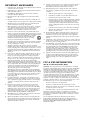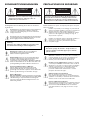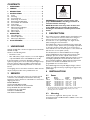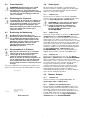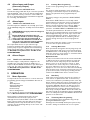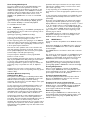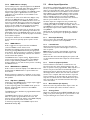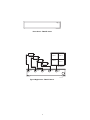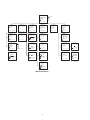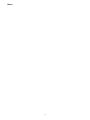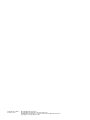TC8275 Series
TC8277 Series
TC8278 Series
VidQuad
®
Color Video Processors
Philips
Communication &
Security Systems
Instructions for Use

2
IMPORTANT SAFEGUARDS
1. Read Instructions - All the safety and operating instructions should be
read before the unit is operated.
2. Retain Instructions - The safety and operating instructions should be
retained for future reference.
3. Heed Warnings - All warnings on the unit and in the operating
instructions should be adhered to.
4. Follow Instructions - All operating and use instructions should be
followed.
5. Cleaning - Unplug the unit from the outlet before cleaning. Do not
use liquid cleaners or aerosol cleaners. Use a damp cloth for cleaning.
6. Attachments - Do not use attachments not recommended by the
product manufacturer as they may cause hazards.
7. Water and Moisture - Do not use this unit near water - for example,
near a bath tub, wash bowl, kitchen sink, or laundry tub, in a wet
basement, near a swimming pool, in an unprotected outdoor
installation, or any area which is classified as a wet location.
8. Accessories - Do not place this unit on an unstable stand, tripod,
bracket, or mount.The unit may fall, causing serious injury to a person
and serious damage to the unit. Use only with a stand, tripod, bracket,
or mount recommended by the manufacturer, or sold with
the product.Any mounting of the unit should follow the
manufacturer's instructions, and should use a mounting
accessory recommended by the manufacturer.
An appliance and cart combination should be moved with care. Quick
stops, excessive force, and uneven surfaces may cause the appliance
and cart combination to overturn.
9. Ventilation - Openings in the enclosure, if any, are provided for
ventilation and to ensure reliable operation of the unit and to protect
it from overheating.These openings must not be blocked or covered.
This unit should not be placed in a built-in installation unless proper
ventilation is provided or the manufacturer's instructions have been
adhered to.
10. Power Sources - This unit should be operated only from the type of
power source indicated on the marking label. If you are not sure of
the type of power supply you plan to use, consult your appliance
dealer or local power company. For units intended to operate from
battery power, or other sources, refer to the operating instructions.
11. Grounding or Polarization - This unit may be equipped with a
polarized alternating-current line plug (a plug having one blade wider
than the other).This plug will fit into the power outlet only one way.
This is a safety feature. If you are unable to insert the plug fully into
the outlet, try reversing the plug. If the plug should still fail to fit,
contact your electrician to replace your obsolete outlet. Do not
defeat the safety purpose of the polarized plug.
Alternately, this unit may be equipped with a 3-wire grounding-type
plug, a plug having a third (grounding) pin.This plug will only fit into a
grounding-type power outlet.This is a safety feature. If you are unable
to insert the plug into the outlet, contact your electrician to replace
your obsolete outlet. Do not defeat the safety purpose of the
grounding-type plug.
12. Power-Cord Protection - Power-supply cords should be routed so
that they are not likely to be walked on or pinched by items placed
upon or against them, paying particular attention to cords and plugs,
convenience receptacles, and the point where they exit from the
appliance.
13. Power Lines - An outdoor system should not be located in the
vicinity of overhead power lines or other electric light or power
circuits, or where it can fall into such power lines or circuits.When
installing an outdoor system, extreme care should be taken to keep
from touching such power lines or circuits as contact with them
might be fatal. U.S.A. models only - refer to the National Electrical
Code Article 820 regarding installation of CATV systems.
14. Overloading - Do not overload outlets and extension cords as this
can result in a risk of fire or electric shock.
15. Object and Liquid Entry - Never push objects of any kind into this
unit through openings as they may touch dangerous voltage points or
short-out parts that could result in a fire or electric shock. Never
spill liquid of any kind on the unit.
16. Servicing - Do not attempt to service this unit yourself as opening or
removing covers may expose you to dangerous voltage or other
hazards. Refer all servicing to qualified service personnel.
17. Damage Requiring Service - Unplug the unit from the outlet and
refer servicing to qualified service personnel under the following
conditions:
a. When the power-supply cord or plug is damaged.
b. If liquid has been spilled, or objects have fallen into the unit.
c. If the unit has been exposed to rain or water.
d. If the unit does not operate normally by following the operating
instructions.Adjust only those controls that are covered by the
operating instructions, as an improper adjustment of other
controls may result in damage and will often require extensive
work by a qualified technician to restore the unit to its normal
operation.
e. If the unit has been dropped or the cabinet has been damaged.
f. When the unit exhibits a distinct change in performance--this
indicates a need for service.
18. Replacement Parts - When replacement parts are required, be sure
the service technician has used replacement parts specified by the
manufacturer or have the same characteristics as the original part.
Unauthorized substitutions may result in fire, electric shock or other
hazards.
19. Safety Check - Upon completion of any service or repairs to this unit,
ask the service technician to perform safety checks to determine that
the unit is in proper operating condition.
20. Coax Grounding - If an outside cable system is connected to the unit,
be sure the cable system is grounded. U.S.A. models only--Section 810
of the National Electrical Code,ANSI/NFPA No.70-1981, provides
information with respect to proper grounding of the mount and
supporting structure, grounding of the coax to a discharge unit, size
of grounding conductors, location of discharge unit, connection to
grounding electrodes, and requirements for the grounding electrode.
21. Lightning - For added protection of this unit during a lightning storm,
or when it is left unattended and unused for long periods of time,
unplug it from the wall outlet and disconnect the cable system.This
will prevent damage to the unit due to lightning and power-line
surges.
FCC & ICES INFORMATION
(U.S.A. and Canadian Models Only)
WARNING - This equipment has been tested and found to comply with
the limits for a Class B digital device, pursuant to Part 15 of the FCC Rules
and ICES-003 of Industry Canada.These limits are designed to provide
reasonable protection against harmful interference when the equipment is
operated in a residential installation.This equipment generates, uses and
can radiate radio frequency energy and, if not installed and used in
accordance with the instructions, may cause harmful interference to radio
communications. However, there is no guarantee that interference will not
occur in a particular installation. If this equipment does cause harmful
interference to radio or television reception, which can be determined by
turning the equipment off and on, the user is encouraged to try to correct
the interference by one or more of the following measures:
• Reorient or relocate the receiving antenna.
• Increase the separation between the equipment and receiver.
• Connect the equipment into an outlet on a circuit different from that
to which the receiver is connected.
• Consult the dealer or an experienced radio/TV technician for help.
Intentional or unintentional changes or modifications not expressly
approved by the party responsible for compliance shall not be made.Any
such changes or modifications could void the user's authority to operate
the equipment.
The user may find the following booklet prepared by the Federal
Communications Commission helpful: "How to Identify and Resolve
Radio-TV Interference Problems".This booklet is available from the U.S.
Government Printing Office,Washington, DC 20402, Stock
No.004-000-00345-4.

3
SAFETY PRECAUTIONS
This label may appear on the bottom of the unit due to space limitations.
The lightning flash with an arrowhead symbol, within an
equilateral triangle, is intended to alert the user to the presence
of uninsulated "dangerous voltage" within the product's
enclosure that may be of sufficient magnitude to constitute a
risk of electric shock to persons.
The exclamation point within an equilateral triangle is intended
to alert the user to presence of important operating and
maintenance (servicing) instructions in the literature
accompanying the appliance.
Attention: Installation should be performed by qualified
service personnel only in accordance with the National
Electrical Code or applicable local codes.
Power Disconnect. Units with or without ON-OFF switches
have power supplied to the unit whenever the power cord is
inserted into the power source; however, the unit is operational
only when the ON-OFF switch is in the ON position. The
power cord is the main power disconnect for all units.
Battery Replacement Caution
Danger of explosion if battery is incorrectly replaced. Replace
only with the same or equivalent type recommended by the
manufacturer. Dispose of used batteries according to the
manufacturer's instructions.
External Power Supplies
Use only the Recommended Power Supplies. Power supplies
must comply with the requirements of the latest version of IEC
65/VDE 0860. Substitutions may damage the unit or cause a fire
or shock hazard.
SECURITE
En raison de limitation de place, cette étiquette peut être placée sur le
dessous de l'appareil.
L'éclair fléché dans un triangle équilatéral, avertit l'utilisateur de
la présence d'une "tension dangereuse" non isolée à l'intérieur
de l'appareil et d'une valeur suffisante pour constituer un risque
d'électrocution.
Le point d'exclamation contenu dans un triangle équilatéral,
avertit l'utilisateur de la présence, dans la documentation qui
accompagne l'appareil, de consignes d'utilisation et de
maintenance importantes.
Attention: L'installation doit être effectuée uniquement par du
personnel de service qualifié conformément à la réglementation
du Code Electrique National ou à la réglementation locale.
Disjonction de l'alimentation. Les appareils avec ou sans
commutateurs ON-OFF sont alimentés à chaque fois que le
cordon d'alimentation est branché à la source d'alimentation;
toutefois, les appareils disposant de commutateurs ON-OFF ne
fonctionnnent que lorsque le commutateur ON-OFF est sur la
position ON. Le cordon d'alimentation est la disjonction
d'alimentation principale pour tous les appareils.
Changement de piles - Attention!
Danger d'explosion si le changement de pile n'est pas effectué
correctement. N'utilisez que des piles du même type ou d'un
type équivalent recommandé par le fabricant.Veuillez respecter
les consignes du fabricant lorsque vous jetez les piles usagées.
Sources d'alimentation extérieures
Utiliser uniquement les sources d'alimentation recommandées.
Les sources d'alimentation doivent être conformes aux
réglementations de la dernière version IEC 65/VDE 0860.Toute
modification peut endommager l'appareil ou provoquer un
incendie ou un choc électrique.
Caution: To reduce the risk of electrical shock,
do not open covers. No user serviceable parts inside.
Refer servicing to qualified service personnel
RISK OF ELECTRIC
SHOCK. DO NOT OPEN!
CAUTION
Danger: Pour ‚éviter tout risque d'électrocution, ne pas
ouvrir le boîtier. Il n'y a pas de pièces remplaçables à
l'intérieur. Pour toute révision, s'adresser à un
technicien spécialisé.
RISQUE DE CHOC ELECTRIQUE.
NE PAS OUVRIR.
ATTENTION
Warning:To prevent fire or shock hazard, do not
expose units not specifically designed for
outdoor use to rain or moisture.
Attention: Pour éviter le risque
d'électrocution ou d'incendie, ne pas exposer
à la pluie ou à l'humidité un appareil non
conçu pour une utilisation extérieure.

SICHERHEITSVORKEHRUNGEN
Aus Platzgründen kann diese Warnung auf der Unterseite des Gerätes
angebracht sein.
Das Blitzsymbol im gleichseitigen Dreieck soll den Benutzer auf
nicht isolierte “Hochspannung” im Gehäuse aufmerksam
machen, die eventuell stark genug ist, um einen elektrischen
Schlag zu verursachen.
Das Ausrufezeichen im gleichseitigen Dreieck soll den Benutzer
auf wichtige Bedienungs- und Wartungsanleitungen in der dem
Gerät beigefügten Literatur aufmerksam machen.
Achtung! Die Installation sollte nur von qualifiziertem
Kundendienstpersonal gemäß jeweilig zutreffender
Elektrovorschriften ausgeführt werden.
Netzanschluß. Geräte mit oder ohne Netzschalter haben
Spannung am Gerät anliegen, sobald der Netzstecker in die
Steckdose gesteckt wird. Das Gerät ist jedoch nur
betriebsbereit, wenn der Netzschalter (EIN/AUS) auf EIN steht.
Wenn man das Netzkabel aus der Steckdose zieht, dann ist die
Spannungszuführung zum Gerät vollkommen unterbrochen.
Vorsicht beim Austauschen von Batterien
Wird die Batterie unsachgemäß ausgetauscht, besteht
Explosionsgefahr. Batterien stets nur durch gleiche oder
gleichwertige vom Hersteller empfohlene ersetzen. Gebrauchte
Batterien gemäß Anweisungen des Herstellers entsorgen.
Externe Netzgeräte
Nur vom Hersteller empfohlene Netzgeräte verwenden! Die
Netzgeräte müssen der jeweils gültigen Version der IEC 65/VDE
0860 Bestimmungen entsprechen.Andere Ersatznetzgeräte
können das vorliegende Gerät beschädigen und Feuer oder
Elektroschlag bewirken.
PRECAUCIONES DE SEGURIDAD
Debido a limitaciones de espacio, esta etiqueta puede aparecer en la parte
inferior de la unidad.
El símbolo representado por un relámpago con punta de flecha
dentro de un triángulo equilátero, se muestra con el objetivo de
alertar al usuario que existen "voltages peligrosos" sin
aislamiento, dentro de la cubierta de la unidad. Dichos voltages
pueden ser de tal magnitud que constituyen un riesgo de
choque eléctrico a personas.
El símbolo de exclamación dentro de un triángulo equilátero, se
muestra con el objetivo de alertar al ususario de que
instrucciones de operación y mantenimiento importantes
acompañan al equipo.
Atención: La instalación de este equipo debe ser realizada por
personal capacitado, solo en acuerdo, y en cumplimiento de
normas del "National Electric Code" (Código Eléctrico
Nacional) ó las normas del Gobierno Nacional Local.
Para Desconectar la Alimentación: Unidades no equipadas
con interruptores ON/OFF, son alimentadas cuando el cable de
alimentación es conectado a la corriente eléctrica. Las unidades
equipadas con interruptores son alimentadas de igual forma,
pero adicionalmente requieren que el interruptor esté
posicionado en ON. El cable de alimentación es el medio
principal de desconexión del equipo.
Advertencia Reposicíon de Batería
Peligo de explosíon si la batería es reemplazada
incorrectamente. Reemplaze solamente con la misma batería ó
equivalente recomendada por el fabricante. Deseche las baterías
usadas de acuerdo con las instruccíones del fabricante.
Fuentes de Alimentación Externas
Usar solo las fuentes de alimentación recomendadas. Las fuentes
de alimentación deben cumplir con los requisitos de la versión
más reciente de la IEC 65/VDE 0860. El uso de substitutos
puede dañar la unidad, ó crear peligro de incendio o choque
eléctrico.
4
VORSICHT: Um einen elektrischen schlag zu vermeiden,
abdeckung nicht entfernen. Wartungen aller art
qualifiziertem personal überlassen.
RISIKO EINES ELEKTRISCHEN
SCHLAGES NICHT ÖFFNEN!
VORSICHT
Precaucion: Para Reducir El Riesgo De Choque Eléctrico,
Favor No Abrir La Cubierta. Este Equipo No Consta De
Piezas O Partes Que Requieren Servicio O Mantenimiento.
Para Reparaciones Favor Referirse A Un Técnico Calificado.
PRECAUCION
RIESGO DE CHOQUE
ELECTRICO. ¡NO ABRIR!
Warnung
Um Feuer oder elektrische Schläge zu vermeiden, setzen
Sie das Gerät niemals Regen oder Feuchtigkeit aus.
Peligro
Para evitar el peligro de incendio ó choque eléctrico, no
exponga a la lluvia ó humedad, equipos que no han sido
para uso exterior.

CONTENTS
1 UNPACKING
Unpack carefully.This is electronic equipment and should be
handled carefully.
Check for the following items:
• Model No. of unit.
• One cable with a 15-pin connector on one end. Supplied
only with TC8277 Series and TC8278 Series models.
If an item appears to have been damaged in shipment,
replace it properly in its carton and notify the shipper. If any
items are missing, notify your Philips Communication &
Security Systems Inc. Sales Representative or Customer
Service.
The shipping carton is the safest container in which the unit
may be transported. Save it for possible future use.
2 SERVICE
If the unit ever needs repair service, the customer should
contact the nearest Philips Communication & Security
Systems Inc. Service Center for authorization to return and
shipping instructions.
Service Centers
U.S.A. & Canada: 800-366-2283
Mexico & Central America: 52-5-564-2726
Europe & Middle East: 44-1932-765666
South America: 54-1-956-0837
Australia: 61-2-888-9000
New Zealand: 64-4-237-7297
WARNING: Electrostatic-sensitive device. Use
proper CMOS/MOSFET handling precautions to
avoid electrostatic discharge.
NOTE: Grounded wrist straps must be worn and
proper ESD safety precautions observed when
handling the electrostatic-sensitive printed circuit
boards.
3 DESCRIPTION
These video processors digitally capture the full video from
color or monochrome sources, reduces these images to
quarter-screen size, and combines them to provide a
monochrome or color quad display on a single monitor
while retaining all color information.
The TC8275 Series has four terminated camera inputs and
one monitor output. A fixed color quad display is provided
on the unit's monitor output, with no on-screen text or
status indications. It has no alarm inputs or other status I/O,
and there are no front panel controls.
The full-featured four channel TC8277 Series and eight
channel TC8278 Series have looping camera inputs and a
VCR input, plus two monitor outputs. Both monitor
outputs have switching capability and both include on-screen
text display capability for camera ID and titles, date and
time, and status indications. Alarm inputs and status I/O is
provided. The TC8277 and TC8278 units are user
programmable via on-screen menus.
The TC8278 eight channel quad displays all eight reduced
images on a single monitor by sequencing two paged color
quad displays.
4 INSTALLATION
4.1 Power
Model Rated Voltage Nominal Power
No.
1
Voltage Range at Rated Voltage
TC8275 120 VAC, 50/60 Hz 108 to 132 15 W
TC8275X 230 VAC, 50/60 Hz 195.5 to 253 15 W
TC8277 120 VAC, 50/60 Hz 108 to 132 15 W
TC8277X 230 VAC, 50/60 Hz 195.5 to 253 15 W
TC8278 120 VAC, 50/60 Hz 108 to 132 15 W
TC8278X 230 VAC, 50/60 Hz 195.5 to 253 15 W
1. The model number and operating voltage are shown on the bottom of
the unit. These units are supplied with grounded power cords;
grounding must not be defeated.
4.2 Mounting
These units are supplied as desk top units. For rack
mounting, the LTC 9101/00 Rack Kit is available. These units
are half-rack units.
5
OBSERVE PRECAUTIONS
FOR HANDLING
ELECTRO STATIC
SENSITIVE DEVICES
ATTENTION
1 UNPACKING . . . . . . . . . . . . . . . . . . . . . . . . . .5
2 SERVICE . . . . . . . . . . . . . . . . . . . . . . . . . . . . .5
3 DESCRIPTION . . . . . . . . . . . . . . . . . . . . . . . .5
4 INSTALLATION . . . . . . . . . . . . . . . . . . . . . . .5
4.1 Power . . . . . . . . . . . . . . . . . . . . . . . . . . . . . . . . . .5
4.2 Mounting . . . . . . . . . . . . . . . . . . . . . . . . . . . . . . . .5
4.3 Cover Removal . . . . . . . . . . . . . . . . . . . . . . . . . . .6
4.3 Démontage du Couvercle . . . . . . . . . . . . . . . . . . .6
4.3 Entfernung der Abdeckung . . . . . . . . . . . . . . . . . . .6
4.3 Desensamble de la Cubierta . . . . . . . . . . . . . . . . .6
4.4 Video Inputs . . . . . . . . . . . . . . . . . . . . . . . . . . . . .6
4.5 Monitor Outputs . . . . . . . . . . . . . . . . . . . . . . . . . .6
4.6 Alarm Inputs and Output
(Accessory Output) . . . . . . . . . . . . . . . . . . . . . . . .7
4.7 Alarm Inputs . . . . . . . . . . . . . . . . . . . . . . . . . . . . .7
4.8 Alarm Output . . . . . . . . . . . . . . . . . . . . . . . . . . . .7
5 OPERATION . . . . . . . . . . . . . . . . . . . . . . . . . .7
5.1 Menu Operation . . . . . . . . . . . . . . . . . . . . . . . . . .7
5.2 Monitor Operation . . . . . . . . . . . . . . . . . . . . . . . .8
5.3 Alarm Input Operation . . . . . . . . . . . . . . . . . . . .10
6 ILLUSTRATIONS . . . . . . . . . . . . . . . . . . . . . .11

4.3 Cover Removal
WARNING: Removal of the cover should
only be performed by qualified service
personnel--not user serviceable.The unit
should always be unplugged, before removing
the cover and remain unplugged while the
cover is removed.
4.3 Démontage du Couvercle
Le démontage du couvercle et le réglage des
commandes internes doivent être effectués
par du personnel qualifié- pas de service par
l'utilisateur. L'appareil doit toujours être
débranché lorsque l'on retire le couvercle et
doit rester débranché pendant que le
couvercle est ôté.
4.3 Entfernung der Abdeckung
Die Entfernung der Abdeckung und
Hantieren im Innern des Gerätes sollten nur
von qualifiziertem Personal erfolgen. Der
Stecker des Gerätes sollte immer aus der
Steckdose gezogen werden, bevor man die
Abdeckung entfernt, und nicht wieder
hineingesteckt werden, solange die
Abdeckung entfernt ist.
4.3 Desensamble de la Cubierta
Atención: La cubierta ha de ser removida
solo por personal de servicio autorizado -
este equipo no contiene partes que
requieran mantenimiento por usuarios.
Antes de remover la cubierta asegurarse de
que el equipamiento ha sido desconectado
de la alimentación. Esta debe permanecer
desconectada mientras la cubierta este fuera
de lugar.
The cover is fastened o the chassis by two screws on the
bottom near the rear of the unit. Disassembly is as shown.
Cover Removal
4.4 Video Inputs
All camera inputs should utilize 2:1 interlaced format
cameras to achieve a real-time update rate (30 frames-per-
second) when used with line-locked cameras that have a
phase error of less than 5 degrees.
4.4.1 TC8275 Series
Connect up to four cameras to the unit. A single BNC
connector, 75 ohm terminated, is provided for each camera
input. See Typical Application - TC8275 Series.
CAUTION:The cover must be removed to
make any DIP switch adjustments. These
settings should only be performed by a
qualified installer or service center. See
Location of DIP Switches under
ILLUSTRATIONS.
4.4.2 TC8277 Series
Connect up to four cameras to the unit. See Back Panel -
TC8277 Series under ILLUSTRATIONS. There are
two BNC connectors on the rear panel for each of the four
camera inputs. Use either one of these connectors as a
camera input; the other connector may be used as a looping
output. DIP switch S2 controls the 75 ohm termination for
each of the 4 video inputs. S2 is switched ON for 75 ohm
termination or OFF for nonterminated (looping operation).
The factory default is set for 75 ohm terminated operation.
See Typical Application - TC8278 Series under
ILLUSTRATIONS. Note that a typical application for
TC8277 Series is similar to that for the TC8278 Series.
4.4.3 TC8278 Series
Connect up to eight cameras to the unit. See Typical
Application - TC8278 Series under ILLUSTRATIONS.
There are two BNC connectors on the rear panel for
camera inputs 1 thru 7. Use either one of these connectors
as a camera input; the other connector may be used as a
looping output. Camera input-8 has a single BNC
connector. DIP switches S1 and S2 control the 75 ohm
termination for each of the 8 video inputs. S1 and S2 are
switched ON for 75 ohm termination or OFF for
nonterminated (looping operation). The factory default is
set for 75 ohm terminated operation.
4.5 Monitor Outputs
4.5.1 TC8275 Series
Connect a monitor to the QUAD VIDEO OUT. See
Typical Application - TC8275 Series.
4.5.2 TC8277 Series and TC8278 Series
Connect monitors to MON A and MON B outputs. The
monitor outputs must be terminated in a 75 ohm load. If
the monitor output line is looped through monitors or
other equipment, be sure the monitor terminations are set
to Hi-Z. Only the last unit on the line should have its
termination set to 75 ohm. See Typical Application -
TC8278 Series under ILLUSTRATIONS.
6
Slide Cover Back
Remove Screws From
Bottom Rear Corners
(2) Places
S936A01AE

7
4.6 Alarm Inputs and Output
(Accessory Output)
4.6.1 TC8277 Series and TC8278 Series
The 609 mm (24 in) cable, with 15 pin connectors provided
with the VidQuad
®
units, are for use with the mating alarm
input, output and accessory connectors. These cables can
be cut to desired length, and the end insulation stripped off
for connecting external devices.
4.7 Alarm Inputs
4.7.1 TC8277 Series and TC8278 Series
The alarm inputs are defaulted to be normally open. These
can be individually changed to normally closed via the Alarm
menu.
CAUTION: Do not apply external voltages to
the alarm inputs.
Belden 8760 twisted shielded cable (or
equivalent) should be used for wiring to the
alarm connector and the total length of
unshielded cable should not exceed 10 cm
(3.9 in) on each connector port to maintain
compliance with Directive 89/336/EEC.
Use only isolated closures or open collector logic.
Precautions should be taken, particularly on long runs, to
prevent pickup of spurious signals from associated wiring
which may give false inputs or damage the unit. Refer to
the Alarm/Accessory Connector - Pin-Out under
ILLUSTRATIONS.
4.8 Alarm Output
4.8.1 TC8277 Series and TC8278 Series
The alarm output is a relay which is configured to be
normally open. The relay contacts can handle up to 1
ampere at 40 volts AC/DC and will close upon alarm input
to the unit. The video loss output is a logic low. Refer to
the Alarm/Accessory Connector - Pin-Out under
ILLUSTRATIONS.
5 OPERATION
5.1 Menu Operation
In setup mode, the user has access to on-screen menus for
programming system settings and installation data such as:
Titles
Alarm Operation
Sequencing Operation
Time/Date Setup
Password Setup
Remote Configurations
For an overview of operator programmable menu options,
refer to Menus Flow Chart under ILLUSTRATIONS.
Menu operation is password protected to prevent
unauthorized access, and can be set by the user.
Although the menus include "EXIT" selections, the MENU
button can be pressed at any time while in the menus to
immediately exit the setup mode and return to normal
operation. Any programming made up to the "menu" exit
time will be saved.
5.1.1 Initiating Menu Programming
To start a menu programming session, press the MENU
button.
The operator will be prompted to enter a password,
consisting of a three button sequence of the front panel
buttons. The password can be programmed by the
operator.
The factory setting for the password is SELECT, SELECT,
SELECT.
Note that the SELECT button is not normally a valid
password button and cannot be used in a new password
when it is set by the operator. The only time that this
button is used in the password is as a factory default on
new units. Buttons which are used in normal MENU
operation - the MENU, SELECT and ARROW buttons - are
not valid as password buttons. All others are valid.
Once the correct password has been entered, a main menu
will be displayed, showing each of the major sections that
can be programmed by the operator. In general, the on-
screen prompts will be all that are needed to guide the
operator through the steps to select and program the
options.
Each screen prompts the operator on the correct buttons
to use for various options and functions.
5.1.2 Selecting Menu Items
Move up and down through the menu by using the up and
down arrow buttons, and choose a menu item by pressing
the SELECT button. This will bring up a new screen which
allows the operator to select options or enter data related
to the menu item which was chosen.
Option Selection
In menu screens where items in a list must be turned ON
or OFF, use the left or right arrow buttons to toggle the
status of the current entry, then press the down arrow
button to move on to the next entry. The up or down
arrow buttons are used to skip over or select entries on
the screen. When there are more entries than can be
displayed on one screen, the screen will scroll automatically
when the down arrow is pressed on the bottom entry. The
up arrow can be used to scroll up to preceding entries if
needed. Press SELECT when done to exit the screen.
5.1.3 Data Entry
Some menu screens provide a means for the operator to
enter numeric or alpha-numeric data. In these menus, a
current cursor indication is provided by means of the "Up-
Arrow" character below the position at which data is to be
entered. The up and down arrow buttons will then cycle
through the displayable character set, while the left and
right arrow buttons are used to move to subsequent or
preceding character locations. Once all characters have
been set up correctly, the SELECT button will confirm the
data entry and call up the subsequent camera, if applicable. If
there is no subsequent camera, then SELECT will return the
operator to the main menu.
5.1.4 Terminating Menu Programming
Menu programming can be terminated at any point by
pressing the MENU button again.
All changes are automatically saved by the system as they
are made. Settings are retained even on loss of power.

5.2 Monitor Operation
5.2.1 Monitor Display Outputs
The front panel buttons can be used to operate either on
the MON-A monitor display, or on the MON-B monitor
display. The MON-A monitor displays a digitized image and
so Zoom and Freeze operations can be performed on the
MON-A monitor. The MON-B monitor displays analog full-
screen images only, and so quad compression, Zoom and
Freeze cannot be performed on the MON-B monitor
output.
5.2.2 Mon-A Monitor Display
The first monitor output, designated as the MON-A
monitor, is used mainly for quad displays. It will
simultaneously display four camera images which have been
digitally compressed to one quarter of normal size, along
with camera ID, titles and status information.
The MON-A monitor can also be used for digital full-screen
camera display, manually or via alarm inputs, so that if an
installation is not suited to the use of two display monitors,
the operator still can have full-screen call-up capability.
5.2.3 QUAD Button
Selects the quad display on the MON-A monitor output.
On the TC8278 Series, subsequent pressing the QUAD
button will toggle between alternate quad pages (cameras 1
thru 4, and then cameras 5 thru 8).
5.2.4 ARROW Buttons
Used to select an 'active' quadrant on the MON-A monitor.
Each arrow button is mapped to a quadrant on the screen,
and will alternately select the two cameras associated with
that quadrant.
In the MON-A monitor display, the operator can operate
on either the full screen display, or only on individual
quadrants of the display. To operate on individual quadrants
in the quad display, an active quadrant must first be selected
by the operator from the four displayed images.
Active Quadrant Selection
If any of the arrow buttons are pressed while the MON-A
monitor is in quad display mode, an active quadrant is
indicated in the corresponding quadrant of the quad display.
The active quadrant is indicated by flashing the camera
number and title of the camera in that quadrant. Adjacent
quadrants can be selected as the current active quadrant by
pressing the appropriate arrow buttons. If no further
buttons are pressed, the active quadrant mode will
automatically time out. While the active quadrant indication
is active, buttons like SEQ, FREEZE and ZOOM will affect
only the active quadrant, as opposed to the whole page of
the quad display.
Active Quadrant De-selection
The active quadrant display indication stays visible for
approximately 5 seconds after the last keystroke, after
which it is automatically reset and the unit reverts to quad
mode.
Pressing the QUAD button at any time will exit the active
quadrant mode.
5.2.5 ZOOM Button
Operates only on the MON-A monitor. Used to switch
from quad displays to full-screen displays on the Quad
monitor, and also to zoom the full-screen displays.
Full-screen Display Selection
If an active quadrant is first selected, displays the
corresponding camera full-screen.
If no active quadrant is selected, it operates on the last
active quadrant that was selected for full-screen display.
Once in full-screen mode, the arrow buttons will switch to
alternate full-screen views.
5.2.6 Zoom Mode
Zooms a full-screen camera display using a digital 2X Zoom.
Zooms the VCR display on the MON-A monitor.
If a display is already zoomed, then pressing the ZOOM
button toggles the display back to full-screen.
The indicator 'ZOOM' is displayed if an image has been
zoomed.
Once a full-screen display has been zoomed, the arrow
buttons can be used to continuously pan and tilt around the
zoomed display. Note that frozen full-screen images cannot
be zoomed. However, zoomed displays are fully interlaced
and can be frozen at any time.
5.2.7 VCR Button
Selects for display on MON-A and MON-B the video
source that is connected to the "VCR" BNC on the rear
panel.
If the source is playback from a time-lapse VCR,
playback speed must be in the 2 hour mode for
proper operation.
For best performance, when using the "VCR" input
selection, it is recommended that both record and
playback of the quad video be in the 2 hour mode.
Initiating VCR Playback Mode
VCR playback is initiated by pressing the VCR button on the
front panel, which will route the VCR input to both the
MON-A and the MON-B monitors.
During this mode the text "VCR" is displayed on the
monitors. The MON-A monitor can be used to display live
playback images, frozen images or zoomed images of one
quadrant of the playback.
Freeze During VCR Playback
To freeze or unfreeze the display at any time during VCR
playback, press FREEZE. The text "FRZ" will indicate that
the image is frozen. Zoomed images can also be frozen.
The use of the VCR's PAUSE button can also freeze the
image being displayed. Using the pause feature of the VCR
will stop video update as the image is frozen, allowing for
greater control of the playback.
8

9
Zoom During VCR Playback
To zoom a quadrant in the recorded VCR display on the
MON-A monitor, select that quadrant as the active
quadrant by using the arrow buttons. An asterisk (*) will
indicate the active quadrant. Press ZOOM to zoom that
quadrant to full screen display. Once in Zoom mode, the
arrow buttons will act as Pan and Tilt controls. Press
ZOOM or the QUAD button to return to normal VCR
playback.
The MON-B monitor will continue to display the full VCR
signal continuously. The dual VCR input displays give the
user maximum flexibility to examine VCR playback.
To exit VCR mode: Press VCR.
5.2.8 SEQ Button
Starts or stops sequencing on the MON-A quad displays for
the TC8278 Series only. For full screen sequencing, refer to
Monitor B operation.
Quad Page Sequencing (TC8278 Series Only)
In this mode, the SEQ button may be used to toggle the
sequencing of the two quad pages on and off.
To start sequencing of the two quad pages on the MON-A
output, press SEQ. This will cause a quad display of cameras
1 thru 4 to sequence with a quad display of cameras 5 thru
8, at the quad sequence dwell time.
Note that an active quadrant must not be selected at the
time that quad page sequencing is selected. If there is an
active quadrant displayed on the screen, first press QUAD
and then SEQ to start full quad sequencing.
The quad sequence dwell time is menu programmable
between 1 and 99 seconds.
To stop quad page sequencing, the operator can either press
SEQ or press QUAD. Note that pressing an arrow button
to select an active quadrant during full quad display
sequencing will allow an operator to stop (or re-start) the
sequencing of any one quadrant at a time, as explained
below.
If sequencing is in progress on either monitor, it will be
indicated on-screen on the corresponding monitor(s) by the
indicator "SEQ".
Individual Quadrant Sequencing
(TC8278 Series Only)
The operator can also sequence individual quadrants while
other quadrants remain static. The MON-A monitor must
NOT be in full-screen display mode when starting
sequencing. The full-screen or zoomed displays on the quad
monitor cannot be sequenced.
To start sequencing of an individual quadrant which is not
already sequencing, first press any arrow button once to
initiate the active quadrant mode, then use the arrow
buttons to select the quadrant and press SEQ. This will
immediately start sequencing in the active quadrant, while
the status of the other quadrants will not be affected.
If sequencing is required in other individual quadrants, use
the arrow buttons to select a new active quadrant and
press SEQ. The active quadrant automatically times out in 5
seconds after there is no button activity, so when all
quadrants have been programmed there is no further action
required by the operator to exit the active quadrant mode.
Alternatively, pressing QUAD at any time will end the active
quadrant mode.
Quadrants will sequence between the two input cameras
related to the quadrant, namely 1 and 5, 2 and 6, 3 and 7,
and 4 and 8 respectively.
To stop sequencing of one individual quadrant, use the
arrow buttons to select the appropriate quadrant and press
SEQ.
To stop sequencing of all quadrants, press QUAD.This stops
sequencing and automatically selects the camera 1 thru 4
quad display.
Note that on the TC8278 Series, by starting and stopping
sequencing in individual quadrants, the user can get page
displays different to the standard pages of cameras 1 - 4, and
5 - 8. For example, camera 6 can be displayed along with
cameras 1, 3 and 4. To return to the standard quad pages of
1 - 4 and 5 - 8, press QUAD which selects the first quad
page of cameras 1 - 4, and then select sequencing or the
alternate page as desired.
If the MON-A monitor is in full-screen display mode, the
SEQ button will be ignored. Full screen displays on the
MON-A monitor cannot be sequenced.
5.2.9 FREEZE Button
Freezes or unfreezes all quadrants of the MON-A monitor
display.
Only images displayed on the MON-A monitor output can
be frozen. The FREEZE button has no effect on MON-B
monitor displays.
The FREEZE button is used both to freeze and to unfreeze
displays.
The operator can freeze any image on the MON-A monitor.
Full-screen displays, one quadrant of a quad display, or all
quadrants of a quad display can be frozen via a front panel
FREEZE button for further investigation of the image.
Note: FREEZE always stops any sequencing in the frozen
quadrant(s) of the image. Selecting alternative modes by
pressing SEQ, QUAD or ZOOM also unfreezes the display.
Freezing All Quadrants
When no active quadrant is selected on the MON-A
monitor output, FREEZE will cause all 4 quadrants of the
present quad display to be frozen. If the FREEZE button is
pressed again, it will unfreeze all quadrants.
Freezing Individual Quadrants
If an active quadrant has been selected (refer to Arrow
Buttons), the FREEZE button will cause only the active
quadrant to be frozen or unfrozen.
Freezing a Full-screen or Zoomed Image
If a full-screen or zoomed image has been selected on the
MON-A monitor output, FREEZE will cause the MON-A
monitor display to be frozen. If the FREEZE button is
pressed again, it will unfreeze the display.
Unfreezing a Display
Besides using the FREEZE button as indicated above, any
frozen display will be automatically unfrozen when a mode
change is requested by using the QUAD, SEQ,VCR or
ZOOM buttons.

5.2.10 MON-B Monitor Display
The secondary monitor output, designated as the MON-B
monitor, is used for selecting analog full-screen displays of
any one of the eight camera inputs, or to display a
sequenced list of full-screen displays. The MON-B monitor
output is analog and so digital functions such as quad
compression, zoom and freeze are not available on the
MON-B monitor.
The operator can either select full-screen displays of any
camera to the MON-B monitor, or the displays can be
selected automatically to the MON-B monitor screen as a
result of an external alarm input. Full-screen camera views
can be sequenced on the MON-B monitor. The MON-B
monitor can also display the same images that are being
displayed at any one time on the MON-A monitor.
The MON-B monitor sequence list can include any of the
input cameras, as well as the quad images selected for the
quad display monitor. The MON-B sequence list can accept
up to sixteen entries and can include any input several times
and in random sequence.
The sequence dwell times for the MON-A and MON-B
monitors can be set separately by the operator via the
menus.
5.2.11 MON-B Button
Used to toggle the front panel control from MON-A
control to MON B control and visa versa.
Fixed full-screen displays can be selected on the MON-B
monitor by pressing MON-B followed by the appropriate
arrow button. Each arrow button is mapped to a quadrant
on the screen, and will alternately select the two cameras
associated with that quadrant.
The MON-B monitor output is analog. Digital functions
such as zoom and freeze have no effect on the MON-B
monitor output.A flashing "MON-B" indication on the
monitors advises the user that the front panel is controlling
the MON-B monitor.
5.2.12 ARROW Buttons (MON-B)
Used to select a camera for display on the MON-B monitor,
provided that the MON-B button is pressed before the
arrow button.
Each arrow button is mapped to a quadrant on the screen,
and will alternately select the two cameras associated with
that quadrant.
5.2.13 SEQ Button (MON-B)
Sequencing on the MON-B monitor output may be toggled
on and off by using the SEQ button.
To start sequencing while in the MON-B mode, press the
SEQ key. Sequencing will commence at the MON-B
sequence dwell time.
The MON-B monitor dwell time is programmable between
1 and 99 seconds.
The MON-B sequence list can contain up to 16 entries
which are operator programmable via the menu. The
sequence list can include any camera or the MON-A display
in the list several times, and in random order.
To start/stop sequencing on the MON-B output, select
MON-B followed by SEQ.
5.3 Alarm Input Operation
The product is equipped with 4 alarm inputs (TC8277
Series) or 8 alarm inputs (TC8278 Series), each associated
with its corresponding video input. System action during an
active alarm includes on-screen indication of the camera in
alarm (ALM), a front panel LED indicator, an alarm output
relay and the MON-B monitor switching to the camera in
alarm. If multiple cameras are in alarm, the MON-B
monitor automatically sequences between the cameras in
alarm at a preset dwell rate of 1 second.
The alarm inputs are configured as zero potential relay
contacts, individually programmable via the menu to be
normally open (NO) or normally closed (NC). Refer to the
setup MENU to select the input configuration as NO or
NC. Any alarm inputs can be enabled or disabled via the
setup MENU.
Alarms may be cancelled (acknowledged) via a contact to
ground on a rear panel input, or by pressing the SELECT
button.
5.3.1 Alarm Input Handling
There are three ways of handling alarms, which may be
selected by the operator in the setup MENU.
5.3.2 Latched Alarms
Alarms are latched as they become active. An alarm is
cleared when the operator acknowledges it. There is no
time out period.
Note: When the operator acknowledges (cancels) the
alarm, it will be cleared whether the alarm input is still
active or not.
Alarms that have been acknowledged by the operator will
not be reactivated until the alarm input has ceased and then
restarts.
5.3.3 Timed-out (Captured) Alarms
Timed-out alarms are latched for a minimum time out
period from the start of the alarm becoming active. The
time out period is menu programmable. After expiration of
the time out period, the alarm is automatically cleared.
Alarm inputs that are still active after the time out, become
manual type alarms. Alarms that cease and restart before
the time out is complete, will restart the time out period.
Timed out alarms can be cleared by the operator before
they time out. Alarms that are cleared before their inputs
have ceased, will not be reactivated until the alarm input
ceases and restarts.
5.3.4 Manual Alarms (No Capture)
Alarms are active only while the alarm input is active. As
soon as the alarm input ceases, the alarm is cleared.
5.3.5 Clearing Alarms
Alarms are cleared by pressing SELECT/ALARM CLR, or by
pulling a rear panel contact (pin 4) to ground. Refer to the
rear panel drawing for the location of the contact.
10

11
5.3.6 Video Loss Action
Upon video loss to any input, the corresponding camera
image on the MON-A display is automatically frozen, and a
video loss warning message, "VDL" is displayed on the
corresponding quadrant as well as on the associated MON-B
monitor display. If the MON-A monitor is sequencing at the
time that the video loss occurs, the frozen image will be
discarded when the monitor switches to a new sequence
page. When that camera quadrant is next sequenced it will
display a blank image with the video loss warning message.
Sequence lists are not automatically changed as a result of
video loss. Cameras with video loss can still be selected for
display on the MON-B monitor screen, which will be blanked
while that video loss input is selected, but will still display
the camera title, time/date and other status text.
Term ination
Switches
Off
On
Off
On
S2
S1
M ost com ponents rem oved for clarity. LTC 2278 Series is show n.
LTC 2277 Series has only one term ination D IP sw itch
S9505018BE
Location of DIP SWitches - TC8277 Series and TC8278
6 ILLUSTRATIONS
Most components removed for clarity.TC8278 Series is shown.
TC8277 Series has only one termination DIP switch.

12
S9404002AE
ON
Front Panel - TC8275 Series
Camera 1
Camera 2
Camera 3
Camera 4
Video 1
Video 3
Video 4
Video 2
Main Monitor
S9404003AE
CAM 1
CAM 2 CAM 3
CAM 4
QUAD
VIDEO
OUT
Typical Application - TC8275 Series

13
Front Panel - TC8277 Series and TC8278 Series and
Back Panel - TC8277 Series
CAM
M
O
N
A
ALARM /
ACCESSORY
M
O
N
B
2
2
1
CAM
CAM
3
4
5
6
V
C
R
7
8
S9505017AE
Monitor B (75 Ohm )
Alarm O utput R elay Closure to V C R
Camera 4
Camera 1
D oor Sw itch
Additional C am eras
Camera 2
Camera 3
1
6
11
2
7
12
3
8
13
4
9
14
5
10
15
S929A45AE
Typical Application - TC8278 Series
Alarm/Accessory Connector - Pin-Out
Pin Function Pin Function Pin Function
1 Ground 6 Alarm 1 11 Alarm 2
2 Alarm 3 7 Alarm 4 12 Alarm 5
3 Alarm 6 8 Alarm 7 13 Alarm 8
4 Alarm Clear 9 Alarm Relay (NO) 14 Alarm Relay (NC)
5 No Connection 10 No Connection 15 Vidloss OUT
NO: Normally Open - Relay to ground.
NC: Normally Closed - Relay to ground.

Menus Flow Chart
14
MAIN MENU
CHANG E PASSW ORD
CAMERA TITLES
ALARM S
REMOTE
SEQUENCE
<SELECT> TO SELECT
LIS T:
CHANG E PASSW ORD
CAMERA TITLES
ALARM S
REMOTE
SEQUENCE
CLOCK
EXIT
CLOCK M ENU
TIM E/DATE DISPLAY
TIM E/DATE FORM AT
SET TIM E
SET DATE
EXIT
<SELECT> TO SELECT
TIM E/DATE DISPLAY
QUAD OUTPUT ON
MON-B OUTPUT OFF
O N /O F F
<SELECT> TO EXIT
TIM E DATE FORM AT
TIM E 12 HOUR
DATE MM/DD/YY
SELECT FORM AT
<SELECT> TO EXIT
SET TIM E
HH:M M :SS AM / PM
12:00:00 AM
CAMERA NUMBER
CHANG E FIELD
<SELECT> TO EXIT
SET DATE
MM/DD/YY
01/01/95
CHANGE NUMBER
CHANG E FIELD
<SELECT> TO EXIT
REMOTE MENU
1200 BAUD
2400 BAUD
4800 BAUD
9600 BAUD
<SELECT> TO SELECT
CO NFIRM NEW PASSW O RD
RE-ENTER
* * *
<MENU> TO ABORT
CHANG E PASSW ORD
ENTER NEW PASSW ORD
* * *
<MENU> TO ABORT
TITLES M ENU
TITLE DISPLAY
ED IT TITLE
EXIT
<SELECT> TO SELECT
TITLES DISPLAY MENU
QUAD ON
MON-B OFF
ON/OFF
<SELECT> TO EXIT
EDIT CAMERA TITLE
CAMERA 1
CAMERA 2
CAMERA 3
CAMERA 4
CAMERA 5
<SELECT> TO SELECT
SEQUENCING M ENU
MON-B LIST
MON-B DW ELL
QUAD DW ELL
EXIT
<SELECT> TO SELECT
M O N-B SEQ LIST
12345678Q
SELECT CAM ERA
M O VE CURSOR
<SELECT> TO EXIT
M O N-B SEQ DW ELL
TIM E : 005 S E C O N D S
CHANGE NUMBER
<SELECT> TO EXIT
TIM E : 005 S E C O N D S
CHANGE NUMBER
<SELECT> TO EXIT
ALARM S MENU
QUAD FULL ON
INPUT CONFIG
MODE
ENABLE
EXIT
O N /O F F
<SELECT> TO SELECT
ALARM INPUT
CAMERA 1 N/OPEN
CAMERA 2 N/OPEN
CAMERA 3 N/CLOSED
CAMERA 4 N/OPEN
CAMERA 5 N/OPEN
N O /N C
<SELECT> TO SELECT
ALARM MODE
LATCHED
TRANSPARENT
TIM ED O UT
<SELECT> TO SELECT
ALARM ENABLE
DISABLE ALL
ENABLE ALL
INDIVIDUAL ENABLE
<SELECT> TO SELECT
ALARM TIM EO UT
TIM E : 020 S E C O N D S
CHANGE NUMBER
<SELECT> TO EXIT
ALARM S ENABLE
CAM ERA 1 ENABLE
CAM ERA 2 DISABLE
CAM ERA 3 ENABLE
CAM ERA 4 ENABLE
ENABLE/DISABLE
<SELECT> TO EXIT
LIS T:
CAMERA 1
CAMERA 2
CAMERA 3
CAMERA 4
CAMERA 5 *
CAMERA 6 *
CAMERA 7 *
CAMERA 8 *
* O n TC 8278(X) m odels only
EDIT CAMERA TITLE
CAMERA 1
CAMERA A
<SELECT> TO EXIT
CHANGE CHARACTER
MOVE CURSOR
QUAD SEQ DW ELL
S9505014BE

15
Notes

3935 890 09611 98-42 © 1998 Philips Electronics N.V.
Printed In U.S.A. © 1998 Philips Communication & Security Systems Inc.
All Rights Reserved. Philips ® is a registered trademark of Philips Electronics N.V.
Data subject to change without notice
-
 1
1
-
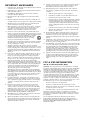 2
2
-
 3
3
-
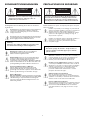 4
4
-
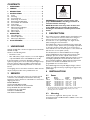 5
5
-
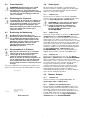 6
6
-
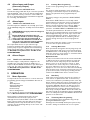 7
7
-
 8
8
-
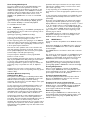 9
9
-
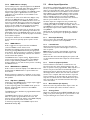 10
10
-
 11
11
-
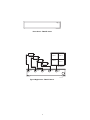 12
12
-
 13
13
-
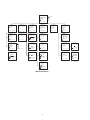 14
14
-
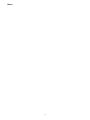 15
15
-
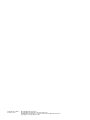 16
16
Philips TC8277 User manual
- Category
- Serial switch boxes
- Type
- User manual
Ask a question and I''ll find the answer in the document
Finding information in a document is now easier with AI
Related papers
Other documents
-
 American Dynamics AD1476 Installation And Operating Instructions Manual
American Dynamics AD1476 Installation And Operating Instructions Manual
-
Sanyo MVP-85 User manual
-
Bosch Appliances Security Camera LTC 9365/00 User manual
-
Bosch LTC 8557 Series User manual
-
Bosch Appliances Security Camera LTC 9449 User manual
-
Samsung SOD-TLVCR User manual
-
Samsung SVR24 User manual
-
Bosch Appliances Security Camera LTC 9384 User manual
-
Samsung SVR-24JP User manual
-
Sun Microsystems Sun StorageTek SG-XPCIE20FC-NEM-Z User manual