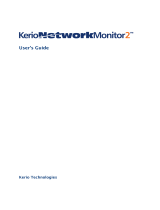Page is loading ...

Kerio Connect
Administrator’s Guide
Kerio Technologies

2013 Kerio Technologies s.r.o.

3
Contents
Installing Kerio Connect ....................................................... 12
Product editions ......................................................... 12
Windows ................................................................ 12
Mac OS X ................................................................ 13
Linux — RPM ............................................................ 13
Linux — DEB ............................................................ 15
Configuration Wizard .................................................... 16
Configuration files ................................................ 17
Upgrading Kerio Connect ..................................................... 18
What can be upgraded ................................................... 18
Configuring HTTP proxy server .................................... 19
Microsoft Windows ...................................................... 19
Mac OS X ................................................................ 19
Linux — RPM ............................................................ 19
Linux — DEB ............................................................ 20
Kerio Connect VMware Virtual Appliance ................................. 20
Troubleshooting ......................................................... 20
Uninstalling Kerio Connect .................................................... 21
How to uninstall Kerio Connect .......................................... 21
Windows operating system ........................................ 21
Mac OS X operating system ........................................ 21
Linux operating system — RPM .................................... 21
Linux operating system — DEB .................................... 21
Kerio Connect VMware Virtual Appliance ..................................... 23
What is Kerio Connect VMware Virtual Appliance for ...................... 23
How to get Kerio Connect VMware Virtual Appliance ...................... 23
How to work with Kerio Connect VMware Virtual Appliance ............... 23
Network configuration ............................................ 24
Time zone settings ............................................... 25
How to update Kerio Connect ..................................... 25
Logging/Accessing in Kerio Connect .......................................... 26
What interfaces are available in Kerio Connect ............................ 26
Kerio Connect administration ............................................ 26
How to log in ..................................................... 26
First login ................................................ 27

4
How to log out .................................................... 27
Automatic logout ......................................... 27
Kerio Connect client ..................................................... 29
What is Kerio Connect client ...................................... 29
How to login ...................................................... 29
Licenses in Kerio Connect ..................................................... 30
Licenses in Kerio Connect ................................................ 30
Registering Kerio Connect ..................................................... 31
Why to register Kerio Connect ............................................ 31
Registering Kerio Connect in the administration interface ................. 31
Registering a trial version ......................................... 31
Registering full version ........................................... 32
Registering Kerio Connect via WWW ...................................... 33
Accessing Kerio Connect administration ...................................... 34
Accessing Kerio Connect administration .................................. 34
Types of administrator accounts ......................................... 35
Creating administrator accounts ......................................... 36
Enabling built-in administrator account ................................... 36
Domains in Kerio Connect ..................................................... 38
What are domains in Kerio Connect ...................................... 38
Internet hostname ....................................................... 39
Primary domain ......................................................... 39
Domains section in Kerio Connect ........................................ 40
Adding new domains .................................................... 40
Creating domains in Kerio Connect ............................................ 41
Adding domains in Kerio Connect ........................................ 41
Additional configuration ................................................. 41
Deleting domains ........................................................ 42
Connecting Kerio Connect to directory service ................................ 43
Supported directory services in Kerio Connect ............................ 43
Why to connect to directory services ..................................... 43
Connecting to directory service ........................................... 43
Microsoft Active Directory ........................................ 44
Apple Open Directory ............................................. 45
Mapping users ........................................................... 46
Troubleshooting ......................................................... 46

5
Renaming domains in Kerio Connect .......................................... 47
What to prepare ......................................................... 47
How to rename domains ................................................. 47
Post-renaming issues .................................................... 48
Distributed domains in Kerio Connect ......................................... 49
Distributed domains ..................................................... 49
Creating user accounts in Kerio Connect ...................................... 50
What are user accounts .................................................. 50
Creating user accounts ................................................... 50
Creating local accounts ........................................... 51
Mapping accounts from a directory service ........................ 52
Templates ............................................................... 52
Deleting user accounts ................................................... 53
Disabling users temporarily ....................................... 53
Deleting users permanently ....................................... 53
Troubleshooting ......................................................... 54
Creating user groups in Kerio Connect ........................................ 55
What are user groups .................................................... 55
Creating user groups .................................................... 55
Creating local groups ............................................. 55
Mapping groups from a directory service .......................... 56
Exporting group members ............................................... 57
Troubleshooting ......................................................... 57
Setting access rights in Kerio Connect ......................................... 58
What levels of access rights are available ................................. 58
How to set access rights ................................................. 58
Built-in administrator account ............................................ 59
Maintaining user accounts in Kerio Connect ................................... 61
How to maintain users accounts .......................................... 61
Configuring automatic items clean-out .................................... 61
How to configure items clean-out .................................. 61
Per domain ............................................... 62
Per user .................................................. 62
How to recover deleted items ............................................ 62
Enabling deleted items recovery ................................... 62
Recovering deleted items ......................................... 63
How to limit size of outgoing messages ................................... 63
Per domain ....................................................... 63
Per user .......................................................... 63
Sent from Kerio Connect client .................................... 64

6
How to limit size of incoming messages delivered via SMTP ............... 64
How to limit size of user mailboxes ...................................... 64
Notifying users about reaching their quotas ........................ 65
Creating mailing lists in Kerio Connect ........................................ 66
What are mailing lists .................................................... 66
Special mailing list addresses ..................................... 66
Creating mailing lists .................................................... 66
Importing users to mailing lists ................................... 67
Accessing the mailing list archive ........................................ 68
Troubleshooting ......................................................... 68
Importing users in Kerio Connect ............................................. 69
Where to import from .................................................... 69
Importing from a file .................................................... 69
Creating a CSV file ................................................ 69
Importing from a CSV file ......................................... 70
Importing from a directory service ....................................... 70
Windows NT domain .............................................. 70
Microsoft Active Directory ........................................ 70
Novell eDirectory ................................................. 71
Troubleshooting ......................................................... 71
Exporting users in Kerio Connect ............................................. 72
What can be exported .................................................... 72
Exporting users from a domain ........................................... 72
Exporting users from a group ............................................ 72
Exporting users from a mailing list ....................................... 73
Creating aliases in Kerio Connect .............................................. 74
Aliases in Kerio Connect ................................................. 74
Domain aliases .......................................................... 74
Username aliases ........................................................ 75
Configuring resources in Kerio Connect ....................................... 79
What are resources ...................................................... 79
Resource administrators ................................................. 79
Creating new resources .................................................. 79
Troubleshooting ......................................................... 80
Monitoring Kerio Connect ..................................................... 81
Monitoring incoming and outgoing messages ............................. 81
Viewing message status ........................................... 81
Processing message queue ........................................ 82
Configuring message queue parameters ........................... 82

7
Traffic charts ............................................................ 83
Viewing statistics ........................................................ 84
Display users currently connected to Kerio Connect ....................... 84
Services in Kerio Connect ..................................................... 86
Setting service parameters ............................................... 86
What services are available ............................................... 87
SMTP ............................................................. 87
POP3 ............................................................. 88
IMAP ............................................................. 88
NNTP ............................................................ 88
LDAP ............................................................. 88
HTTP ............................................................. 88
Restricting access to some services ....................................... 89
Defining access policies ........................................... 89
Assigning access policies to users ................................. 89
Troubleshooting ......................................................... 90
Protecting SMTP the server in Kerio Connect .................................. 91
Why to configure the SMTP server ........................................ 91
How to configure who can connect to SMTP server ........................ 91
How to configure security options of the SMTP server ..................... 93
How to send outgoing messages through another server .................. 94
Troubleshooting ......................................................... 95
Securing Kerio Connect ....................................................... 96
Issues to address ........................................................ 96
Configuring your firewall ................................................. 96
Creating strong user passwords .......................................... 97
Configuring secure connection to Kerio Connect .......................... 97
Securing user authentication ...................................... 97
Encrypting user communication ................................... 98
Setting secure connection ......................................... 98
Protecting against password guessing attacks ............................. 99
Configuring spam control in Kerio Connect ................................... 100
Antispam methods and tests in Kerio Connect .......................... 100
Spam score ............................................................ 101
Monitoring spam filter’s functionality and efficiency .................... 102
Spam filter statistics ............................................. 102
Graphical overviews ............................................. 103
Logs ............................................................ 103

8
Configuring greylisting ....................................................... 104
What is greylisting ..................................................... 104
Configuring greylisting ................................................. 104
How greylisting works ................................................. 105
What data is sent to Kerio Technologies ................................ 106
Troubleshooting ....................................................... 106
Blocking messages from certain servers ...................................... 107
How to automatically block or allow messages from certain servers ...... 107
Blocking messages from spam servers — custom blacklists ........ 108
Blocking messages from spam servers — public databases ........ 108
Allowing messages from trusted servers — custom whitelists . . . . . 109
Configuring Caller ID and SPF in Kerio Connect ............................... 110
What is Caller ID and SPF .............................................. 110
How to configure Caller ID ............................................. 110
How to configure SPF .................................................. 111
Creating custom rules for spam control in Kerio Connect ..................... 113
Why to create custom rules ............................................ 113
How to create custom rules ............................................ 113
Defining actions for custom rules ...................................... 114
Antivirus control in Kerio Connect ........................................... 115
Antivirus in Kerio Connect ............................................. 115
External antivirus ...................................................... 116
Configuring Sophos in Kerio Connect ................................... 116
Configuring HTTP proxy server ................................... 117
Troubleshooting ....................................................... 117
Filtering message attachments in Kerio Connect .............................. 118
Why to filter attachments .............................................. 118
How to configure attachment filter in Kerio Connect .................... 118
Troubleshooting ....................................................... 119
Configuring IP address groups ............................................... 120
When to use IP address groups ......................................... 120
How to configure IP address group ..................................... 120
Creating time ranges in Kerio Connect ....................................... 122
What are time ranges in KB ............................................. 122
Defining time ranges ................................................... 122

9
Public folders in Kerio Connect .............................................. 123
What are public folders ................................................ 123
Creating public folders ................................................. 123
Global vs. domain public folders ................................. 123
Assigning rights to create public folders .......................... 123
Creating public folders ........................................... 124
Viewing public folders ................................................. 124
Global Address List .................................................... 125
Customizing Kerio Connect .................................................. 126
Defining custom email footers ......................................... 126
Localizing the user interface ........................................... 127
Kerio Connect client ............................................. 127
Old WebMail ..................................................... 127
Additional settings for old WebMail .................................... 128
Configuring data store in Kerio Connect ...................................... 130
How to set path to data store directory ................................. 130
How to configure full text search ....................................... 131
Data store size ........................................................ 132
Archiving in Kerio Connect .................................................. 133
What can you archive .................................................. 133
Configuring archiving .................................................. 134
Viewing archive folders ................................................ 135
Backups in Kerio Connect .................................................... 136
What backups include ................................................. 136
Types of backups ...................................................... 136
Configuring backups ................................................... 137
Recovering data from backups ......................................... 138
Data recovery examples ................................................ 138
Troubleshooting ....................................................... 138
Examples of data recovery in Kerio Connect .................................. 139
Data recovery in Kerio Connect ......................................... 139
Examples for Microsoft Windows ....................................... 139
Full backup recovery ............................................. 139
Recovery of a single user’s mailbox ............................... 140
Recovery of a single folder of a user .............................. 140
Recovery of public folders of a particular domain ................. 140
Examples for Mac OS X ................................................. 141
Full backup recovery ............................................. 141
Recovery of a single user’s mailbox ............................... 142
Recovery of a single folder of a user .............................. 142

10
Recovery of public folders of a particular domain ................. 142
Data recovery in Kerio Connect .............................................. 143
Recovering data from backup .......................................... 143
Advanced options of Kerio Connect Recover ...................... 144
Backup files ........................................................... 146
Data recovery examples ................................................ 147
Troubleshooting ....................................................... 147
Configuring SSL certificates in Kerio Connect ................................. 148
What are SSL certificates ............................................... 148
How to create a self-signed certificate .................................. 148
How to create certificate signed by certification authority ............... 149
Intermediate certificates ............................................... 149
Managing logs in Kerio Connect .............................................. 151
What are Kerio Connect logs for ........................................ 151
Configuring logs ....................................................... 151
Types of logs .......................................................... 152
Config log ....................................................... 152
Debug log ....................................................... 152
Mail log ......................................................... 152
Security log ...................................................... 152
Warning log ..................................................... 152
Operations log ................................................... 153
Error log ........................................................ 153
Spam log ........................................................ 153
Kerio Active Directory Extension ............................................. 154
How to use Kerio Active Directory Extension ............................ 154
How to install Kerio Active Directory Extension ......................... 154
How to create users and groups Kerio Connect in Active Directory ....... 154
Troubleshooting ....................................................... 154
Kerio Open Directory Extension .............................................. 155
How to use Kerio Open Directory Extension ............................. 155
How to install Kerio Open Directory Extension .......................... 155
Setting user account mapping in Kerio Connect ......................... 155
Troubleshooting ....................................................... 156
Managing mobile devices in Kerio Connect ................................... 157
Managing mobile devices in Kerio Connect .............................. 157
Remotely deleting data from a device ................................... 158

11
Support for BlackBerry devices in Kerio Connect ............................. 160
Synchronizing Kerio Connect with BlackBerry devices ................... 160
Switching between Kerio Connect client and old WebMail .................... 161
How to switch between Kerio Connect client and old Webmail ........... 161
How to set a default user interface ..................................... 161
Kerio Connect — Legal notices ............................................... 162
Trademarks and registered trademarks ................................. 162
Used open source software ............................................. 163

12
Installing Kerio Connect
Product editions
Standard installation package
Kerio Connect is available as a standard installation package for:
•Windows
•Mac OS X
•Linux RPM
•Linux Debian
VMware Virtual Appliance
Virtual appliance for VMware products.
VMware Virtual Appliance is a software appliance edition pre-installed on a virtual host
for VMware. The virtual appliance is distributed as OVF and VMX.
See this article for detailed information.
Windows
For system requirements go to the product pages.
1. Download the Kerio Connect installation file.
2. Run the installation.
Kerio Connect must be installed under the user with administration rights
to the system.
3. Kerio Connect is installed using the standard installation wizard. The initial configuration
is performed (see section Configuration wizard).
The Kerio Connect installation process is logged in a special file located in
folder %TEMP% (kerio-connect.setup.log).
Kerio Connect Engine is started (immediately or after restart). It runs as a
service.

1.3 Mac OS X
13
Mac OS X
For system requirements go to the product pages.
1. Download the Kerio Connect installation file.
2. Run the installation.
Kerio Connect must be installed under the user with administration rights
to the system.
3. Kerio Connect is installed using the standard installation wizard into folder
/usr/local/kerio/mailserver. The initial configuration is performed (see section
Configuration wizard)
4. The Kerio Connect service starts automatically upon the computer system startup. To run
or restart the service, run System Preferences →Other →Kerio Connect Monitor.
You can also stop, start or restart Kerio Connect through Terminal or a SSH client with the
following commands with root access (for Mac OS X 10.5 Leopard or newer):
Stopping Kerio Connect Engine
sudo /usr/local/kerio/mailserver/KerioMailServer stop
Running Kerio Connect Engine
sudo /usr/local/kerio/mailserver/KerioMailServer start
Restarting Kerio Connect Engine
sudo /usr/local/kerio/mailserver/KerioMailServer restart
If possible, it is recommended to stop/start the service in System Preferences →Others →
Kerio Connect Monitor
Do not delete the Kerio Connect installation package — it includes Kerio Connect
Uninstaller.
Linux — RPM
For system requirements go to the product pages.
1. Download the Kerio Connect installation file.
2. Run the installation.

Installing Kerio Connect
14
Kerio Connect must be installed under the user with root rights.
For installations, Kerio Connect uses the RPM application. All functions are
available except the option of changing the Kerio Connect location.
3. Kerio Connect is installed into folder /opt/kerio/mailserver.
4. Run the configuration wizard (see section Configuration wizard).
New installation
Start the installation using this command:
# rpm -i <installation_file_name>
Example:
# rpm -i kerio-connect-8.0.0-6333.linux.rpm
In case of the recent versions of the distributions, problems with package dependencies
might occur. If you cannot install Kerio Connect, download and install the
compat-libstdc++ package.
It is recommended to read carefully the LINUX-README file immediately upon the
installation. The file can be found in the installation directory in folder doc.
When the installation is completed successfully, run the configuration wizard to set the
domain and the administrator’s account:
cd /opt/kerio/mailserver
./cfgwizard
The Kerio Connect Engine must be stopped while the configuration wizard
is running.
Starting and stopping the server
Once all settings are finished successfully in the configuration wizard, Kerio Connect is
ready to be started.
Within the installation, the kerio-connect script is created in the /etc/init.d
directory which provides automatic startup of the daemon (i.e. Kerio Connect Engine)
upon a reboot of the operating system. This script can also be used to start or stop the
daemon manually, using the following commands:
/etc/init.d/kerio-connect start
/etc/init.d/kerio-connect stop
/etc/init.d/kerio-connect restart

1.5 Linux — DEB
15
Kerio Connect must be run under the user root.
If your distribution has systemd available, use the following command to
start/stop Kerio Connect:
systemctl start kerio-connect.service
systemctl stop kerio-connect.service
Linux — DEB
For system requirements go to the product pages.
1. Download the Kerio Connect installation file.
2. Run the installation.
Kerio Connect must be installed under the user with root rights.
3. Kerio Connect is installed into folder /opt/kerio/mailserver.
4. Run the configuration wizard (see section Configuration wizard).
New installation
To install either of the installation packages, double-click on its icon or use for example
the following command in the terminal:
# dpkg -i <installation_file_name.deb>
Example:
# dpkg -i kerio-connect-8.0.0-1270.linux.i386.deb
It is recommended to read carefully the DEBIAN-README file immediately upon the
installation. The file can be found in the installation directory in folder doc.
When the installation is completed successfully, run the configuration wizard to set the
domain and the administrator’s account:
cd /opt/kerio/mailserver
dpkg-reconfigure kerio-connect
Starting and stopping the server
Once all settings are finished successfully in the configuration wizard, Kerio Connect is
ready to be started.
Within the installation, the kerio-connect script is created in the /etc/init.d
directory which provides automatic startup of the daemon (i.e. Kerio Connect Engine)
upon a reboot of the operating system. This script can also be used to start or stop the
daemon manually, using the following commands:
/etc/init.d/kerio-connect start

Installing Kerio Connect
16
/etc/init.d/kerio-connect stop
/etc/init.d/kerio-connect restart
Kerio Connect must run under user root.
Configuration Wizard
The configuration wizard helps to set the basic parameters for Kerio Connect. These include:
•primary domain
•administrator’s account
•data store
It also creates special files where the server configuration is saved.
If you do not use the configuration wizard, it will not be possible to login to the Kerio
Connect’s administration interface.
On Windows and Mac, the configuration file is run automatically during the installation.
On Linux, use the following commands:
Linux — RPM
cd /opt/kerio/mailserver
./cfgwizard
Linux — DEB
cd /opt/kerio/mailserver
dpkg-reconfigure kerio-connect
When a corresponding package is installed, user will be informed that the wizard is
available. This information is also provided by the daemon if it detects that the wizard has
not been used yet.
Kerio Connect must be stopped while settings are changed in the configuration
wizard.
After running the wizard, existing configuration files will be deleted.

1.6 Configuration Wizard
17
Configuration files
The wizard creates the following configuration files:
users.cfg
users.cfg is an XML file with the UTF-8 coding which includes information about user
accounts,groups and aliases.
mailserver.cfg
mailserver.cfg is an XML file with the UTF-8 coding which contains any other
parameters of Kerio Connect, such as configuration parameters of domains,back-ups,
antispam filter,antivirus.
On Mac OS X and Linux systems, files can be maintained only if the user is logged in
as the root user.

18
Upgrading Kerio Connect
What can be upgraded
Once you purchase Kerio Connect or extend your Software Maintenance, you are eligible to
receive new versions of Kerio Connect and its components as soon as they are available.
You can upgrade:
•Kerio Connect server
•Kerio Outlook Connector
•Kerio Outlook Connector (Offline Edition)
•Kerio Sync Connector
Kerio Connect can automatically check whether there are new versions available:
1. Go to section Configuration →Advanced Options →tab Software Updates.
2. Select option Automatically check for new versions.
3. Kerio Connect will checks for updates every 24 hours.
4. For immediate check of new versions, click Check now.
5. You can enable automatic updates of Kerio Outlook Connector (Offline Edition) on client
stations.
The Do not install updates option may come useful whenever the new
version of Kerio Outlook Connector (Offline Edition) is released that does not
affect the module’s correct functionality (this also means that a popup notice is
not displayed upon every startup of Microsoft Outlook).
If the new version is critical for correct functioning of the module (the
version installed is not compatible with the server version), this information will
be displayed in this section.
Once a new version is available, the Software Updates tab will display a link to the download
page.

2.2 Microsoft Windows
19
If Kerio Connect is used in production, we do not recommend enabling Check also
for beta versions.
Configuring HTTP proxy server
If the computer with Kerio Connect installed is behind a firewall, you can connect it to the
Internet (for updates) via a proxy server.
1. Go to section Configuration →Advanced Options →tab HTTP Proxy.
2. Check option Use HTTP proxy for ...
3. Specify the address and port of the proxy server.
4. If required, enter the authentication data.
5. Confirm the settings.
Microsoft Windows
To upgrade Kerio Connect on Microsoft Windows, simply download and run the installation
package. The program will detect the installation directory, stop running components (Kerio
Connect engine and Kerio Connect Monitor) and replace files with new ones automatically. All
settings and stored messages will be available after upgrade.
If Kerio Connect is upgrade successfully, a backup of the configuration files of
the previous version is saved in the directory where Kerio Connect is installed in folder
UpgradeBackups.
Mac OS X
To upgrade Kerio Connect on Mac OS X, simply download and run the installation package.
The program will detect the installation directory, stop running components (Kerio Connect
engine and Kerio Connect Monitor) and replace files with new ones automatically. All settings
and stored messages will be available after upgrade.
Linux — RPM
To upgrade Kerio Connect on Linux RPM, use the following command:
# rpm -U <installation_file_name>

Upgrading Kerio Connect
20
Use this command to fix the current installation:
# rpm -U --force <installation_file_name>
Linux — DEB
To upgrade Kerio Connect on Linux Debian, use the same command as for installation:
# dpkg -i <installation_file_name.deb>
Kerio Connect VMware Virtual Appliance
For information on upgrading Kerio Connect VMware Virtual Appliance, read this article.
Troubleshooting
If any problems regarding updates occur, check the Debug log — right-click the Debug log area
and check Messages →Update Checker Activity).
/