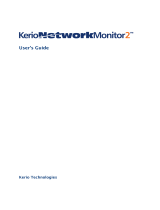Page is loading ...

ESET SECURITY
Copyright ©2018 by ESET, spol. s r.o.
ESET Security for Kerio wa s de ve l ope d by ESET, spol. s r.o.
For more information visit www.eset.com.
All rights reserved. No part of this documentation may be reproduced, stored in a
retrieval system or transmitted in any form or by any means, electronic, mechanical,
photocopying, recording, scanning, or otherwise without permission in writing from
the author.
ESET, spol. s r.o. reserves the right to change any of the described application software
without prior notice.
Customer Care: www.eset.com/support
REV. 4/18/2018

Contents
.......................................................6Introduction1.
....................................................................................................6What's new1.1
....................................................................................................6Help pages1.2
....................................................................................................8System requirements1.3
....................................................................................................9User interface1.4
....................................................................................................11
Managed via ESET Remote
Administrator
1.5
..............................................................................12Override mode
1.5.1
.......................................................16Installation2.
....................................................................................................18ESET Security for Kerio installation steps2.1
..............................................................................21Comma nd line installation
2.1.1
..................................................................................22ESET AV Remover
2.1.1.1
....................................................................................................23Product activation2.2
....................................................................................................24Terminal Server2.3
.......................................................25Beginner's guide3.
....................................................................................................25Monitoring3.1
....................................................................................................27Log files3.2
....................................................................................................29Scan3.3
..............................................................................30Hyper-V sca n
3.3.1
....................................................................................................32Update3.4
..............................................................................33Setting up virus DB update
3.4.1
..............................................................................36Configuring Proxy server for updates
3.4.2
....................................................................................................37Setup3.5
..............................................................................38Server
3.5.1
..............................................................................39Computer
3.5.2
..............................................................................40Tools
3.5.3
..............................................................................41Import and export s ettings
3.5.4
....................................................................................................42Tools3.6
..............................................................................43Running processes
3.6.1
..............................................................................45Watch activity
3.6.2
..................................................................................45Time period selection
3.6.2.1
..............................................................................46Protection s tatistics
3.6.3
..............................................................................47Cluster
3.6.4
..................................................................................49Cluster wizard - pa ge 1
3.6.4.1
..................................................................................50Cluster wizard - pa ge 2
3.6.4.2
..................................................................................51Cluster wizard - pa ge 3
3.6.4.3
..................................................................................53Cluster wizard - pa ge 4
3.6.4.4
..............................................................................56ESET Shell
3.6.5
..................................................................................58Usage
3.6.5.1
..................................................................................61Commands
3.6.5.2
..................................................................................63Batch files / Scripting
3.6.5.3
..............................................................................64ESET SysInspector
3.6.6
..................................................................................65Create a computer status sna pshot
3.6.6.1
..................................................................................65ESET SysInspector
3.6.6.2
........................................................................65Introduction to ESET SysInspector
3.6.6.2.1
........................................................................65Sta rting ESET SysInspector
3.6.6.2.1.1
........................................................................66User Interface and application usage
3.6.6.2.2
........................................................................66Program Controls
3.6.6.2.2.1
........................................................................68Navigating in ESET SysInspector
3.6.6.2.2.2
........................................................................69Keyboa rd shortcuts
3.6.6.2.2.1
........................................................................70Compare
3.6.6.2.2.3
........................................................................71Comma nd line parameters
3.6.6.2.3
........................................................................72Service Script
3.6.6.2.4
........................................................................72Generating Service script
3.6.6.2.4.1
........................................................................72Structure of the Service script
3.6.6.2.4.2
........................................................................75Executing Service scripts
3.6.6.2.4.3
........................................................................75System requirements for ESET SysInspector
3.6.6.2.5
........................................................................76FAQ
3.6.6.2.6
..............................................................................77ESET SysRescue Live
3.6.7
..............................................................................77Scheduler
3.6.8
..................................................................................79Scheduler - Add tas k
3.6.8.1
..............................................................................80Submit sa mples for a nalysis
3.6.9
..................................................................................80Suspicious file
3.6.9.1
..................................................................................81Suspicious site
3.6.9.2
..................................................................................81False positive file
3.6.9.3
..................................................................................81False positive site
3.6.9.4
..................................................................................81Other
3.6.9.5
..............................................................................82Quarantine
3.6.10
....................................................................................................83Help and support3.7
..............................................................................83How to
3.7.1
..................................................................................84How to update ESET Security for Kerio
3.7.1.1
..................................................................................84How to activa te ESET Security for Kerio
3.7.1.2
..................................................................................85How to create a new tas k in Scheduler
3.7.1.3
..................................................................................86How to schedule a scan task (every 24 hours)
3.7.1.4
..................................................................................86How to remove a virus from your server
3.7.1.5
..............................................................................87Submit support request
3.7.2
..............................................................................87ESET Specialized Cleaner
3.7.3
..............................................................................87About ESET Security for Kerio
3.7.4
..............................................................................88Product activation
3.7.5
..................................................................................89Registration
3.7.5.1
..................................................................................89Security Admin activation
3.7.5.2
..................................................................................89Activation failure
3.7.5.3
..................................................................................89License
3.7.5.4
..................................................................................89Activation progres s
3.7.5.5
..................................................................................89Activation successful
3.7.5.6
.......................................................90Working with ESET Security for Kerio4.
....................................................................................................90Server4.1
..............................................................................90Kerio Connect
4.1.1
..............................................................................91Kerio Control
4.1.2
....................................................................................................91Antivirus and antispyware4.2
....................................................................................................91Rules4.3
..............................................................................92Rules list
4.3.1
..................................................................................93Rule wizard
4.3.1.1
........................................................................93Rule condition
4.3.1.1.1
........................................................................94Rule action
4.3.1.1.2
....................................................................................................94Computer4.4
..............................................................................95An infiltration is detected
4.4.1
..............................................................................96Processes exclusions
4.4.2
..............................................................................96Automatic exclusions
4.4.3

..............................................................................97Shared local cache
4.4.4
..............................................................................98Real-time file system protection
4.4.5
..................................................................................99Exclusions
4.4.5.1
........................................................................100Add or Edit exclusion
4.4.5.1.1
........................................................................101Exclusion format
4.4.5.1.2
..................................................................................101Threa tSense para meters
4.4.5.2
........................................................................104File extenstions excluded from sca nning
4.4.5.2.1
........................................................................104Additiona l ThreatSense para meters
4.4.5.2.2
........................................................................105Cleaning levels
4.4.5.2.3
........................................................................105When to modify real-time protection configura tion
4.4.5.2.4
........................................................................105Checking real-time protection
4.4.5.2.5
........................................................................105What to do if real-time protection does not work
4.4.5.2.6
........................................................................106Submission
4.4.5.2.7
........................................................................106Statistics
4.4.5.2.8
........................................................................106Suspicious files
4.4.5.2.9
..............................................................................107On-dema nd computer scan and Hyper-V scan
4.4.6
..................................................................................108Custom sca n and Hyper-V sca n launcher
4.4.6.1
..................................................................................110Scan progress
4.4.6.2
..................................................................................112Scan log
4.4.6.3
..................................................................................113Profile mana ger
4.4.6.4
..................................................................................113Scan targets
4.4.6.5
..................................................................................113Pause a scheduled scan
4.4.6.6
..............................................................................113Idle-state sca nning
4.4.7
..............................................................................114Startup scan
4.4.8
..................................................................................114Automa tic startup file check
4.4.8.1
..............................................................................115Remova ble media
4.4.9
..............................................................................115Document protection
4.4.10
..............................................................................115HIPS
4.4.11
..................................................................................117HIPS rules
4.4.11.1
........................................................................118HIPS rule settings
4.4.11.1.1
..................................................................................120Advanced setup
4.4.11.2
........................................................................120Drivers always allowed to loa d
4.4.11.2.1
....................................................................................................120Update4.5
..............................................................................123Update rollback
4.5.1
..............................................................................123Update mode
4.5.2
..............................................................................124HTTP Proxy
4.5.3
..............................................................................125Connect to LAN as
4.5.4
..............................................................................126Mirror
4.5.5
..................................................................................128Updating from the Mirror
4.5.5.1
..................................................................................130Mirror files
4.5.5.2
..................................................................................130Troubleshooting Mirror update problems
4.5.5.3
....................................................................................................130Device control4.6
..............................................................................131Device control rules editor
4.6.1
..............................................................................132Adding Device control rules
4.6.2
..............................................................................133Detected devices
4.6.3
..............................................................................133Device groups
4.6.4
....................................................................................................134Tools4.7
..............................................................................134ESET LiveGrid®
4.7.1
..................................................................................136Exclusion filter
4.7.1.1
..............................................................................137Microsoft Windows update
4.7.2
..............................................................................137ESET CMD
4.7.3
..............................................................................138WMI Provider
4.7.4
..................................................................................139Provided da ta
4.7.4.1
..................................................................................144Accessing Provided Da ta
4.7.4.2
..............................................................................144ERA scan targets
4.7.5
..............................................................................146Log files
4.7.6
..................................................................................147Log filtering
4.7.6.1
..................................................................................148Find in log
4.7.6.2
..............................................................................148Proxy server
4.7.7
..............................................................................150Email notifications
4.7.8
..................................................................................151Mes sage format
4.7.8.1
..............................................................................151Pres enta tion mode
4.7.9
..............................................................................152Diagnostics
4.7.10
..............................................................................152Customer Care
4.7.11
..............................................................................153Cluster
4.7.12
....................................................................................................154User interface4.8
..............................................................................156Alerts a nd notifications
4.8.1
..............................................................................157Access s etup
4.8.2
..................................................................................157Password
4.8.2.1
..................................................................................157Password setup
4.8.2.2
..............................................................................158Help
4.8.3
..............................................................................158ESET Shell
4.8.4
..............................................................................158Disable GUI on Termina l Server
4.8.5
..............................................................................158Disabled messa ges and statuses
4.8.6
..................................................................................159Confirma tion messa ges
4.8.6.1
..................................................................................159Application sta tuses settings
4.8.6.2
..............................................................................159System tra y icon
4.8.7
..................................................................................160Pause protection
4.8.7.1
..............................................................................160Context menu
4.8.8
....................................................................................................161Revert all settings in this section4.9
....................................................................................................161Revert to default settings4.10
....................................................................................................161Scheduler4.11
..............................................................................162Task details
4.11.1
..............................................................................162Task timing - Once
4.11.2
..............................................................................162Task timing
4.11.3
..............................................................................163Task timing - Daily
4.11.4
..............................................................................163Task timing - Weekly
4.11.5
..............................................................................163Task timing - Event triggered
4.11.6
..............................................................................163Task details - Run a pplication
4.11.7
..............................................................................163Skipped task
4.11.8
..............................................................................164Scheduled tas k overview
4.11.9
..............................................................................164Update profiles
4.11.10
....................................................................................................165Quarantine4.12
..............................................................................165Quarantining files
4.12.1
..............................................................................165Restoring from Quarantine
4.12.2
..............................................................................165Submitting file from Quara ntine
4.12.3
....................................................................................................165Operating system updates4.13
.......................................................166Glossary5.
....................................................................................................166Types of infiltration5.1
..............................................................................166Viruses
5.1.1
..............................................................................167Worms
5.1.2
..............................................................................167Trojan horses
5.1.3

Contents
..............................................................................168Rootkits
5.1.4
..............................................................................168Adware
5.1.5
..............................................................................168Spyware
5.1.6
..............................................................................169Botnet
5.1.7
..............................................................................169Ransomware
5.1.8
..............................................................................169Packers
5.1.9
..............................................................................169Exploit Blocker
5.1.10
..............................................................................169Advanced Memory Sca nner
5.1.11
..............................................................................169Potentially unsafe applications
5.1.12
..............................................................................170Potentially unwanted applications
5.1.13
....................................................................................................170Email5.2
..............................................................................170Advertisements
5.2.1
..............................................................................171Hoaxes
5.2.2
..............................................................................171Phishing
5.2.3
..............................................................................171Recognizing s pam scams
5.2.4
..................................................................................172Rules
5.2.4.1
..................................................................................172Whitelist
5.2.4.2
..................................................................................172Blacklist
5.2.4.3
..................................................................................172Server-side control
5.2.4.4

6
1. Introduction
ESET Security for Kerio Control and Connect is an integrated solution that protects against various types of malware
content including email attachments infected by worms or trojans, documents containing harmful scripts and
phishing. ESET Security for Kerio provides two types of protection: Antivirus and the application of user-defined
rules. ESET Security for Kerio filters the malicious content at the server level. It filters email messages before they
arrive in the recipient email client mailboxes.
ESET Security for Kerio provides antivirus and antispyware server protection for Mail server (Kerio Connect).
ESET Security for Kerio provides antivirus and antispyware server protection for Gateway server (Kerio Control).
While providing protection for Kerio Control and Connect, ESET Security for Kerio also has tools to ensure protection
of the server itself.
You can remotely manage ESET Security for Kerio in larger networks with the help of ESET Remote Administrator.
1.1 What's new
ESET Security for Kerio introduces the following new features:
· ESET Cluster - A Cluster on its own, synchronizes configuration and allows for data exchange between ESET
Security for Kerio on each node. Can also be used when deploying ESET Security for Kerio on multiple servers
without the need to install ESET Security for Kerio on each server individually.
· Processes exclusions - Ensures better compatibility with 3rd party software, such as backup solutions.
· GUI enhancements.
· Rule-based filtering scan - Gives you a possibility to define rules with conditions and actions that will be taken
with email attachments or files once the conditions are met.
· Optimization for virtualized environments.
· Hyper-V scan - Is a new technology that allows for scanning of Virtual Machine (VM) disks on Microsoft Hyper-
V Server without the need of any "Agent" on the particular VM.
1.2 Help pages
This guide is intended to help you make the best use of ESET Security for Kerio. To learn more about any window in
the program, press F1 on your keyboard with the given window open. The help page related to the window you are
currently viewing will be displayed.
For consistency and to help prevent confusion, terminology used throughout this guide is based on the ESET
Security for Kerio parameter names. We also used a uniform set of symbols to highlight topics of particular interest
or significance.
NOTE
A note is just a short observation. Although you can omit it, notes can provide valuable information, such as
specific features or a link to some related topic.
IMPORTANT
This requires your attention and is not recommended to skip over it. Important notes include significant but non-
critical information.
WARNING
Critical information you should treat with increased caution. Warnings are placed specifically to deter you from

7
committing potentially harmful mistakes. Please read and understand text placed in warning brackets, as it
references highly sensitive system settings or something risky.
EXAMPLE
This is a use case or a practical example that aims to help you understand how a certain function or feature can be
used.
Convention
Meaning
Bold type
Names of interface items such as boxes and option buttons.
Italic type
Placeholders for the information that you provide. For example, file name or path means you
type the actual path or a name of file.
Courier New
Code samples or commands.
Hyperlink
Provides quick and easy access to cross-referenced topics or external web locations. Hyperlinks
are highlighted in blue and may be underlined.
%ProgramFiles%
The Windows system directory which stores installed programs of Windows and others.
· Topics in this guide are divided into several chapters and sub-chapters. You can find relevant information by
browsing the Contents of the help pages. Alternatively, you can use the Index to browse by keywords or use full-
text Search.
ESET Security for Kerio allows you to search help topics by keyword or by typing words or phrases to search for
within the User Guide. The difference between these two methods is that a keyword may be logically related to
help pages which do not contain that particular keyword in the text. Searching by words and phrases will search the
content of all pages and display only those containing the searched word or phrase in the actual text.
· You can post your rating and/or provide feedback on a particular topic in help, click the Was this information
helpful? l i nk or Rate this article: Helpful / Not Helpful in case of ESET Knowledgebase, underneath the help page.

8
1.3 System requirements
Supported Operating Systems:
· Microsoft Windows Server 2016 (Kerio Connect only)
· Microsoft Windows Server 2012 R2 Essentials
· Microsoft Windows Server 2012 Essentials
· Microsoft Windows Small Business Server 2011 (x64)
· Microsoft Windows Small Business Server 2008 (x64)
· Microsoft Windows Small Business Server 2003 R2 (x86)
· Microsoft Windows Small Business Server 2003 (x86)
· Microsoft Windows Server 2012 R2
· Microsoft Windows Server 2012
· Microsoft Windows Server 2008 R2
· Microsoft Windows Server 2008 (x86 and x64)
· Microsoft Windows Server 2003 R2 (x86 and x64)
· Microsoft Windows Server 2003 SP2 (x86 and x64)
Supported Host Operating Systems with Hyper-V role:
· Microsoft Windows Server 2012 R2
· Microsoft Windows Server 2012
· Microsoft Windows Server 2008 R2 - Virtual Machines can be scanned only while they are offline.
Supported Kerio Connect versions:
· Kerio Connect 8.x and newer
IMPORTANT
When upgrading Kerio Connect from version 8.0 to 8.1 or newer, or from 9.2.1 to a newer version, while having
ESET Security for Kerio running, there is an interval of up to 30 minutes when your mail server is not protected.
This is due to changes of Kerio Connect installation folders and other Kerio changes. ESET Security for Kerio
checks for such changes and re-integrates itself with Kerio using new paths to installation folders and other
changes in Kerio. To ensure protection at all times, we recommend you to restart your server immediately after
the Kerio upgrade.
Supported Kerio Control versions:
· Kerio Control 7.4 and newer
Hardware requirements depend on the operating system version and the version of Kerio product in use. We
recommend reading the Kerio product documentation for more detailed information on hardware requirements.
NOTE
We strongly recommend that you install the latest Service Pack for your Microsoft Server operating system and
server application before installing your ESET security product. We also recommend that you install the latest
Windows updates and hotfixes whenever they became available.

9
1.4 User interface
ESET Security for Kerio has a intuitive graphical user interface (GUI) that gives users easy access to main program
functions. The main program window of ESET Security for Kerio is divided into two main sections. The primary
window on the right displays the information that corresponds to the option selected from the main menu on the
left.
The different sections of the main menu are described below:
· Monitoring - Provides information about the protection status of ESET Security for Kerio, license validity, virus
signature database updates, basic statistics and system information.
· Log files - Accesses log files that contain information about all important program events that have occurred.
These files provide an overview of detected threats as well as other security related events.
· Scan - Allows you to configure and launch a Storage scan, Smart scan, Custom scan or Removable media scan. You
can also repeat the last scan that was run.
· Update - Provides information about the virus signature database and notifies you about available updates.
Product activation can also be performed from this section.
· Setup - Adjust your Server and Computer security settings.
· Tools - Provides additional information about your system protection. Additional tools to help you manage your
security. The Tools section contains the following items: Running processes, Watch activity, Protection statistics,
Cluster, ESET Shell, ESET SysInspector, ESET SysRescue Live to create a rescue CD or USB and Scheduler. You can
also Submit sample for analysis and check your Quarantine.
· Help and support - Provides access to help pages, the ESET Knowledgebase and other Support tools. Also available
are links to open a Customer Care support request and information about product activation.

10
In addition to the main GUI, the Advanced setup window is accessible from anywhere in the program by pressing
the F5 key.
From the Advanced setup window, you can configure settings and options based on your needs. The menu on the
left includes the following categories:
· Server - Allows you to configure Antivirus and antispyware, Rules, etc.
· Computer - Enable or disable detection of potentially unwanted, unsafe, suspicious application, specify
exclusions, Real-time file system protection, On-demand computer scan and Hyper-V scan, etc.
· Update - Configure a list of profiles, create a snapshots of update file, update source information like the update
servers being used and authentication data for these servers.
· Device control - Configure Device control Rules and Groups.
· Tools - Allows you to customize tools, such as ESET LiveGrid®, Log files, Proxy server, Cluster, etc.
· User interface - Configure the behavior of the program's Graphical user interface (GUI), Statuses, License
information, etc.
When you click an item (category or subcategory) in the menu on the left, the respective settings for that item are
shown on the right tab.

11
1.5 Managed via ESET Remote Administrator
ESET Remote Administrator (ERA) is an application that allows you to manage ESET products in a networked
environment from one central location. The ESET Remote Administrator task management system allows you to
install ESET security solutions on remote computers and quickly respond to new problems and threats. ESET Remote
Administrator does not provide protection against malicious code on its own, it relies on the presence of ESET
security solutions on each client.
ESET security solutions support networks that include multiple platform types. Your network can include a
combination of current Microsoft, Linux-based, Mac OS and mobile operating systems.
· ESET Remote Administrator Server - ERA Server can be installed on Windows as well as Linux servers and also
comes as a Virtual Appliance. It handles communication with Agents, and collects and stores application data.
· ERA Web Console a web-based user interface that presents data from ERA Server and allows you to manage ESET
security solutions in your environment. The Web Console can be accessed using a Web browser. It displays an
overview of the status of clients on your network and can be used to deploy ESET solutions to unmanaged
computers remotely. If you decide to make the web server accessible from the Internet, you can use ESET Remote
Administrator from nearly any device with an active Internet connection.
· ERA Agent - The ESET Remote Administrator Agent facilitates communication between the ERA Server and client
computers. You must install the Agent on any client computer to establish communication between that
computer and the ERA Server. Because it is located on the client computer and can store multiple security
scenarios, use of the ERA Agent significantly lowers reaction time to new threats. Using ERA Web Console, you
can deploy the ERA Agent to unmanaged computers that have been recognized via your Active Directory or ESET
RD Sensor.
NOTE
For more information about ERA, see ESET Remote Administrator Online help. Online help is divided into three
parts: Installation/Upgrade, Administration and VA Deployment. You can use the navigation tabs in the header to
switch between the parts.

12
1.5.1 Override mode
If you have ESET Remote Administrator policy applied to ESET Security for Kerio, you'll see a lock icon instead
of Enable/Disable switch on Setup page and a lock icon next to the switch in Advanced setup window.
Normally, settings that are configured via ESET Remote Administrator policy cannot be modified. Override mode
allows you to temporarily unlock these settings. However, you need to enable Override mode using ESET Remote
Administrator policy.
Log into ERA Web Console, navigate to Admin > Policies, select and edit existing policy that is applied to ESET
Security for Kerio or create a new one. In Settings, cl ick Override Mode, enable it and configure the rest of its
settings including Authentication type (Active directory user or Password).

13
Once the policy is modified, or new policy is applied to ESET Security for Kerio, Override policy button will appear in
Advanced setup window.

14
Click Override policy button, set the duration and click Apply.
If you selected Password as Authentication type, enter the policy override password.

16
2. Installation
After purchasing ESET Security for Kerio, the installer can be downloaded from ESET’s website (www.eset.com) as
an .msi package.
NOTE
If you have previously used other third-party antivirus software on your system, we recommend that you
uninstall it completely prior to the installation of ESET Security for Kerio. You can use ESET AV Remover to assist
in the removal of third-party software.
If you are installing on Windows Server 2016, Microsoft recommends to uninstall Windows Defender Features
and withdraw from Windows Defender ATP enrollment to prevent problems caused by having multiple antivirus
products installed on a machine.
Please note that you must to execute the installer using the Built-in Administrator account or a domain
Administrator account (in the event that local Administrator account is disabled). Any other user, despite being a
member of Administrators group, will not have sufficient access rights. Therefore you need to use the Built-in
Administrator account, as you will not be able to successfully complete installation under any other user account
than local or domain Administrator.
IMPORTANT
We highly recommend installing ESET Security for Kerio on a freshly installed and configured OS, if possible. If
you do need to install it on an existing system, we recommend that you uninstall the version of ESET Security for
Kerio, restart the server and install the new ESET Security for Kerio afterwards.
To install ESET Security for Kerio, you have two installation modes to choose from. Using an installation wizard (GUI)
or a command line installation.
Installation wizard:
This is a typical GUI installation mode. Double-click the .msi package to run the installation wizard and choose
desired installation type.
Complete or Typical
This is the recommended installation type. You can select the install location for ESET Security, however we
recommend that you use default values. For detailed installation procedure, see ESET Security for Kerio
installation steps.
Core
This installation type is intended for Windows Server Core editions. Installation steps are the same as complete
installation, but only core features and the command line user interface will be installed. Although core
installation is mainly for use on Windows Server Core, you can still install it on a regular Windows Servers if you
prefer. ESET security product installed using core installation will not have any GUI. This means that you can only
use the command line user interface when working with ESET Security for Kerio.
EXAMPLE
To execute Core installation via command line, use the following sample command:
msiexec /qn /i efsw_nt64_ENU.msi ^
/l inst.log ADDLOCAL=HIPS,_Base,SERVER,_FeaturesCore,WMIProvider,Scan,Updater,eShell,^
UpdateMirror,RealtimeProtection,_License
NOTE
For more detailed information and other special parameters, see Command line installation section.

17
Custom
Custom installation lets you choose which features of ESET Security for Kerio will be installed on your system. A
list of product modules and features will be displayed before the installation starts. For detailed installation
proce dure, se e ESET Security for Kerio installation steps.
Command line installation:
In addition to the installation wizard, you can choose to install ESET Security for Kerio silently via command line. This
installation type does not require any interaction and is also referred to as an unattended installation.
Silent / Unattended installation
Run the following command to complete installation via command line: msiexec /i <packagename> /qn /l*xv
msi.log
(On Windows Server 2008 and 2008 R2 the Web and Email feature will not be installed.)
To make sure the installation was successful or in case of any issues with the installation, use Windows Event
Viewer to check the Application Log (look for records from Source: MsiInstaller).
EXAMPLE
Full installation on a 64-bit system:
msiexec /i efsw_nt64_ENU.msi /qn /l*xv msi.log ADDLOCAL=WebAndEmail,EmailClientProtection,^
MailPlugins,ProtocolFiltering,WebAccessProtection,_Base,ShellExt,HIPS,SERVER,_FeaturesCore,^
RealtimeProtection,DeviceControl,WMIProvider,Scan,Updater,DocumentProtection,CLUSTER,^
GraphicUserInterface,eShell,UpdateMirror,SysInspector,SysRescue,OnlineHelp,OfflineHelp,^
EnterpriseInspector
EXAMPLE
Full installation on a 32-bit system:
msiexec /i efsw_nt32_ENU.msi /qn /l*xv msi.log ADDLOCAL=WebAndEmail,EmailClientProtection,^
MailPlugins,ProtocolFiltering,WebAccessProtection,_Base,ShellExt,HIPS,SERVER,_FeaturesCore,^
RealtimeProtection,DeviceControl,WMIProvider,Scan,Updater,DocumentProtection,CLUSTER,^
GraphicUserInterface,eShell,UpdateMirror,SysInspector,SysRescue,OnlineHelp,OfflineHelp,^
EnterpriseInspector
When the installation finishes, ESET GUI starts and tray icon is displayed in the notification area (system tray).
EXAMPLE
Install ation without ProtocolFiltering and WebAccessProtection on a 32-bit system:
msiexec /i efsw_nt32_ENU.msi /qn /l*xv msi.log ADDLOCAL=_Base,ShellExt,HIPS,SERVER,^
_FeaturesCore,RealtimeProtection,DeviceControl,WMIProvider,Scan,Updater,DocumentProtection,^
CLUSTER,GraphicUserInterface,eShell,UpdateMirror,SysInspector,SysRescue,OnlineHelp,^
OfflineHelp,EnterpriseInspector
EXAMPLE
Adding a feature (ProtocolFiltering) on a 64-bit system:
msiexec /i efsw_nt64_ENU.msi /qn /l*xv msi.log ADDLOCAL=WebAndEmail,EmailClientProtection,^
MailPlugins,ProtocolFiltering,WebAccessProtection REINSTALL=_Base,ShellExt,HIPS,_Base,SERVER,^
_FeaturesCore,RealtimeProtection,DeviceControl,WMIProvider,Scan,Updater,DocumentProtection,^
CLUSTER,GraphicUserInterface,eShell,UpdateMirror,SysInspector,SysRescue,OnlineHelp,^
OfflineHelp,EnterpriseInspector
EXAMPLE
Removing a feature (ProtocolFiltering) on a 64-bit system:
msiexec /i efsw_nt64_ENU.msi /qn /l*xv msi.log REMOVE=WebAndEmail,EmailClientProtection,^
MailPlugins,ProtocolFiltering,WebAccessProtection REINSTALL=_Base,ShellExt,HIPS,SERVER,^
_FeaturesCore,RealtimeProtection,DeviceControl,WMIProvider,Scan,Updater,DocumentProtection,^
CLUSTER,GraphicUserInterface,eShell,UpdateMirror,SysInspector,SysRescue,OnlineHelp,^
OfflineHelp,EnterpriseInspector

18
IMPORTANT
When specifying values for REINSTALL parameter, you must list the rest of the features that are not used as
val ues for ADDLOCAL or REMOVE parameter. It is necessary for the command line installation to run properly
that you list all the features as values for REINSTALL, ADDLOCAL and REMOVE parameters. See Command line
installation section for the complete list of features.
Adding or removing may not be successful if you do not use the REINSTALL parameter.
EXAMPLE
Complete removal (uninstallation) from a 64-bit system:
msiexec /x efsw_nt64_ENU.msi /qn /l*xv msi.log
NOTE
Your sever will reboot automatically after a successful uninstallation.
2.1 ESET Security for Kerio installation steps
Follow the steps below to install ESET Security for Kerio using the Setup Wizard:
Click Next, the End-User License Agreement will be displayed. After you acknowledge your acceptance of the End-
User License Agreement and click Next, choose one of available installation types. Installation types available
depend on your operating system.
Windows Server 2003, 2003 R2, 2012 and 2012 R2:
o Complete - Installs all ESET Security for Kerio features.
o Custom - Lets you select which ESET Security for Kerio features will be installed on your system.
Windows Server 2008 and 2008 R2:
o Typical - Installs recommended ESET Security for Kerio features.
o Custom - Lets you select which ESET Security for Kerio features will be installed on your system.

19
Typical / Complete installation - Choose this installation type to i nstall recomme nde d ESET Security for Kerio
features. Also called full installation. This will install all ESET Security for Kerio components.
Custom installation - This installation type lets you choose which features you want to install. It is useful when you
want to customize ESET Security for Kerio with only the components you need.
You will be prompted to select the location where ESET Security for Kerio will be installed. By default, the program
installs in C:\Program Files\ESET\ESET Security for Kerio. Click Browse to change this location (not recommended).

20
You can add or remove components included in your installation. To do so, run the .msi installer package you used
during initial installation, or go to Programs and Features (accessible from the Windows Control Panel), right-click
ESET Security for Kerio and select Change. Follow the steps below to add or remove components.
Component modification (Add/Remove) process, Repair and Remove:
There are 3 options available. You can Modify i nstalled compone nts, Repair your installation of ESET Security for
Ke ri o or Remove (uninstall) it completely.
If you choose Modify, a list of available program components is displayed. Choose the components you want to add
or remove. You can add/remove multiple components at the same time. Click the component and select an option
from the drop-down menu. When you have selected an option, click Modify to perform the modifications.
/