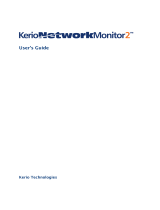Page is loading ...

Administrator’s Guide
Kerio Technologies

Kerio Technologies. All Rights Reserved.
Release Date: March 14, 2007
This guide provides detailed description on the Kerio WinRoute Firewall, version 6.3.0.
All additional modifications and updates reserved.
For current product version, check http://www.kerio.com/kwfdwn.
Information regarding registered trademarks and trademarks are provided in
attachment A.

3
Contents
1 Quick Checklist . . . . . . . . . . . . . . . . . . . . . . . . . . . . . . . . . . . . . . . . . . . . . . . . . . . . . . . . . . . 8
2 Introduction . . . . . . . . . . . . . . . . . . . . . . . . . . . . . . . . . . . . . . . . . . . . . . . . . . . . . . . . . . . . 10
2.1 Kerio WinRoute Firewall . . . . . . . . . . . . . . . . . . . . . . . . . . . . . . . . . . . . . . . . . . . . 10
2.2 Conflicting software . . . . . . . . . . . . . . . . . . . . . . . . . . . . . . . . . . . . . . . . . . . . . . . 13
2.3 Installation . . . . . . . . . . . . . . . . . . . . . . . . . . . . . . . . . . . . . . . . . . . . . . . . . . . . . . . . 15
2.4 WinRoute Components . . . . . . . . . . . . . . . . . . . . . . . . . . . . . . . . . . . . . . . . . . . . . 20
2.5 WinRoute Engine Monitor . . . . . . . . . . . . . . . . . . . . . . . . . . . . . . . . . . . . . . . . . . 21
2.6 Upgrade and Uninstallation . . . . . . . . . . . . . . . . . . . . . . . . . . . . . . . . . . . . . . . . 22
2.7 Configuration Wizard . . . . . . . . . . . . . . . . . . . . . . . . . . . . . . . . . . . . . . . . . . . . . . 24
3 WinRoute Administration . . . . . . . . . . . . . . . . . . . . . . . . . . . . . . . . . . . . . . . . . . . . . . . 27
3.1 Administration Window . . . . . . . . . . . . . . . . . . . . . . . . . . . . . . . . . . . . . . . . . . . . 27
3.2 View Settings . . . . . . . . . . . . . . . . . . . . . . . . . . . . . . . . . . . . . . . . . . . . . . . . . . . . . . 30
4 Product Registration and Licensing . . . . . . . . . . . . . . . . . . . . . . . . . . . . . . . . . . . . . . 32
4.1 License types and number of users . . . . . . . . . . . . . . . . . . . . . . . . . . . . . . . . . 32
4.2 License information . . . . . . . . . . . . . . . . . . . . . . . . . . . . . . . . . . . . . . . . . . . . . . . . 34
4.3 Registration of the product in the Administration Console . . . . . . . . . . 36
4.4 Product registration at the website . . . . . . . . . . . . . . . . . . . . . . . . . . . . . . . . . 44
4.5 Subscription / Update Expiration . . . . . . . . . . . . . . . . . . . . . . . . . . . . . . . . . . . 44
4.6 User counter . . . . . . . . . . . . . . . . . . . . . . . . . . . . . . . . . . . . . . . . . . . . . . . . . . . . . . 46
5 Settings for Interfaces and Network Services . . . . . . . . . . . . . . . . . . . . . . . . . . . . 49
5.1 Network interfaces . . . . . . . . . . . . . . . . . . . . . . . . . . . . . . . . . . . . . . . . . . . . . . . . 49
5.2 Connection Failover . . . . . . . . . . . . . . . . . . . . . . . . . . . . . . . . . . . . . . . . . . . . . . . . 56
5.3 DNS Forwarder . . . . . . . . . . . . . . . . . . . . . . . . . . . . . . . . . . . . . . . . . . . . . . . . . . . . 60
5.4 DHCP server . . . . . . . . . . . . . . . . . . . . . . . . . . . . . . . . . . . . . . . . . . . . . . . . . . . . . . . 66
5.5 Proxy server . . . . . . . . . . . . . . . . . . . . . . . . . . . . . . . . . . . . . . . . . . . . . . . . . . . . . . . 76
5.6 HTTP cache . . . . . . . . . . . . . . . . . . . . . . . . . . . . . . . . . . . . . . . . . . . . . . . . . . . . . . . . 80
6 Traffic Policy . . . . . . . . . . . . . . . . . . . . . . . . . . . . . . . . . . . . . . . . . . . . . . . . . . . . . . . . . . . . 86
6.1 Network Rules Wizard . . . . . . . . . . . . . . . . . . . . . . . . . . . . . . . . . . . . . . . . . . . . . 86
6.2 How traffic rules work . . . . . . . . . . . . . . . . . . . . . . . . . . . . . . . . . . . . . . . . . . . . . 96
6.3 Definition of Custom Traffic Rules . . . . . . . . . . . . . . . . . . . . . . . . . . . . . . . . . . 96
6.4 Basic Traffic Rule Types . . . . . . . . . . . . . . . . . . . . . . . . . . . . . . . . . . . . . . . . . . . 106

4
7 Bandwidth Limiter . . . . . . . . . . . . . . . . . . . . . . . . . . . . . . . . . . . . . . . . . . . . . . . . . . . . . 113
7.1 How the bandwidth limiter works and how to use it . . . . . . . . . . . . . . . . 113
7.2 Bandwidth Limiter configuration . . . . . . . . . . . . . . . . . . . . . . . . . . . . . . . . . . 114
7.3 Detection of connections with large data volume transferred . . . . . . . 118
8 User Authentication . . . . . . . . . . . . . . . . . . . . . . . . . . . . . . . . . . . . . . . . . . . . . . . . . . . . 121
8.1 Firewall User Authentication . . . . . . . . . . . . . . . . . . . . . . . . . . . . . . . . . . . . . . 121
9 Web Interface . . . . . . . . . . . . . . . . . . . . . . . . . . . . . . . . . . . . . . . . . . . . . . . . . . . . . . . . . . 125
9.1 Web Interface Parameters Configuration . . . . . . . . . . . . . . . . . . . . . . . . . . . 125
9.2 Login/logout page . . . . . . . . . . . . . . . . . . . . . . . . . . . . . . . . . . . . . . . . . . . . . . . . 130
9.3 Status information and user statistics . . . . . . . . . . . . . . . . . . . . . . . . . . . . . 133
9.4 User preferences . . . . . . . . . . . . . . . . . . . . . . . . . . . . . . . . . . . . . . . . . . . . . . . . . . 134
10 HTTP and FTP filtering . . . . . . . . . . . . . . . . . . . . . . . . . . . . . . . . . . . . . . . . . . . . . . . . . 137
10.1 Conditions for HTTP and FTP filtering . . . . . . . . . . . . . . . . . . . . . . . . . . . . . 138
10.2 URL Rules . . . . . . . . . . . . . . . . . . . . . . . . . . . . . . . . . . . . . . . . . . . . . . . . . . . . . . . . 138
10.3 Global rules for Web elements . . . . . . . . . . . . . . . . . . . . . . . . . . . . . . . . . . . . . 146
10.4 Content Rating System (ISS OrangeWeb Filter) . . . . . . . . . . . . . . . . . . . . . . 147
10.5 Web content filtering by word occurrence . . . . . . . . . . . . . . . . . . . . . . . . . . 151
10.6 FTP Policy . . . . . . . . . . . . . . . . . . . . . . . . . . . . . . . . . . . . . . . . . . . . . . . . . . . . . . . . 155
11 Antivirus control . . . . . . . . . . . . . . . . . . . . . . . . . . . . . . . . . . . . . . . . . . . . . . . . . . . . . . 160
11.1 Conditions and limitations of antivirus scan . . . . . . . . . . . . . . . . . . . . . . . 160
11.2 How to choose and setup antiviruses . . . . . . . . . . . . . . . . . . . . . . . . . . . . . . 162
11.3 HTTP and FTP scanning . . . . . . . . . . . . . . . . . . . . . . . . . . . . . . . . . . . . . . . . . . . 166
11.4 Email scanning . . . . . . . . . . . . . . . . . . . . . . . . . . . . . . . . . . . . . . . . . . . . . . . . . . . 170
12 Definitions . . . . . . . . . . . . . . . . . . . . . . . . . . . . . . . . . . . . . . . . . . . . . . . . . . . . . . . . . . . . . 173
12.1 IP Address Groups . . . . . . . . . . . . . . . . . . . . . . . . . . . . . . . . . . . . . . . . . . . . . . . . 173
12.2 Time Intervals . . . . . . . . . . . . . . . . . . . . . . . . . . . . . . . . . . . . . . . . . . . . . . . . . . . . 174
12.3 Services . . . . . . . . . . . . . . . . . . . . . . . . . . . . . . . . . . . . . . . . . . . . . . . . . . . . . . . . . . 177
12.4 URL Groups . . . . . . . . . . . . . . . . . . . . . . . . . . . . . . . . . . . . . . . . . . . . . . . . . . . . . . 180
13 User Accounts and Groups . . . . . . . . . . . . . . . . . . . . . . . . . . . . . . . . . . . . . . . . . . . . . 183
13.1 Viewing and definitions of user accounts . . . . . . . . . . . . . . . . . . . . . . . . . . 184
13.2 Local user accounts . . . . . . . . . . . . . . . . . . . . . . . . . . . . . . . . . . . . . . . . . . . . . . . 186
13.3 Local user database: external authentication and import of accounts 195
13.4 Active Directory domains mapping . . . . . . . . . . . . . . . . . . . . . . . . . . . . . . . . 199
13.5 User groups . . . . . . . . . . . . . . . . . . . . . . . . . . . . . . . . . . . . . . . . . . . . . . . . . . . . . . 204

5
14 Remote Administration and Update Checks . . . . . . . . . . . . . . . . . . . . . . . . . . . . 209
14.1 Setting Remote Administration . . . . . . . . . . . . . . . . . . . . . . . . . . . . . . . . . . . . 209
14.2 Update Checking . . . . . . . . . . . . . . . . . . . . . . . . . . . . . . . . . . . . . . . . . . . . . . . . . 210
15 Advanced security features . . . . . . . . . . . . . . . . . . . . . . . . . . . . . . . . . . . . . . . . . . . . 213
15.1 P2P Eliminator . . . . . . . . . . . . . . . . . . . . . . . . . . . . . . . . . . . . . . . . . . . . . . . . . . . . 213
15.2 Special Security Settings . . . . . . . . . . . . . . . . . . . . . . . . . . . . . . . . . . . . . . . . . . 216
15.3 VPN using IPSec Protocol . . . . . . . . . . . . . . . . . . . . . . . . . . . . . . . . . . . . . . . . . . 218
16 Other settings . . . . . . . . . . . . . . . . . . . . . . . . . . . . . . . . . . . . . . . . . . . . . . . . . . . . . . . . . . 222
16.1 Routing table . . . . . . . . . . . . . . . . . . . . . . . . . . . . . . . . . . . . . . . . . . . . . . . . . . . . . 222
16.2 Demand Dial . . . . . . . . . . . . . . . . . . . . . . . . . . . . . . . . . . . . . . . . . . . . . . . . . . . . . 225
16.3 Universal Plug-and-Play (UPnP) . . . . . . . . . . . . . . . . . . . . . . . . . . . . . . . . . . . . 230
16.4 Relay SMTP server . . . . . . . . . . . . . . . . . . . . . . . . . . . . . . . . . . . . . . . . . . . . . . . . 231
17 Status Information . . . . . . . . . . . . . . . . . . . . . . . . . . . . . . . . . . . . . . . . . . . . . . . . . . . . . 234
17.1 Active hosts and connected users . . . . . . . . . . . . . . . . . . . . . . . . . . . . . . . . . 234
17.2 Show connections related to the selected process . . . . . . . . . . . . . . . . . . 242
17.3 Alerts . . . . . . . . . . . . . . . . . . . . . . . . . . . . . . . . . . . . . . . . . . . . . . . . . . . . . . . . . . . . 246
18 Basic statistics . . . . . . . . . . . . . . . . . . . . . . . . . . . . . . . . . . . . . . . . . . . . . . . . . . . . . . . . . 251
18.1 Interface statistics . . . . . . . . . . . . . . . . . . . . . . . . . . . . . . . . . . . . . . . . . . . . . . . . 251
18.2 User Statistics — data volumes and quotas . . . . . . . . . . . . . . . . . . . . . . . . 254
19 Kerio StaR — statistics and reporting . . . . . . . . . . . . . . . . . . . . . . . . . . . . . . . . . . . 257
19.1 Monitoring and storage of statistic data . . . . . . . . . . . . . . . . . . . . . . . . . . . 257
19.2 Settings for statistics and quota . . . . . . . . . . . . . . . . . . . . . . . . . . . . . . . . . . . 258
19.3 Connection to StaR and viewing statistics . . . . . . . . . . . . . . . . . . . . . . . . . . 261
19.4 Accounting period . . . . . . . . . . . . . . . . . . . . . . . . . . . . . . . . . . . . . . . . . . . . . . . . 263
19.5 Overall View . . . . . . . . . . . . . . . . . . . . . . . . . . . . . . . . . . . . . . . . . . . . . . . . . . . . . . 265
19.6 User statistics . . . . . . . . . . . . . . . . . . . . . . . . . . . . . . . . . . . . . . . . . . . . . . . . . . . . 269
19.7 Users by Traffic . . . . . . . . . . . . . . . . . . . . . . . . . . . . . . . . . . . . . . . . . . . . . . . . . . . 270
19.8 Top Visited Websites . . . . . . . . . . . . . . . . . . . . . . . . . . . . . . . . . . . . . . . . . . . . . . 271
19.9 Top Requested Web Categories . . . . . . . . . . . . . . . . . . . . . . . . . . . . . . . . . . . . 272
20 Logs . . . . . . . . . . . . . . . . . . . . . . . . . . . . . . . . . . . . . . . . . . . . . . . . . . . . . . . . . . . . . . . . . . . 275
20.1 Log settings . . . . . . . . . . . . . . . . . . . . . . . . . . . . . . . . . . . . . . . . . . . . . . . . . . . . . . 275
20.2 Logs Context Menu . . . . . . . . . . . . . . . . . . . . . . . . . . . . . . . . . . . . . . . . . . . . . . . 278
20.3 Alert Log . . . . . . . . . . . . . . . . . . . . . . . . . . . . . . . . . . . . . . . . . . . . . . . . . . . . . . . . . 283
20.4 Config Log . . . . . . . . . . . . . . . . . . . . . . . . . . . . . . . . . . . . . . . . . . . . . . . . . . . . . . . . 284
20.5 Connection Log . . . . . . . . . . . . . . . . . . . . . . . . . . . . . . . . . . . . . . . . . . . . . . . . . . . 285
20.6 Debug Log . . . . . . . . . . . . . . . . . . . . . . . . . . . . . . . . . . . . . . . . . . . . . . . . . . . . . . . . 286

6
20.7 Dial Log . . . . . . . . . . . . . . . . . . . . . . . . . . . . . . . . . . . . . . . . . . . . . . . . . . . . . . . . . . 286
20.8 Error Log . . . . . . . . . . . . . . . . . . . . . . . . . . . . . . . . . . . . . . . . . . . . . . . . . . . . . . . . . 289
20.9 Filter Log . . . . . . . . . . . . . . . . . . . . . . . . . . . . . . . . . . . . . . . . . . . . . . . . . . . . . . . . . 290
20.10 Http log . . . . . . . . . . . . . . . . . . . . . . . . . . . . . . . . . . . . . . . . . . . . . . . . . . . . . . . . . . 291
20.11 Security Log . . . . . . . . . . . . . . . . . . . . . . . . . . . . . . . . . . . . . . . . . . . . . . . . . . . . . . 293
20.12 Sslvpn Log . . . . . . . . . . . . . . . . . . . . . . . . . . . . . . . . . . . . . . . . . . . . . . . . . . . . . . . 295
20.13 Warning Log . . . . . . . . . . . . . . . . . . . . . . . . . . . . . . . . . . . . . . . . . . . . . . . . . . . . . . 295
20.14 Web Log . . . . . . . . . . . . . . . . . . . . . . . . . . . . . . . . . . . . . . . . . . . . . . . . . . . . . . . . . . 296
21 Kerio VPN . . . . . . . . . . . . . . . . . . . . . . . . . . . . . . . . . . . . . . . . . . . . . . . . . . . . . . . . . . . . . . 298
21.1 VPN Server Configuration . . . . . . . . . . . . . . . . . . . . . . . . . . . . . . . . . . . . . . . . . 299
21.2 Configuration of VPN clients . . . . . . . . . . . . . . . . . . . . . . . . . . . . . . . . . . . . . . 304
21.3 Interconnection of two private networks via the Internet (VPN
tunnel) . . . . . . . . . . . . . . . . . . . . . . . . . . . . . . . . . . . . . . . . . . . . . . . . . . . . . . . . . . . 305
21.4 Exchange of routing information . . . . . . . . . . . . . . . . . . . . . . . . . . . . . . . . . . 311
21.5 Example of Kerio VPN configuration: company with a filial office . . . . 313
21.6 Example of a more complex Kerio VPN configuration . . . . . . . . . . . . . . . 328
22 Kerio Clientless SSL-VPN . . . . . . . . . . . . . . . . . . . . . . . . . . . . . . . . . . . . . . . . . . . . . . . 355
22.1 Configuration of WinRoute’s SSL-VPN . . . . . . . . . . . . . . . . . . . . . . . . . . . . . . 355
22.2 Usage of the SSL-VPN interface . . . . . . . . . . . . . . . . . . . . . . . . . . . . . . . . . . . . 357
23 Troubleshooting . . . . . . . . . . . . . . . . . . . . . . . . . . . . . . . . . . . . . . . . . . . . . . . . . . . . . . . 360
23.1 Detection of incorrect configuration of the default gateway . . . . . . . . . 360
23.2 Configuration Backup and Transfer . . . . . . . . . . . . . . . . . . . . . . . . . . . . . . . . 361
23.3 Automatic user authentication using NTLM . . . . . . . . . . . . . . . . . . . . . . . . 365
23.4 Partial Retirement of Protocol Inspector . . . . . . . . . . . . . . . . . . . . . . . . . . . 369
23.5 User accounts and groups in traffic rules . . . . . . . . . . . . . . . . . . . . . . . . . . 370
23.6 FTP on WinRoute’s proxy server . . . . . . . . . . . . . . . . . . . . . . . . . . . . . . . . . . . 372
24 Network Load Balancing . . . . . . . . . . . . . . . . . . . . . . . . . . . . . . . . . . . . . . . . . . . . . . . 375
24.1 Basic Information and System Requirements . . . . . . . . . . . . . . . . . . . . . . . 375
24.2 Network Configuration . . . . . . . . . . . . . . . . . . . . . . . . . . . . . . . . . . . . . . . . . . . . 375
24.3 Configuration of the servers in the cluster . . . . . . . . . . . . . . . . . . . . . . . . . 377
25 Technical support . . . . . . . . . . . . . . . . . . . . . . . . . . . . . . . . . . . . . . . . . . . . . . . . . . . . . . 380
25.1 Essential Information . . . . . . . . . . . . . . . . . . . . . . . . . . . . . . . . . . . . . . . . . . . . . 380
25.2 Tested in Beta version . . . . . . . . . . . . . . . . . . . . . . . . . . . . . . . . . . . . . . . . . . . . 381
25.3 Contacts . . . . . . . . . . . . . . . . . . . . . . . . . . . . . . . . . . . . . . . . . . . . . . . . . . . . . . . . . 382

7
A Legal Presumption . . . . . . . . . . . . . . . . . . . . . . . . . . . . . . . . . . . . . . . . . . . . . . . . . . . . . 383
B Used open-source libraries . . . . . . . . . . . . . . . . . . . . . . . . . . . . . . . . . . . . . . . . . . . . . 384
Glossary of terms . . . . . . . . . . . . . . . . . . . . . . . . . . . . . . . . . . . . . . . . . . . . . . . . . . . . . . 386
Index . . . . . . . . . . . . . . . . . . . . . . . . . . . . . . . . . . . . . . . . . . . . . . . . . . . . . . . . . . . . . . . . . . 393

8
Chapter 1
Quick Checklist
In this chapter you can find a brief guide for a quick setup of “Kerio WinRoute Fire-
wall” (called briefly “WinRoute” in further text). After this setup the firewall should be
immediately available and able to share your Internet connection and protect your local
network. For a detailed guide refer to the separate WinRoute — Step-by-Step Configura-
tion guide.
If you are not sure how to set any of the Kerio WinRoute Firewall functions or features,
look up the appropriate chapter in this manual. For information about your Internet
connection (such as your IP address, default gateway, DNS server, etc.) contact your ISP.
Note: In this guide, the expression firewall represents the host where WinRoute is (or
will be) installed.
1. The firewall must include at least two interfaces — one must be connected to the
local network (i.e. the Ethernet or Token Ring network adapters), another must be
connected to the Internet (i.e. analog modem, ISDN adapter, network adapter or
PPPoE connection). TCP/IP parameters must be set properly at both/all interfaces.
Test functionality of the Internet connection and of traffic among hosts within the
local network before you run the WinRoute installation. This test will reduce possible
problems with debugging and error detections.
2. Run WinRoute installation. Specify a username and password for access to the ad-
ministration from the configuration wizard (for details refer to chapters 2.3 and 2.7).
3. Set basic traffic rules using the Network Rules Wizard (see chapter 6.1).
4. Run the DHCP server and set required IP ranges including their parameters (subnet
mask, default gateway, DNS server address/domain name). For details, see chap-
ter 5.4.
5. Check the DNS Forwarder’s configuration. Define the local DNS domain if you intend
to scan the hosts file and/or the DHCP server table. For details, see chapter 5.3.
6. Set user mapping from the Active Directory domain or create/import local user ac-
counts and groups. Set user access rights. For details see chapter
13.

9
7. Define IP groups (chapter 12.1), time ranges (chapter 12.2) and URL groups (chap-
ter 12.4), that will be used during rules definition (refer to chapter 12.2).
8. Create URL rules (chapter 10.2) and set the ISS OrangeWeb Filter module (chap-
ter 10.4). Set HTTP cache and automatic configuration of browsers (chapter 5.6).
Define FTP rules (chapter 10.6).
9. Select an antivirus and define types of objects that will be scanned. If you choose
the integrated McAfee antivirus application, check automatic update settings and
edit them if necessary.
Note: External antivirus must be installed before it is set, otherwise it is not available
in the combo box.
10. Using one of the following methods set TCP/IP parameters for the network adapter
of individual LAN clients:
• Automatic configuration — activate the Obtain an IP address automatically op-
tion. Do not set any other parameters.
• Manual configuration — define IP address, subnet mask, default gateway address,
DNS server address and local domain name.
Use one of the following methods to set the Web browser at each workstation:
• Automatic configuration — activate the Automatically detect settings option (Mi-
crosoft Internet Explorer) or specify URL for automatic configuration (other types
of browsers). For details, refer to chapter 5.6.
• Manual configuration — select type of connection via the local network or define
IP address and appropriate proxy server port (see chapter 5.5).

10
Chapter 2
Introduction
2.1 Kerio WinRoute Firewall
Kerio WinRoute Firewall 6.0 is a complex tool for connection of the local network to the
Internet and protection of this network from intrusions. It is developed for OS Windows
2000, XP and 2003.
Basic Features
Transparent Internet Access
With Network Address Translation (NAT) technology, the local private network can
be connected to the Internet through a single public IP address (static or dynamic).
Unlike proxy servers, with NAT technology all Internet services will be accessible
from any workstation and it will be possible to run most standard network applica-
tions, as if all computers within the LAN had their own connection to the Internet.
Security
The integrated firewall protects all the local network including the workstation it
is installed on, regardless of whether the NAT function (IP translation) is used or
WinRoute is used as a neutral router between two networks. Kerio WinRoute Fire-
wall offers the same standard of protection found in much more costly hardware
solutions.
Relay Control tab
All the security settings within WinRoute are managed through so-called traffic pol-
icy rules. These provide effective network protection from external attacks as well
as easy access to all the services running on servers within the protected local net-
work (e.g. Web Server, Mail server, FTP Server, etc.). Communication rules in the
traffic policy can also restrict local users in accessing certain services on the Inter-
net.
Bandwidth Limiter
Typically, problems with Internet connection arise when a user attempts to down-
load big volume of data (installation archive, disk image, audio/video file, etc.) and
thus the connection to the Internet and to other server services is slowed down for
other users. The WinRoute’s built-in Bandwidth Limiter module enables to reserve
bandwidth for transfer of big size data. The rest of the bandwidth will be constantly
available for other services.

2.1 Kerio WinRoute Firewall
11
Protocol Maintenance (Protocol Inspectors)
You may come across applications that do not support the standard communi-
cation and that may for instance use incompatible communication protocols, etc.
To challenge this problem, WinRoute includes so-called protocol inspectors, which
identify the appropriate application protocol and modify the firewall’s behavior dy-
namically, such as temporary access to a specific port (it can temporarily open the
port demanded by the server). FTP in the active mode, Real Audio or PPTP are just
a few examples.
Network Configuration
WinRoute has a built-in DHCP server, which sets TCP/IP parameters for each work-
station within your local network. Parameters for all workstations can be set cen-
trally from a single point. This reduces the amount of time needed to set up the
network and minimizes the risk of making a mistake during this process.
DNS forwarder module enables easy DNS configuration and faster responses to
DNS requests. It is a simple type of caching nameserver that relays requests to
another DNS server. Responses are stored in its cache. This significantly speeds up
responses to frequent requests. Combined with the DHCP server and the system’s
HOSTS file, the DNS forwarder can be also used as a dynamic DNS server for the
local domain.
Remote Administration
All settings are performed in the Kerio Administration Console, an independent
administration console used to manage all Kerio’s server products. It can be run
either on the workstation with WinRoute or on another host within the local network
or the Internet. Communication between WinRoute and the administration console
is encrypted and thus protected from being tapped or misused.
Various Operating Systems Within The Local Network
WinRoute works with standard TCP/IP protocols. From the point of view of work-
stations within the local network it acts as a standard router and no special client
applications are required. Therefore, any operating system with TCP/IP, such as
Windows, Unix/Linux, Mac OS etc., can be run within the LAN.
Note: WinRoute can work with TCP/IP protocol sets only. It does not affect the function-
ality of other protocols (i.e. IPX/SPX, NetBEUI, AppleTalk, etc.).
Additional Features
HTTP and FTP filtering
WinRoute can monitor all HTTP and FTP communication and block objects that do
not match given criteria. The settings can be global or defined specifically for each
user.

Chapter 2 Introduction
12
Antivirus control
WinRoute can perform antivirus check of transmitted files. For this purpose, either
the built-in McAfee antivirus or an external antivirus program (e.g. NOD32, AVG,
etc.) are available. Antivirus check can be applied to HTTP, FTP, SMTP and POP3
protocols.
Transparent support for Active Directory
If WinRoute is employed in a network using the Active Directory domain, it is not
necessary to create local accounts or import users from the domain as Active Di-
rectory directory accounts can be used in WinRoute. This option simplifies admin-
istration of user accounts, especially for greater number of users.
Email alerts
WinRoute can send email alerts informing users about various events. This function
makes firewall administration easier for the administrators since they need not
connect to WinRoute frequently to check it through. All sent alerts are saved in
a special log file.
User quotas
A limit can be set for transmitted data per each user. This limit can be set for
the amount of downloaded or/and uploaded data per day/month. These limits
are called quotas. If any quota is exceeded, the connection to the Internet will be
blocked for a corresponding user. Email alert can be optionally sent to the user.
Blocking of P2P networks
WinRoute can detect and block so called Peer-to-Peer networks (networks used for
sharing of files, such as Kazaa, DirectConnect etc.).
StaR — statistics and reporting
Detailed statistics of the firewall interface (current speed of transmitted data,
amount of data transmitted in certain time periods) as well as of individual users
(amount of transmitted data, used services, categories of connected Websites, etc.)
can be viewed in WinRoute.
Basic statistics are available in the administration program while detailed statistics
can be found in the firewall’s web interface.
Kerio VPN — proprietary VPN server and client
WinRoute also provides a proprietary VPN solution which can be applied to the
server-to-server and client-to-server modes. This VPN solution can perform NAT
(even multiple) at both ends. The Kerio VPN Client client software is included in
the WinRoute package that can be used for creation of client-to-server VPN types
(connection of remote clients to local networks).

2.2 Conflicting software
13
Clientless SSL-VPN
The role of the VPN solution which requires a special application at the client
side can be supplied by remote access to a private network using a web browser.
Clientless SSL-VPN enables browsing through hosts and shared items in remote net-
works as well as files downloads and saving. The traffic is secured by SSL (HTTPS).
2.2 Conflicting software
The WinRoute host can be used as a workstation, however it is not recommended as user
activity can affect the functionality of the operating system and WinRoute in a negative
way.
WinRoute can be run with most of common applications. However, there are certain
applications that should not be run at the same host as WinRoute for this could result in
collisions.
Collision of low-level drivers
WinRoute Firewall may collide with applications that use low-level drivers with ei-
ther identical or similar technology.
• Applications used for Internet connection, such as Microsoft Proxy Server and
Microsoft Proxy Client, etc.
• Network firewalls — i.e. Microsoft ISA Server, CheckPoint Firewall-1, WinProxy
(by Ositis), Sygate Office Network and Sygate Home Network, etc.
• Personal firewalls, such as Kerio Personal Firewall, Zone Alarm, Sygate Personal
Firewall, Norton Personal Firewall, etc.
• Software designed to create virtual private networks (VPN) — i.e. software ap-
plications developed by the following companies: CheckPoint, Cisco Systems,
Nortel, etc. There are many such applications and their features vary from ven-
dor to vendor.
Under proper circumstances, use of the VPN solution included in WinRoute is
recommended (for details see chapter
21). Otherwise, we recommend you to test
a particular VPN server or VPN client with WinRoute trial version or to contact
our technical support (see chapter 25).
Note: VPN implementation included in Windows operating system (based on the
PPTP protocol) is supported by WinRoute.
Port collision
Applications that use the same ports as the firewall cannot be run at the WinRoute
host (or the configuration of the ports must be modified).
If all services are running, WinRoute uses the following ports:
• 53/UDP — DNS Forwarder
• 67/UDP — DHCP server

Chapter 2 Introduction
14
• 1900/UDP — SSDP Discovery service
• 2869/TCP — UPnP Host service
The SSDP Discovery and UPnP Host services are included in the UPnP support
(refer to chapter 16.3).
• 44333/TCP+UDP — traffic between Kerio Administration Console and WinRoute
Firewall Engine. This service cannot be stopped.
The following services use corresponding ports by default. Ports for these services
can be changed.
• 443/TCP — server of the SSL-VPN interface (see chapter 22)
• 3128/TCP — HTTP proxy server (see chapter 5.5)
• 4080/TCP — Web administration interface (refer to chapter 9)
• 4081/TCP — secured (SSL-encrypted) version of the Web administration inter-
face (see chapter 9)
• 4090/TCP+UDP — proprietary VPN server (for details refer to chapter 21)
Antivirus applications
If an antivirus application that scans files on the disk is run on the WinRoute host,
the HTTP cache file (see chapter 5.6, usually the "/> subdirectory under the direc-
tory where WinRoute is installed) and the tmp subdirectory (used to scan HTTP and
FTP objects) must be excluded from inspection. If the antivirus is run manually,
there is no need to exclude these files, however, WinRoute Firewall Engine must be
stopped before running the antivirus (this is not always desirable).
Note: If WinRoute uses an antivirus to check objects downloaded via HTTP or FTP
protocols (see chapter
11.3), the cache directory can be excluded with no risk —
files in this directory have already been checked by the antivirus.
Note: WinRoute can stop automatically The Windows Firewall / Internet Connection Shar-
ing system service is not mentioned as problematic, since WinRoute can stop automati-
cally. For details, see chapter 2.3.

2.3 Installation
15
2.3 Installation
System requirements
Requirements on minimal hardware parameters of the host where WinRoute will be in-
stalled:
• CPU 1 GHz
• 512 MB RAM
• 2 network interfaces
• 50 MB free disk space (for the installation)
• Disk space for statistics (see chapter 19) and logs (in accordance with traffic flow and
logging level — see chapter 20)
• For maximum protection of the installed product (particularly its configuration files),
it is recommended to use the NTFS file system.
The product supports for the following operating systems:
• Windows 2000 SP4
• Windows XP SP2 (both 32-bit and 64-bit editions)
• Windows Server 2003 SP1 (both 32-bit and 64-bit editions)
Note: The Client for Microsoft Networks component must be installed for all supported
operating systems, otherwise WinRoute will not be available as a service and NTLM au-
thentication will not function. The component is included in installation packages of all
supported operating systems.
Steps to be taken before the installation
Install WinRoute on a computer which is used as a gateway connecting the local network
and the Internet. This computer must include at least one interface connected to the
local network (Ethernet, TokenRing, etc.) and at least one interface connected to the
Internet. You can use either a network adapter (Ethernet, WiFi, etc.) or a modem (analog,
ISDN, etc.) as an Internet interface.

Chapter 2 Introduction
16
We recommend you to check through the following items before you run WinRoute in-
stallation:
• Time of the operating system should be set correctly (for timely operating system
and antivirus upgrades, etc.)
• The latest service packs and any Microsoft recommended security updates should be
applied.
• TCP/IP parameters should be set for all available network adapters
• All network connections (both to the local network and to the Internet) should func-
tion properly. You can use for example the ping command to detect time that is
needed for connections.
These checks and pre-installation tests may protect you from later problems and com-
plications.
Note: Basic installation of all supported operating systems include all components re-
quired for smooth functionality of WinRoute.
Installation and Basic Configuration Guide
Once the installation program is launched (i.e. through
kerio-kwf-6.3.0-1100-win.exe), a guide will take you through setting the
basic firewall parameters.
You will be asked to choose among three types of installation — Typical, Compact (min-
imal, i.e with no help issues) or Custom. Choosing the custom mode will let you select
WinRoute’s individual components:
• Kerio WinRoute Firewall Engine — core of the application
• VPN Support — proprietary VPN solution developed by Kerio Technologies,
• Administration Console — the Kerio Administration Console application (universal
console for all server applications of Kerio Technologies),
• Help Files — this manual in the HTML Help format. For help files details, see Kerio
Administration Console — Help (http://www.kerio.com/kwf-manual).
Go to chapter 2.4 for a detailed description of all WinRoute components. For detailed
description on the proprietary VPN solution, refer to chapter 21.

2.3 Installation
17
Figure 2.1 Custom installation — selecting optional components
Figure 2.2 Installation — verifying compatibility of the low-level driver with Windows XP
Notes:
1. During the installation process of the WinRoute’s low-level drivers, the operating sys-
tem may display a warning message informing that compatibility of the drivers with
the Windows operating system cannot be verified (this depends on configuration of

Chapter 2 Introduction
18
the operating system).
However, the drivers provided within the WinRoute installation package have been
tested on all supported Windows operating systems. Therefore, these drivers may
be considered as compatible.
The Kerio WinRoute Firewall Device low-level driver (Kerio WinRoute Firewall Driver
— Lower Layer) is required to be installed for each network adapter. Therefore, the
total number of alerts depends on the number of network adapters in the system.
2. If you selected the Custom installation mode, the behavior of the installation pro-
gram will be as follows:
• all checked components will be installed or updated
• all checked components will not be installed or will be removed
During an update, all components that are intended to remain must be ticked.
Having completed this step, you can start the installation process. All files will be copied
to the hard disk and all the necessary system settings will be performed. The initial
Wizard will be run automatically after your first login (see chapter
2.7).
Under usual circumstances, a reboot of the computer is not required after the installa-
tion (a restart may be required if the installation program rewrites shared files which are
currently in use). This will install the WinRoute low-level driver into the system kernel.
WinRoute Engine will be automatically launched when the installation is complete. The
engine runs as a service.
Protection of the installed product
To provide the firewall with the highest security possible, it is necessary to ensure that
undesirable (unauthorized) persons has no access to the critical files of the application,
especially to configuration files. If the NTFS system is used, WinRoute refreshes settings
related to access rights to the directory (including all subdirectories) where the firewall
is installed upon each startup. Only members of the Administrators group and local
system account (SYSTEM ) are assigned the full access (read/write rights), other users
are not allowed access the directory.
Warning: If the FAT32 file system is applied, it is not possible to secure WinRoute files
in the way described above. For this reason, it is recommended to install WinRoute only
on computers which use the NTFS file system.

2.3 Installation
19
Conflicting Applications and System Services
The WinRoute installation program detects applications and system services that might
conflict with the WinRoute Firewall Engine.
1. Windows Firewall’s system components
1
and Internet Connection Sharing.
These components provide the same low-level functions as WinRoute. If they are
running concurrently with WinRoute, the network communication would not be func-
tioning correctly and WinRoute might be unstable. Both components are run by the
Windows Firewall / Internet Connection Sharing system service.
2
.
Warning: To provide proper functionality of WinRoute, it is necessary that the In-
ternet Connection Firewall / Internet Connection Sharing detection is stopped and
forbidden!
2. Universal Plug and Play Device Host and SSDP Discovery Service
The services support UPnP (Universal Plug and Play) in the Windows XP and Server
2003 operating systems. However, these services collide with the UPnP support in
WinRoute (refer to chapter 16.3).
The WinRoute installation includes a dialog where it is possible to disable colliding sys-
tem services.
By default, the WinRoute installation disables all the colliding services listed. Under usual
circumstances, it is not necessary to change these settings. Generally, the following rules
are applied:
• The Windows Firewall / Internet Connection Sharing (ICS) service should be disabled.
Otherwise, WinRoute will not work correctly. The option is a certain kind of warning
which informs users that the service is running and that it should be disabled.
• To enable support for the UPnP protocol in WinRoute (see chapter
16.3), it is neces-
sary to disable also services Universal Plug and Play Device Host and SSDP Discovery
Service.
• If you do not plan to use support for UPnP in WinRoute, it is not necessary to disable
the Universal Plug and Play Device Host and SSDP Discovery Serviceservices.
Notes:
1. Upon each startup, WinRoute detects automatically whether the Windows Firewall /
Internet Connection Sharing is running. If it is, WinRoute stops it and makes a record
In Windows XP Service Pack 1 and older versions, the integrated firewall is called Internet Connection Firewall
1
In the older Windows versions listed above, the service is called Internet Connection Firewall / Internet Con-
2
nection Sharing.

Chapter 2 Introduction
20
Figure 2.3 Disabling colliding system services during installation
in the warning log. This helps assure that the service will be enabled immediately
after the WinRoute installation.
2. In Windows XP Service Pack 2, WinRoute automatically registers in the Security Cen-
ter. This implies that the Security Center always indicates firewall status correctly
and it does not display warnings informing that the system is not protected.
2.4 WinRoute Components
Kerio WinRoute consists of the three following components:
WinRoute Firewall Engine
is the core of the program that provides all services and functions. It is running as
a service in the operating system (the service is called Kerio WinRoute Firewall and
it is run automatically within the system account by default).
WinRoute Engine Monitor
Allows viewing and modification of the Engine’s status (stopped/running) and set-
ting of start-up preferences (i.e. whether Engine and/or Monitor should be run au-
tomatically at system start-up). It also provides easy access to the Administration
Console. For details, refer to chapter 2.5.
/